Plans supporting this feature: Business Enterprise
Chatra is a user-friendly chat software designed for websites, enabling real-time interaction between customers and company representatives. It allows a single agent to handle multiple customer conversations simultaneously, helping reduce operational costs while maintaining high customer satisfaction.
With Document360, you can integrate Chatra into your knowledge base, providing customers with instant access to support as they navigate your content.
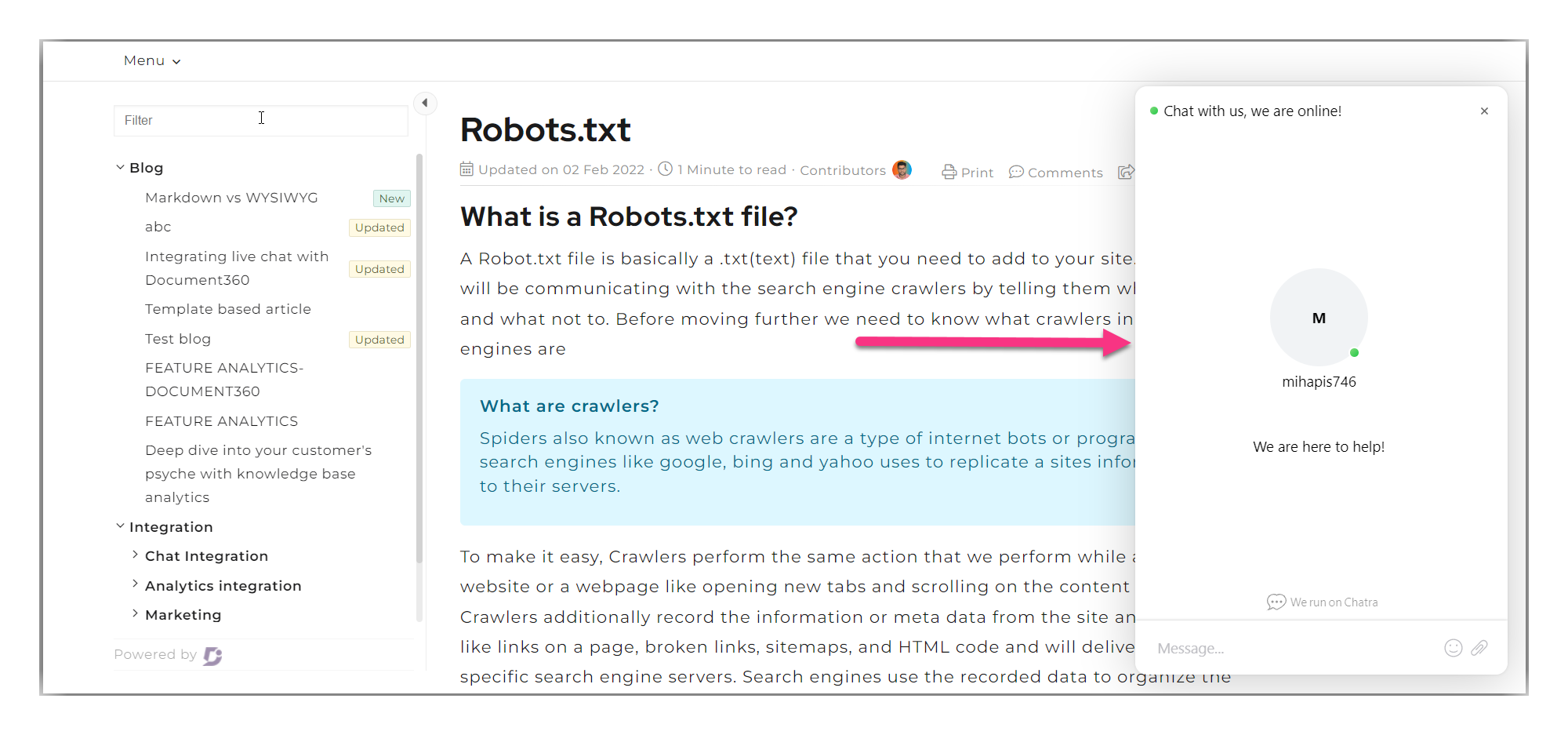
Integrating Document360 and Chatra
To integrate Chatra and Document360,
Navigate to Settings () in the left navigation bar in the Knowledge base portal.
In the left navigation pane, navigate to Knowledge base site > Integrations.
Select Chatra from the list of integrations and click Add. The Add new integration panel will appear.
Add a Description and enter your Chatra ID.
NOTE
The Chatra ID is a unique code snippet obtained from the Chatra application. This ID is necessary for integrating Chatra and Document360 in the Knowledge Base portal.
If required, you can use the Code inclusion/exclusion conditions feature to insert the code based on certain conditions such as the IP address, Workspace, and Language.
Once done, click Add.
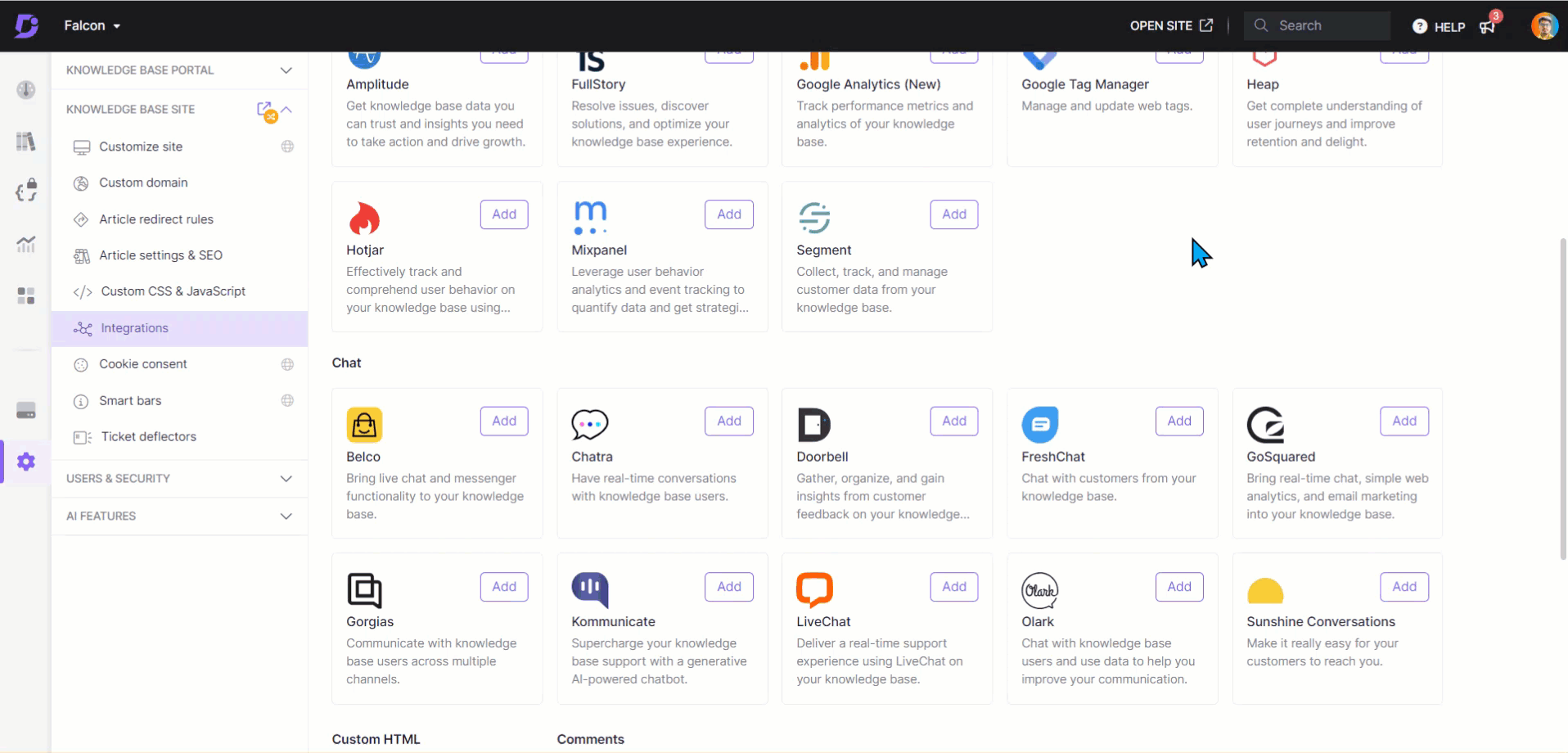
Obtaining the Chatra ID
For an existing customer in Chatra:
Log in to your Chatra account to access the Chatra dashboard.
Navigate to Settings > Chat widget.
In the Chat Widget panel, look for the line that contains
w.Chatra.ID. The value next to it is your Chatra ID.
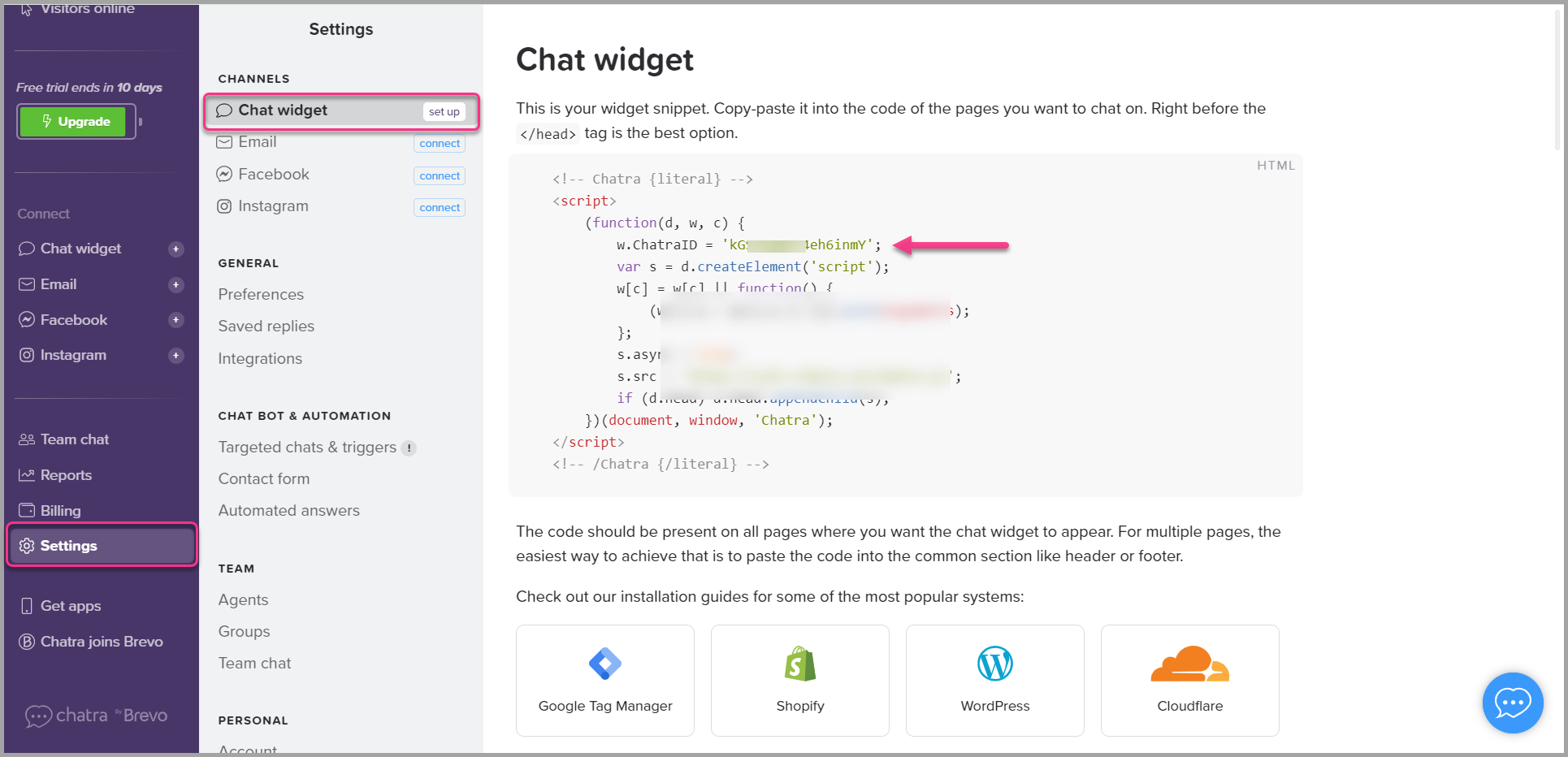
For a new Chatra user/customer:
Sign up for a Chatra account and verify your email address.
After email verification, you will receive your Chatra ID in the confirmation email.
Follow the steps to integrate Chatra with your Document360 Knowledge base portal. Once the integration is complete, log in to your Chatra account to view and respond to chats from your users.
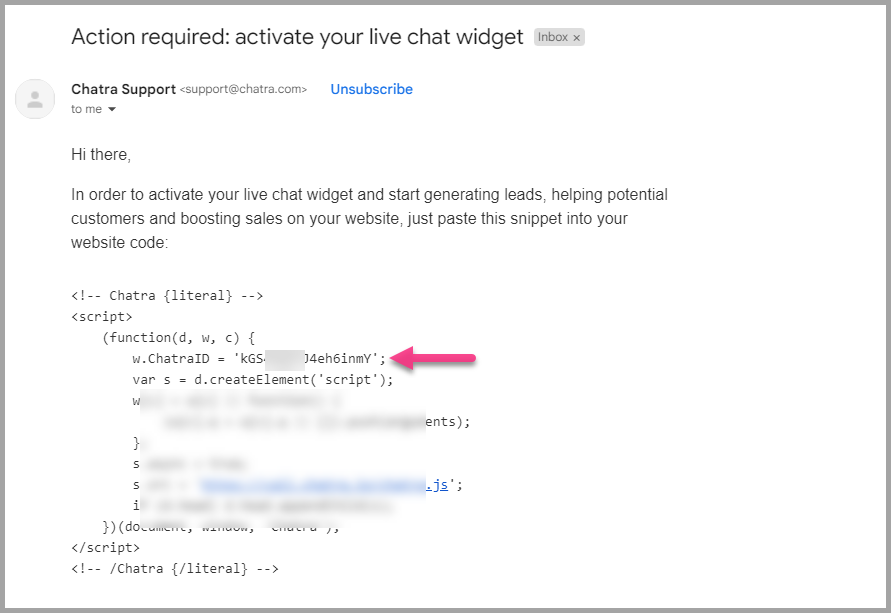
NOTE
Integrate Chatra with Document360 to have real-time conversations with your documentation site's users, initiate targeted chats and triggers, know real-time visitors lists, and more. Click here to know more about the special features that you can reap from Chatra to your Documentation site.