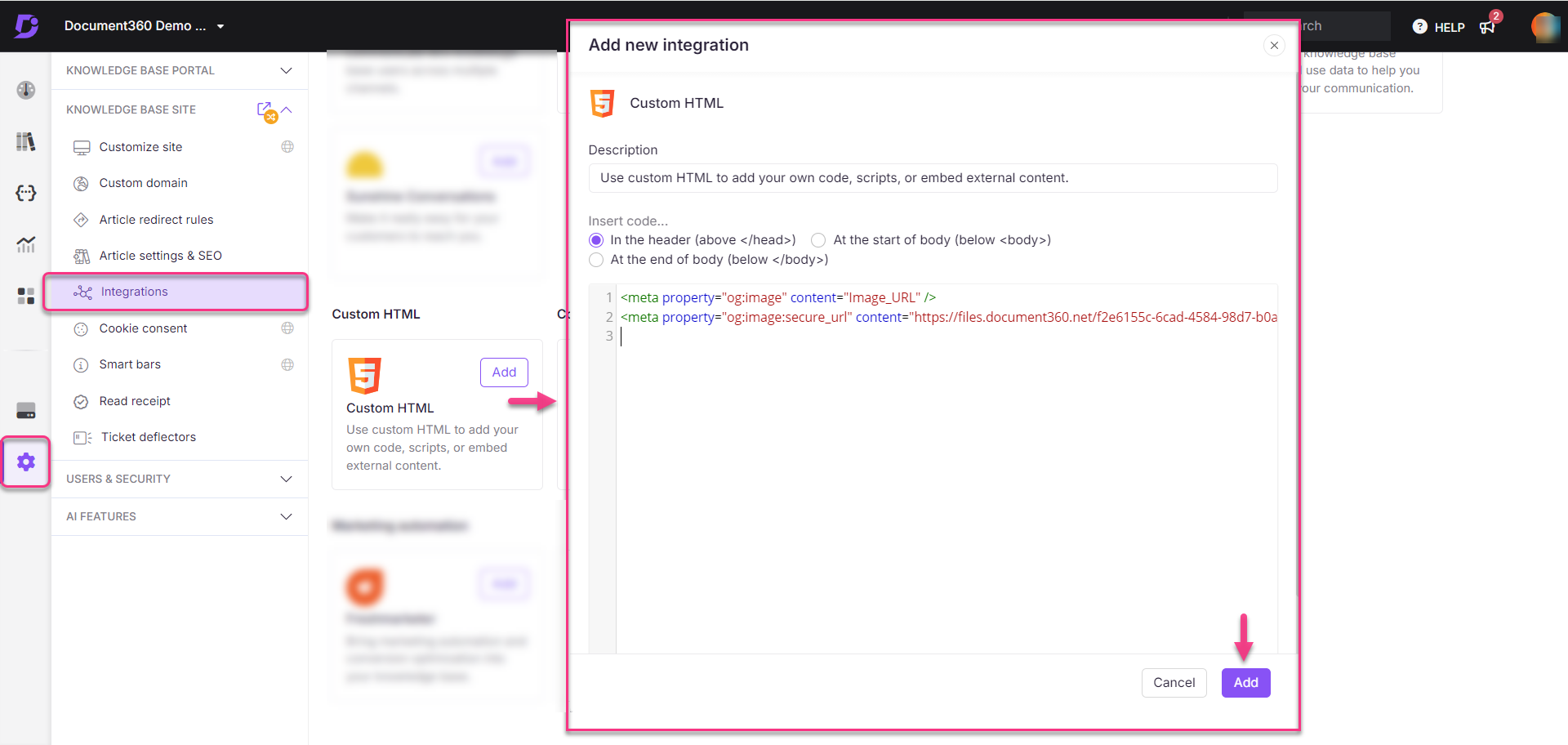Plans supporting this feature: Business Enterprise
In Document360, you can add a specific featured image for each article. Sometimes you could have missed adding a featured image. However, if you share the article on social media (such as Facebook, Twitter, LinkedIn, etc.,) without a featured image, then it may pick a random image available in the article. These random images do not make a good thumbnail for your articles often.
If you set a default featured image, it will be shared as the thumbnail for any articles that do not have a featured image. The featured image you want to add must be available on the web. If it is available on your local device, you can upload it to the Drive and utilize the image URL. Follow the below steps to set a default featured image for the articles in your knowledge base project.
Solution
Navigate to Settings () in the left navigation bar in the Knowledge base portal.
In the left navigation pane, navigate to Knowledge base site > Integrations.
Go to Custom HTML and click Add.
The Add new integration panel will appear.
Type in a description for the integration and ensure that In the Header (above</head>) is selected.
Paste the below snippet in the code editor:
<meta property="og:image" content="Image_URL" />
<meta property="og:image:secure_url" content="Image_URL" /> In the above snippet, replace the text "Image_URL" with the URL of your default featured image.
Sample URL from the Document360 drive: https://cdn.document360.io/8*****dd1/Images/Documentation/default_fi.png
Click Add.