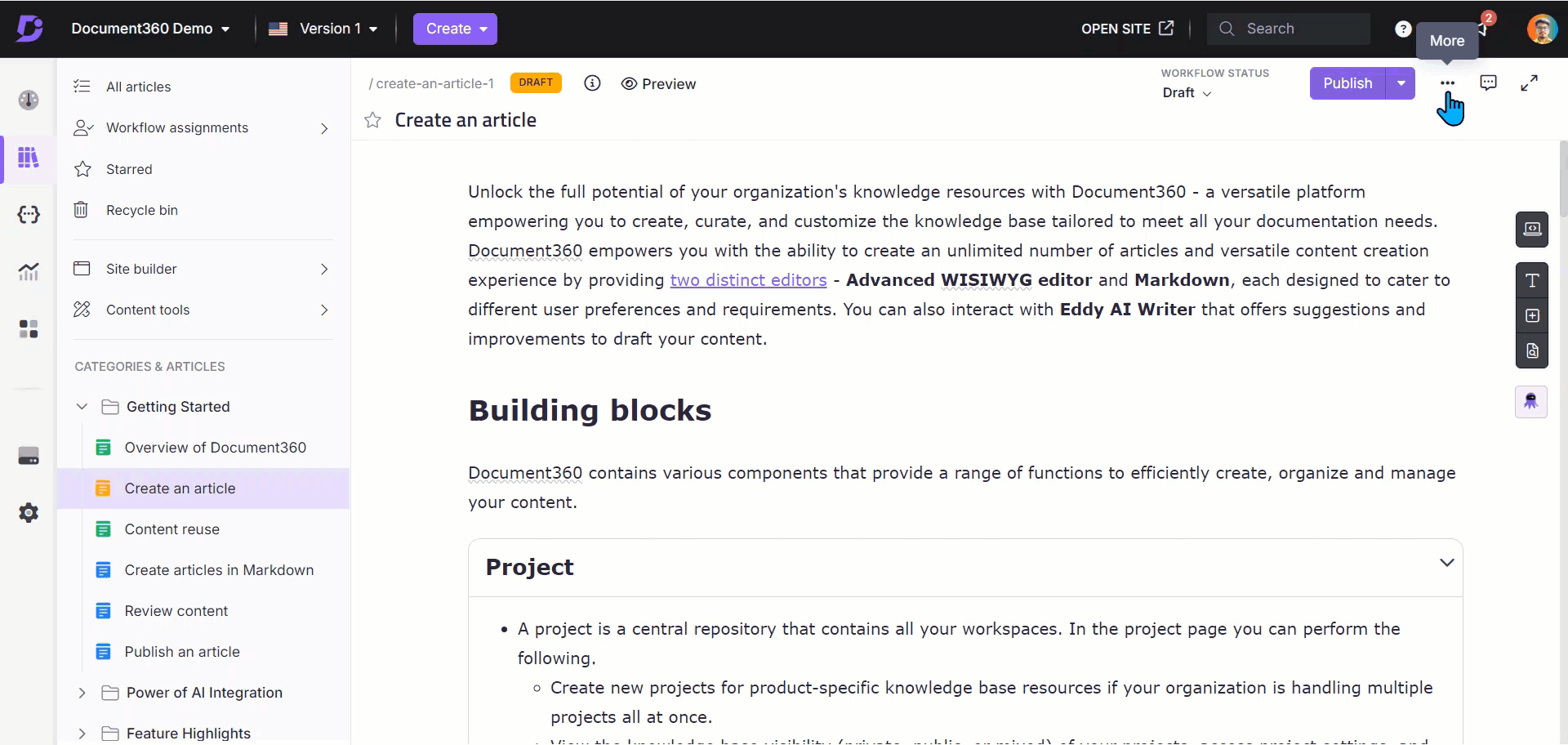Plans supporting this feature: Professional Business Enterprise
A featured image is a representative thumbnail commonly found at the top of content in most CMS (Content Management System) platforms. In Document360, the featured image serves a different purpose. Instead of being displayed at the top of an article, it is used mainly for SEO purposes, helping search engines and enhancing link previews when the article is shared on external platforms.
Adding a featured image to an article
To add a featured image to an article:
Open any article (published or unpublished) in the Knowledge base portal.
Click the More (•••) icon in the article header and select More article options.
In the Article settings panel, click the Featured image tab.
Click Upload an image.
The Drive's file picker panel will appear.
Select the desired image and click Save.
NOTE
Follow these recommendations when uploading featured images:
Image size: Optimal dimensions range from 1200x800 pixels to 2000x1200 pixels for clarity and responsiveness across devices.
Image type: Use high-quality JPEG or PNG formats to maintain image integrity and enhance visual appeal.