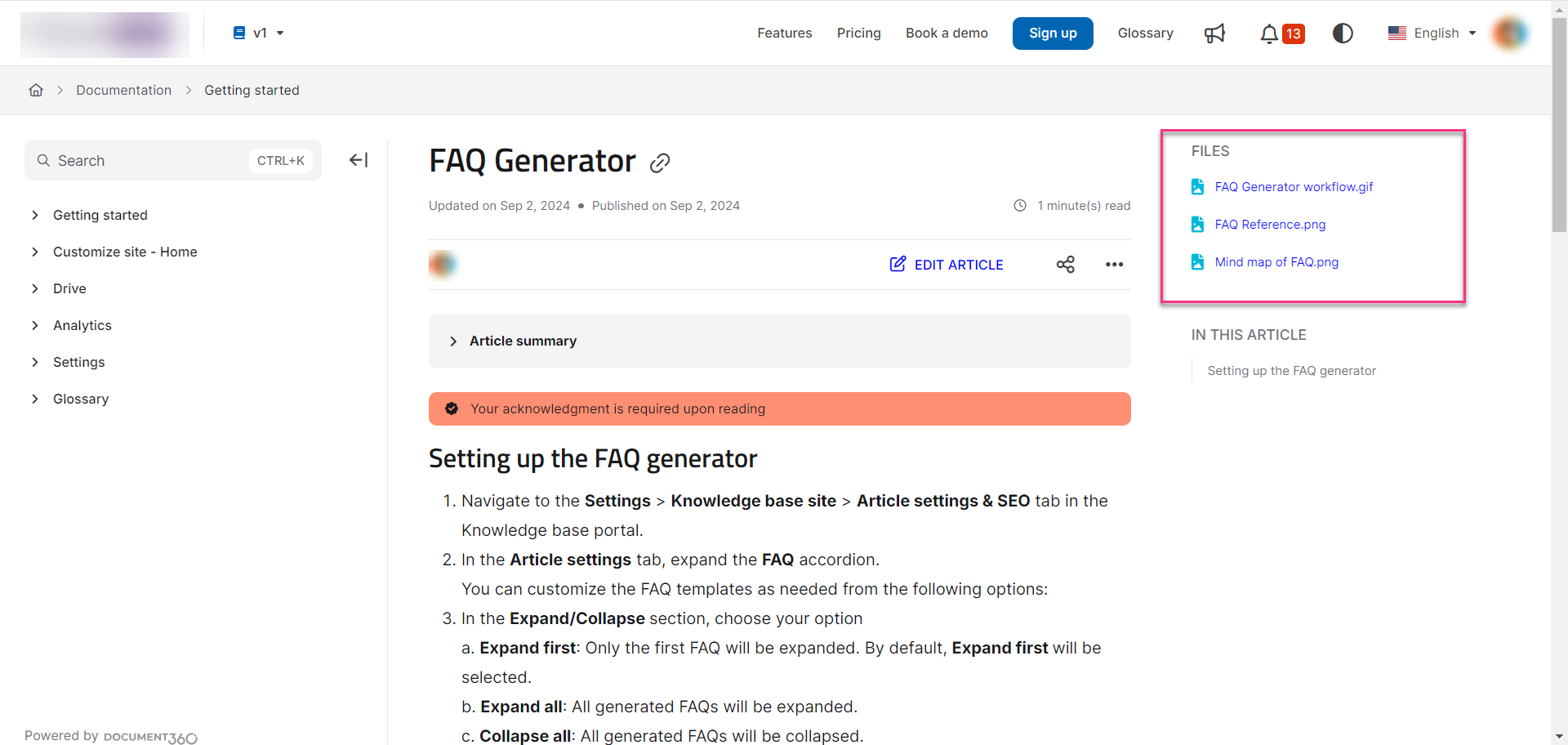Plans supporting this feature: Professional Business Enterprise
Adding attachments to an article
Navigate to any article (Published or Unpublished) in the Knowledge base portal.
Click on the More (•••) option and select More article options.
Click on the Attachments tab in the Article settings panel.
Add the file URL if hosted externally, or click Upload an attachment if the file is available in Drive.
Select the indented file and click Insert.
Rearrange the attachments using the reorder () icon.
Click the () icon to remove any attachment.
The attachment will appear near the Table of Contents and Tags on the Knowledge base site.
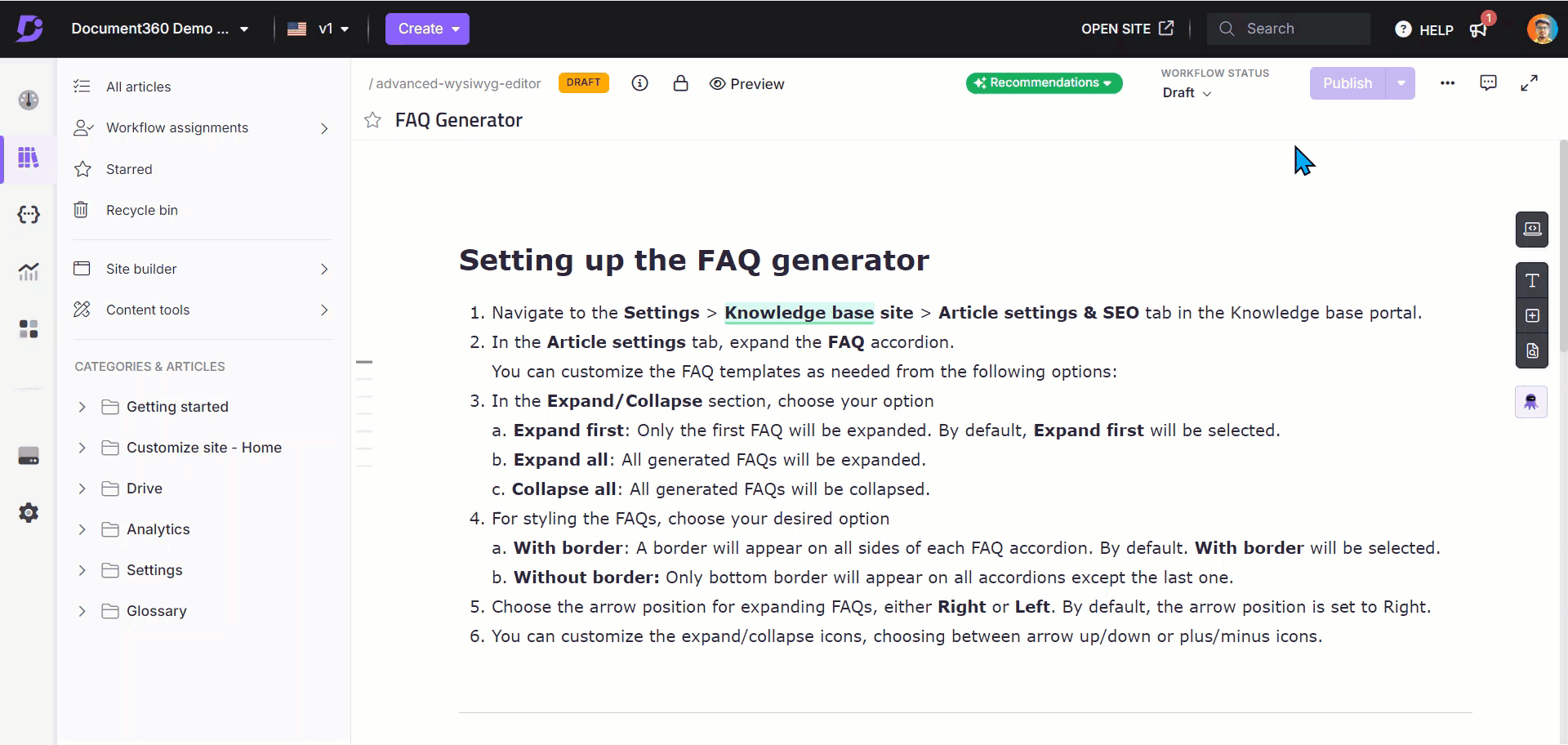
Knowledge base site view