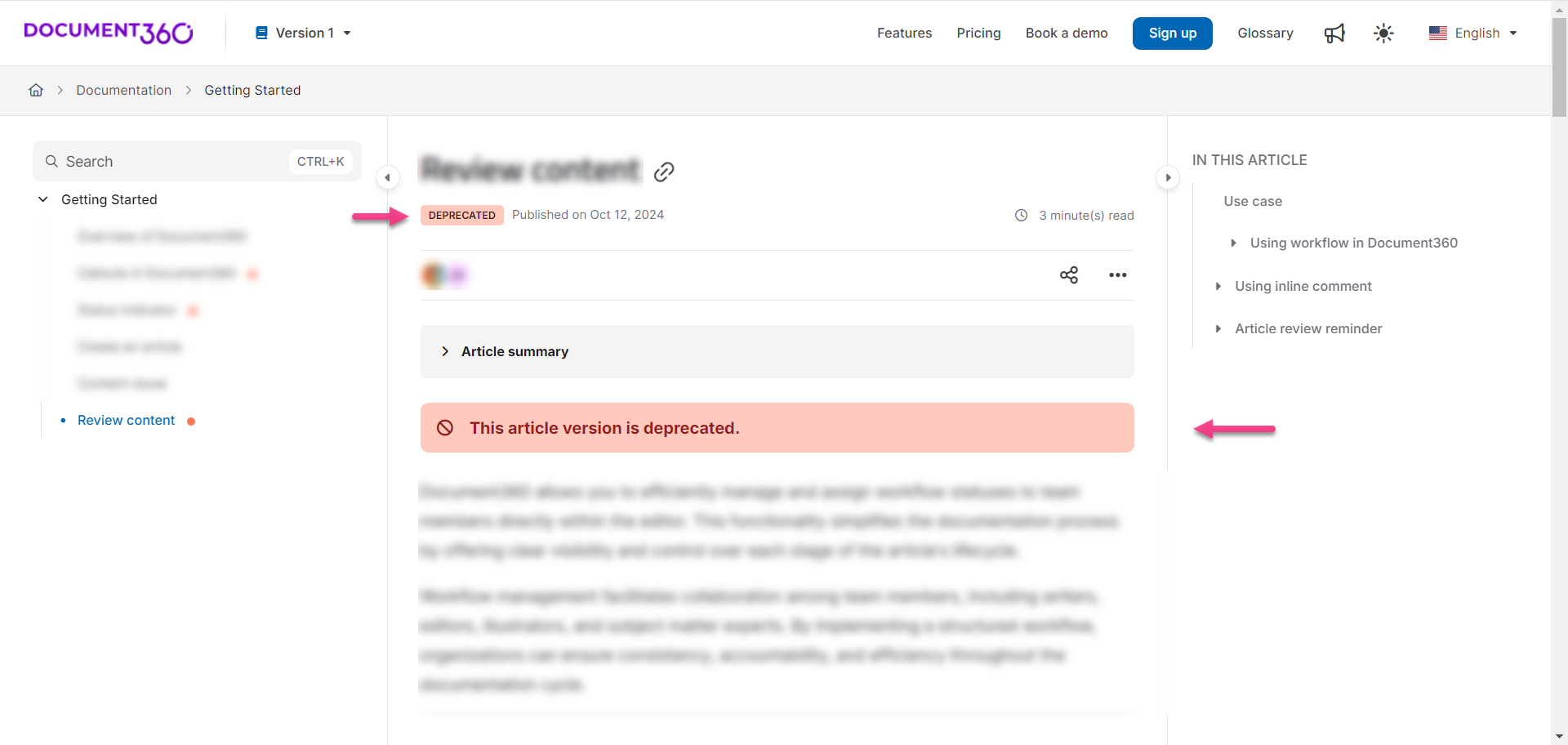Plans supporting this feature: Professional Business Enterprise
What is a deprecated article?
In the context of a knowledge base, a deprecated article is flagged as obsolete and may no longer be relevant or valuable for the reader. It is usually replaced by more up-to-date information. Articles may be marked as deprecated for various reasons, such as the core subject being removed, no longer in use, modified, or replaced with a different concept.
For instance, if a product feature is removed or significantly changed, you can mark the related article as deprecated. This helps readers avoid outdated information and redirects them to updated resources or newer articles.
Mark as deprecated
Previously, the Mark as deprecated option was available at the workspace level. Now, this feature is available at the article or page category level, where the article will display a Deprecated status tag. Additionally, you can provide a custom deprecation message explaining the reason for deprecation and include hyperlinks to any alternate or updated versions of the article/page if applicable.
Marking an article as deprecated
Navigate to the article (published or unpublished) in the Knowledge base portal.
Click the More (•••) icon in the article header and select More article options.
In the Article settings panel, select the Mark as deprecated tab.
Turn on the Deprecated toggle.
Enter the reason for deprecating the article in the text field. This message is optional and will be displayed on the Knowledge base site.
Use basic text formatting options like Bold (), Italics (), and Underline (), or add Hyperlinks () if needed.
Once done, click Save.
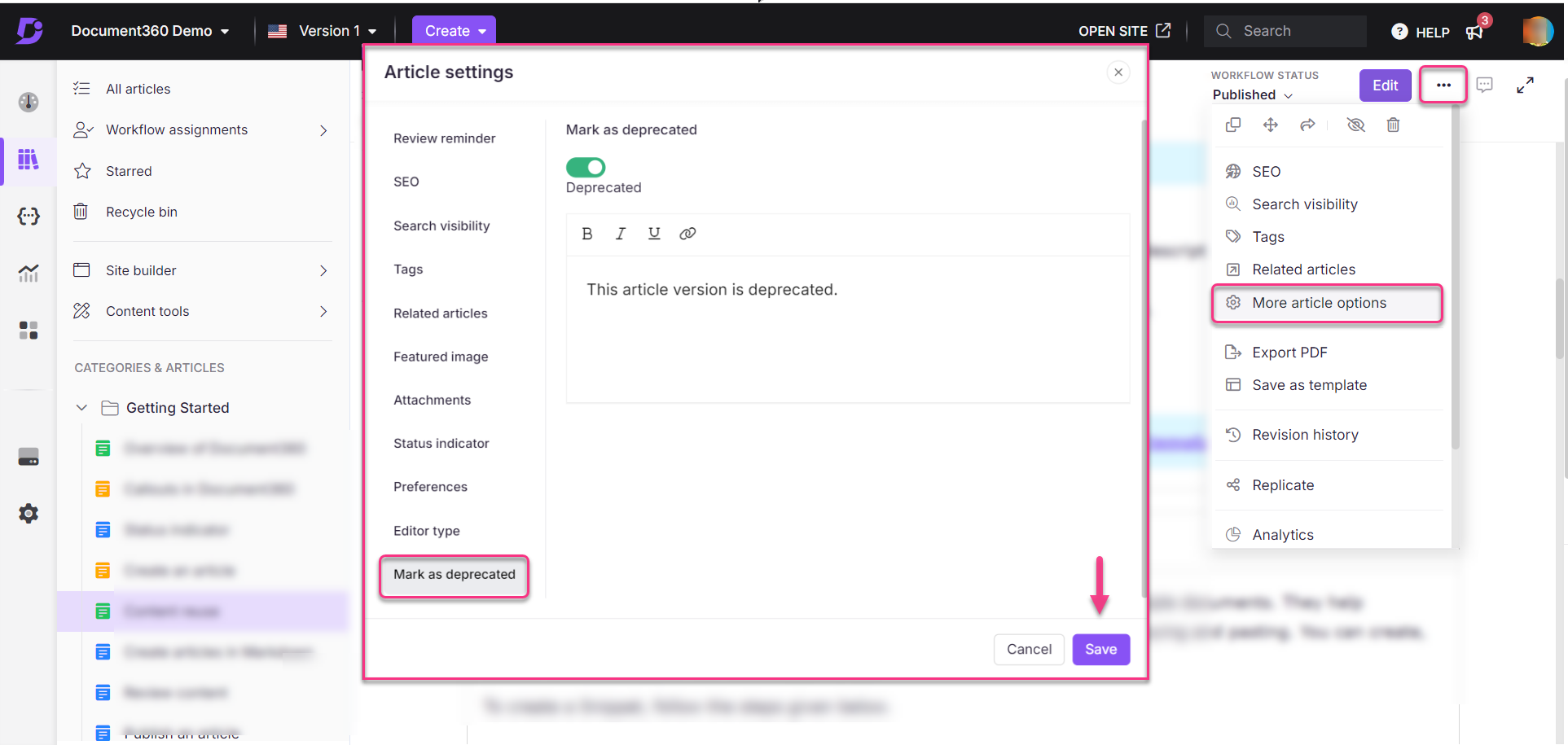
Marking multiple articles as deprecated
To mark multiple articles as deprecated in one instance, follow the steps below:
Navigate to Documentation () in the left navigation bar in the Knowledge base portal.
In the left navigation pane, click All articles.
A list of all articles will appear in the All articles page.
Select the articles you want to mark as deprecated.
Click the More (•••) icon and select Deprecate.
By default, the Deprecate toggle will be enabled.
Enter the Deprecation message in the text field.
Once done, click Apply.
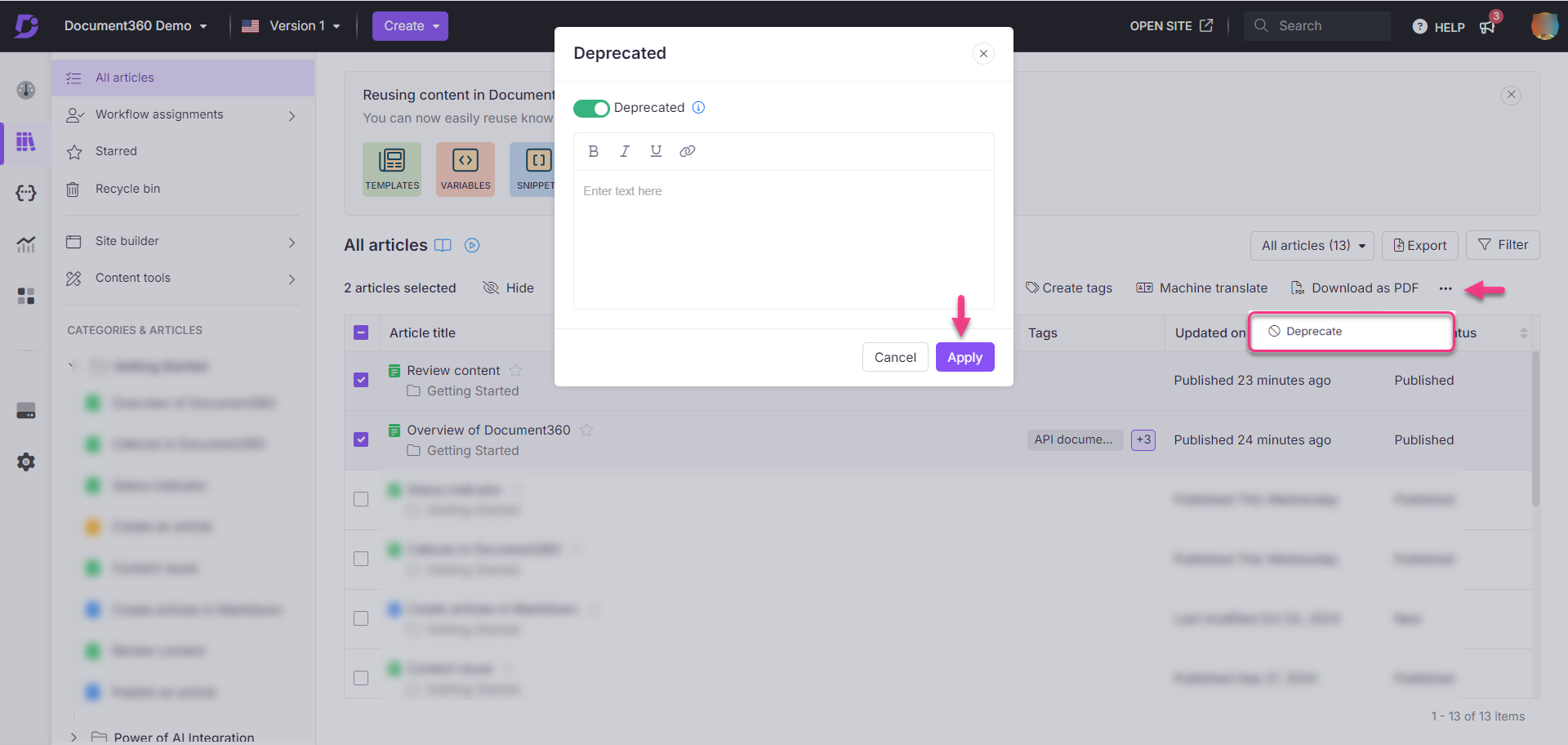
Knowledge base site view
In the Knowledge base site, a deprecated article will display a Deprecated tag and a message at the top in a highlighted format with this icon - .