Plans supporting this feature: Professional Business Enterprise
Article Analytics in Document360 provides detailed, article-specific insights, unlike standard Analytics, which offer a broader overview of your entire knowledge base. With Article Analytics, you can track individual article performance across metrics like reads, views, likes, dislikes, following, and link status. These insights help optimize your content strategy and enhance the user experience.
Accessing article analytics
To access article analytics of an article:
In the editor, click the More () icon in the article header.
Select Analytics from the dropdown menu.
View detailed metrics on Views, Reads, Likes, Dislikes, Following, and Link Status.
Each metric gives you actionable insights into article engagement:
Reads: Measures reader engagement based on scrolling, clicking, and time spent on the article. The read count updates daily and is counted once per day per user.
NOTE
Time spent varies based on user activity.
Multiple clicks on the same article are counted as a single read, while time spent differs for each session.
For more information, read the article on Article analytics.
Views: Represents the number of unique clicks per browser, counted once per browser per user.
Likes: Shows the total number of likes received, providing feedback on content relevance.
Dislikes: Tracks the number of dislikes, helping to identify areas for improvement.
Following: Represents the number of readers who follow the article in the Knowledge base site.
NOTE
All metrics start tracking from the time the article is created.
Click Go to analytics to access the broader project-level analytics for deeper insights into the entire knowledge base’s performance.
The Link status section displays the total links within an article and categorizes them as:
Working: The link works fine and points to an intended webpage or file (Internal and External).
Broken: A broken or dead link is a hyperlink in the article that no longer works because it's encountering one or more issues like URL changes, incorrect URL, page or item removed, or restricted/private knowledge base article URL. Broken status applies to URLs and media files.
Unknown: The link that does not return a status.
Ignored: The links you want to ignore in the current validation or upcoming validation.
The link validation tool helps you maintain active, reliable links within each article.
Click Validate now to automatically check the link status.
If any links are broken, identify and copy the link URL.
Update the link or set a redirection rule to guide users to the correct destination.
NOTE
For more information, read the article on Article redirect rule.
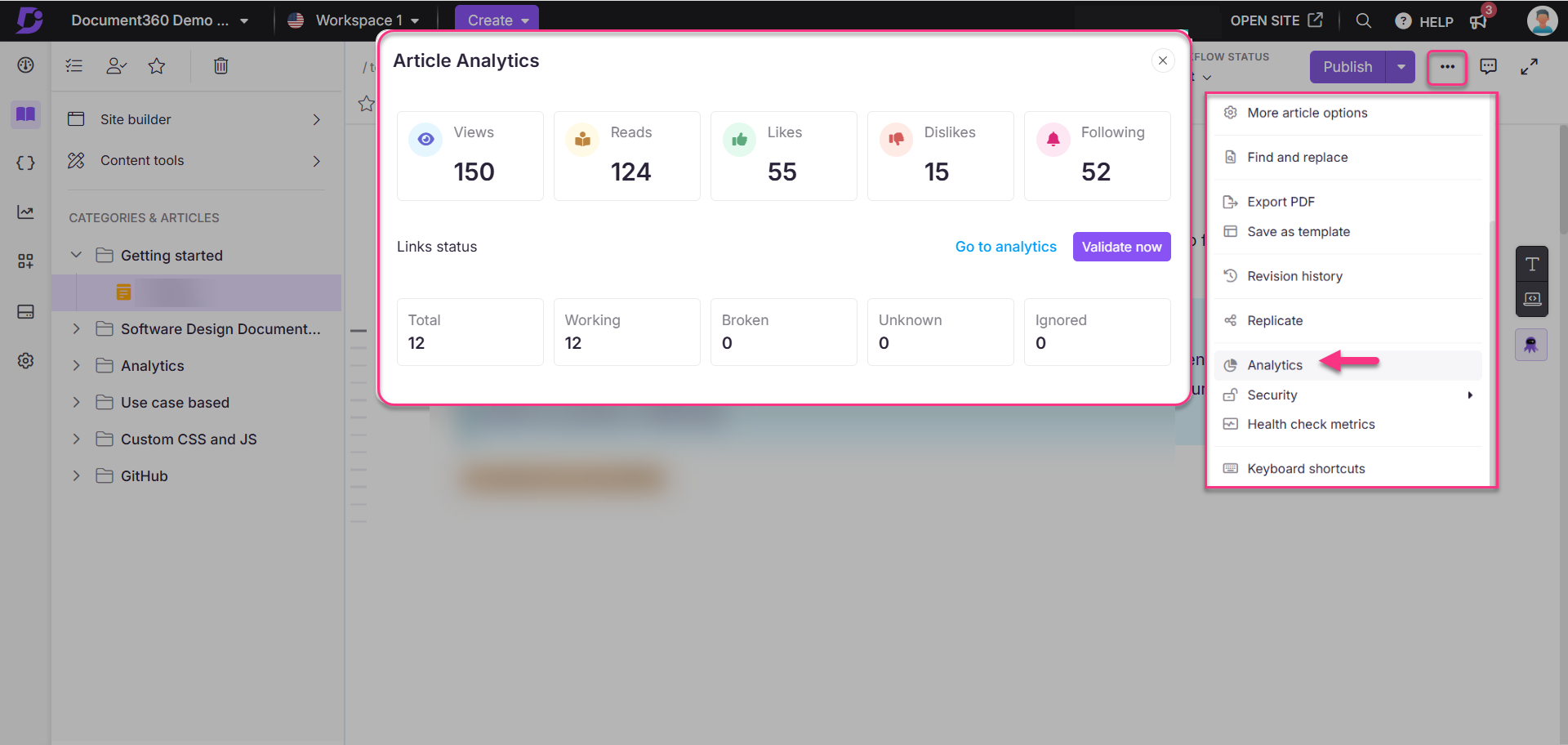
FAQs
How often is the analytics data updated?
Analytics data refreshes in real time, with reads updating daily based on unique user sessions.
Why might my read count differ from views?
Reads factor in user engagement activities like scrolling and clicking, while views simply count unique browser clicks only.
Can I use Article analytics to improve content engagement?
Yes, metrics like Reads, Likes, and Dislikes help you gauge engagement, showing which articles resonate most with your audience.