Plans supporting this feature: Enterprise
Add or deny access to the article content for team accounts, team account groups, reader accounts, and reader groups on the Knowledge base portal or Knowledge base site.
Accessing the Article access control
Navigate to the desired article in the documentation editor.
Click the More () icon in the article header and click Security.
There are two options to choose from
An Assign content access panel will appear.
You can manage access to the article for Team accounts or readers.
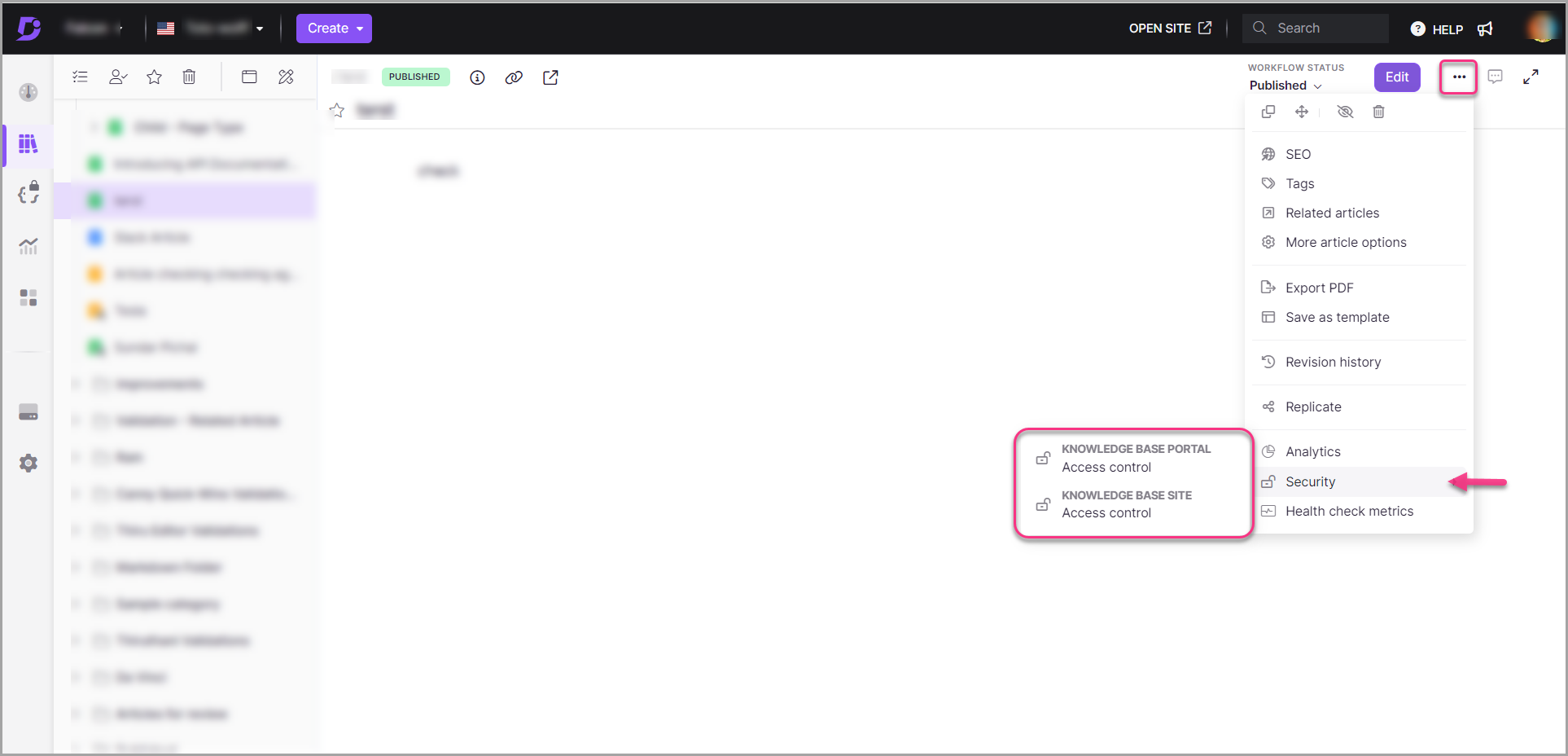
Knowledge base portal
To change the article access on the portal, select the Knowledge base portal access control.
For team accounts & team account groups
Portal access refers to the access through which the article content and article settings are updated or deleted.
The Assign content access: Knowledge base portal panel appears with the list of existing team accounts.
If no accounts are listed, click Assign article access to assign team members.
Select the desired team account and click Apply.
In the Team account section, you can perform operations such as Edit, Deny, and Remove.
Once done, click Site access.
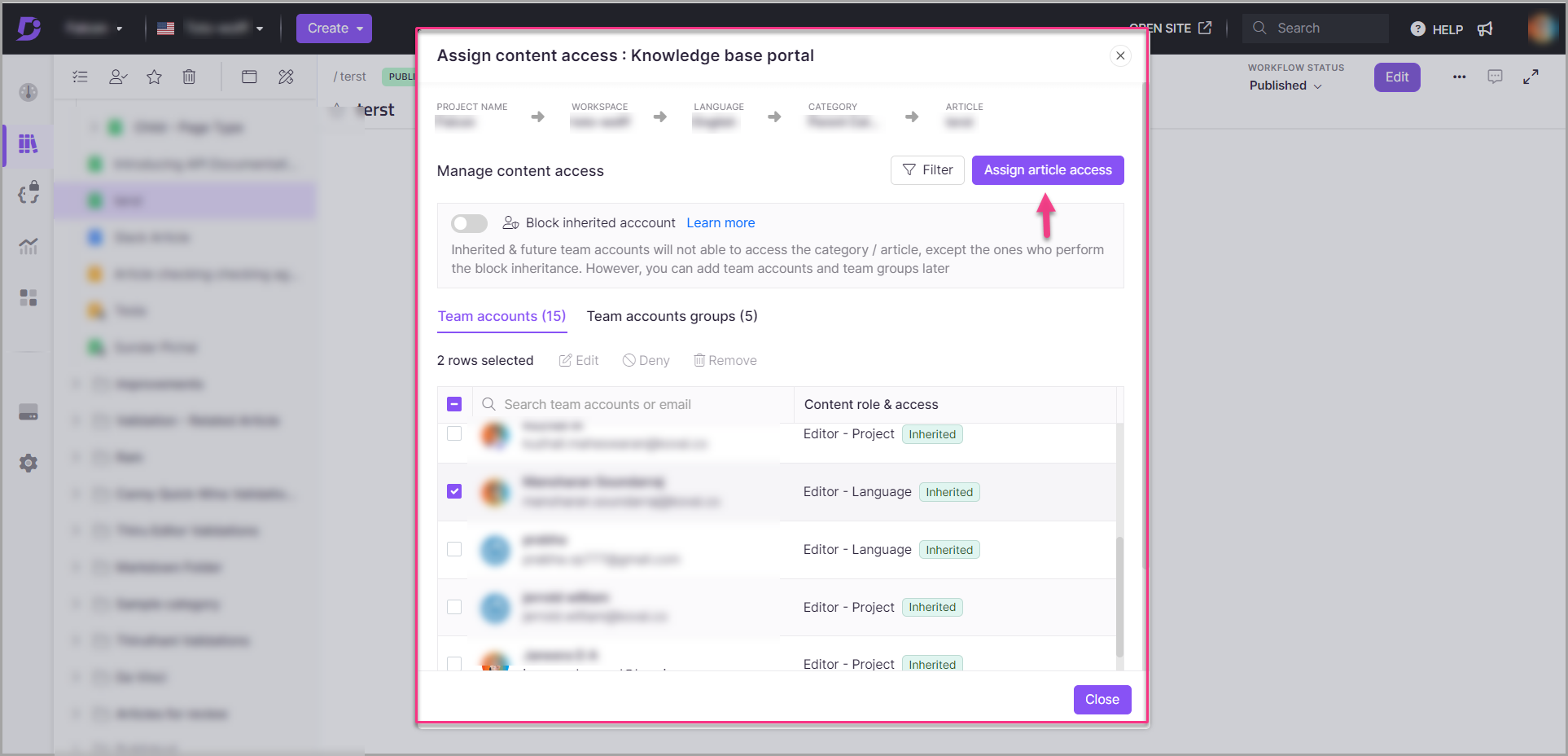
Knowledge base site
To change the article access on the site, select the Knowledge base site access control.
For readers & reader groups
Site access refers to the view access of the published article on the private or mixed knowledge base site.
Why is this option Inactive?
This option would be inactive (grayed out) if the knowledge base site access is set as Public.
The Assign content access: Knowledge base site panel appears with the list of existing readers.
If no readers are listed, click Assign article access to assign reader accounts.
Select the desired reader account and click Apply.
In the Readers section, you can perform operations such as Deny and Remove.
Once done, click Site access.
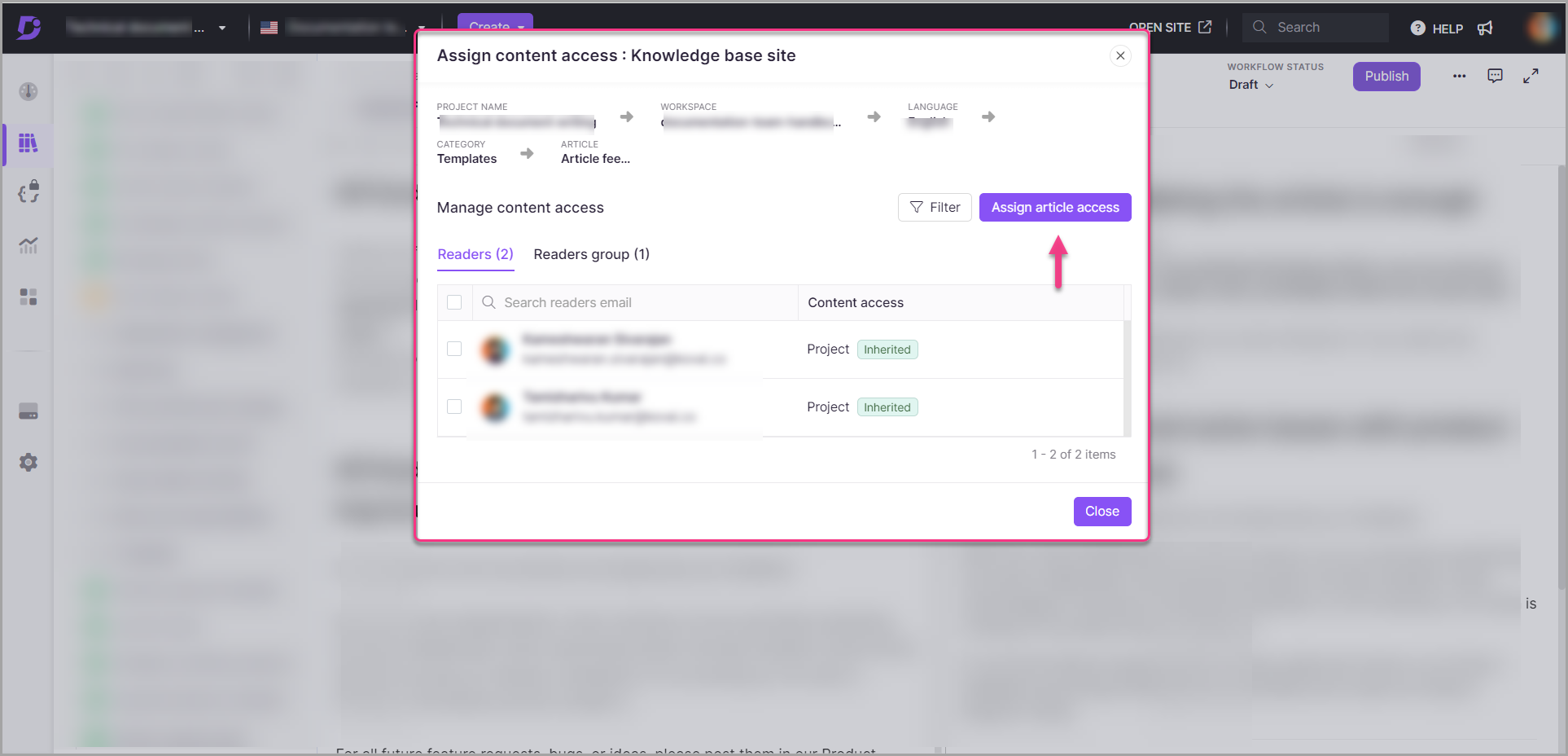
FAQs
Once Knowledge base portal access is denied for a Team account or group, how can it be restored?
If access is denied for a team account, the team account will not be listed. To restore access, click Assign article access and add the same team account again.
Once Knowledge base site access is denied for a reader or group, how can it be restored?
If access is denied for a reader account, the read account will not be listed. To restore access, click Assign article access and add the same reader account again.
Can I give access to an entire category to a team account and still restrict access to specific articles within that category?
Yes, in Document360, you can grant access to an entire category to a team account and still restrict access to specific articles within that category.
How do I deny access to a specific article for a team account?
To deny access to a specific article for a team account, follow these steps:
In the knowledge base portal, navigate to the specific article and click the More () icon in the article header.
Navigate to Security > Knowledge base portal.
The Team accounts list will appear.
Hover over the desired Team account and click the Deny () icon.
How do I grant access to a category for a team account?
To grant access to a category for a team account,
Navigate to the category you want to give access to in the Knowledge base portal.
Click More () icon > Security > Knowledge base portal > Assign category access.
Select the desired Team account and click Apply.
Can I manage article-level access independently within a category?
Yes, Document360 allows you to manage article-level access independently within a category. You can grant or deny access to specific articles even if the user has access to the entire category.
What happens if I deny access to an article that is part of a category to which the user already has access?
If you deny access to a specific article, the user will not be able to view or interact with that article, even if they have access to the rest of the category. The restrictions applied at the article level will override the category-level permissions for that specific article.
Why can't I see the category and article structure on the Knowledge base site as it appears in the portal?
If you are unable to see the category and article structure on the knowledge base site, it may be due to JWT access settings. If the reader group doesn’t have access to specific categories, those categories won't be visible to them.
To resolve this, ensure the correct content access is granted to the reader group. If the issue persists, please contact our support team for assistance.
How can I configure one article to be public while keeping all others private in the Knowledge base site?
You can configure a single article as public while keeping all other articles private in a Mixed project by following these steps:
Set the workspace site access to public:
Navigate to Settings () in the left navigation bar in the Knowledge base portal.
In the left navigation pane, navigate to Users & security > Site access.
Locate the workspace where the desired article is created.
Set the Site access for that workspace to Public.
Configure all other articles as private:
Navigate to the Documentation () section.
For each article or category you want to keep private.
Hover over the article or category, and click the More () icon.
Select Security > Knowledge base site.
In the Assign content access panel, choose Private and click Close.
Ensure that the article you want to make public remains in Public access mode.
By doing this, only the specified article will be publicly accessible, while all others remain private.
Why is the padlock icon not visible on private articles? Why are new articles created as public even though they are added under private categories?
If the padlock icon is not showing on articles that are expected to be private, it may be due to the sub-category security settings. Even if an article is placed under a private category, the specific sub-category it belongs to might be set to public. In this case, the article will be treated as public.
To resolve this issue:
Click the More () icon in the article header and click Security.
Click Knowledge base site Access control and set the site access to Private.
New articles created under private categories may not retain the access settings if the category was cloned from another one. It might have inherited public visibility settings by default. This can cause articles under it to appear as public, even within a private category or workspace. To resolve the issue, update the sub-category or cloned category settings to private, then refresh or recheck the portal. The padlock icon appears as expected for private articles.