Plans supporting this feature: Professional Business Enterprise
The Reader analytics page provides an overview of reader activity in your Private or Mixed access project. Use this tool to track user engagement and optimize your content strategy.
Accessing the Reader analytics page
To view reader analytics, from the Knowledge base portal,
Navigate to Analytics () in the left navigation bar in the Knowledge base portal.
In the left navigation pane, click Reader.
Using filters to customize reader analytics data
By default, the data shows metrics for the last week. You can adjust this using filters:
Click the Date filter dropdown.
Select a predefined range (e.g., This month, Last month) or choose Custom to specify a date range.
Click Filter to narrow down reader analytics based on categories and location in the Knowledge base workspace.
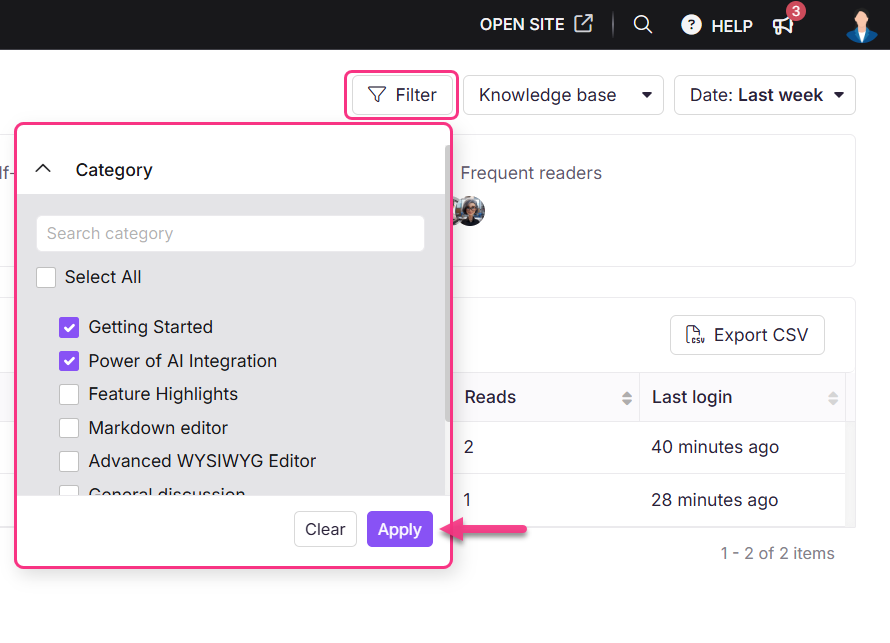
If using the Knowledge base widget, use the top-right dropdown to switch between Knowledge base and Widget analytics.
Select the JWT widget to track and analyze user interactions and engagement of reader analytics within private and mixed projects secured by JWT authentication.
For more information on the Knowledge base widget JWT authentication, read the article on Managing the Knowledge base widget.
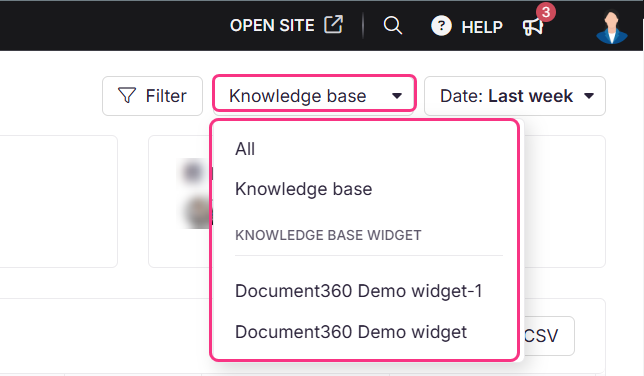
To filter readers by their registration type, use the dropdown menu to select All readers, Self-registration, SSO, JWT, and Invited readers.
NOTE
Reader analytics data can take up to 15 minutes to reflect in the Knowledge base portal.
Reader Analytics page overview
The Reader page shows the three metric tiles, each representing absolute data points reflecting the overall reader analytics. These metrics change based on the filters applied to the data.
Field | Description |
|---|---|
Total readers | Number of readers added to your project who can access the Knowledge base. |
Self-registered readers | Readers who registered themselves on your Knowledge base site. |
Frequent readers | Readers who frequently access your articles are calculated based on views and reads. |
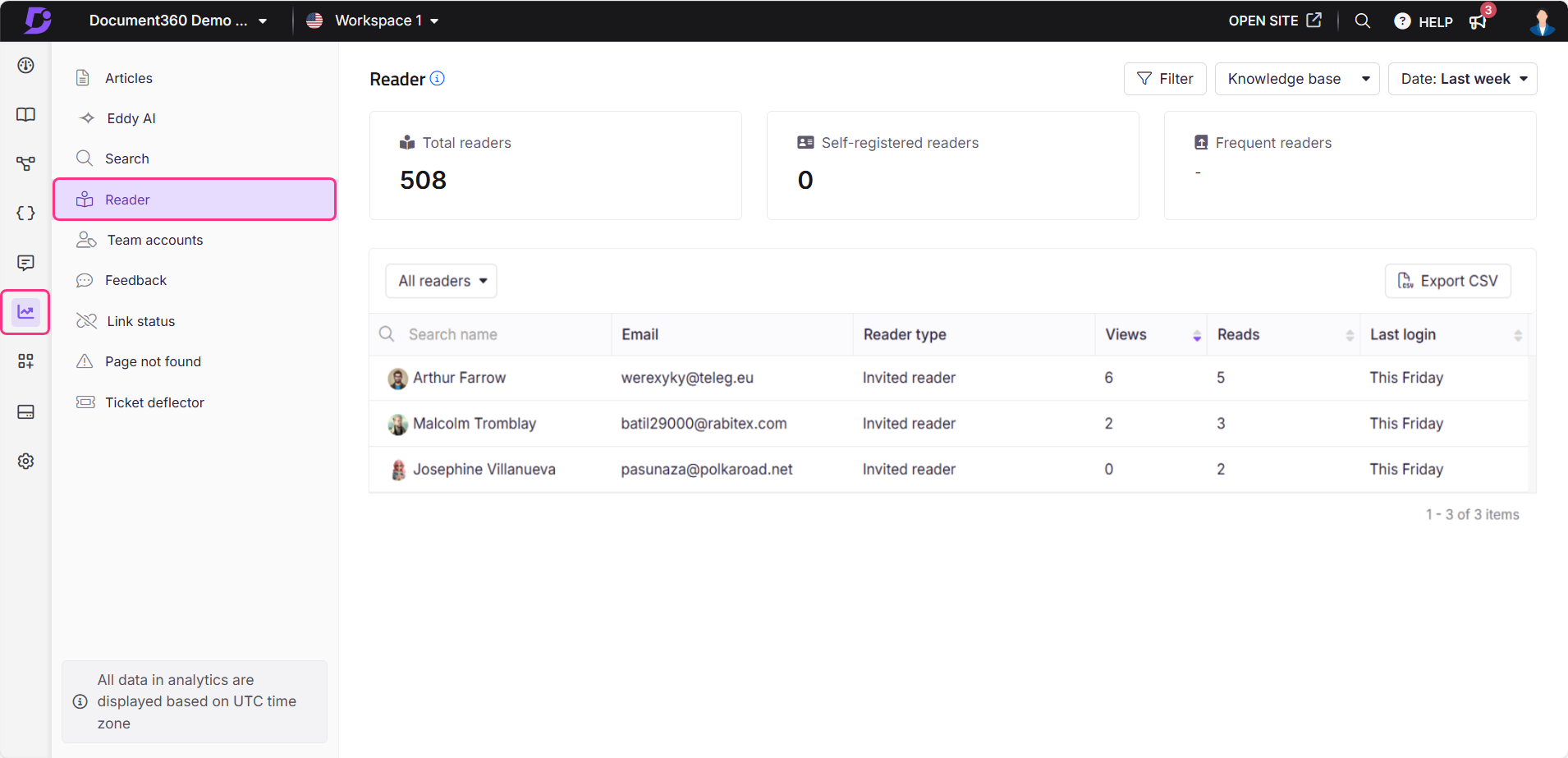
View reader analytics data
The Reader analytics section displays data for the selected duration, including the following fields:
Field | Description |
|---|---|
Name | The profile picture and name of the Reader are available here. This is a clickable field. Click the reader’s name to view detailed information, including total views, reads, likes, dislikes, and a list of articles they've accessed, along with the average time spent and the last viewed date. |
Displays the email of the reader. | |
Reader type | Displays the type of reader based on their mode of registration, like Self-registration, SSO, JWT, or Invited readers. |
Views | The number of times an article is accessed is counted once per browser session.
|
Reads | An article read is recorded when a user engages through scrolling, clicking, or spending time on the page. The user has to perform all three actions to count as one read.
Reads reflect meaningful interaction, distinguishing them from simple page loads. |
Last login | Displays the login date of the reader’s most recent login. Click a reader's name to view their detailed login activity. |
NOTE
Reader accounts do not have an inactivity timeout. The “last login” timestamp is updated only when a reader logs out and logs back in. Simply closing the browser tab or remaining logged in across sessions will not update the timestamp until a full logout and login cycle occurs.
Team accounts have a built-in 2-hour inactivity timeout. If a team member is inactive for 2 hours, they are automatically logged out. When they log in again even without a manual logout, the “last login” timestamp is updated. This ensures regular activity tracking, even across days.
Reader individual contributions
Click on a reader to view more detailed information about their contributions:
Profile: Team account name, Image, Email, Portal role, and Last login date and time (UTC zone).
Contribution performance: Total views, Total reads, Total likes, and Total dislikes.
Articles: Displays a list of Article names to which the user has contributed, along with details such as Views, Reads, Likes, Dislikes, Created on, and Last updated date.
Export: To export and download the table as a CSV file to your local system.
Click the Filter button at the top to filter the analytics data based on
Article type (All, Page, Article)
Date (7 days, 30 days, Custom date)
Read receipt status (All, Yes, No) - only available for Private and Mixed projects
Category (all categories in the workspace)
Once done, click Apply.
Hover over an article title and click View in Knowledge base () to open the article in the Knowledge base site.sa
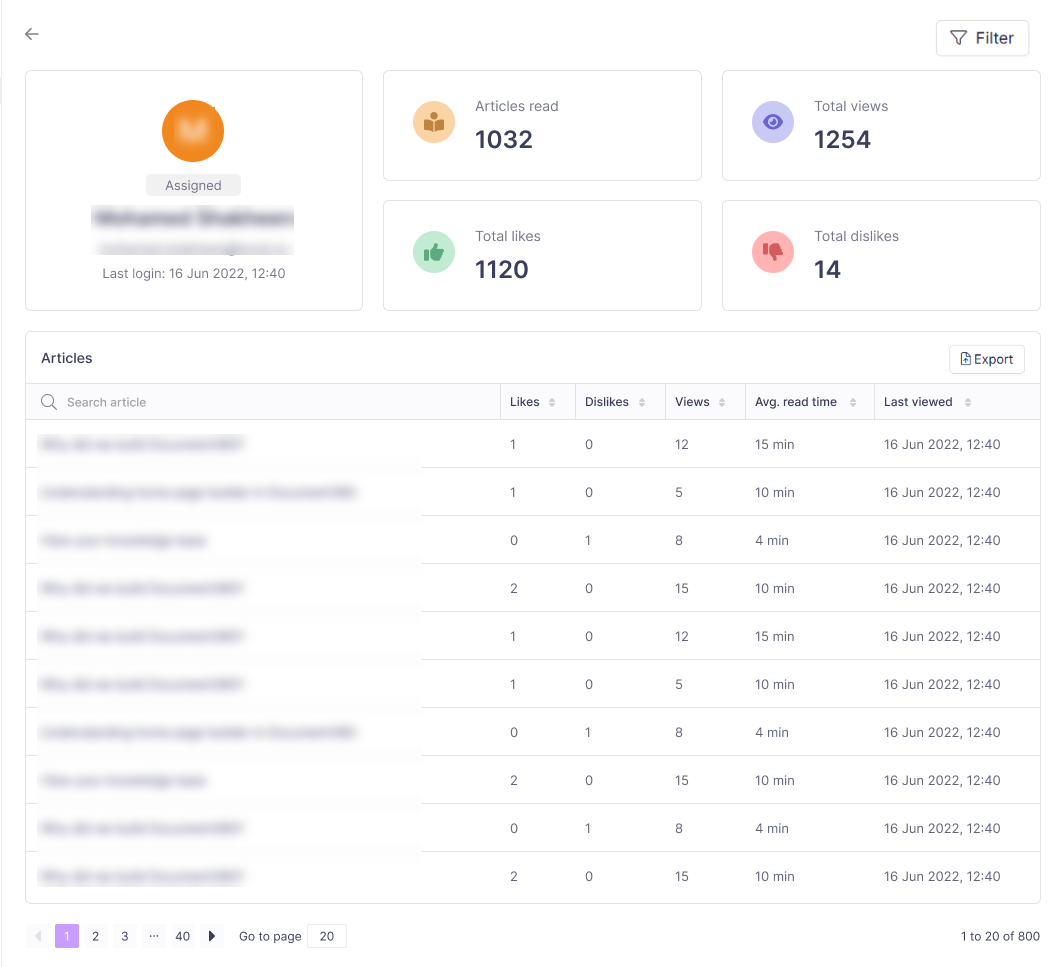
Export reader analytics data
On the Reader page, click Export CSV to export and download the reader analytics in .csv format to your local storage.