Plans supporting this feature: Professional Business Enterprise
You can choose to show or hide the table of contents at two levels. One can show or hide the table of contents for the entire knowledge base or an individual article.
Show or Hide the table of contents at Knowledge base site level
Navigate to Settings () in the left navigation bar in the Knowledge base portal.
In the left navigation pane, navigate to Knowledge base site and select Article Settings & SEO.
In the Article settings tab, you can toggle on or off the Show table of contents under the Article right section.
The changes will be saved. A confirmation pop-up will be displayed in the top right corner.
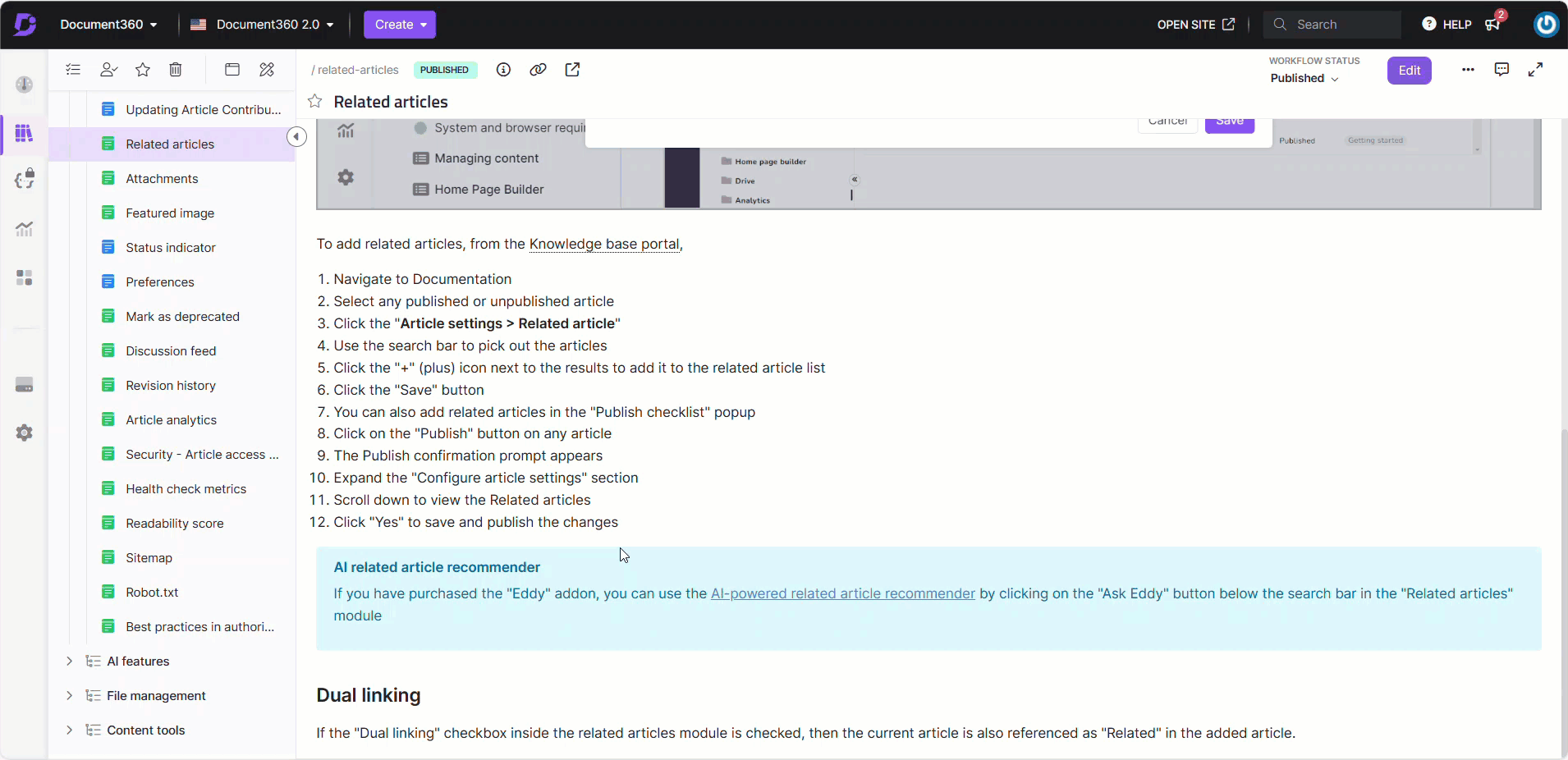
Show or hide the table of contents for an individual article
Navigate to the desired article.
Click the More (•••) icon in the article header and then choose More article options.
The Article settings panel will appear.
Click on the Preferences tab and select the Show table of contents checkbox to show the table of contents.
Uncheck the checkbox to hide the table of contents.
Click Save.
By following the above-mentioned steps, you can show or hide the table of contents at the Knowledge base site level or for an individual article.
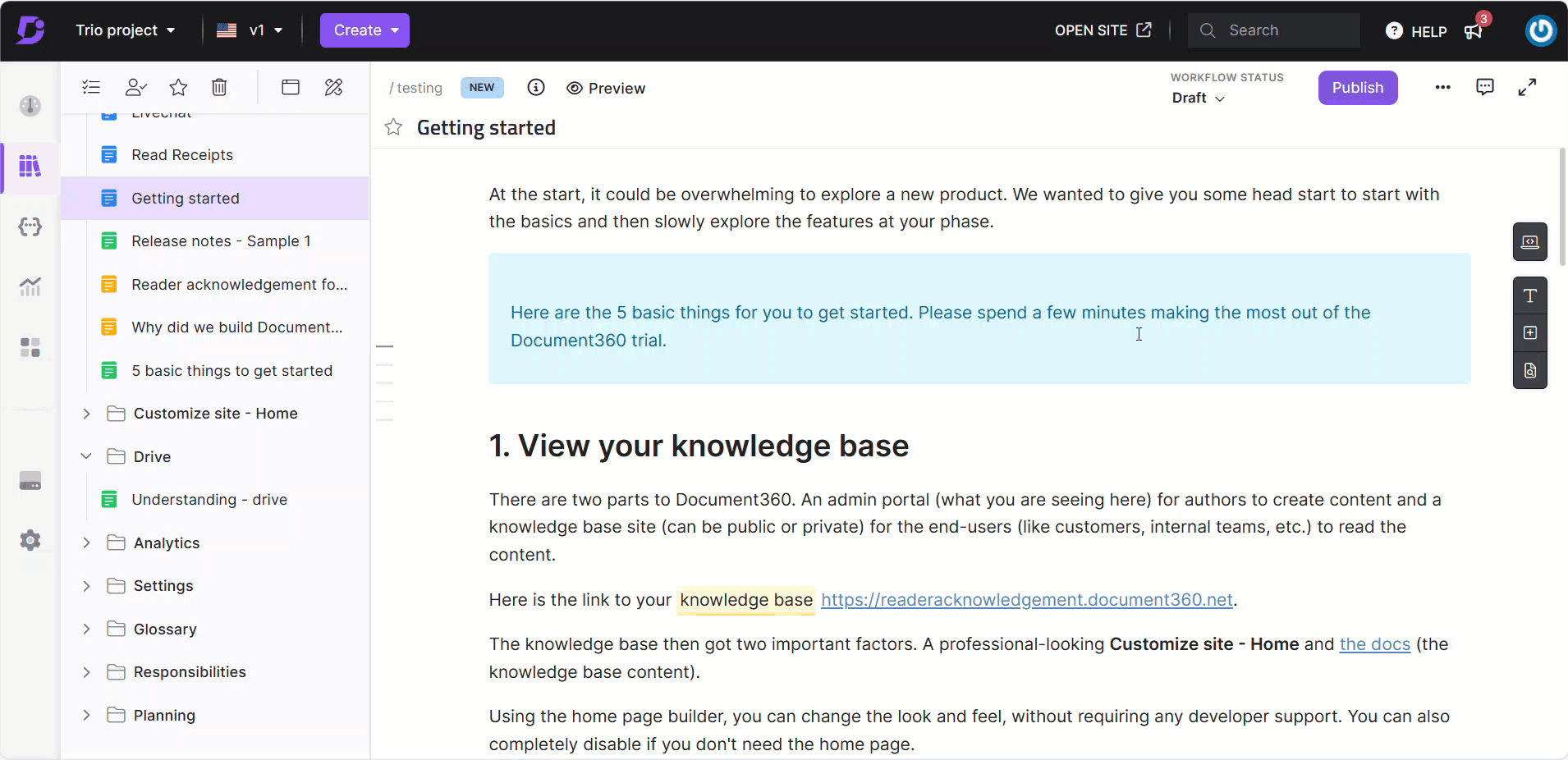
FAQs
Can I show or hide the table of contents for the entire knowledge base?
Yes, you can toggle the table of contents visibility at the knowledge base site level.
How do I show or hide the table of contents at the knowledge base site level?
Navigate to Settings () in the left navigation bar in the Knowledge base portal.
In the left navigation pane, navigate to the Knowledge base site and select Article Settings & SEO.
Toggle the Show table of contents option.
Is it possible to hide the table of contents for an individual article?
Yes, you can hide the table of contents for an individual article.
What steps do I need to follow to hide the table of contents for a specific article?
Navigate to the article, click the More (•••) icon in the article header, and select More article options.
The Article settings panel will appear.
Go to the Preferences tab, and deselect the Show table of contents checkbox.
Click Save.
Does bold text used as headings appear in the table of contents?
No, bold texts will not appear in the table of contents. Only headings formatted as H2, H3, and H4 will appear in the table of contents.