Plans supporting this feature: Professional Business Enterprise
Related articles help readers navigate between articles the author selects that relate to the article. The added articles appear at the bottom of the article on the Knowledge base site.
NOTE
Only published articles can be used as related articles.
The related articles appear only in the Knowledge base site.
The related articles will not appear in the Knowledge base widget.
Adding Related articles
To add related articles, from the Knowledge base portal:
Navigate to Documentation () in the left navigation bar.
Select any published or unpublished article.
Click the More () icon on the top right and click Related articles.
In the search bar enter the keyword you wish to search and the results will be displayed.
Click on the cross (x) icon to the right of the search bar to remove the search keyword.
Click on the add (+) icon to the right of the article you wish to add to the related article list.
All the added articles will be listed under the title Added articles.
Click the cross (x) icon to remove the article from the added list.
Once done, click Save.
You can also add related articles in the Publish checklist popup.
Click Publish on any article.
The Publish confirmation prompt will appear.
Expand the Configure article settings section.
Scroll down to view the Related articles.
Click Yes to save and publish the changes.
Eddy AI recommender
Click Ask Eddy to get recommendations from the Eddy AI on adding related articles
NOTE
To use the AI related article recommender, your article must have a word count of at least 50 words.
The suggested articles will be displayed under the title Suggested articles from Eddy AI.
If an article has been replicated (for example, the original article is A and it’s replicated versions are A1, A2, A3), and you're viewing one of the replicated versions, the other versions with the similar content will not be suggested in the Related Articles section.
When you're viewing a different article that is related to A, only one version from the set (A, A1, A2, A3) will be suggested. The original article will be shown only if you have access to it.
Click on the add (+) icon to the right of the article you wish to add to the related article list.
The article will be added to the list of Added articles.

NOTE
AI related article recommender
After purchasing the Eddy AI add-on, click the Ask Eddy AI button below the search bar in the Related Articles tab to use the AI-powered related article recommender.
Auto relate
Turn on the Auto relate this article to all related articles toggle on the Article settings panel to automatically link the active article to other related articles.
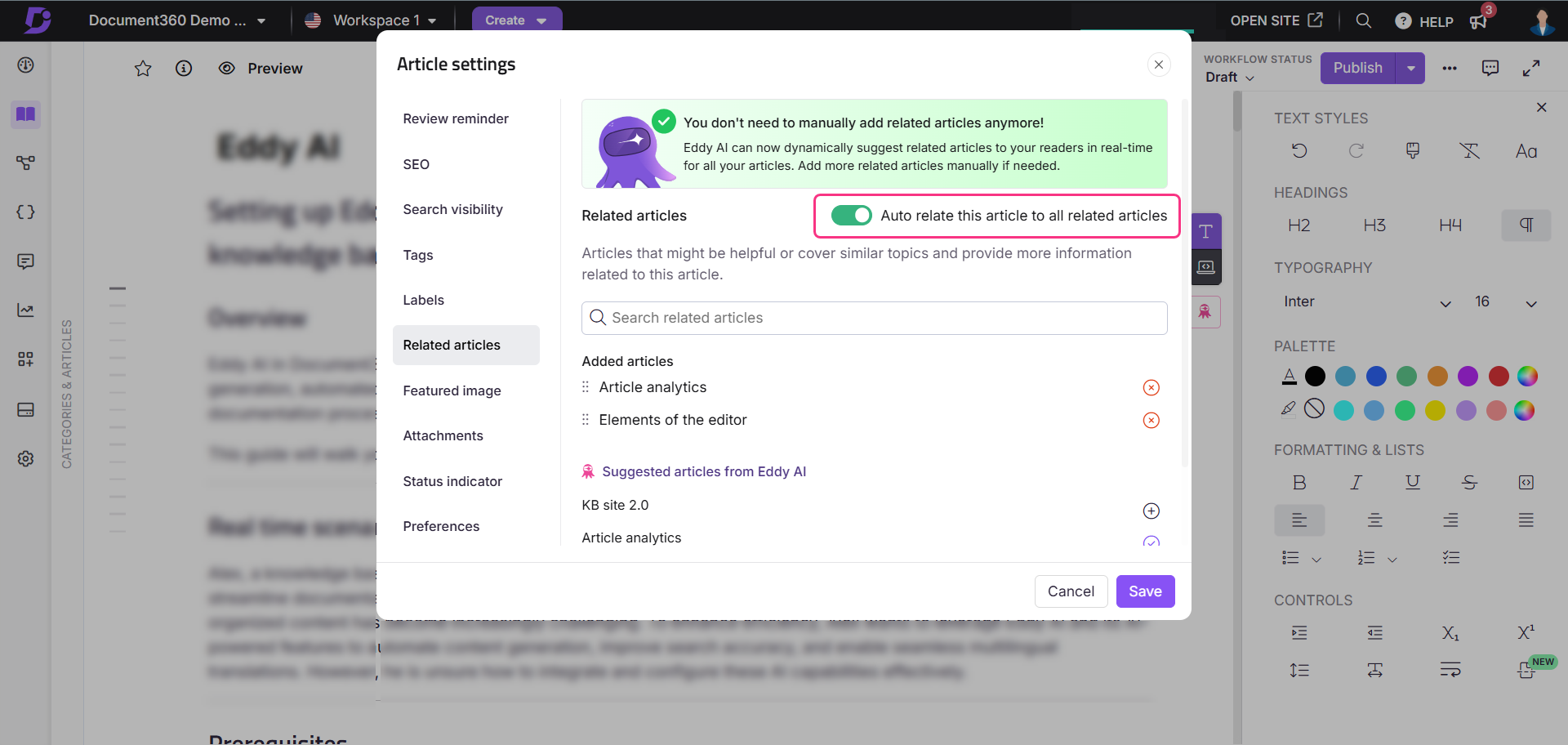
FAQ
If a reader doesn't have access to an article, will it appear under the Related articles section in the Knowledge base site?
No, if a reader lacks access to a specific article, the link to that article will not appear in the Related articles section of any other articles in the Knowledge base site. Only articles accessible to the reader will be displayed in this section.