Document360 is a comprehensive knowledge management platform that empowers you to create, manage, and scale self-service knowledge bases with built-in intelligence. Beyond robust documentation tools, it offers advanced AI capabilities like assisted article generation, SEO metadata, tagging, intelligent search, and an AI-powered chatbot for real-time assistance.
You can also connect with support tools for a seamless customer journey, enable single sign-on (SSO) for secure access, collect feedback directly from readers, and track engagement with powerful analytics. Document360 is designed to help teams deliver clear, accessible, and data-driven knowledge experiences—whether for customers or internal users.
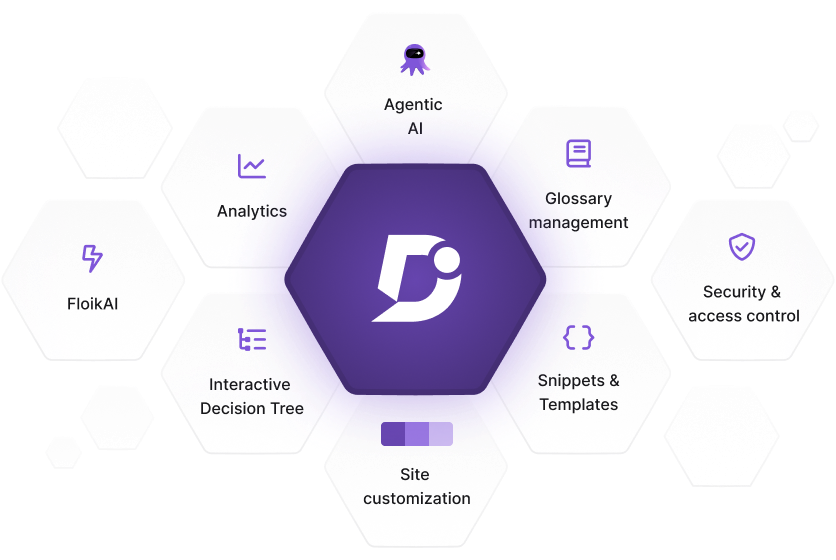
The following cards highlight the core areas of Document360. Select a card to learn more about each feature and explore its purpose, functionality, and usage.
Knowledge Base Portal
The Knowledge Base Portal is your central workspace for building, managing, and optimizing your knowledge base. From here, you can create content, track performance, configure settings, and review feedback. Use the cards below to explore each key area of the portal.
Knowledge Base Site
The Knowledge Base Site is the reader-facing site where your audience discovers and consumes content. It serves as the front door to your knowledge base, providing easy navigation, organized articles, and timely updates. Readers can find answers, explore documentation, and stay informed about product changes, all in one place.
Eddy AI
Eddy AI brings intelligence into every part of your knowledge base. It helps writers create content faster with AI-assisted drafting, tagging, and optimization, while giving readers smarter ways to search, discover, and understand information. With specialized AI suites, you can tailor the experience to match both team productivity and user needs.
Resources & Support
Resources & Support provides access to everything beyond the product itself, including expert help, learning materials, and a community of peers. Here, you can share feedback, get assistance, watch tutorials, and connect with other Document360 users to get the most out of your knowledge base.
FAQs
What is Document360?
Document360 is a Knowledge management platform that allows you to create and curate a self-service public, private, or mixed access Knowledge base.
What can I do in the Knowledge base portal?
In the Knowledge base portal, you can create categories, articles, and templates, manage files, team accounts, and readers, and set up branding, domain, and security for your Knowledge base site.
What features are available in the Analytics section?
The Analytics section includes tools to track metrics such as articles, user engagement, search performance, team accounts, feedback, and link status.
Can I restore deleted articles in Document360?
Yes, you can restore articles and categories that have been deleted within the past 30 days from the Recycle bin section.
Is there an AI feature in Document360?
Yes, Document360 includes Eddy AI, an AI writing assistant that helps with writing articles, generating SEO descriptions, and assisting readers in finding information.
What is a knowledge base?
A knowledge base is a centralized repository of information designed to provide answers, guidance, and support for users, customers, or employees. It contains structured content like articles, FAQs, guides, and documentation, allowing users to easily search and access information to solve problems or learn more about a product, service, or topic. Knowledge bases are commonly used in customer support, internal training, and product documentation to streamline information sharing and improve efficiency.
Why does it show ‘Maintenance’ on the top navigation bar in the knowledge base portal?
The Maintenance badge on the top navigation bar indicates scheduled maintenance of the Knowledge base portal. The knowledge base portal will be unavailable for the scheduled time however, the Knowledge base site will be accessible to all the users.

For further assistance, please contact the Document360 support team.
How can I request a product demo?
We’d be happy to show you how Document360 works and help you explore the features that matter most to you. To schedule a demo, please submit a request through the Book demo page or contact our support team. Our team will get in touch with you shortly to arrange a session.