Plans supporting this feature: Professional Business Enterprise
In today’s digital age, visual aids like charts and tables are crucial for conveying complex data effectively. Document360 helps you to embed Excel files directly into your articles, which can enhance clarity and provide readers with interactive data.
By embedding Excel spreadsheets into your Document360 articles, your documentation becomes more engaging and informative.
Embedding an Excel file
In the web version of Excel,
Open the desired Excel file.
Navigate to File > Share > Embed.
The Embed page appears.
Scroll down to Embed code and copy the generated HTML code.
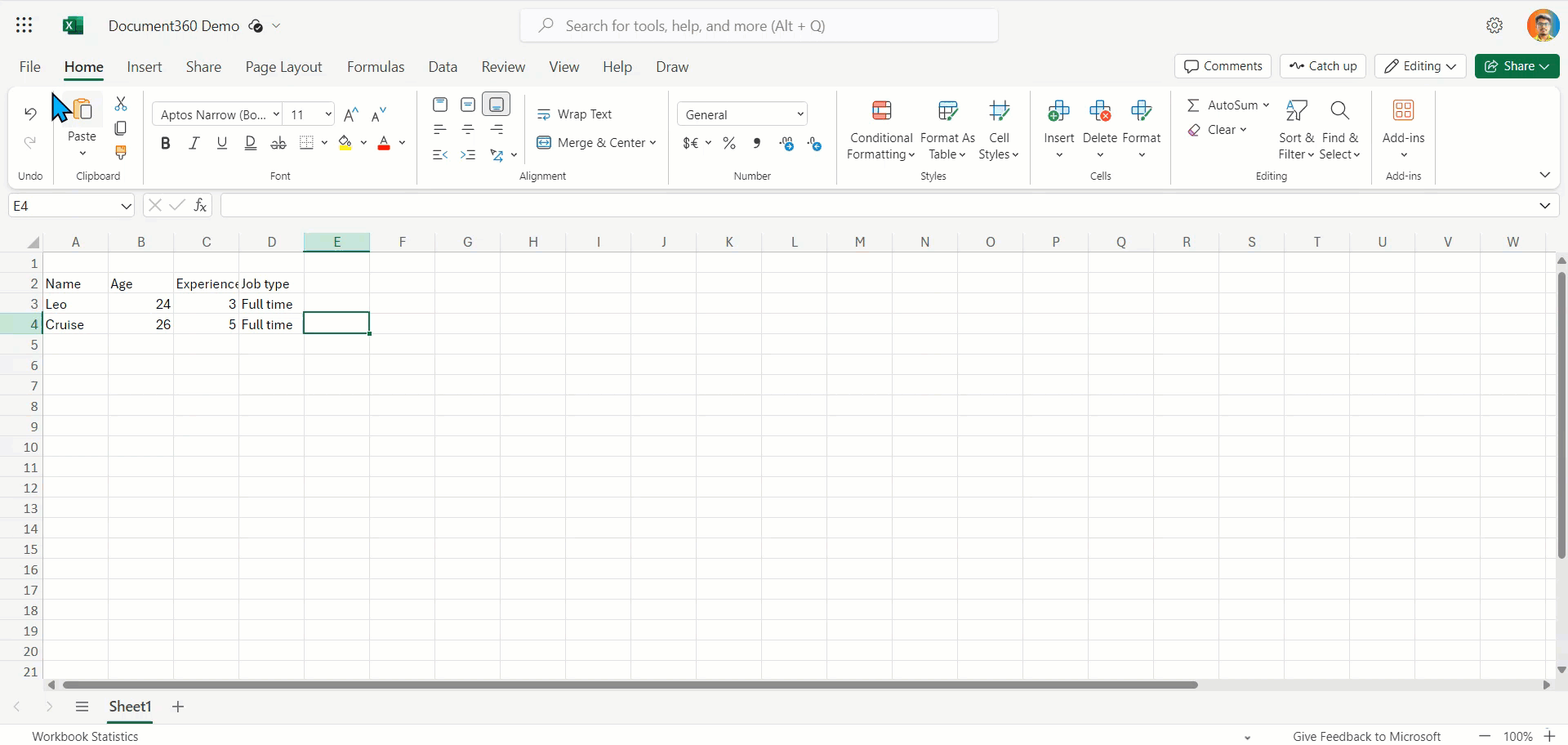
In the Document360 Knowledge base portal,
Go to the desired article.
a. If using Markdown: You can paste the copied embed code directly into the editor.
b. If using Advanced WYSIWYG editor: Switch to Code view and paste the copied embed code in the desired editor.
The Excel file is now embedded in your article.
Sample code
<iframe width="402" height="346" frameborder="0" scrolling="no" src="https://kovailtd-my.sharepoint.com/personal/manoharan_soundarraj_kovai_co/_layouts/15/Doc.aspx?sourcedoc={39f3b8e9-01f6-4c7c-a3d0-f257a8d43dd7}&action=embedview&wdAllowInteractivity=False&wdHideGridlines=True&wdHideHeaders=True&wdDownloadButton=True&wdInConfigurator=True&wdInConfigurator=True"></iframe>Outcome
Markdown
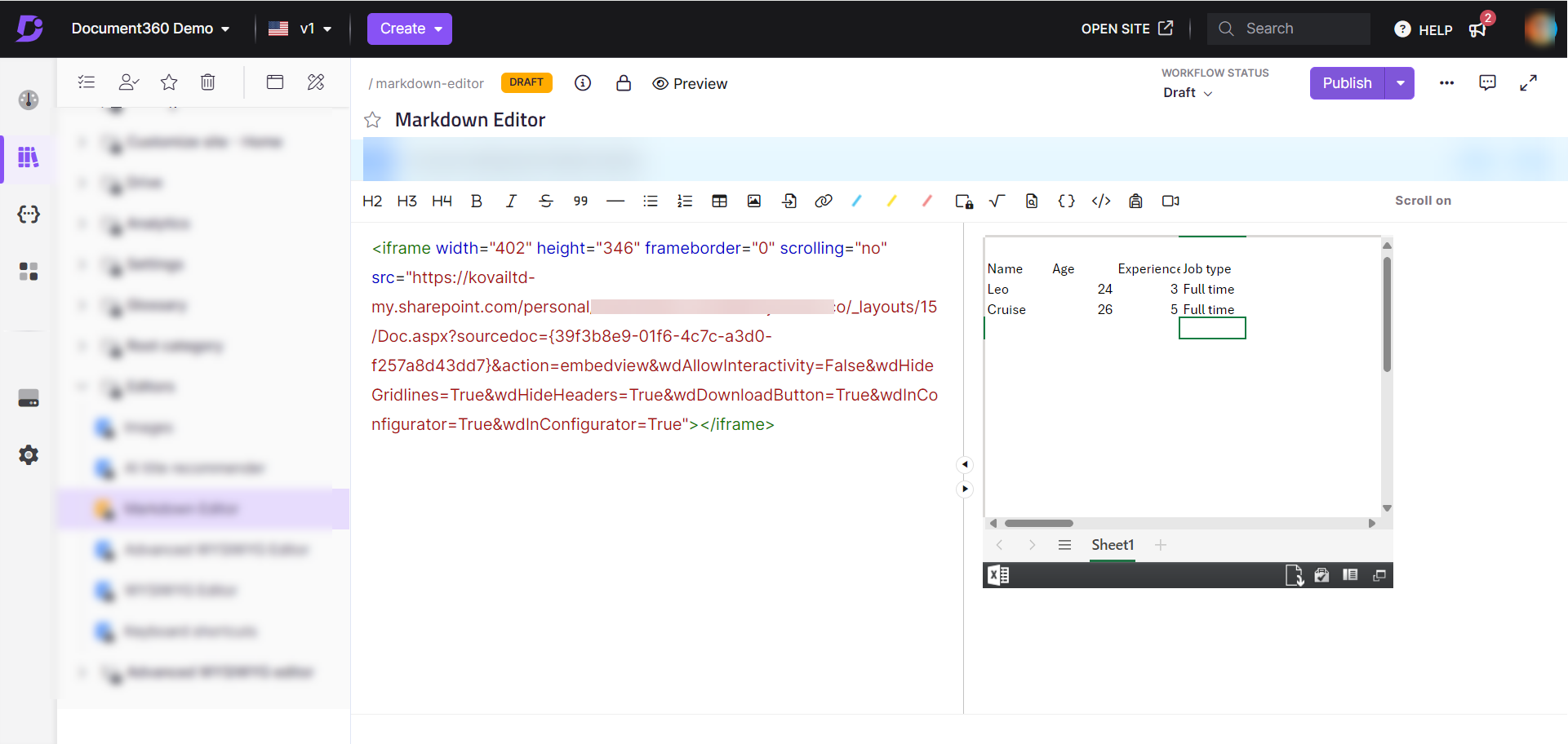
Advanced WYSIWYG editor
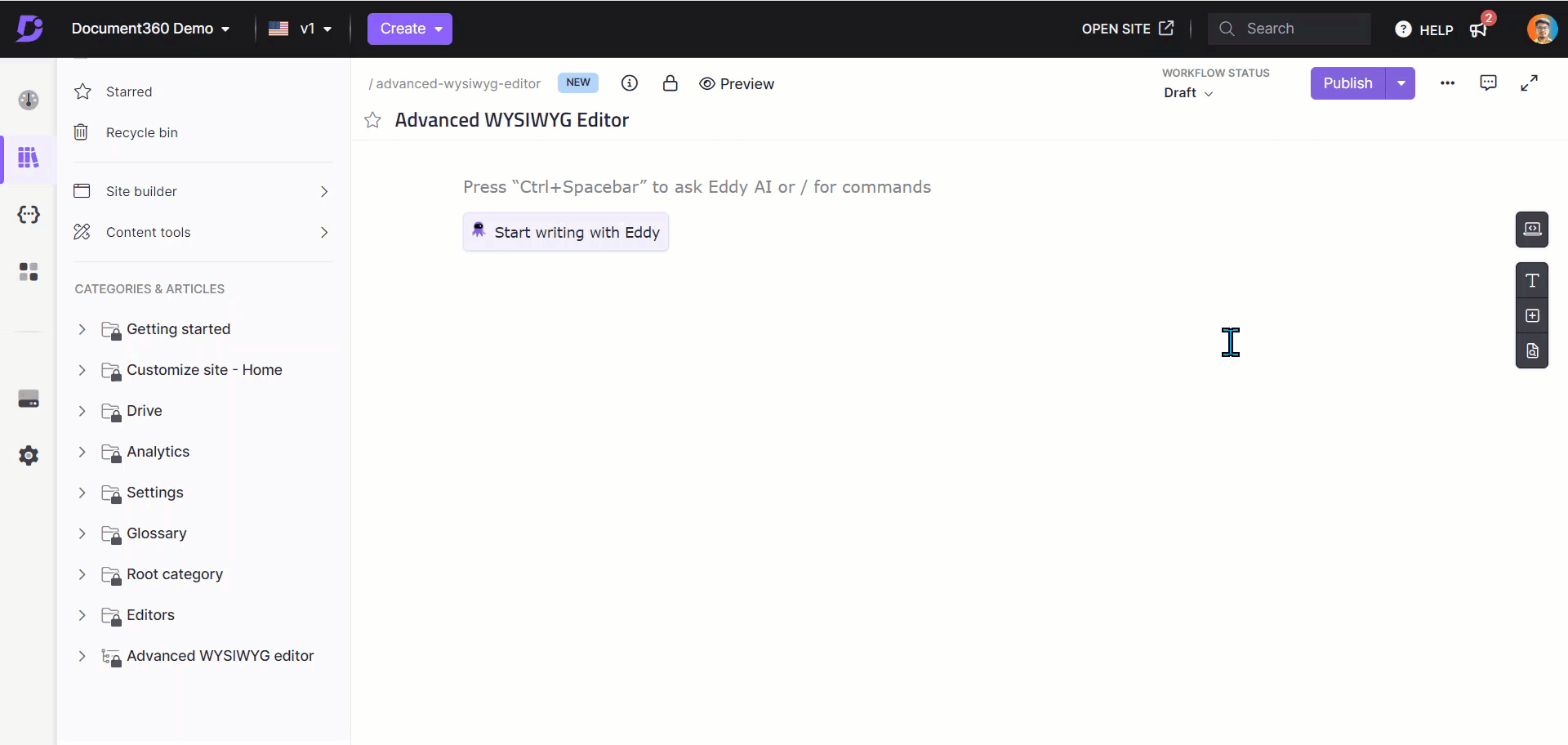
FAQ
Can I embed an Excel file using the Excel desktop app?
No. The embed option is only available in Excel for the web. If you are using the Excel desktop app, you will not see the embed option. To embed a file, open it in Excel for the web and use the File > Share > Embed option.