Plans supporting this feature: Business Enterprise
The Knowledge base widget helps your readers access your Knowledge base without leaving your website or application. The feature aims to assist users in finding solutions to common questions, troubleshooting issues, and learning about new features and functionalities, all without leaving the application.
NOTE
You can configure up to 10 Knowledge base widgets in a project. However, you can configure only one Knowledge base widget to a domain/website.
Watch: How to add a Widget in Document360
Integrating Eddy AI in Knowledge base widget with multi-lingual support
You can access Eddy AI within your knowledge base as a widget, in various languages including English (en-US, en-GB), French (fr), Spanish (es), German (de), Norwegian (no), and Dutch (nl), ensuring a seamless user experience.
Enabling Eddy AI in Knowledge base widget
Navigate to Settings () in the left navigation bar in the Knowledge base portal.
In the left navigation pane, navigate to AI features > Eddy AI.
In the AI assistive search section, select the KB widgets & extensions check box.
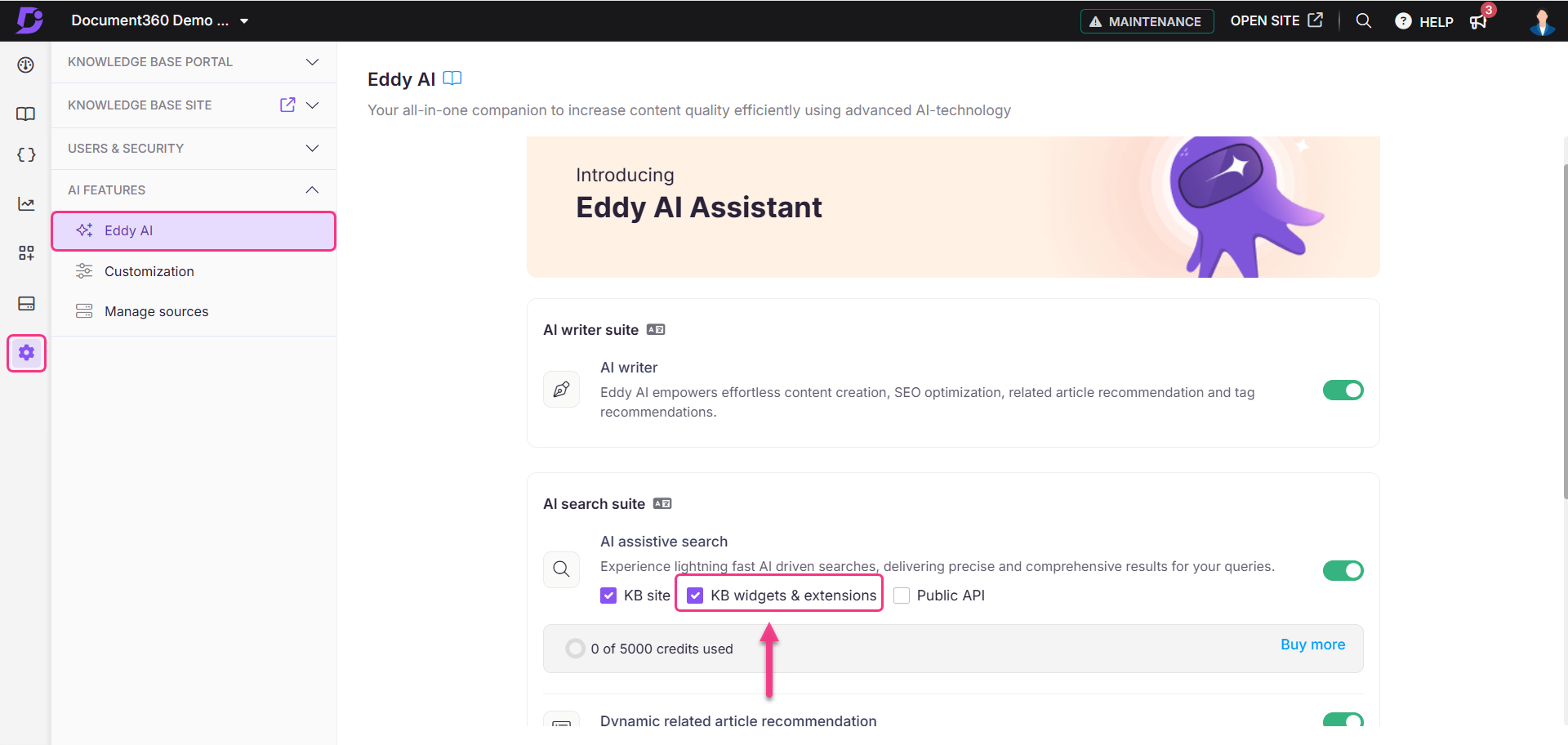
Navigate to the Widget and for a new widget, click New widget. For an existing widget, hover over it and click Edit ().
In the Configure & Connect tab, enable the AI Assistive search toggle.
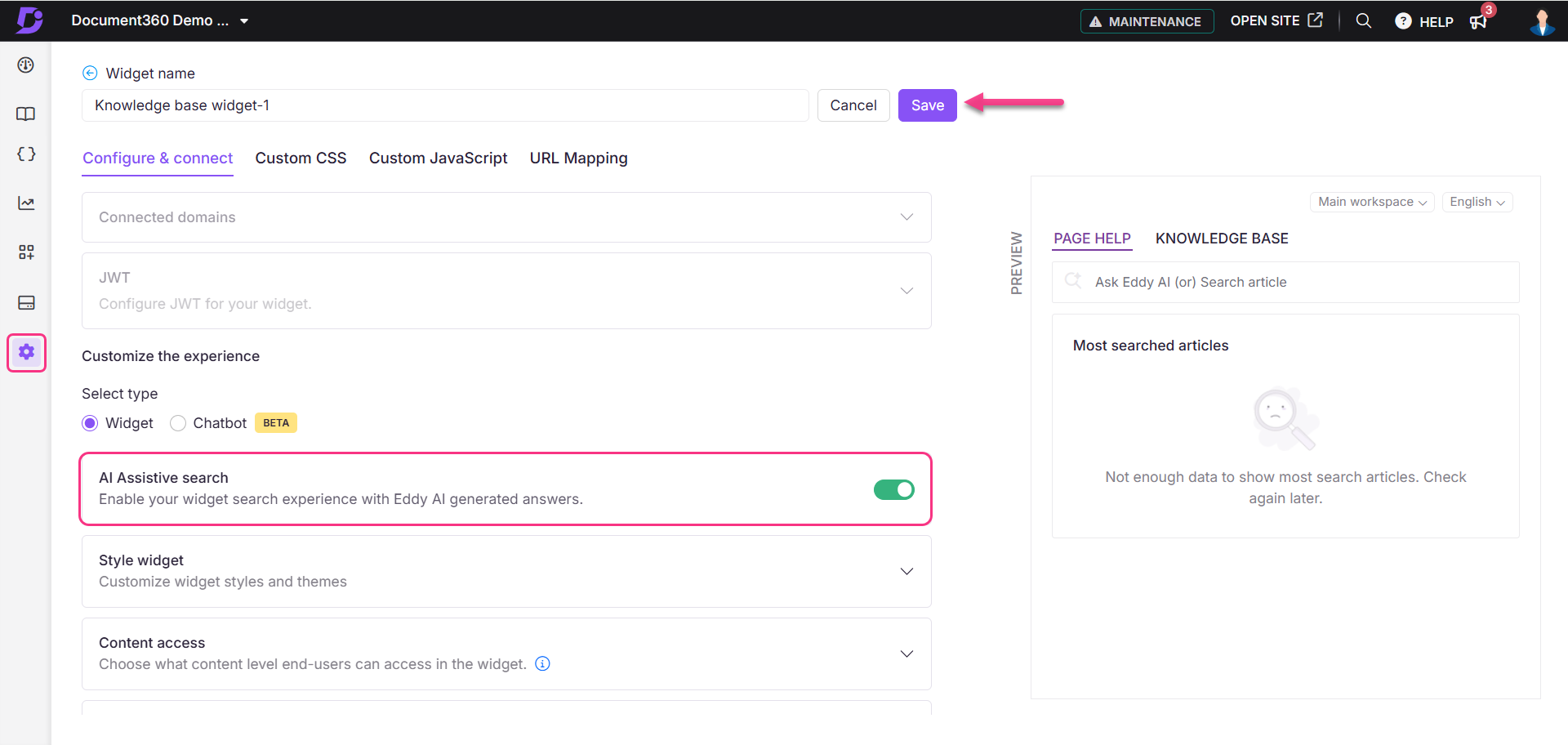
Once done, click Save.
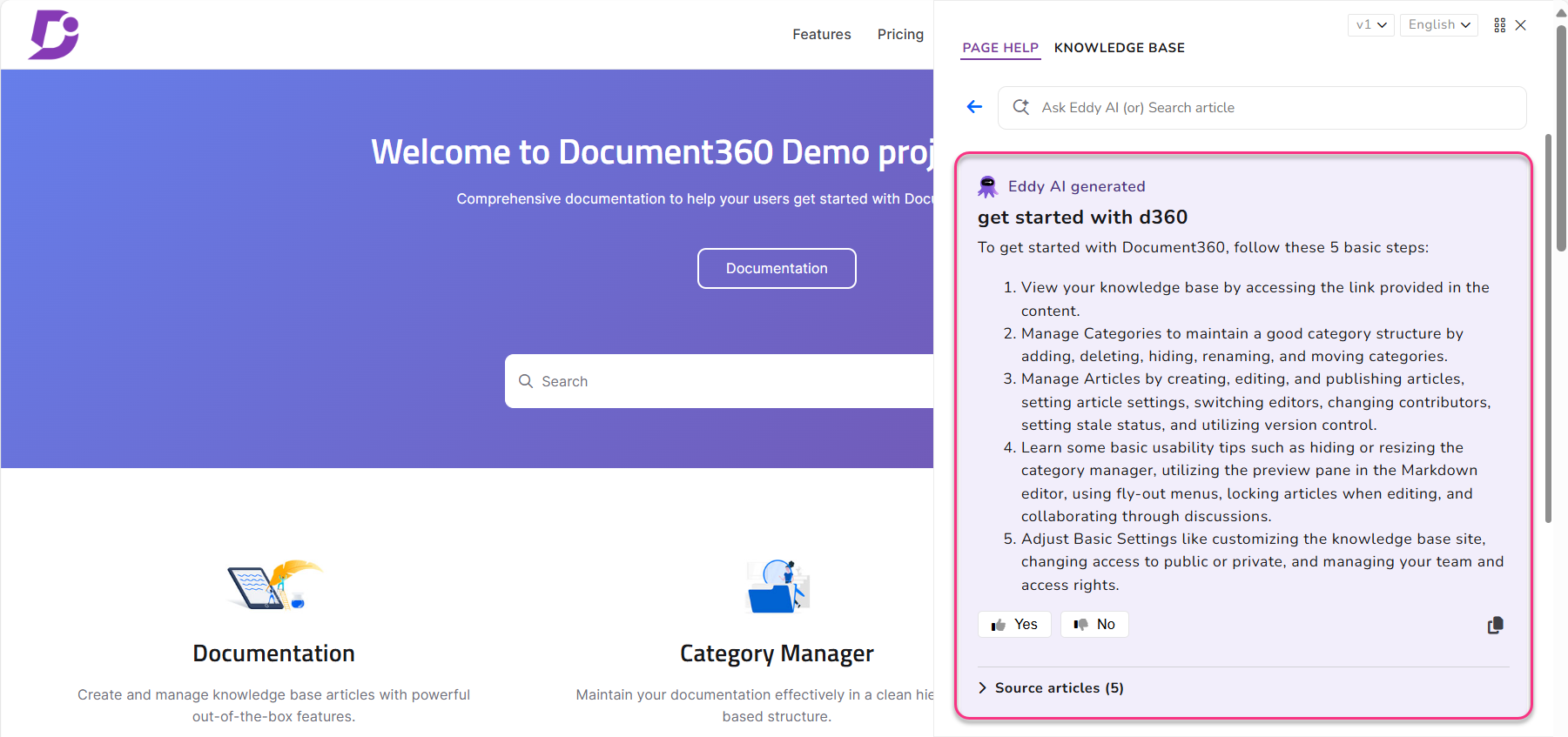
NOTE
There are three content levels available while you set up the Knowledge base widget, Project, Workspace, and Category. On selecting Category, you will not be able to view the Workspace dropdown in the Knowledge base widget of your project.
Using the Knowledge base widget, readers can:
1. Search for helpful articles
2. Contact support if they have a question
3. View suggested articles based on their context
4. Be directed to other resources using custom links
1. Search for helpful articles
Users can search your Knowledge base for articles that answer their queries using the Knowledge base widget, without moving away from their current screen. No context switching is needed.
Enter the keyword in the search bar to view the relevant articles.
The search keyword will be highlighted in the search results.
2. Contact support if they have a question
Decrease the number of clicks, keeping the end-user from getting the needed help. Use custom links, and add an email or a link to support.
3. View suggested articles based on their context
Give end-users the information they need before they know they need it. Set up suggested articles that display depending on the page the end-user is on.
4. Be directed to other resources using custom links
Need to put a link to download an eBook? A link to Google Sheets? Adding a custom link to the assistant can direct an end-user anywhere.
NOTE
The Knowledge base widget will now open in the default browser language by default. If the default browser language is not available in the Knowledge base widget, the default language of the Knowledge base will appear.
Knowledge base widget settings
You can update the following Knowledge base widget settings in one place:
Installation & setup
Custom CSS
Custom JavaScript
URL mapping
NOTE
To optimize performance and reduce redundant calls, we've introduced a caching system set to refresh every 15 minutes. Consequently, any changes made to the Widget configuration will be applied once this caching period elapses.
The autosave option is available for navigation between the above tabs.
FAQs
How is the Knowledge base widget useful for the users?
Here are some scenarios where you can find the Knowledge base widget helpful:
User onboarding: A new user of an app can access the Knowledge base widget to learn the basics of using the app, such as setting up an account, navigating the user interface, and performing common tasks without leaving the application.
Technical support: If a user encounters a problem or error message while using the app, they can use the Knowledge base to search for a solution rather than contacting customer support or searching for answers outside the app.
Learning about new features: As an app or service is updated with new features and functionalities, users can access the Knowledge base widget to learn about what has changed, how to use the new features, and how to benefit from them. It can improve the overall user experience and adoption of new capabilities.
Do we have to set up the widget when switching from a public to a private Knowledge base? Also, do we have to log in again to view articles on the Knowledge Base site?
When switching from a widget from a public to a private project, you do not need to set up the widget again. However, you will be required to log in to view an article on the Knowledge Base site.
To bypass the login requirement, you can use the JWT (JSON Web Token) feature in the widget configuration. For more information, refer to the article Setting up JWT SSO.
How do I embed a private knowledge base into another application?
Currently, embedding a private knowledge base directly into another application is not available. However, you can use the Knowledge base widget to seamlessly integrate your private knowledge base into your desired application.
Is it possible to configure multiple Knowledge base widgets?
Yes, you can configure up to 10 Knowledge base widgets in a project.