Plans supporting this feature: Enterprise
The read out loud feature on your Knowledge base site allows users to listen to articles instead of reading them, saving time. This functionality is beneficial for multitasking, allowing users to absorb information while performing other activities. This feature is particularly useful for users who want to listen to content while performing other activities or for those who prefer auditory learning.
Available exclusively on the Knowledge Base site 2.0, this feature enhances engagement by offering a flexible alternative to reading.
NOTE
For customers on the old pricing plan, the read out loud functionality is available under Enterprise plan with the AI assistive search add-on.
Using the read out loud feature
Here are some of the key highlights of the read out loud feature,
The read out loud feature begins reading from the article heading and continues with the body content.
It does not cover the article summary.
The feature reads the alt text of images and videos. If the image or video does not contain alt text, the audio just indicates their presence in the respective language.
The Listen button is located in the article header below the article heading. Once playback begins, the button label updates to Listening, and the Player panel opens.
NOTE
To know more about the languages supported by Eddy AI, click here.
Player option
The player controls are located at the bottom right of the screen. Here’s how to use them:
Play () icon - to start listening to the content.
Pause () icon - to stop audio play.
Forward () icon - to skip ahead by ten seconds.
Backward () icon - to rewind by ten seconds.
Close (x) icon - to close the player panel.
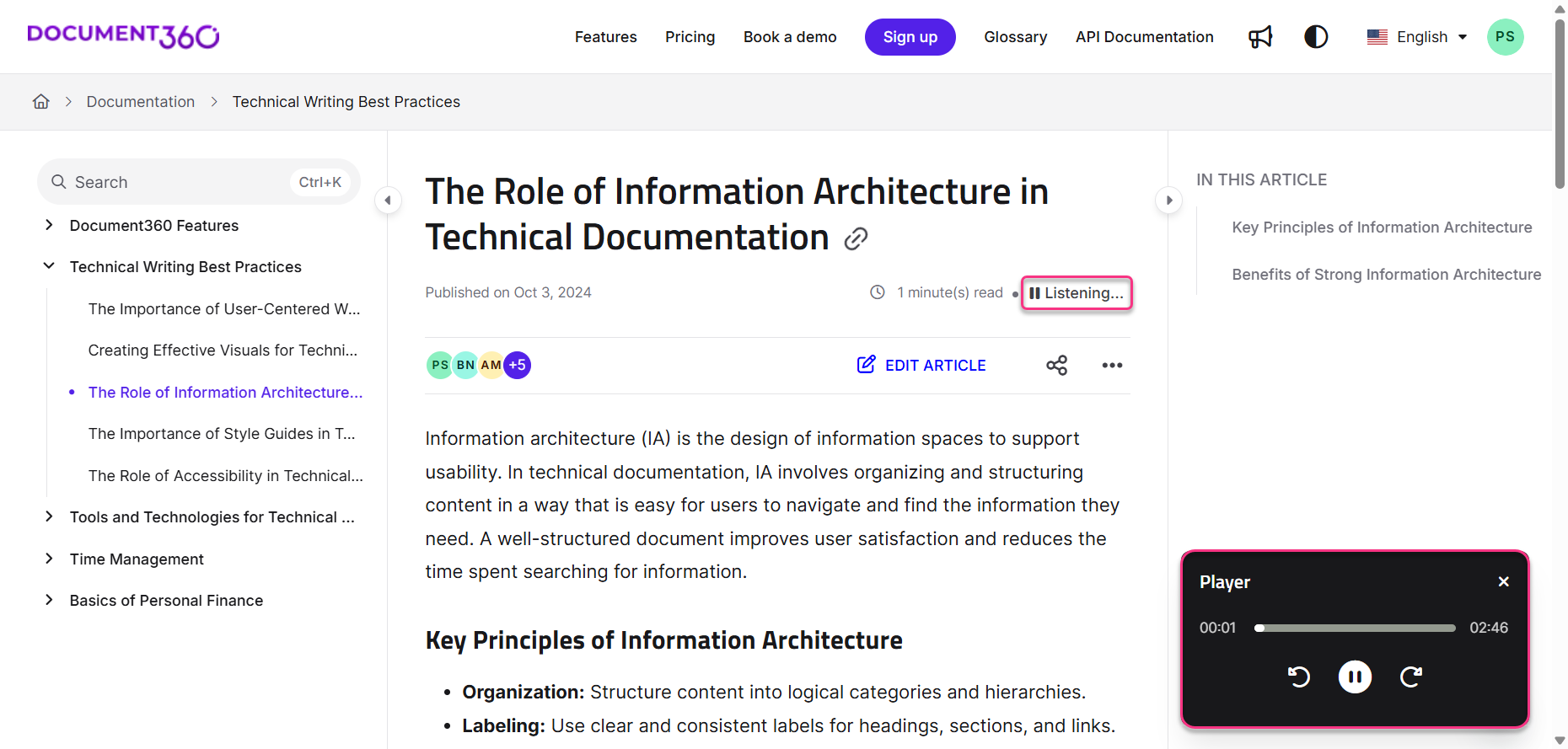
Activate or deactivate player option
You can activate or deactivate the player option at the project level.
Navigate to Settings () in the left navigation bar in the Knowledge base portal.
In the left navigation pane, navigate to Knowledge base site > Article settings.
Under the Accessibility section, turn on the Enable read out loud toggle.
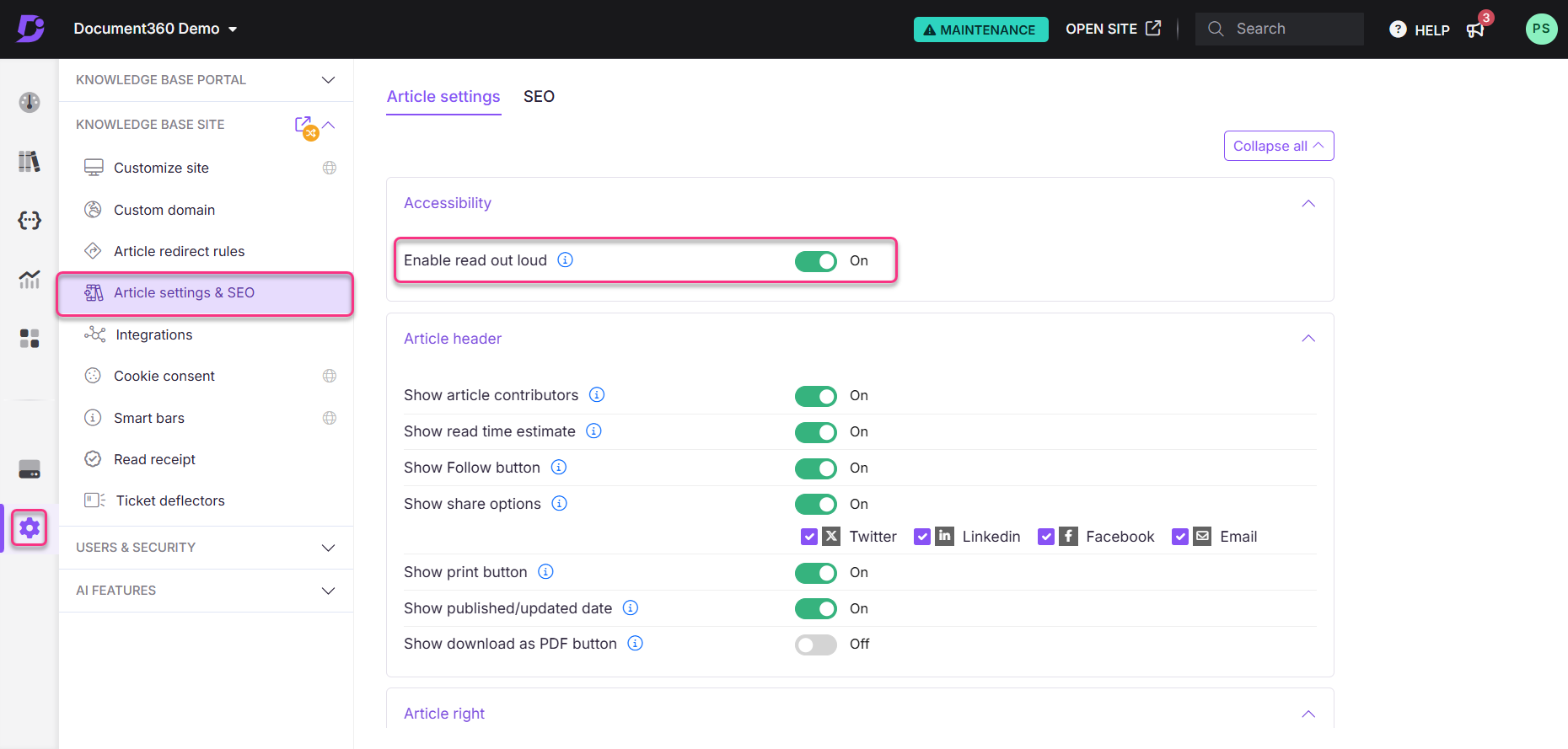
NOTE
The Enable read out loud feature will be deactivated by default for customers on the trial plan.
FAQs
What all does the feature read from the article content? Is there any content it doesn’t cover?
In addition to the textual content, the feature reads out the contents from the following content blocks of the article, Glossary, Snippets, Variables, Headings (H2, H3, H4), Numbered lists, Checklists, Bullet lists, Callouts, Private notes, Accordions, FAQ, Link text, emojis.
The Enable read out loud feature only indicates the presence of the following without actually reading its contents - Tables, Inline code, code blocks, images, videos, tabs, latex, and files attached to the article using insert menu.
Can I choose to read an article from in between?
Yes, you can navigate the audio player using the seek option.