Plans supporting this feature: Business Enterprise
NOTE
If you're on a Legacy plan, this feature is available only if you've purchased the AI assistive search add-on for your project.
In Document360, you can interact with the Eddy AI Chatbot to quickly get answers to your questions without having to search through Knowledge base articles. The Eddy AI Chatbot helps you find relevant information faster and more easily.
NOTE
The Eddy AI Chatbot will be available exclusively for KB site 2.0 projects.
To know more about the languages supported by Eddy AI, click here.
Watch: How to add a Chatbot in Document360
Configuring the Eddy AI Chatbot
To enable Eddy AI in the Knowledge base widget:
Navigate to Settings () in the left navigation bar in the Knowledge base portal.
In the left navigation pane, navigate to AI features > Eddy AI.
Turn on the AI assistive search toggle.
Select the KB widgets & extensions checkbox.
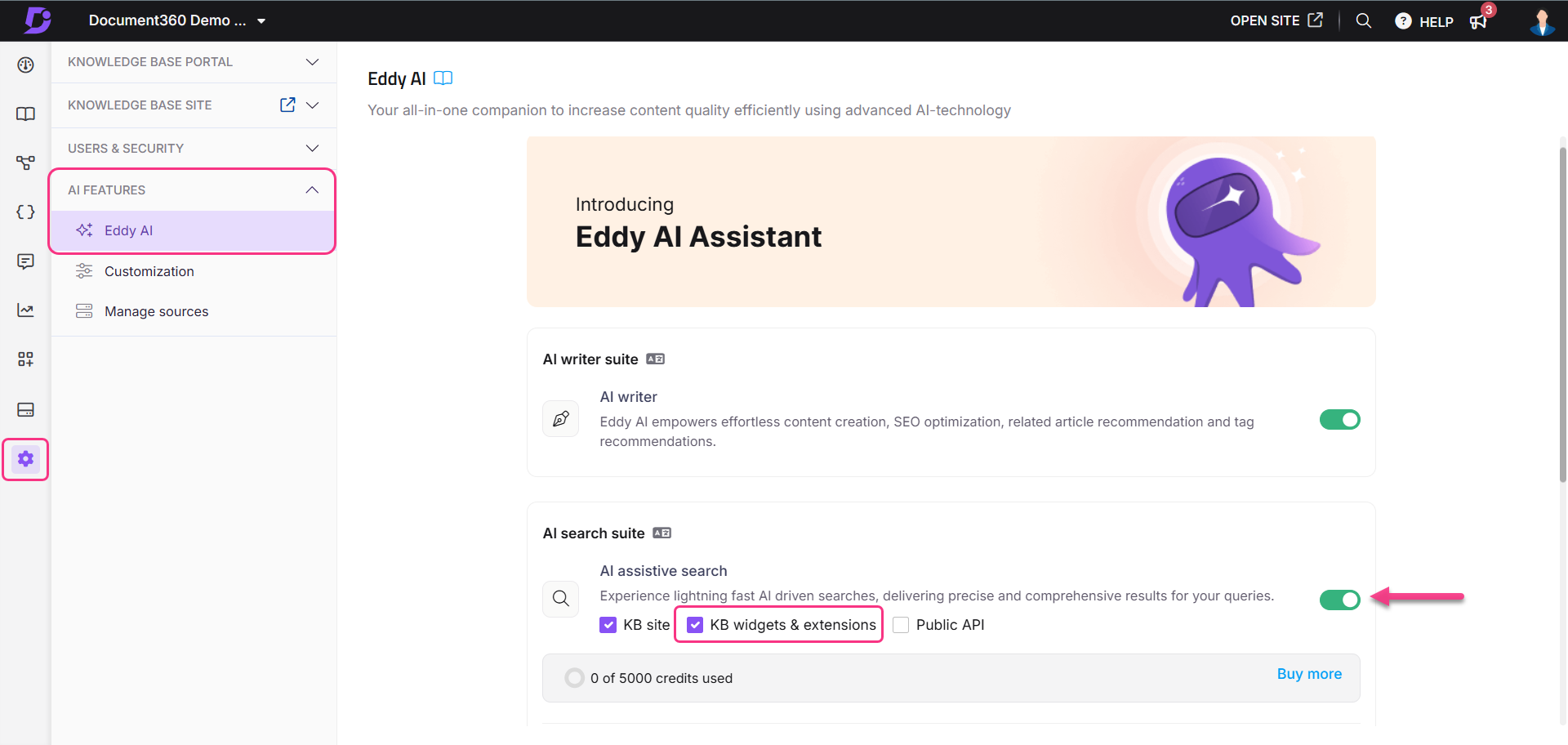
To configure the Eddy AI Chatbot in the Knowledge base portal:
Navigate to Widget () in the Knowledge base portal.
Click Add widget.
Enter your desired name for the Eddy AI Chatbot in the Widget name field (up to 30 characters).
By default, the Configure & connect tab will be selected.
Connection
In the Widget JavaScript accordion, find the Widget key and its JavaScript code.
Click the Regenerate () icon to regenerate the Widget key.
In the Connect domains accordion, find the domains where the widget displays.
In the JWT accordion, implement an authentication configuration for the Eddy AI Chatbot using JWT, ensuring a secure environment for private and mixed projects.
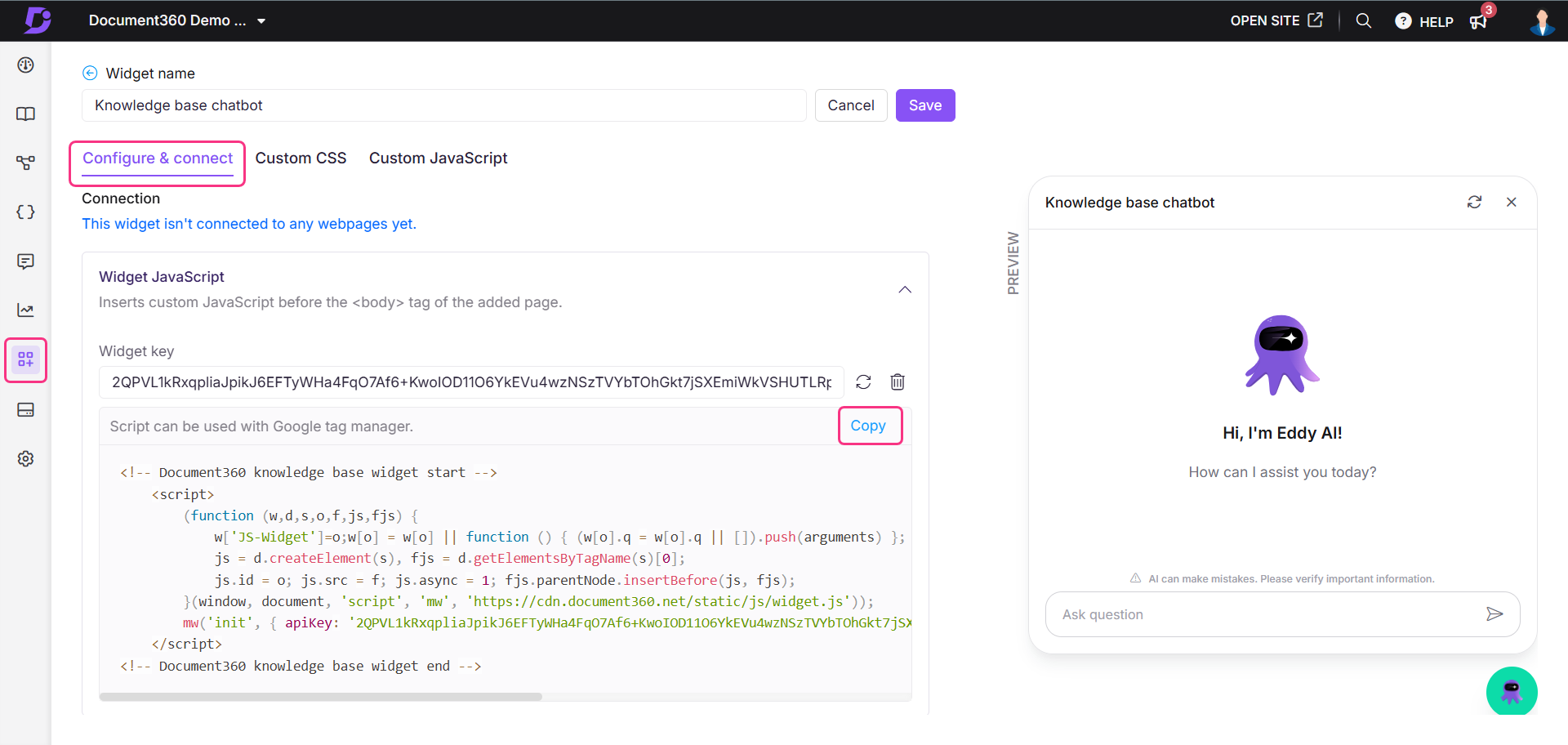
NOTE
For more information, read the article on Securing Chatbot authentication using JWT.
Customize the Chatbot
Select Chatbot as the widget type.
NOTE
Once a widget type is selected and saved, it cannot be changed.
In the Style widget accordion, customize Eddy AI chatbot’s styles and themes.
NOTE
For more information, read the article on Styling the Eddy AI Chatbot.
You can configure content access in your knowledge base widget even when JWT is enabled for the widget. This gives you more flexibility in controlling what your end users can see.
To configure content access with JWT enabled:
Navigate to Knowledge base widget in the left navigation bar.
Hover over the desired widget and click the Edit () icon.
In the Configure & connect tab, expand the Content access section.
The filter levels available are:
Project
Workspace
Category
Choose the desired workspaces, languages, and categories to display in the widget.
Click Done, then click Save to apply the changes.
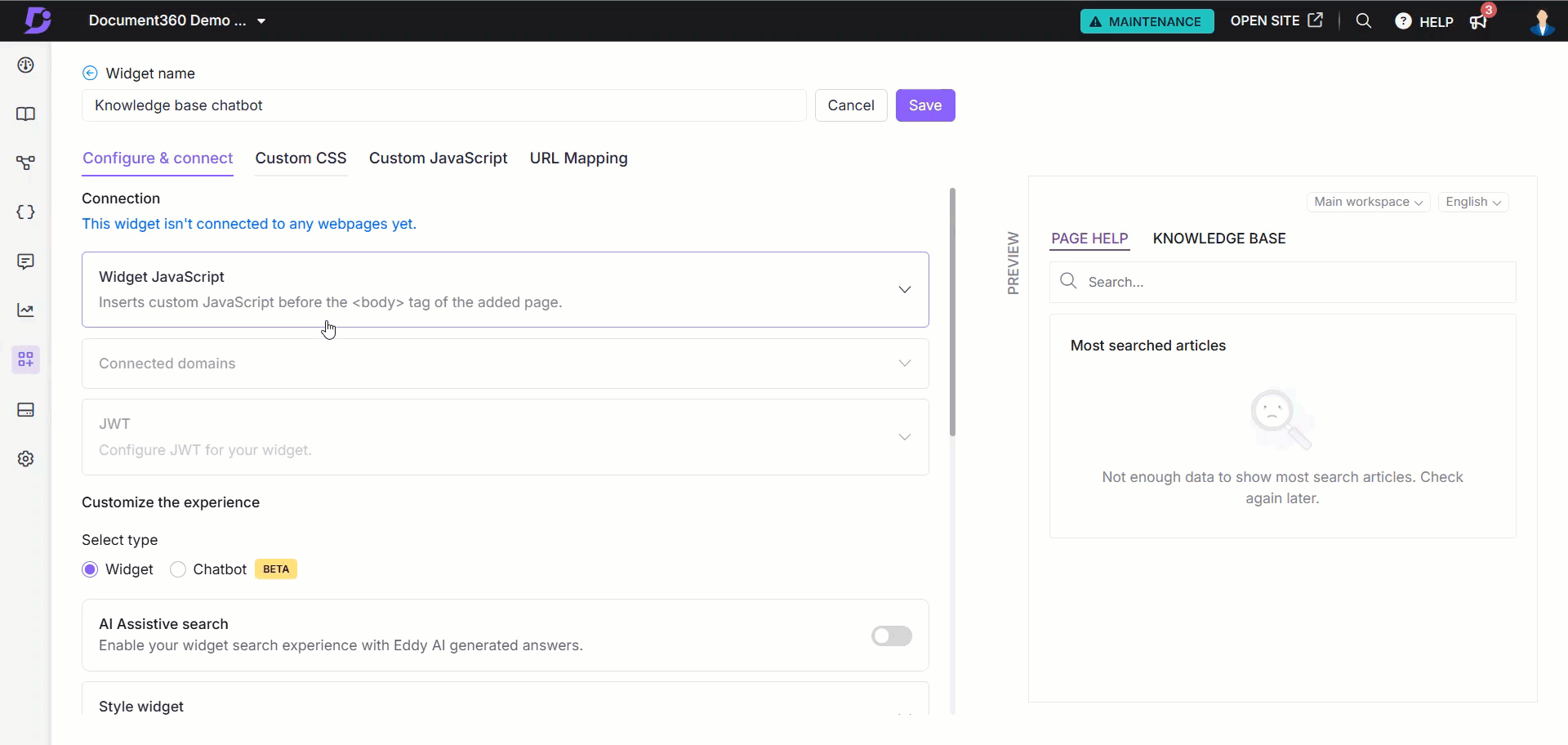
Reader group content validation during login
When a reader logs in, the system will validate whether their reader group permissions match the widget’s content access filters. Only the intersecting permissions between the widget-level settings and reader group settings will be considered for validation.
This ensures that users see only the articles they are authorized for, in both widget-level and reader group permissions.
Set controls
In the Widget security accordion, enter your desired domain to ensure the widget is displayed exclusively on that specific domain.
NOTE
Once a domain is added to the Widget security list, any project member who wants to install the Eddy AI Chatbot on a different domain must add that domain in the Widget security section.
If no domains are added to the list, the Eddy AI Chatbot can be integrated into any SaaS application or public website.
Please note, the www. is not considered part of your domain. Only add what follows www. in your URL.
Example: document360.com
Preview the Eddy AI Chatbot on the right side of the page.
Once configured, click Save.
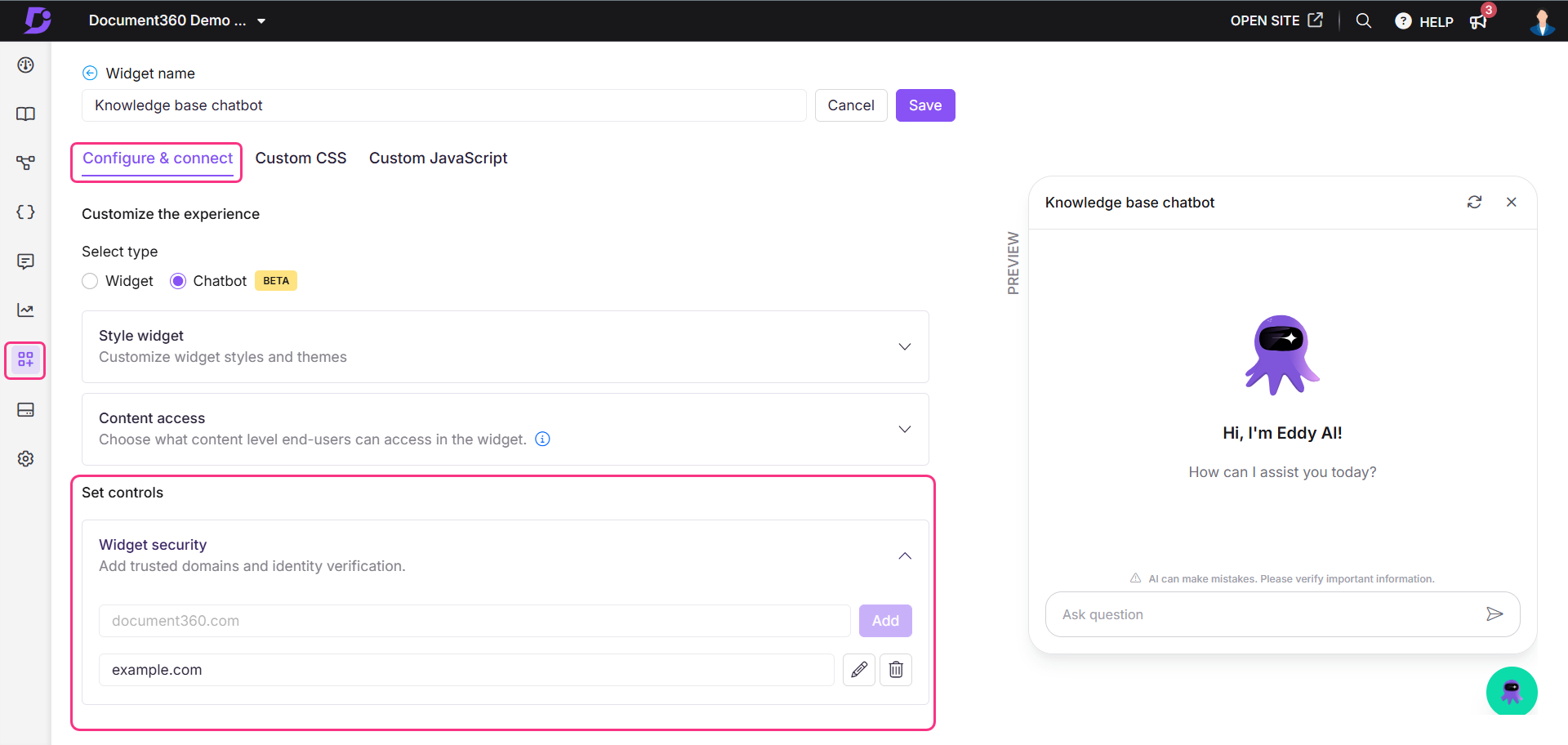
To display the created Eddy AI Chatbot on your Knowledge base site:
From the Knowledge base widget page, hover over the desired widget and click the Copy script () icon.
Navigate to Settings () in the left navigation bar in the Knowledge base portal.
In the left navigation pane, navigate to Knowledge base site > Integrations.
Scroll down to Custom HTML panel and click Add.
The Add new integration panel will appear.
Enter the desired description.
Select the intended option in the Insert code field.
Paste the copied script and click Add.
Now, the Eddy AI Chatbot will appear on your Knowledge base site.
NOTE
To integrate the Eddy AI Chatbot into your custom site, paste the copied script into the appropriate HTML file.
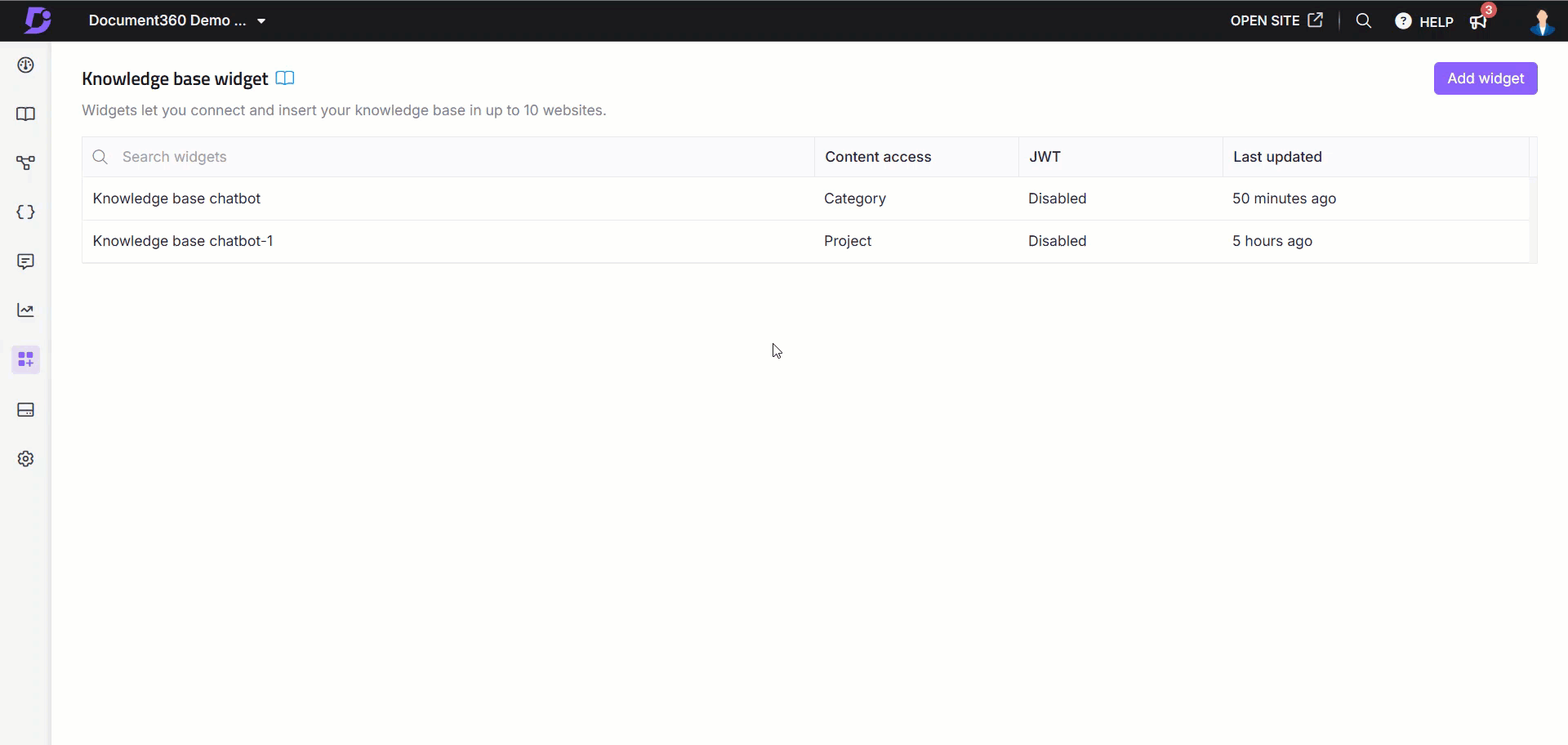
Accessing the Eddy AI Chatbot on the site
To access and interact with the Eddy AI Chatbot on your site:
Click the Eddy AI Chatbot icon to open the chatbot.
Type your question and click the Send() icon or press Enter.
Eddy AI will retrieve information from your Knowledge base to answer your query.
Hover over any generated answer to Copy (), Like (), or Dislike () the response.
Click the Clear () icon to clear the conversation.
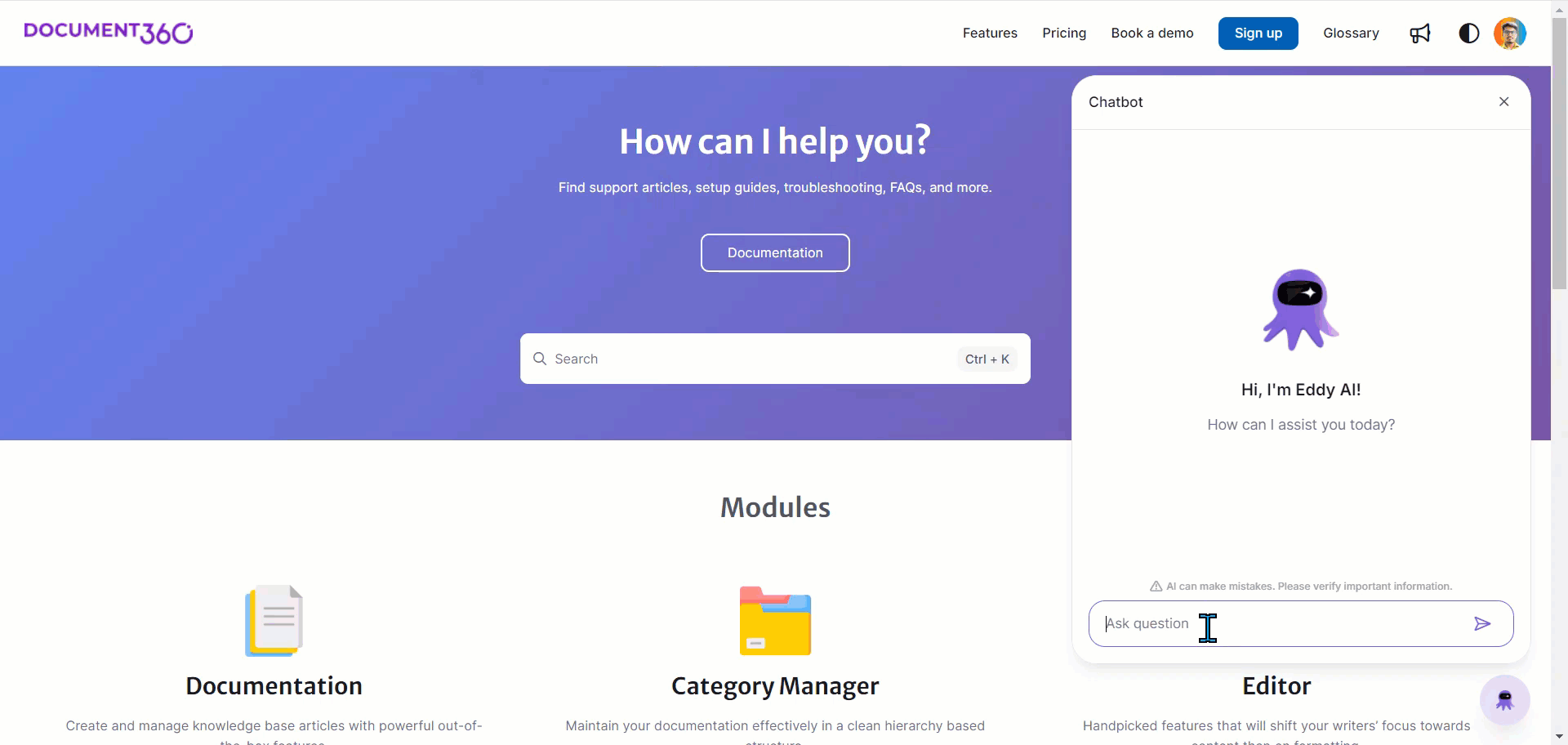
FAQs
How can I view the feedback (likes and dislikes) received from the Eddy AI Chatbot?
To view the Eddy AI Chatbot feedback,
Navigate to the Analytics() in the left navigation bar in the Knowledge base portal.
In the left navigation pane, navigate to AI features > Eddy AI.
Filter the desired Eddy AI Chatbot using the Application filter at the top of the page.
In the Feedback section, you will see the number of likes and dislikes received.
What is the difference between a Widget and an Eddy AI Chatbot?
A Widget allows manual navigation through articles or search functions, while an Eddy AI Chatbot engages users in a conversation, offering immediate, direct answers without the need to manually navigate through content.