Plans supporting this feature: Enterprise
Different departments within an organization may use similar business terms, but the underlying definitions and assumptions may differ. This knowledge is only known to those within each department. Therefore, defining business terms is crucial for a shared understanding, consistent data collection practices, and the right business logics applied to compute reliable business metrics.
Document360's AI Glossary generator helps organizations communicate and collaborate by clearing ambiguity in terminology. It helps you to create a complete collection of business terms used in an organization, providing clarity and a shared understanding of ambiguous terms. It aids in data collection, team collaboration, communication, and database design.
Enabling the AI Glossary generator
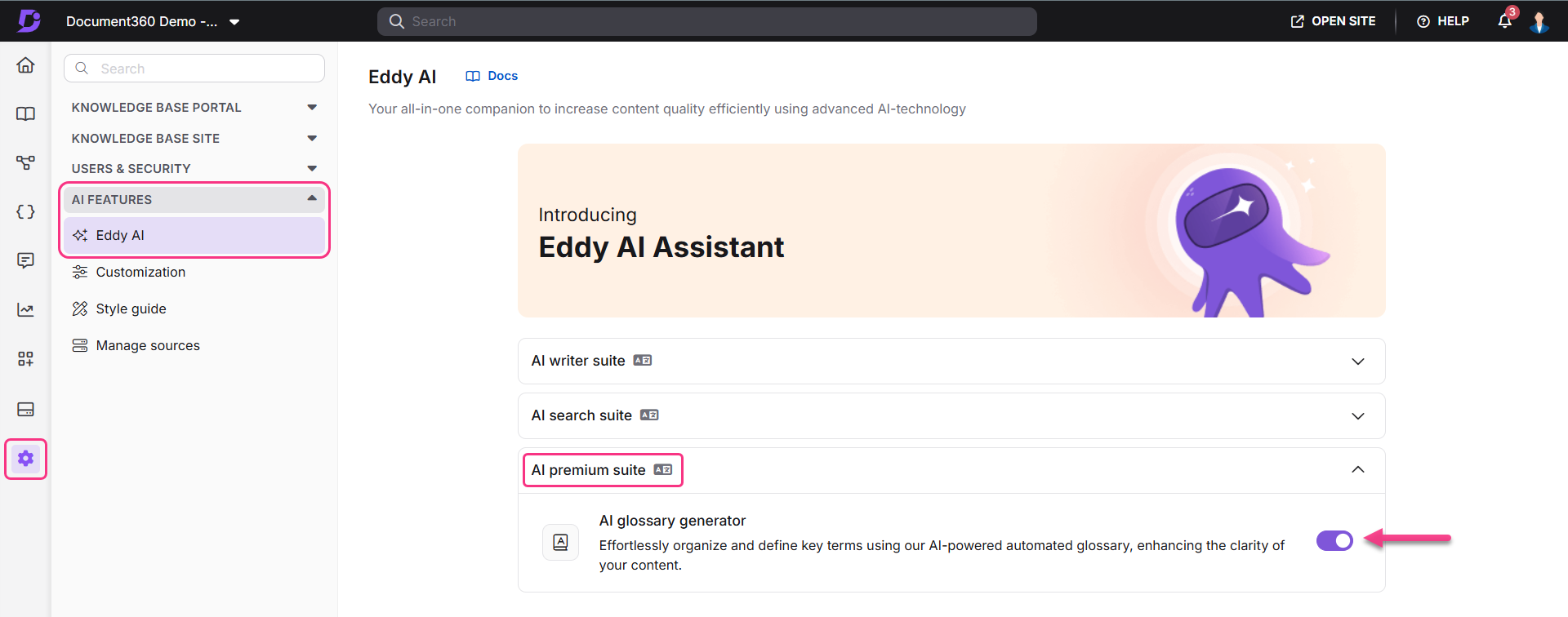
Navigate to Settings () in the left navigation bar in the Knowledge base portal.
In the left navigation pane, navigate to AI features > Eddy AI.
Scroll down to find the AI Glossary generator option.
Toggle the switch to enable this feature.
Accessing AI Glossary generator
You can access the AI Glossary generator using the following steps:
Navigate to Documentation () in the left navigation bar in the Knowledge base portal.
In the left navigation pane, navigate to Content tools > Content reuse and select Glossary.
Click Take action on the Eddy AI banner in the center of the page.
By default, the Open suggestion section appears as the default view under the Eddy AI glossary suggestions.
NOTE
The AI Glossary Generator will show suggestions only if the articles are published. Otherwise it shows 0 suggestions.
On the left navigation bar:
You'll find a list of Eddy AI recommended glossary terms.
Use the Search bar, if you have multiple terms to search.
Use the Sort option to organize the terms.
At the top center, you can view the number of times that each term is repeated.
For example, Backup is used 1 time(s) in 1 article(s).
In the Definition text box, Eddy AI will suggest the relevant definition of the term, and you can edit it using the formatting tools.
NOTE
Glossary definition can be up to 500 characters.
Under the Add to drop down menu, English will be selected as default.
Enable the Update in articles (n) check box to update the glossary in the articles.
NOTE
You can create a glossary without implementing it in the article by unchecking the Update in articles check box.
Click Show Articles to view the list of articles where the glossary terms will be used.
NOTE
Only articles that you have access are displayed here.
Once the changes are done, click + Add to glossary.
After adding the term to the glossary, it will be moved to the glossary list.
If you need to ignore it, click Ignore term, and it will be added to the Ignored suggestions section.
Anytime, you can go to Ignored suggestions and click Move to open list.
Click Continue later to close the panel.
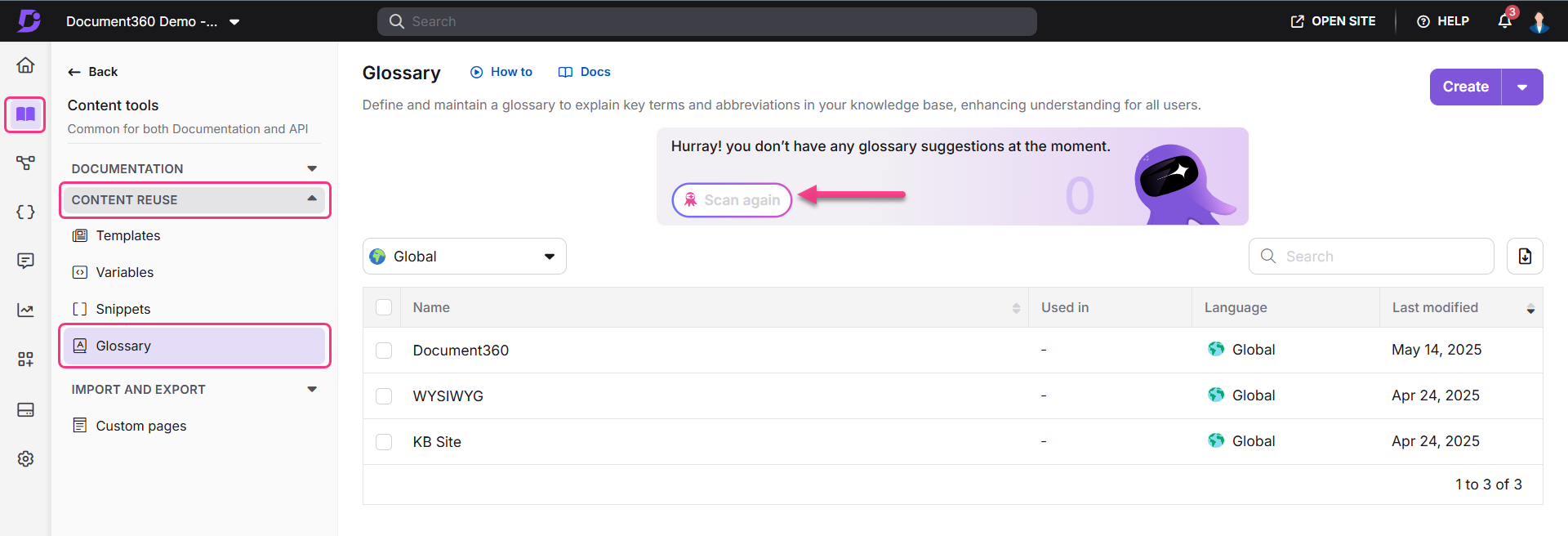
You can perform the AI Glossary generator Scan every 7 days.
Shortcuts for AI Glossary generator
You can use the following shortcuts in the Edit glossary suggestions panel.
Use the ARROW keys to navigate suggestions.
Press ENTER to add the current glossary term.
Press BACKSPACE to ignore the current glossary term.
FAQ
Does the AI Glossary generator recognize singular and plural business terms as one?
No, the Document360's AI Glossary generator considers two identical terms, one being singular and the other being plural, as two individual and specific terms.
For example, the term Team Accounts and Team Account are evaluated as two distinguished terms.
Does the AI Glossary generator recognize synonymous terms as one term?
The synonymous terms will be considered as two individual and separate terms.
For example, the words Routine and Daily are synonymous with each other. However, they are considered as two different terms or words.
How often can you perform a rescan and why?
The system recommends an interval of 7 days between each scan which will be notified in the user interface. Some quantifiable content in the documentation is necessary to scan the content and provide new suggestions.
Is the rescan manual or automated?
The Rescan is a manual process and not an automated action.
What happens post a rescan?
After the rescan, new suggestions are updated in the open suggestions list and the users will be notified with an email notification regarding the same.
Why does a green “Recommendations” dropdown appear in the editor?
The green Recommendations dropdown appears while editing an article, and the system detects potential glossary terms in your content. It suggests the top relevant glossary terms that can be inserted into the article. The dropdown appears as a menu in the top-right corner of the editor for easy access.
Why isn’t every instance of a glossary term highlighted in the editor?
When inserting Glossary recommendations in the editor, the term is highlighted, and the glossary suggestion appears only at its first occurrence. Subsequent occurrences of the same term are not highlighted or suggested again.