NOTE
Floik AI features are available across all Document360 plans as an add-on. To purchase or learn more, please contact our support team.
Screen capturing is a quick and effective way to add visuals to your documentation. With Document360, you can capture screens directly from the Advanced WYSIWYG Editor or Drive, making it easy to insert and manage images within your articles. This feature allows you to capture entire tabs, specific windows, or selected areas and store them in Document360 Drive for future use.
This article provides step-by-step instructions on using the screen capture feature, from installation to inserting captured images into your articles.
Assume a technical writer is updating an article on configuring API keys. To add clarity, they use Document360’s screen capture feature in the Advanced WYSIWYG Editor to capture and insert key screenshots without switching tools. Later, while organizing content in Drive, they capture another screen, save it with tags and alt text, and reuse it in future articles. This streamlines the documentation process, making it more efficient and visually clear.
Screen capturing from the Advanced WYSIWYG editor
To capture a screen from the Advanced WYSIWYG editor, follow these steps:
Use the slash command
/Screen captureand hit Enter.Click Install to install the Document360 extension.
NOTE
This extension is exclusively supported in the Chrome browser.
This action redirects you to the Chrome web store or the appropriate browser store page.
Once installed, return to the Knowledge base portal.
Select the desired screen to capture:
Chrome tab: Records only the selected Chrome tab.
Window: Records only the selected window.
Click Share to proceed.
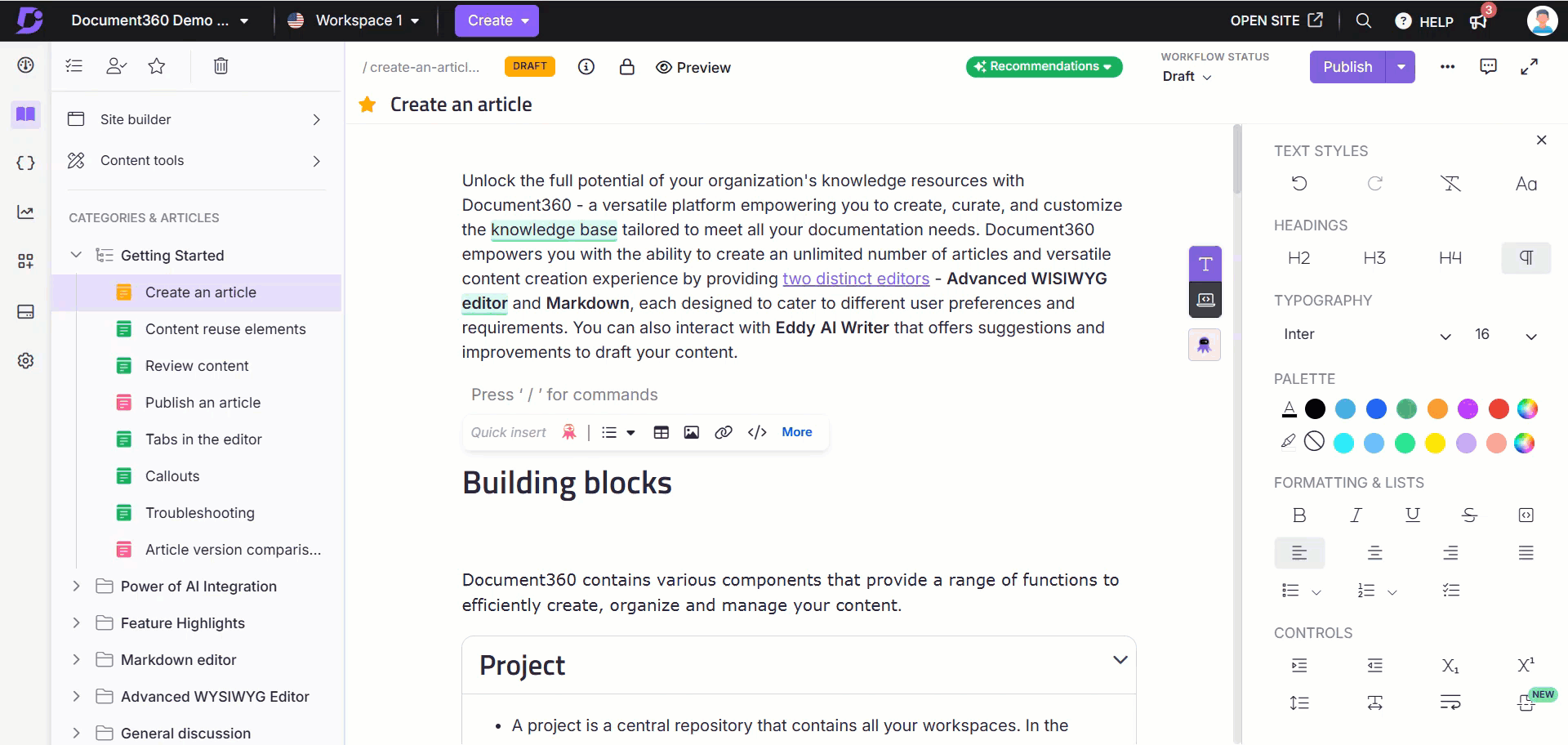
If a Chrome tab is selected:
The selected Chrome tab will display a message: "Sharing this tab to portal.document360.io."
Click Stop sharing to cancel the capturing process.
A floating panel appears with the following options to capture the selected screen:
Visible tab area: Captures the entire tab.
Selected area: Captures a specific area of the tab.
Use the Drag and drop () icon to move this floating panel based on your preference.
Click Visible tab area to capture the entire tab.
Click Selected area and drag to select the desired capture area. You can extend the selection if needed. Once finalized, click Capture.
If a Window is selected:
The selected window is captured automatically.
After capturing, you are redirected to the Knowledge base portal.
The captured image appears in a panel with advanced image editing tools such as Resize, crop, Flip, Rotate, Draw, Shape, Icon, Text, Filter, etc.,
NOTE
For more information, read the article on Image formatting in the Advanced WYSIWYG editor.
After customizing the image, click Insert to add it to the article.
Click Cancel to discard the capture.
NOTE
If you navigate to the Knowledge base portal during screen capture, a panel appears indicating that the process is in progress.
The maximum image size for screen capture is 150 MB.
All captured images are automatically uploaded to Document360 Drive, stored in the default Images folder, and include metadata such as captions and alt text (if provided). These images can be reused in future articles.
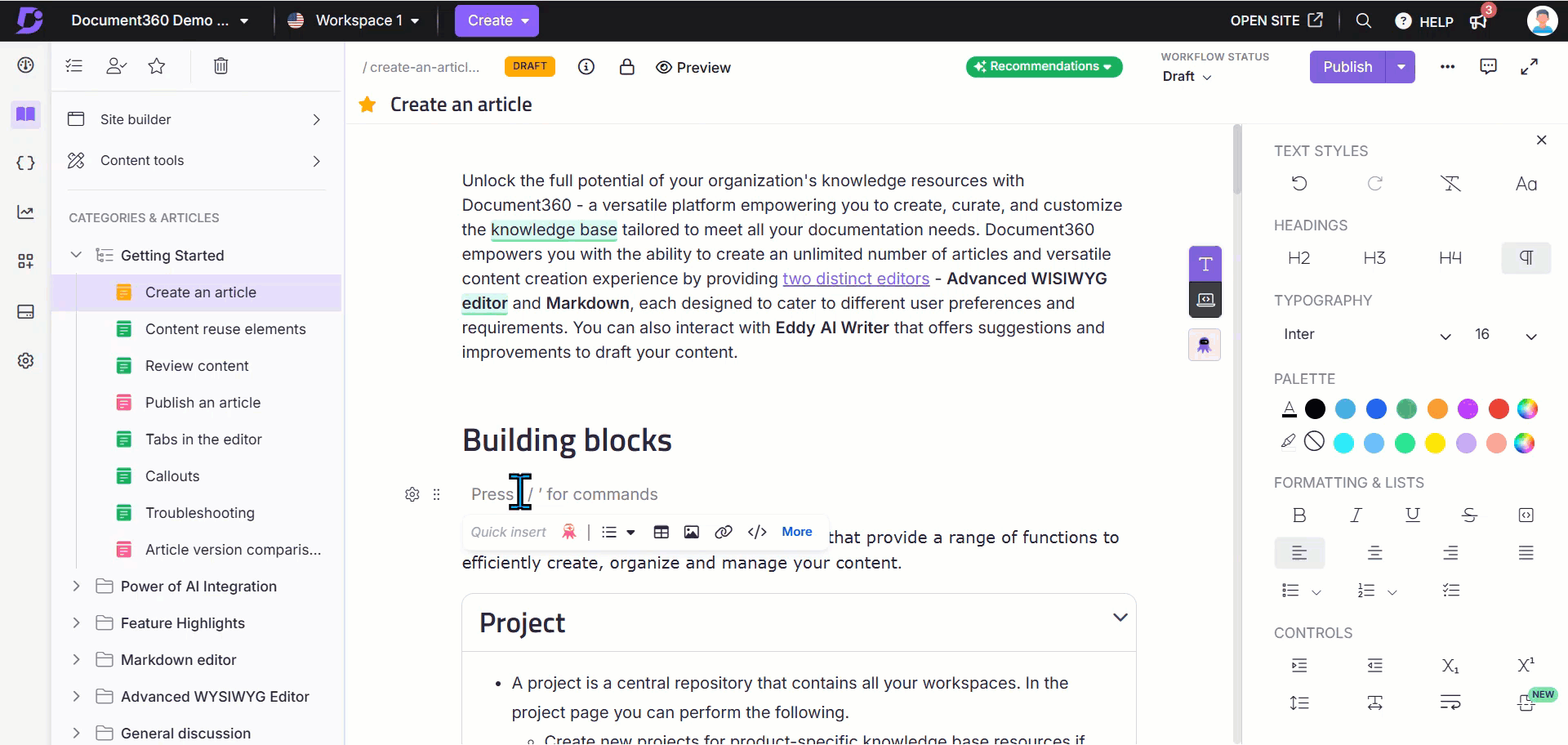
Screen capturing from Drive
To capture a screen from Drive, follow these steps:
Navigate to the desired location in Drive within the Knowledge base portal.
Click Upload files, and the Upload files panel will appear.
Click Screen capture.
Select the desired screen to capture:
Chrome tab: Records only the selected Chrome tab.
Window: Records only the selected window.
Click Share to proceed.
If a Chrome tab is selected:
The selected Chrome tab will display a message: Sharing this tab to portal.document360.io.
Click Stop sharing to cancel the process.
A floating panel appears with the following capture options:
Visible tab area: Captures the entire tab.
Selected area: Captures a specific area of the tab.
Use the Drag and drop () icon to reposition the floating panel.
Click Visible tab area to capture the full tab.
Click Selected area and drag to select the desired capture area. You can extend the selection if needed. Once finalized, click Capture.
If a Window is selected:
The selected window is captured automatically.
After capturing, you are redirected to the Knowledge base portal.
The captured image appears in the Upload files panel.
You can add tags and alt text for the captured image.
Click Upload, and the image is stored in the selected Drive location.
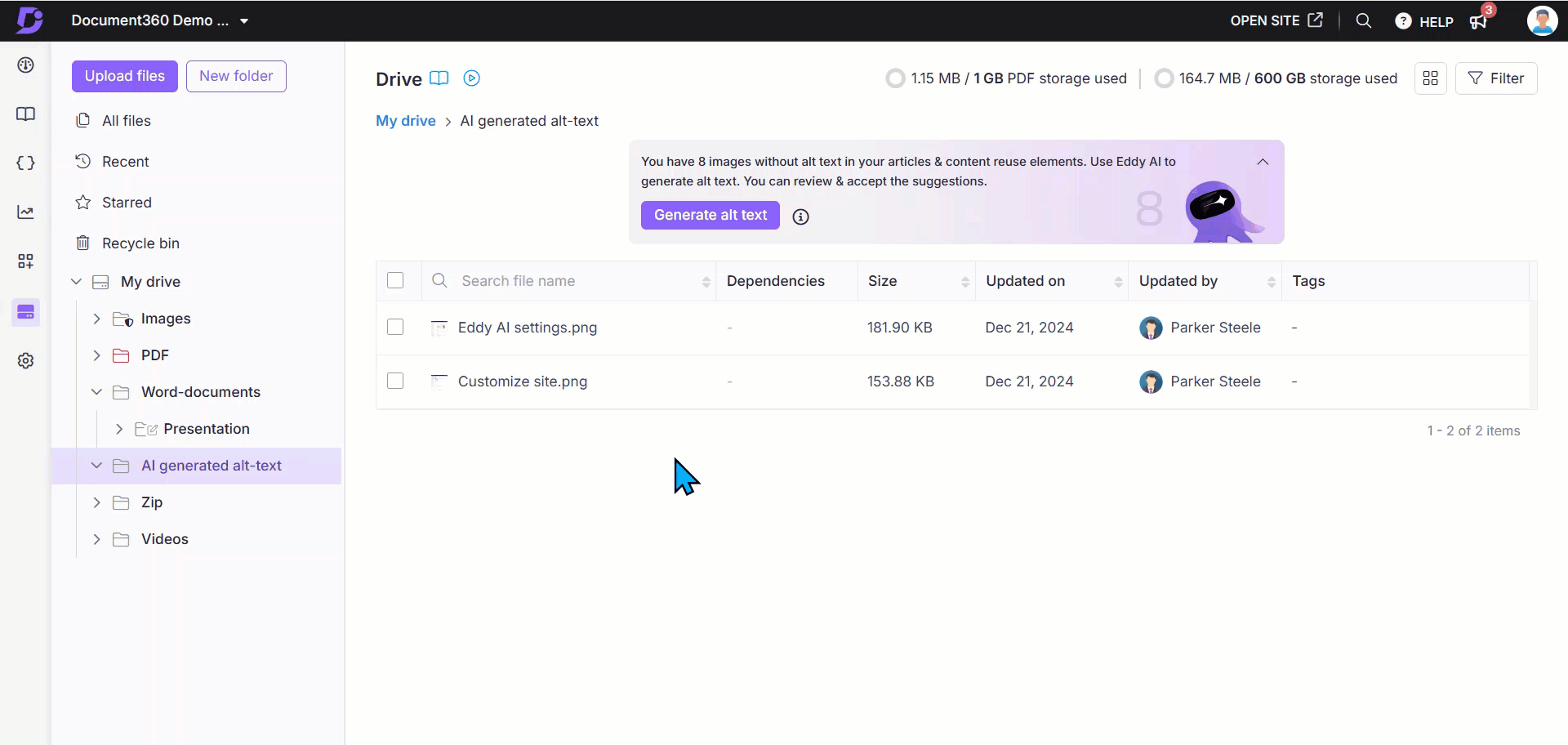
FAQ
Which browsers support the screen capture feature?
The screen capture feature is supported only in the Chrome browser using the Document360 browser extension.
Do I need to install the extension every time I capture a screen?
No, the extension only needs to be installed once. After installation, you can use the screen capture feature directly from the Advanced WYSIWYG Editor or Drive.
Where are my captured images stored?
All captured images are automatically saved in Document360 Drive under the default "Images" folder, along with metadata like captions and alt text (if provided).
Can I organize captured images into different folders?
Yes, after capturing an image, you can move it to a preferred folder within Document360 Drive for better organization.
Can I edit a captured image before inserting it into an article?
Yes, the captured image appears in a panel with advanced image editing tools, allowing you to make necessary adjustments before inserting it.
What happens if I navigate away while capturing a screen?
If you switch to the Knowledge base portal during screen capture, a panel will appear, indicating that the capture process is still in progress.
What happens if a captured image exceeds the maximum size limit?
The maximum supported image size is 150 MB. If an uploaded image exceeds this limit, an error message will appear stating: "Captured image exceeds the maximum size limit of 150 MB. Please try again with a smaller screen area or resolution." To resolve this, reduce the screen area or lower the image resolution before capturing.
Can I reuse a previously captured image?
Yes, all captured images are stored in Document360 Drive, making them available for reuse in future articles without taking new screenshots.
Can I capture screens from any application or only from the browser?
You can capture Chrome tabs and application windows. However, full desktop screen capture is not supported.
While screen capturing, how do I discard a screen capture if I no longer need it?
You can click Cancel in the screen capture panel to discard the image before inserting it. If an image is already uploaded to Drive, you can delete it from the Drive storage.
What is the naming convention for captured images?
Captured images in Document360 are automatically named using the prefix image_ followed by the capture timestamp in a sortable format. The images are saved in PNG format.
For example: image_20250104153021.png.
What happens if PNG is configured as a restricted format in Drive settings? Will I still be able to insert captured images?
No, you cannot upload captured images if PNG is restricted in the Drive settings. You will see a message indicating that the file type is restricted.
To remove this restriction:
Navigate to Settings () in the left navigation bar in the Knowledge base portal.
In the left navigation pane, navigate to General > Drive settings.
Remove the PNG format restriction.
Click Save.