Plans supporting this feature: Professional Business Enterprise
A Webhook is a method of automatically sending real-time data from one application to another when specific events occur. Webhooks in Document360 allow you to send notifications to other applications, keeping your team updated on changes in the Knowledge base portal, site, or widget.
For instance, your support team uses a communication tool like Slack. By setting up a Webhook, you can instantly notify the team when an article is updated, ensuring everyone has the latest information without needing to manually check for updates.
Setting up a Webhook notification channel
To configure a Webhook notification channel in Document360, follow the steps below:
Navigate to Settings () in the left navigation bar in the Knowledge base portal.
In the left navigation pane, navigate to Knowledge base portal > Notifications.
By default, the Notification channels tab will be selected.
Click New channel.
In the Available channels panel, select Webhook and click Next.
The Channel configuration panel will appear.
In the Friendly name field, enter a unique name for your Webhook channel.
In the Request method dropdown, select either POST or PUT, depending on how you want to send the data.
In the Webhook URL field, enter the URL of the application where you want to send notifications.
Choose the desired message format from the Request content dropdown.
If additional headers are needed, click Add new () under Default headers and add them.
Optionally, enter the Authorization key if the receiving application requires authentication.
Click Save.
NOTE
For more information, see Request header.
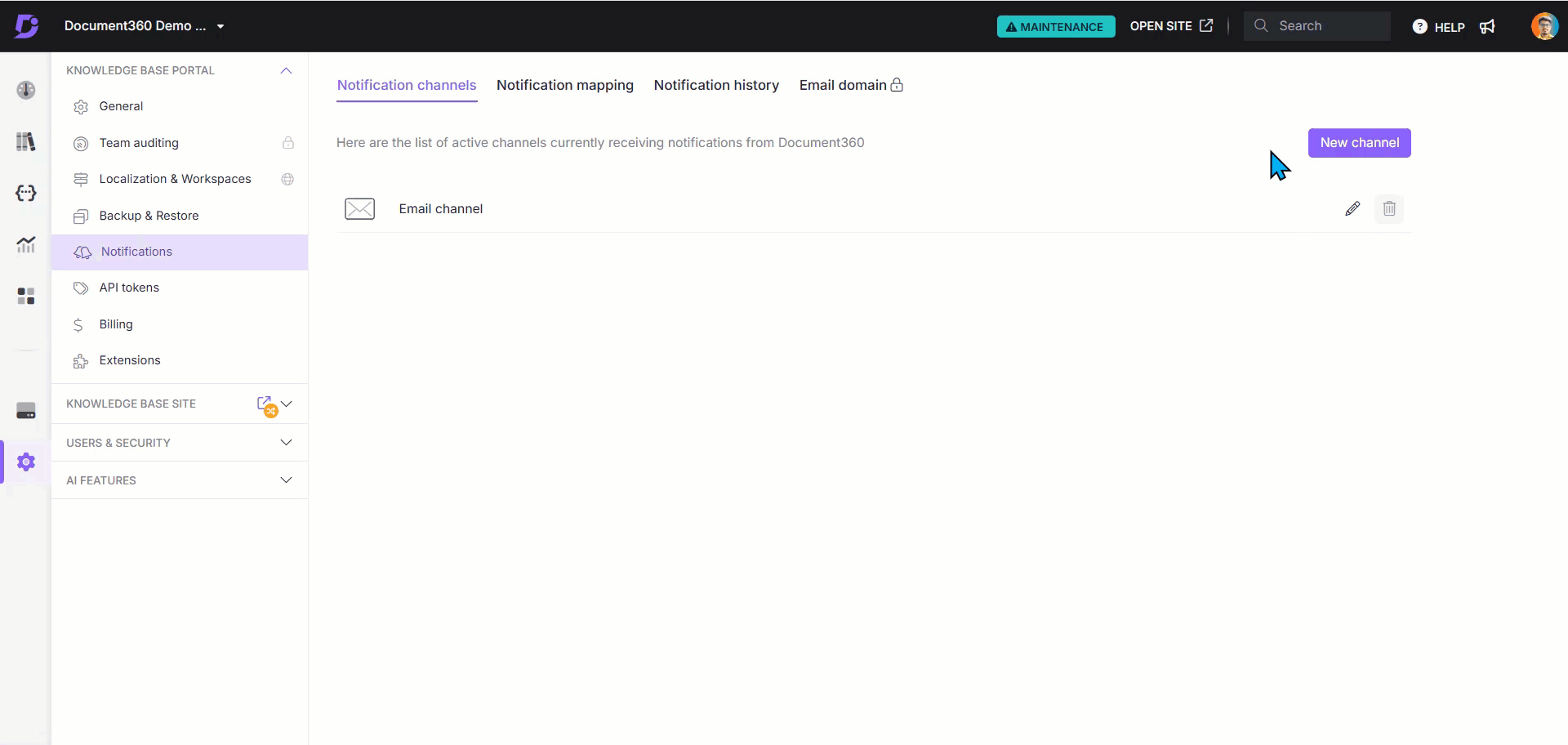
Once you save, a new Webhook notification channel with your specified name is created. Now, navigate to the Notification mapping tab to map configurations with your Webhook application based on your requirements.
FAQ
What information is included in a Webhook notification?
When a Webhook is triggered, Document360 sends a structured JSON payload to the configured URL. The payload contains event details, the user who performed the action, and metadata about the article or project.
Can you show me an example payload?
Yes. Below is a sample payload for the “Article published” event:
{
"Knowledge base name": "Document360 2.0",
"Event": "Article published",
"User": "Matt sterling",
"User email": "matt.sterling@document360.co",
"Logged on (UTC)": "09/12/2025 06:01:04",
"Article name": "Webhook notification test",
"Article id": "e1444f0x-0xx0-000x-xxx0-0x3f2bc3713c",
"Article URL": "https://Document3602.0/document360.io/docs/en/webhook-notification-test",
"Language": "English",
"Project version id": "55144000-0xxx-000x-0000-0x2346b3bms3",
"Language code": "en"
}The fields in the payload are:
Knowledge base name: The name of the Knowledge base project.
Event: The type of action that triggered the Webhook (e.g., Article published).
User / User email: The team member who performed the action.
Logged on (UTC): Date and time of the action, in UTC.
Article name / Article id / Article URL: Details and link to the affected article.
Language / Language code: The language of the article.
Project version ID: Identifier for the Knowledge base version.
Do payloads differ for other events (e.g., article updated, deleted)?
Yes, the payload structure remains similar, but the Event field changes depending on the action—for example, Article updated or Article deleted. Not only the event field, but other fields such as user details, article details, and project version may also vary. For example:
{
"Knowledge base name": "Document360 2.0",
"Event": "Extension token deleted",
"User": "Matt sterling",
"User email": "matt.sterling@document360.co",
"Logged on (UTC)": "09/12/2025 06:47:10",
"Extension": "MAKE"
}{
"Knowledge base name": "Document360 2.0",
"Event": "Widget setting created",
"User": "Matt sterling",
"User email": "matt.sterling@document360.co",
"Logged on (UTC)": "09/12/2025 06:47:36",
"Widget setting name": "Knowledge base widget"
}{
"Knowledge base name": "Document360 2.0",
"Event": "Drive folder added",
"User": "Matt sterling",
"User email": "matt.sterling@document360.co",
"Logged on (UTC)": "09/12/2025 06:48:08",
"Folder name": "Media"
}