Plans supporting access to notification settings in knowledge base portal
Plans supporting this feature: Professional Business Enterprise
Microsoft Teams is a collaborative platform that allows Document360 users to stay updated on important changes through direct notifications within a Teams channel. Notifications for the Knowledge base portal, site, and widget can be sent directly to your team’s chosen Teams channel, keeping everyone informed without needing to constantly check Document360.
For example, if your team relies on Teams for daily updates, you can configure notifications to alert them whenever an article is published or updated in the knowledge base.
Setting up the Microsoft Teams notification channel
Configuring Microsoft Teams notifications in Document360 involves three steps:
Step 1: Creating a channel in Microsoft Teams
Open Microsoft Teams.
Go to Teams (), select the More (⋯) icon next to the team where you want to add the channel.
Click Add channel to create a new channel.
Enter the channel name and click Add.
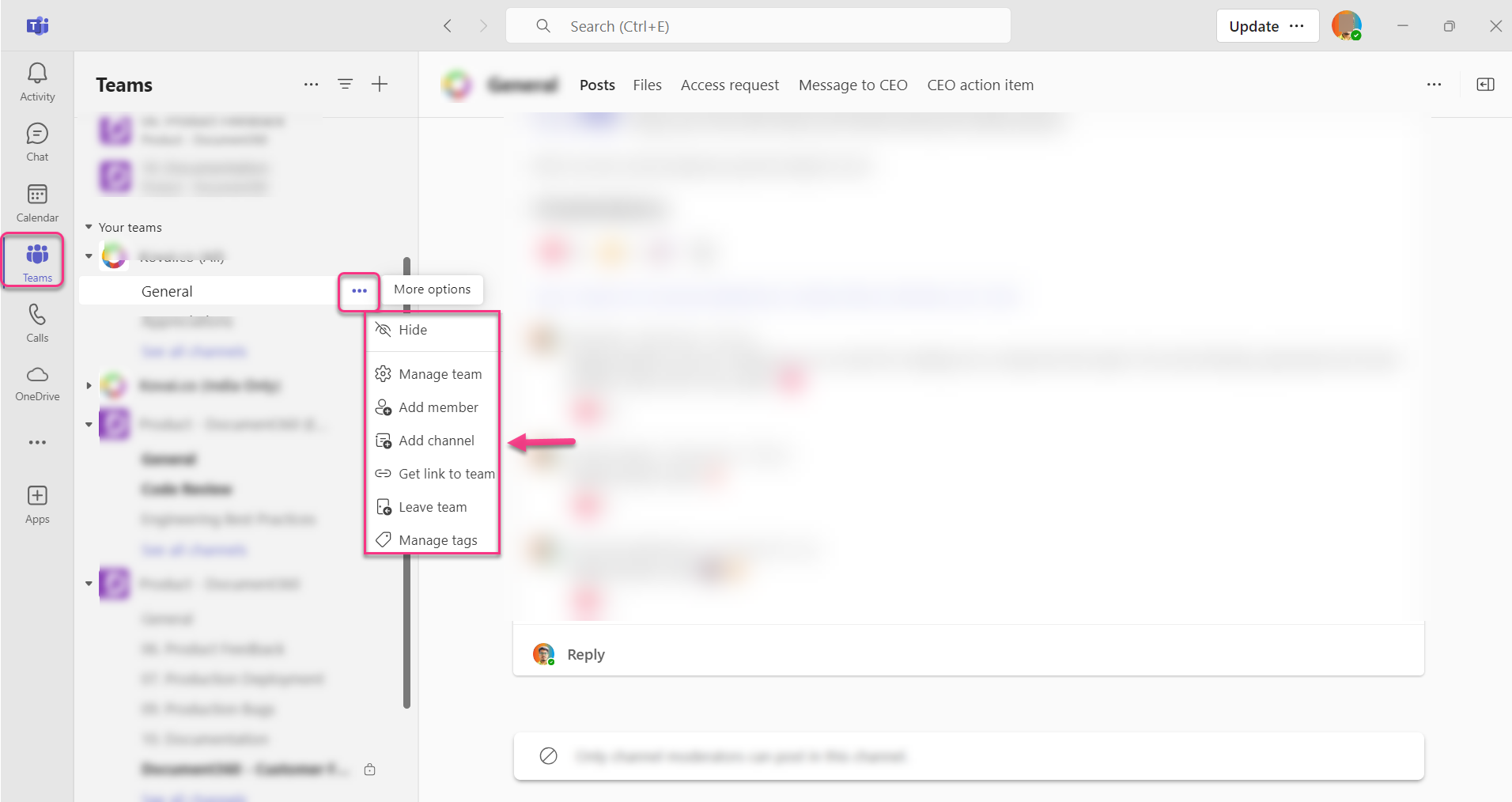
Step 2: Obtaining the Webhook URL
In the newly created channel, click the More (⋯) icon and select Manage channel to access the channel's connectors and settings.
In the Settings tab, click Edit to manage the channel's connectors.
In the search bar, type Incoming webhook, which is one of the available connectors, and click Add.
Enter a name for your Incoming webhook connection.
Optionally, click Upload image to upload an image for the webhook.
Click Create to generate the webhook URL.
Click the Copy () icon to save the webhook URL to your clipboard.
Click Done.
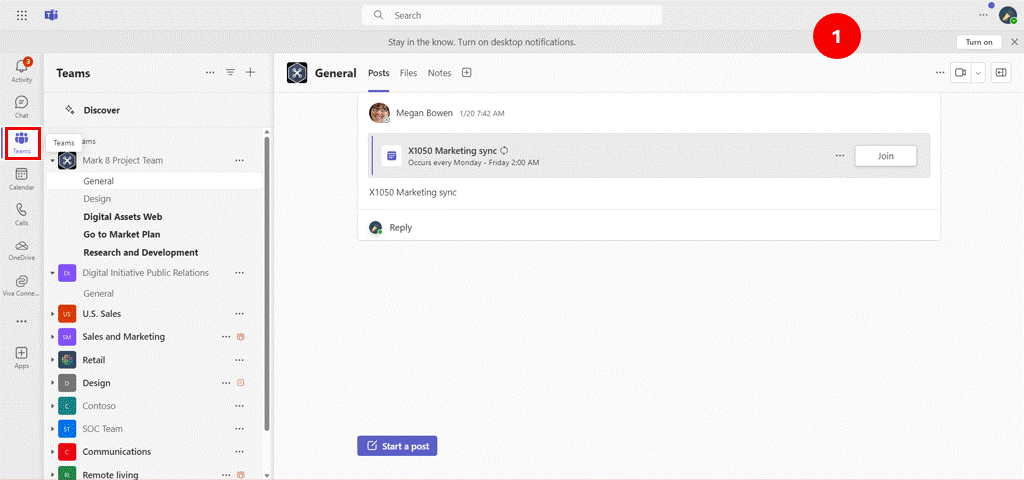
Image source: Microsoft teams
Step 3: Setting up the Configuration in Document360
Navigate to Settings () in the left navigation bar in the Knowledge base portal.
In the left navigation pane, navigate to Knowledge base portal > Notifications.
By default, the Notification channels tab will be selected.
Click New channel.
In the Available channels panel, select Microsoft Teams and click Next.
The Channel configuration panel will appear.
Select Microsoft Teams and click Next.
Enter a name for this channel in the Friendly name field.
In the Webhook URL field, paste the copied webhook link from Microsoft Teams.
Click Save.
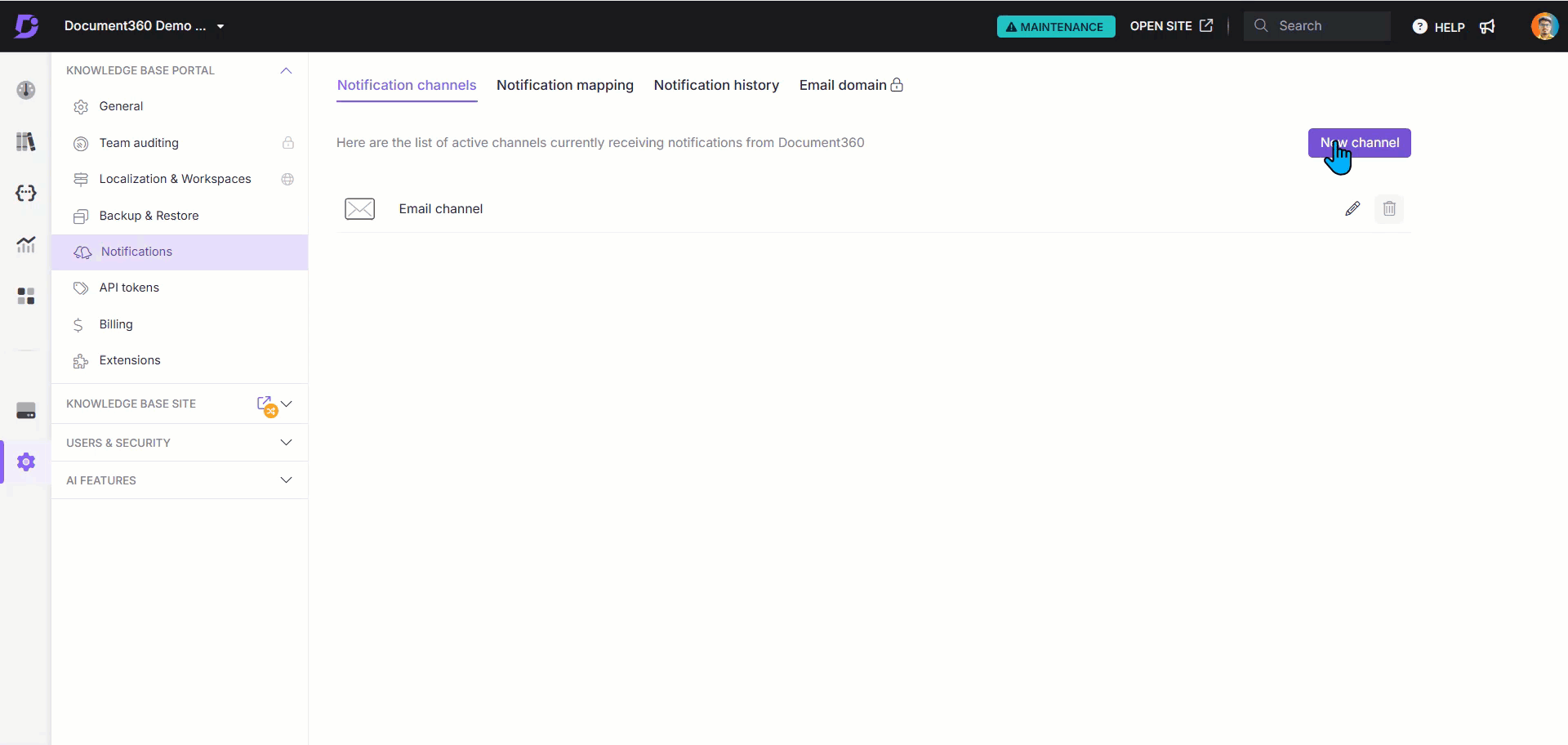
Your Microsoft Teams notification channel is now set up. Next, go to the Notification mapping tab to map specific configurations for sending notifications to the Teams channel as needed.
FAQs
How do I confirm that notifications are being sent to Microsoft Teams?
After setting up the Microsoft Teams notification channel, you can test it by mapping a sample notification or enabling a test article update. Check the Teams channel to verify that notifications are arriving as expected. If they aren’t, double-check the webhook URL and permissions in the Teams settings.
Can I customize which types of notifications are sent to Microsoft Teams?
Yes, you can select specific notification types in the Notification mapping tab in Document360. Here, you can choose which events (e.g., new article published, article updated) will trigger notifications in the Teams channel.
What should I do if I get an authorization error in Teams?
Authorization errors often occur if the webhook URL is outdated or permissions are not configured correctly. Try generating a new webhook URL in Microsoft Teams and updating it in Document360. Ensure that the channel has the necessary permissions to receive notifications.
How do I deactivate notifications for specific events in Microsoft Teams?
To deactivate notifications for specific events, go to the Notification mapping tab in Document360, and unselect the types of notifications you no longer wish to receive in Microsoft Teams. This allows you to manage notification frequency and relevance effectively.
Can I use different Teams channels for different types of notifications?
Yes, you can set up multiple Teams channels for notifications by creating separate channels in Microsoft Teams and configuring each with its own webhook in Document360. Each channel can then be assigned different types of notifications through Notification mapping.