Plans supporting access to notification settings in knowledge base portal
Plans supporting this feature: Professional Business Enterprise
SMTP (Simple Mail Transfer Protocol) is a standard protocol for transmitting email messages. In Document360, you can configure SMTP to send email notifications to designated addresses, keeping your team informed about critical updates or changes within your projects. Notifications can be sent from the Knowledge base portal, Knowledge base site, and Knowledge base widget.
For instance, your team wants to receive email notifications whenever there’s an update in a critical Knowledge base article. By configuring the SMTP channel, you can ensure that all team members are instantly alerted to changes, allowing them to stay informed and act promptly.
Setting up the SMTP notification channel
To set the SMTP notification channel, follow the steps below:
Navigate to Settings () in the left navigation bar in the Knowledge base portal.
In the left navigation pane, navigate to Knowledge base portal > Notifications.
The Notification channels tab will be selected by default.
Click New channel.
In the Available channels panel, select SMTP and click Next.
The Channel configuration panel will appear.
In the Friendly name field, enter the desired name for your SMTP channel.
In the Email to field, enter the email addresses to receive notifications.
NOTE
Separate multiple email addresses with a semicolon (;) and no spaces.
Do not add a semicolon after the last email address.
Example: xyz@gmail.com;abc@gmail.com;mno@gmail.com
Optionally, enter any additional email addresses for the CC recipients.
Optionally, enter any additional email addresses for the BCC recipients.
Click Save.
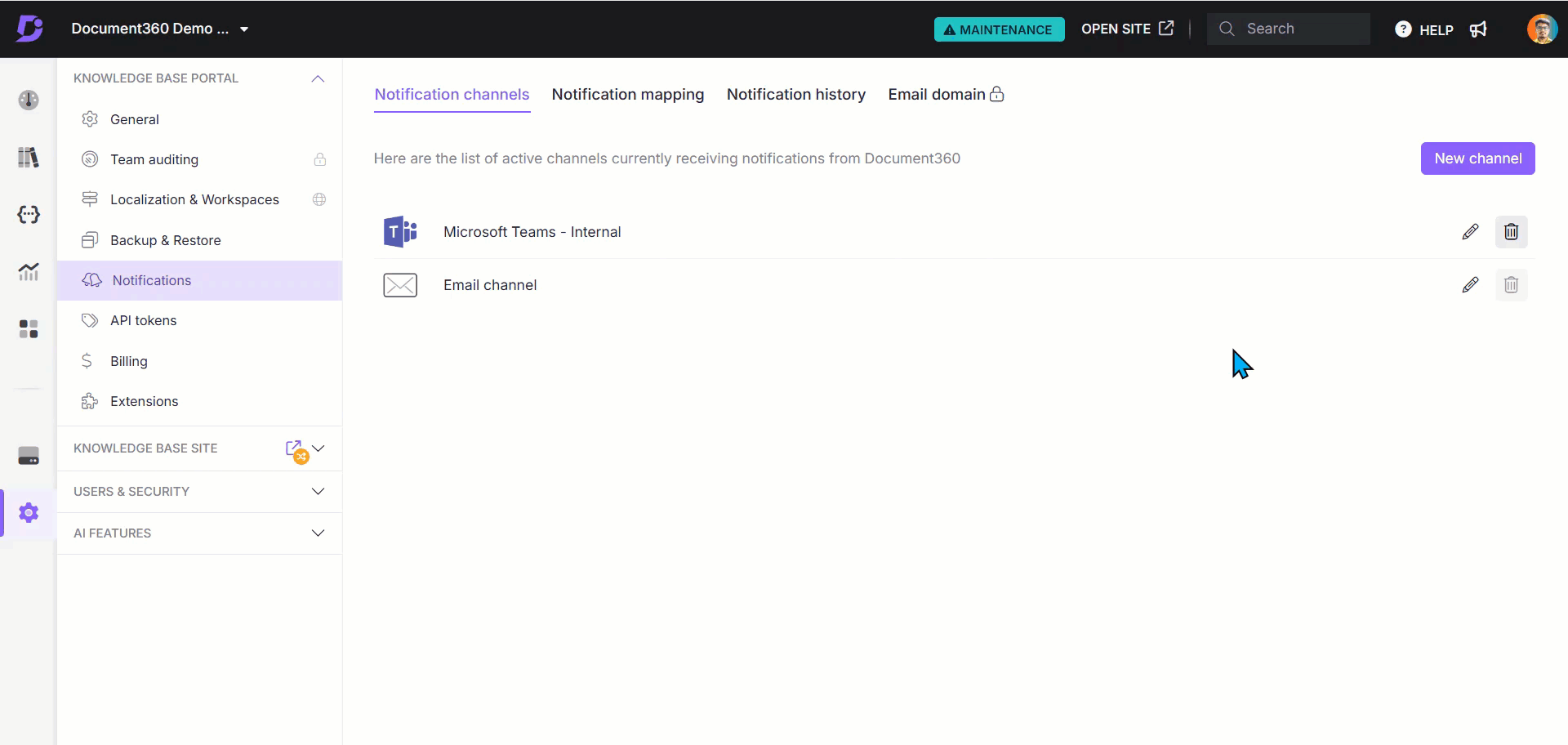
Your new SMTP notification channel is now set up. To complete the configuration, navigate to the Notification mapping tab to map specific events that should trigger email notifications to this SMTP channel.