Plans prenant en charge cette fonctionnalité : Professional Business Enterprise
Le générateur de descriptions SEO aide à simplifier le processus de création de méta-descriptions pour vos articles et pages de catégorie. Générer automatiquement des descriptions concises et pertinentes garantit que votre contenu est mieux optimisé pour les moteurs de recherche, améliorant ainsi la visibilité et le taux de clics. Cet outil fait gagner du temps tout en restant en accord avec l’orientation de votre contenu et les meilleures pratiques SEO.
Prérequis
Avant de générer une description SEO pour votre article ou page de catégorie, assurez-vous que les conditions suivantes sont remplies :
Crédits suffisants : Vous devez avoir suffisamment de crédits pour générer une description SEO. Les crédits sont consommés selon la description générée.
Contenu prétraité : Le nombre de mots prétraité de l’article (à l’exclusion des balises HTML, images, URLs et blocs de code) doit dépasser 200 mots. Gardez à l’esprit que le nombre de mots affiché en bas de l’éditeur Document360 inclut tous les éléments, y compris ceux qui ne comptent pas pour la génération de la méta-description. Assurez-vous que le contenu dépasse 200 mots après prétraitement.
Exemple : Si un article affiche 250 mots mais contient des images, du HTML et des liens, le nombre de prétraitements peut descendre sous 200, le rendant inéligible à la génération de descriptions SEO.
Autorisations d’accès : Le bouton Demander à l’IA de Eddy ne sera disponible que pour les membres de l’équipe disposant des autorisations concernées. Si elle est inactive, contactez votre administrateur pour y accéder.
NOTE
Pour en savoir plus sur les langages pris en charge par Eddy AI, click here.
Utilisation du générateur de descriptions SEO
Pour les articles individuels ou les pages de catégories,
Dans le portail de la base de connaissances, allez à la page article/catégorie souhaitée.
Cliquez sur l’icône Plus () dans l’en-tête de l’article et sélectionnez SEO.
Le panneau de paramètres de l’article apparaîtra.
Développez la section SEO et cliquez sur le bouton Demander à l’IA d’Eddy .
La méta-description est générée par Eddy AI en fonction du contenu de la page de l’article/catégorie.
Consultez la description générée et cliquez sur Enregistrer.
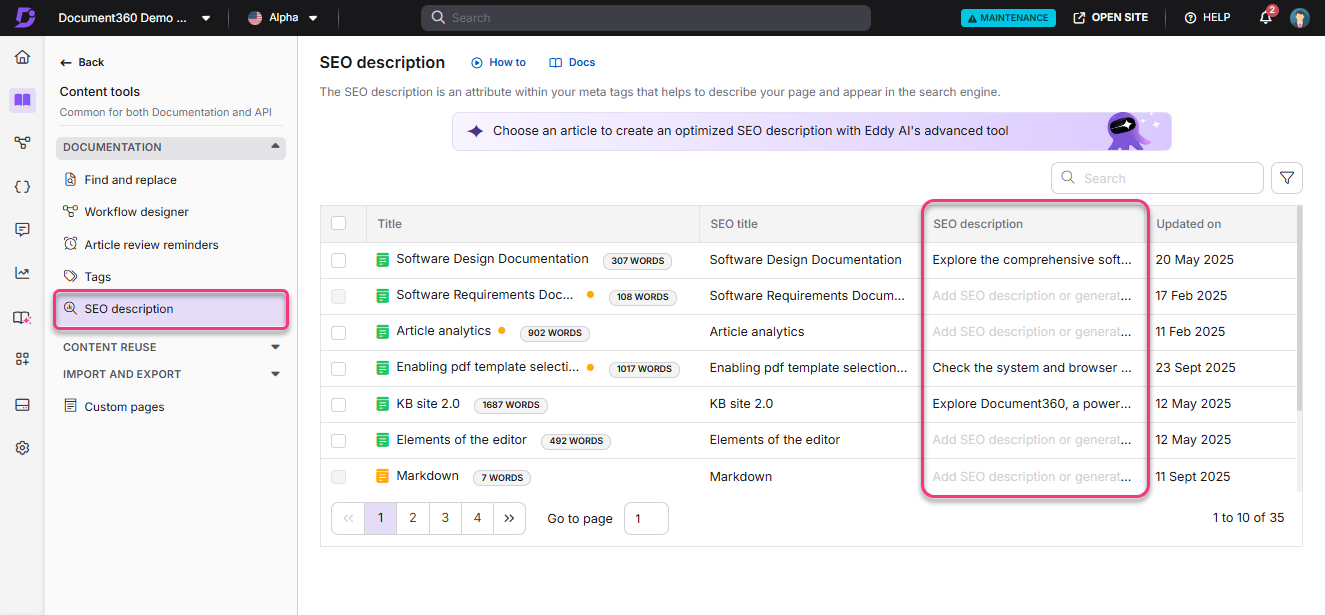
ASTUCE PRO
Vérifiez toujours la méta-description générée pour vous assurer qu’elle correspond à l’intention de votre article. Bien que les descriptions générées par IA soient efficaces, une revue manuelle garantit que le contenu est exact et pertinent pour votre audience.
Comment générer des descriptions SEO pour plusieurs articles/pages de catégorie ?
Vous pouvez générer des méta-descriptions pour plusieurs articles/pages de catégories dans la même version et langue.
Naviguez jusqu’à Documentation () dans la barre de navigation de gauche dans le Knowledge base portal.
Dans le panneau de navigation de gauche, naviguez vers Outils de contenu > Documentation > description SEO.
Sélectionnez l’espace de travail souhaité dans la liste déroulante de l’espace de projet.
Assurez-vous que la langue choisie est l’anglais.
Tous les articles et pages de catégorie dans l’espace de travail et la langue sélectionnés apparaissent.
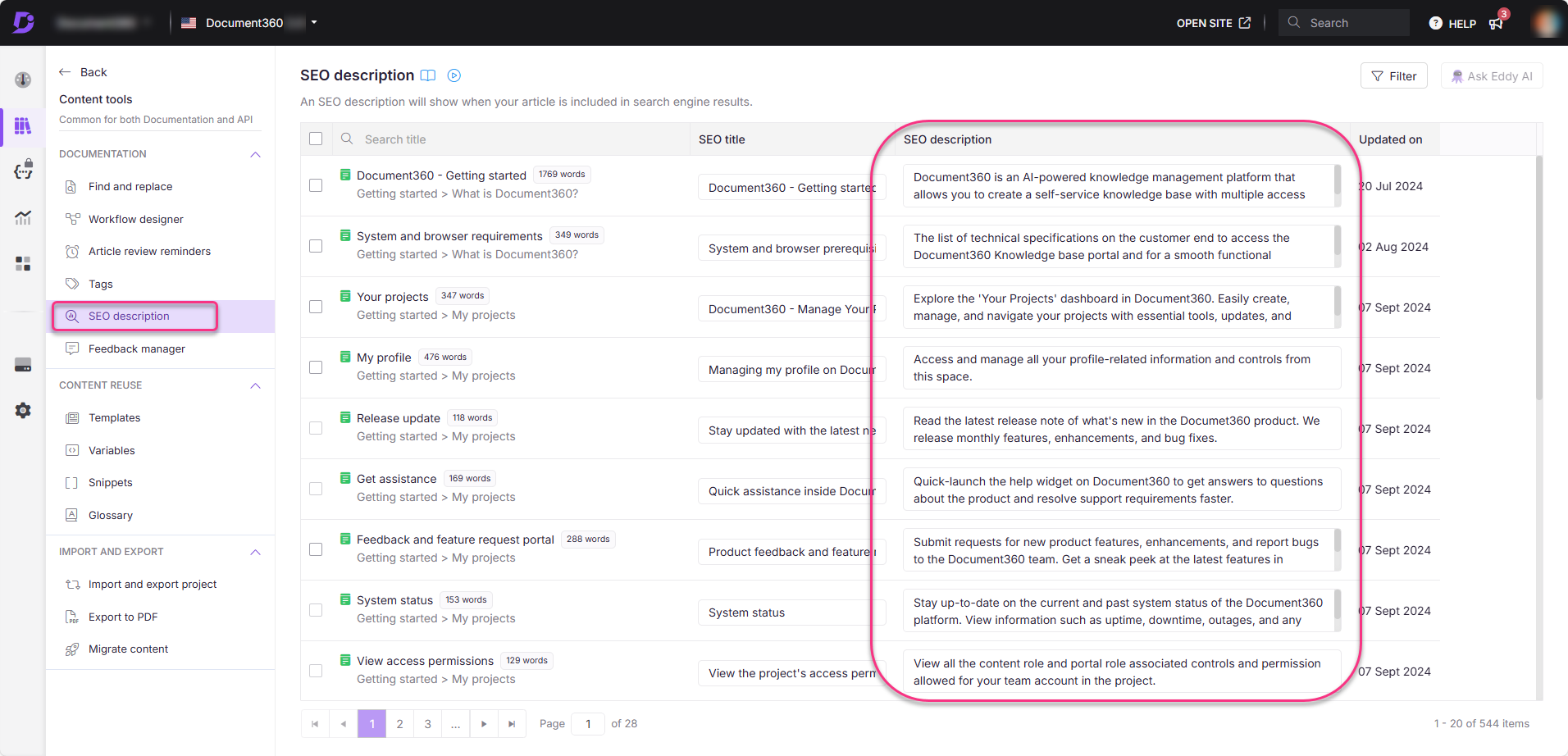
NOTE
Le nombre de mots prétraité apparaît à côté du nom de la page de l’article/catégorie. Vous pouvez générer des méta-descriptions uniquement pour les articles et les pages de catégories avec un nombre de mots prétraité supérieur à 200.
Utilisez les options de filtre pour affiner les articles par description SEO, disponibilité, catégorie, contributeur, tags ou date de dernière mise à jour.
Exemple : Si vous souhaitez générer des descriptions pour des articles qui n’ont pas été mis à jour récemment, filtrez par « Date » pour prioriser les articles plus anciens.
Sélectionnez la case à cocher à côté de chaque article éligible (ceux ayant un nombre de mots prétraités supérieur à 200). Cliquez sur Demander à Eddy AI pour générer des méta-descriptions pour plusieurs articles simultanément.
Consultez les descriptions et cliquez sur Oui dans l’invite de confirmation pour sauvegarder.
ASTUCE PRO
Privilégiez d’abord la génération de méta-descriptions pour des contenus à forte fréquentation ou des éléments clés, car améliorer le SEO de ces pages peut avoir le plus grand impact sur votre visibilité globale dans les moteurs de recherche.
Meilleures pratiques pour rédiger des méta-descriptions et titres SEO
Créer des méta-descriptions et des titres efficaces est crucial pour améliorer votre classement dans les moteurs de recherche. Voici quelques bonnes pratiques pour vous aider à rédiger des descriptions et titres méta solides :
Meilleures pratiques pour les méta-descriptions SEO
Restez concis (environ 155-160 caractères) : Les méta-descriptions doivent être brèves mais informatives. Ce sont des extraits qui apparaissent dans les résultats des moteurs de recherche, alors assurez-vous qu’ils soient clairs et concis.
Incluez des mots-clés pertinents : Incorporez naturellement des mots-clés primaires et secondaires, en reflétant le sujet central de l’article afin d’améliorer la découvrabilité.
Alignez-vous sur l’intention de l’utilisateur : Assurez-vous que la méta-description répond à ce que votre public cible pourrait rechercher. Cela aide à augmenter le taux de clics en attirant le bon public.
Rendez-le exploitable : Utilisez des appels à l’action comme « En savoir plus », « Découvrir » ou « Commencer » pour encourager les utilisateurs à cliquer sur votre lien.
Unique pour chaque page : Assurez-vous que chaque page de votre site possède une méta-description unique afin d’éviter les problèmes de contenu en double.
Évitez le bourrage de mots-clés : Surcharger la méta-description avec trop de mots-clés peut la rendre artificielle et peut nuire au SEO.
ASTUCE PRO
Concentrez-vous sur la clarté et la pertinence. Même si les méta-descriptions n’influencent pas directement le classement, elles jouent un rôle important dans l’amélioration du taux de clics.
Meilleures pratiques pour les titres SEO
Longueur optimale (50-60 caractères) : Gardez votre titre sous 60 caractères pour éviter qu’il ne soit coupé dans les résultats de recherche.
Incluez les mots-clés principaux : Le titre doit inclure vos mots-clés principaux, de préférence au début, afin d’améliorer la pertinence pour les moteurs de recherche.
Refléter le contenu de l’article : Le titre doit représenter fidèlement le sujet de l’article afin d’éviter d’induire les utilisateurs en erreur ou d’augmenter les taux de rebond.
Rendez-le engageant : Écrivez des titres captivants qui suscitent l’intérêt. Utilisez des mots puissants ou des questions pour attirer l’attention des utilisateurs.
Évitez la redondance : Assurez-vous que votre titre soit clair, clair et exempt de répétitions inutiles de mots.
Inclusion de la marque (optionnelle) : Vous pouvez ajouter le nom de votre marque à la fin du titre pour améliorer la visibilité de la marque, mais seulement si l’espace le permet sans tronquer les mots-clés essentiels.
FAQ
Pourquoi un générateur de descriptions SEO est-il essentiel ?
Utilisez le générateur de descriptions SEO pour générer facilement les méta-descriptions de vos articles et pages de catégorie. Cette fonctionnalité alimentée par l’IA (Intelligence Artificielle) générera la meilleure méta-description pour vos articles et pages de catégories en fonction du contenu.
Qu’est-ce qu’une description méta/SEO ?
Une méta-description ou description SEO résume une page d’article/catégorie. La méta-description apparaît sous forme de fragments dans les résultats des moteurs de recherche. Ajouter des méta-descriptions améliorera votre SEO, votre découvrabilité et augmentera le trafic organique.
Comment les crédits sont-ils associés au générateur de description SEO ?
Des crédits sont nécessaires pour générer des descriptions SEO avec le générateur de descriptions SEO. Un crédit est consommé lorsque vous générez une méta-description pour une page d’article ou de catégorie. Par exemple, si vous voulez générer la méta-description pour 50 articles, il vous faut 50 crédits.
Est-ce que Document360 offre des crédits gratuits pour générer des méta-descriptions ?
Oui, nous proposons dix crédits gratuits pour tous les projets rémunérés. Vous ne pouvez pas bénéficier de crédits gratuits dans le plan d’essai.
Pourquoi le nombre de mots de l’article affiché dans l’éditeur diffère-t-il du nombre de mots prétraité ?
Le nombre de mots prétraité exclut les éléments de contenu tels que les balises HTML, les images, les URL/liens et les blocs de code. Le nombre de mots de l’article inclut tous les éléments du contenu.
Que se passe-t-il lorsque je génère une description SEO pour un article qui en contient déjà une ?
Un crédit serait consommé pour générer la méta-description.
La méta-description générée remplacera la méta-description actuelle.
Puis-je générer différentes méta-descriptions avec le même contenu d’article ?
Non, la méta-description ne change que si le contenu est modifié. Supposons que vous génériez la méta-description pour le même contenu. Dans ce cas, la même méta-description sera à nouveau générée, et un crédit sera consommé.
Puis-je mettre à jour manuellement le titre SEO et la description SEO ?
Vous pouvez mettre à jour manuellement le titre SEO et la description SEO sur la page d’aperçu de la description SEO ou dans les paramètres individuels de l’article.
Puis-je générer des descriptions SEO pour des articles dans d’autres langues que l’anglais ?
Actuellement, nous prenons en charge le générateur de descriptions SEO uniquement pour la langue anglaise. Cependant, vous pouvez ajouter manuellement des descriptions SEO pour des articles dans d’autres langues.
Les moteurs de recherche explorent-ils les descriptions SEO des articles privés ?
Non, les moteurs de recherche ne peuvent pas explorer les articles privés.
Quelle est la validité des crédits ?
Les crédits sont valides pendant toute la durée du projet.
Les crédits sont-ils affectés par un changement de plan d’abonnement ?
Non, les crédits ne sont pas affectés par un changement de forfait d’abonnement.
Document360 offre-t-il un remboursement pour les crédits non utilisés ?
Non, nous ne remboursons pas les crédits non utilisés.
Puis-je générer un titre SEO avec le générateur de description SEO ?
Vous ne pouvez générer que des méta-descriptions avec le générateur de descriptions SEO. Comme le titre de l’article est considéré comme un titre SEO pour un article sans titre SEO, vous pouvez utiliser la fonction de recommandation de titres IA de Document360.
Puis-je changer de langue dans le module de description SEO ?
Oui, vous pouvez changer de langue dans le module de description SEO. Cette option vous permet de mettre à jour la méta-description de plusieurs articles en un seul endroit. Cependant, le générateur de description SEO ne peut être utilisé qu’en anglais.
Combien de descriptions SEO puis-je générer ?
Voici une répartition des limites souples pour le générateur de descriptions SEO en fonction des plans tarifaires :
Professionnel : 1000 descriptions/mois
Entreprise : 1000 descriptions/mois
Enterprise : 1000 descriptions/mois
La sécurité de mes données est-elle assurée ?
Nous comprenons que les données de votre base de connaissances sont sensibles. Comme cette fonctionnalité utilise une forme d’intégration OpenAI, nous respectons les politiques de confidentialité d’OpenAI. Un extrait de la politique indique : « OpenAI n’utilisera pas les données transmises par les clients via notre API pour entraîner des modèles OpenAI ou améliorer les offres de services d’OpenAI. »
Lisez l’intégralité des politiques d’utilisation des données de l’API OpenAI
Si vous avez des questions concernant la politique de données de Document360, veuillez lire notre politique de confidentialité