Plans supporting this feature: Enterprise
What is a Sandbox project?
A Sandbox project is an essential feature of Document360, offering an isolated test environment to explore features and configurations without impacting your live knowledge base. Whether testing new designs, refining workflows, or training your team, the Sandbox project provides a secure space to experiment and optimize your setup.
A sandbox project allows you to:
Safely test new features and settings before going live.
Identify and resolve issues early.
Refine your setup and train your team without disturbing the end-user experience.
For instance, if you want to redesign your Knowledge base site's layout to enhance user-friendliness, you can use the Sandbox project to test the new design, gather feedback from internal teams and beta customers, and make adjustments before implementing changes in the live environment.
Creating a Sandbox project
To create a new sandbox project,
Navigate to Settings () in the left navigation bar in the Knowledge base portal.
In the left navigation pane, navigate to Knowledge base portal > General.
In the Sandbox section, click Create Sandbox.
The Create a knowledge base sandbox panel will appear.
Enter your desired project name in the Project name field.
NOTE
Naming Guidelines:
Only alphabets (A-Z, a-z), numbers, hyphens (-), and spaces are allowed.
Special characters, except hyphens, are restricted.
The project name must not exceed 30 characters (including spaces).
Select the language from the Language dropdown.
If required, select the KB site 1.0 checkbox if the Sandbox project should be based on KB site 1.0.
The Knowledge base visibility for Sandbox projects will be set to Private by default.
Click Next.
Optionally, to invite team accounts, enter their email addresses.
For multiple team accounts, separate the addresses with commas (,).
Select the desired Role for each team account.
Once all details are entered, click Create project.
Your Sandbox project will be created.
Click Open Sandbox to access the newly created Sandbox.
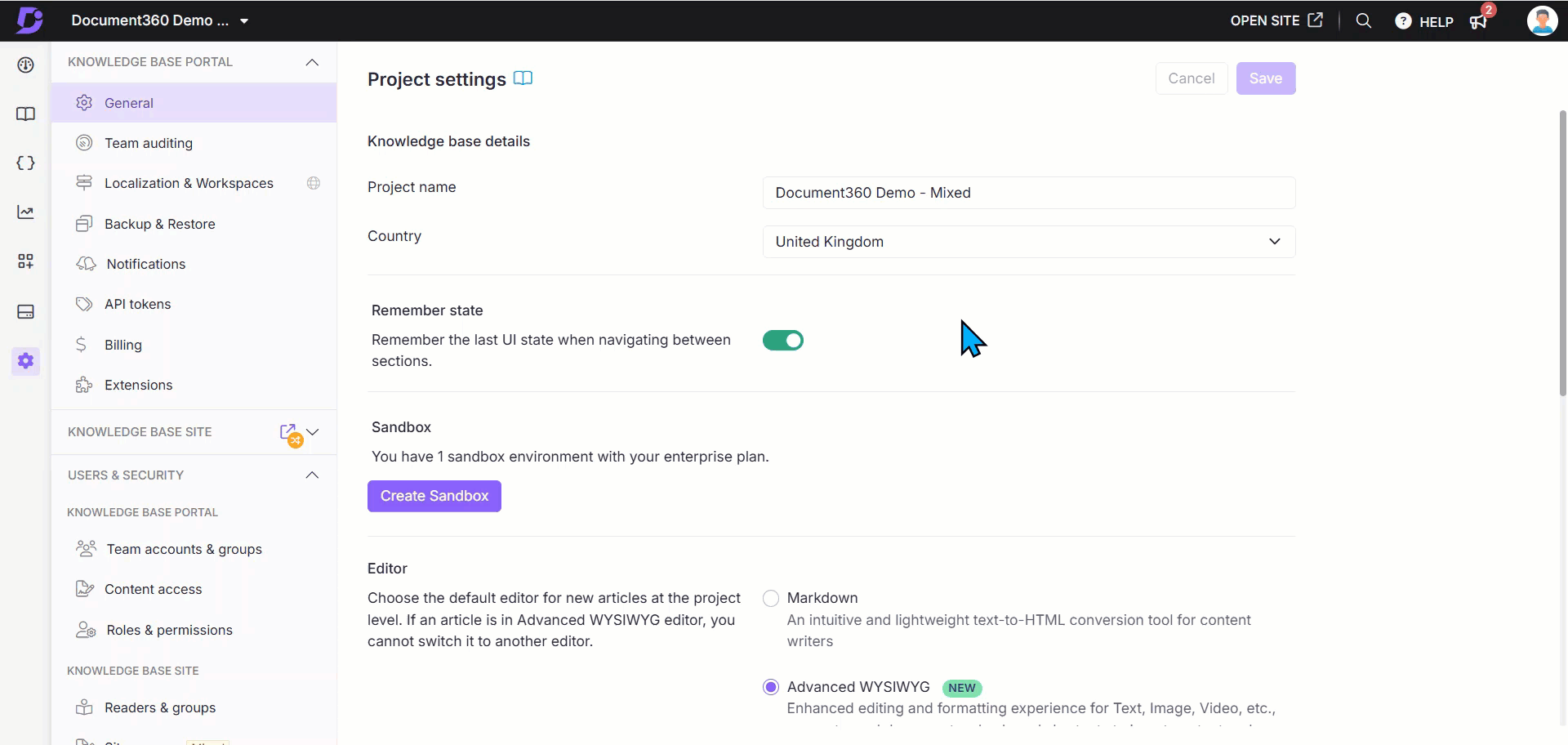
The Sandbox badge will appear next to Open site in the top navigation bar and beside the workspace name in the dropdown, indicating that the workspace is a Sandbox project.
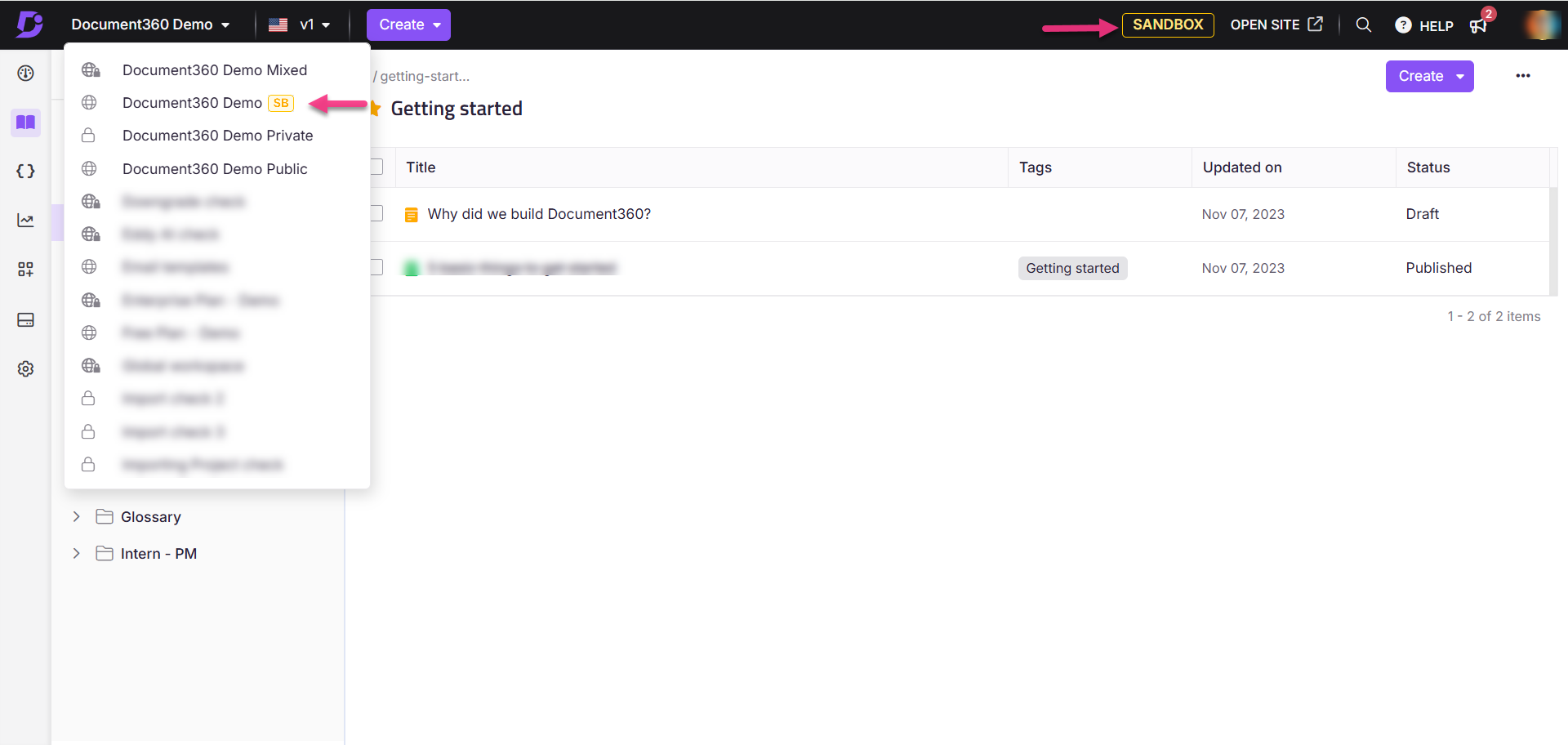
NOTE
SSO users cannot create sandbox projects because logging in as an SSO user requires having a regular user who assigns SSO access to another user. Therefore, a new SSO user cannot create a sandbox project.
Reasons to own a sandbox project
Reduced Risk: By isolating the sandbox from the live knowledge base, you can experiment without risk.
Increased Efficiency: Pre-launch testing in the Sandbox project ensures that transitions to the live environment are seamless and efficient.
Testing and Exploration: The Sandbox project empowers you to explore Document360’s features and integrations in a safe and dynamic environment, without disrupting live projects.
Training Through Isolation: The sandbox serves as an excellent training platform, equipping team members with hands-on experience in Document360 without risking unintended impacts on the live environment.
FAQ
How do I configure my subdomain name for the Sandbox?
The subdomain name for a Sandbox project will have sandbox appended to distinguish it from your live project. Once the Sandbox is created, you can modify the subdomain name using custom domain mapping.
How does the Sandbox project improve knowledge base management?
By offering a controlled environment, the Sandbox project lets you assess and refine new features before implementing them in the live knowledge base. This enhances content quality and customer support.
Can I test new configurations without disrupting the live project?
Yes. The Sandbox project allows you to evaluate different configurations, such as templates, integrations, and scripts, without impacting your primary knowledge base.
How does the Sandbox project prevent customer impact during testing?
Before introducing them to customers, you can verify changes like navigation menus and search algorithms in the Sandbox project. This safeguards their experience and helps identify and address issues before launch.
Why can't I log in as an SSO user in the Sandbox environment?
Only non-SSO users can access the Sandbox environment. To gain access, request a team member with a non-SSO account to create a standard user account for you.
Can I publish articles in the Sandbox environment?
Yes, you can create, draft, and publish articles in the Sandbox environment.
Can I import my Production project to the Sandbox environment?
Currently, there is no direct option to clone an entire Production project to a Sandbox project in Document360. However, you can achieve this by exporting the content from your Production project and then importing it into your Sandbox project. Similarly, you can export content from the Sandbox and import it into the Production project when needed.