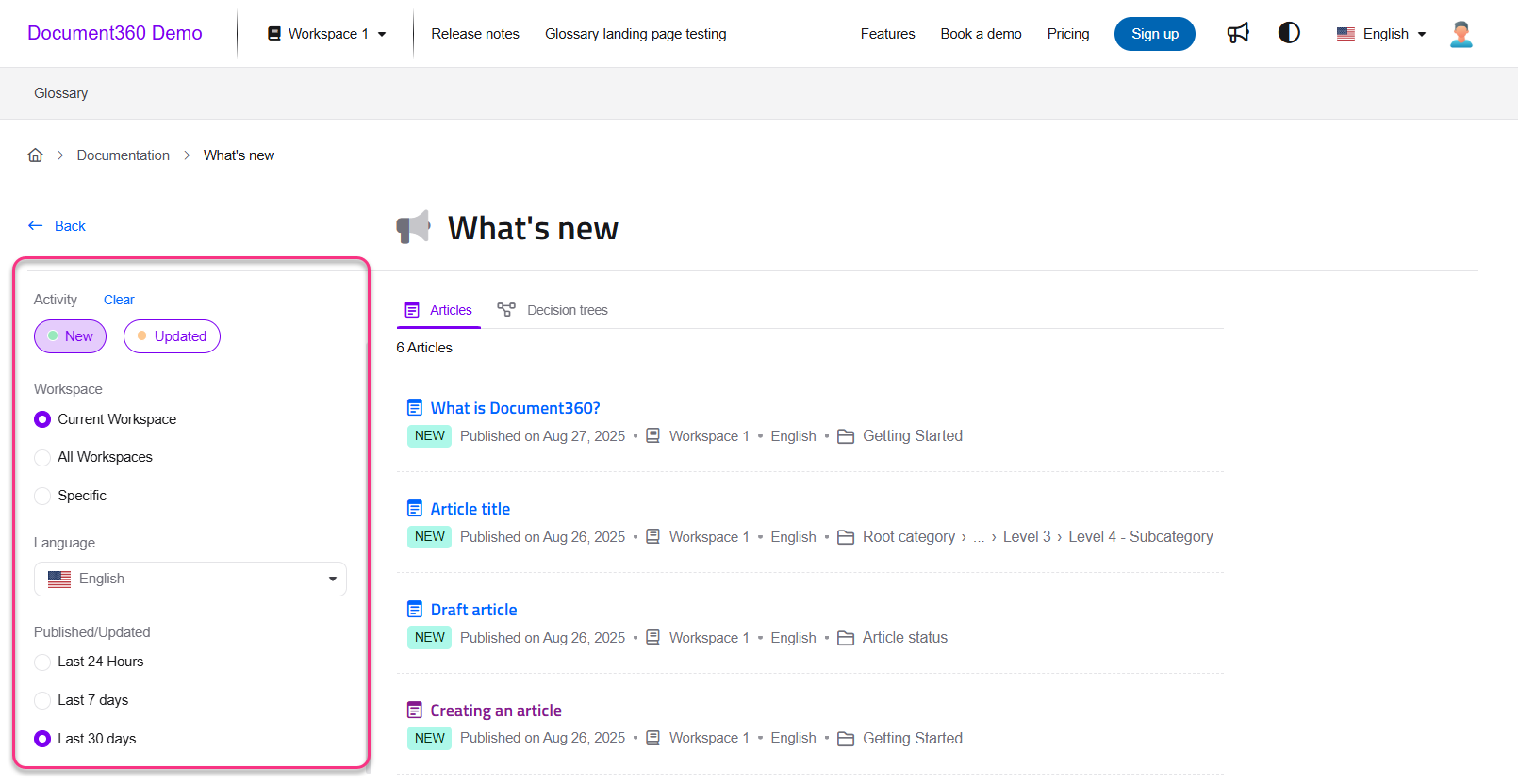Plans supporting this feature: Professional Business Enterprise
The "What’s new" feature in Document360 allows users to quickly access recently published or updated articles in the selected workspace.
Enabling the 'What’s new' option
To control whether recent update announcements are visible to readers on your Knowledge base site,
Navigate to Settings () in the left navigation bar in the Knowledge base portal.
In the left navigation pane, navigate to Knowledge base site > Article settings & SEO.
Expand the Site header accordion.
By default, the Show What’s New toggle will be enabled. You can show or hide the What's new () icon on the KB site by turning the toggle on or off.
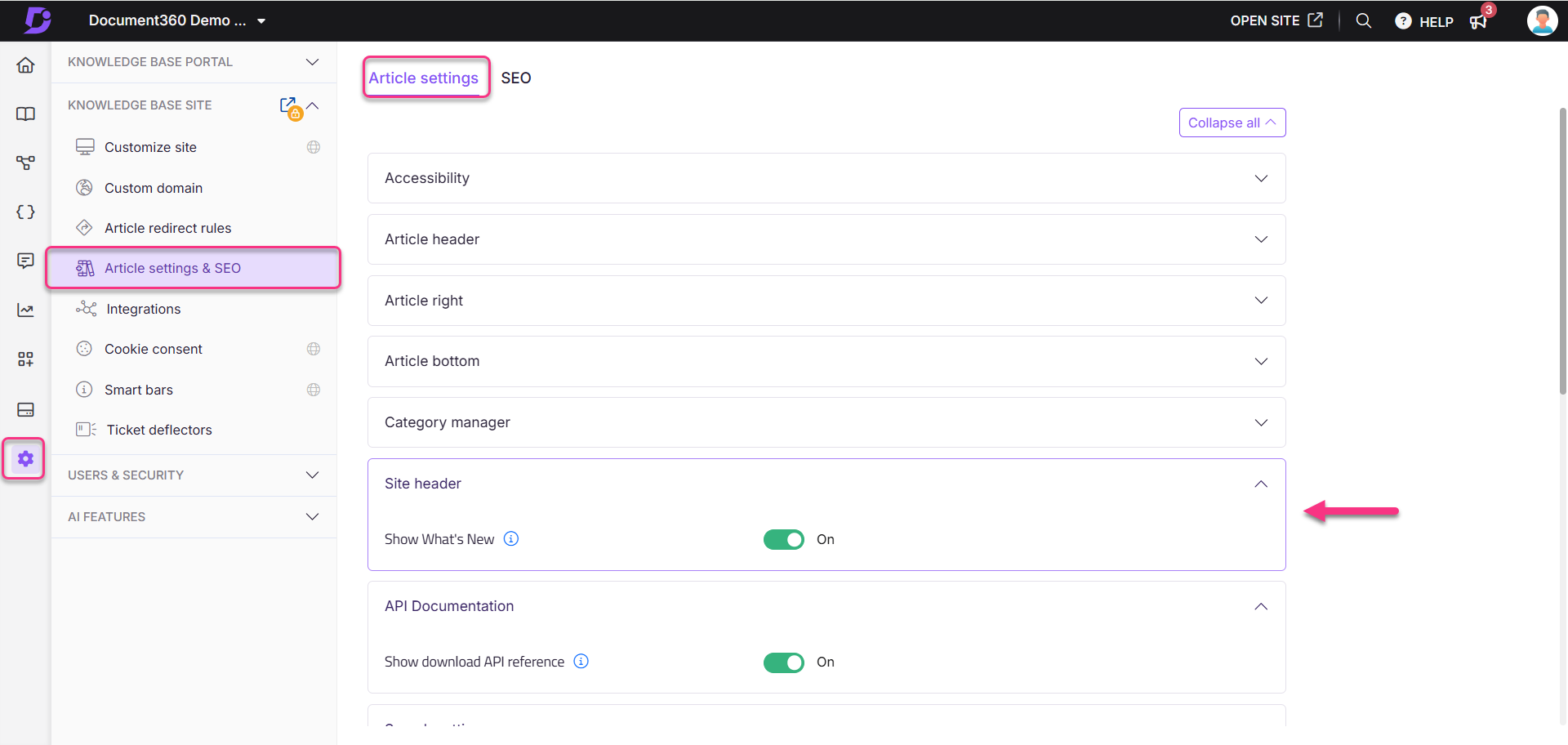
Accessing the What’s new feature
To access the What’s new feature in the Knowledge base site:
Click the What’s new () icon on the top right navigation of the Knowledge base site.
The What’s new page will display a list of recently published or updated articles and decision trees in the selected workspace.
On the left side of the page, you can use the following filters:
Activity: Filter articles based on whether they are newly published or recently updated.
New: Displays newly published articles. By default, New will be selected.
Updated: Displays articles that have been modified.
Workspace: Filter search results by workspace:
Current workspace: Shows results within the current workspace only.
All workspaces: Displays results from all available workspaces.
Specific: Allows selecting one or more specific workspaces. Only articles from those will be shown.
Language: Select the desired language from the Language dropdown.
Published/Updated: You can filter the articles based on time, Last 24 hours, Last 7 days, or Last 30 days.
Click Clear to remove the selected option.
Click Clear All to remove all the selected options.