Plans supporting this feature: Professional Business Enterprise
Team accounts in Document360 can create tags to organize articles, page categories, and files in Drive. Tags help classify and manage content efficiently across the project, enhancing search functionality by making content easier to find.
NOTE
Use the AI tag recommender feature in Document360 to analyze article content and recommend relevant tags. If no suitable tag exists in your tag library, the recommender can also help you create new tags.
Adding tags to the library
There are four methods to add tags to your project’s Tag library:
Method 1: From the Manage tags overview page
Method 2: From More article options in the editor
Method 3: Adding tags to files in Drive ()
Method 4: Adding tags to articles in the All articles () page
Adding tags from the Manage tags overview page
To add tags from the Manage tags overview page,
Navigate to Documentation () in the left navigation bar in the Knowledge base portal.
In the left navigation pane, navigate to Content tools > Documentation > Tags.
Click the Create tag button at the top right of the Manage tags overview page.
Enter the tag name and description in the respective fields.
Select the group you want to associate the tag with (by default, the individual tag is selected).
Click the Create button to add the tag to your project’s Tag library.
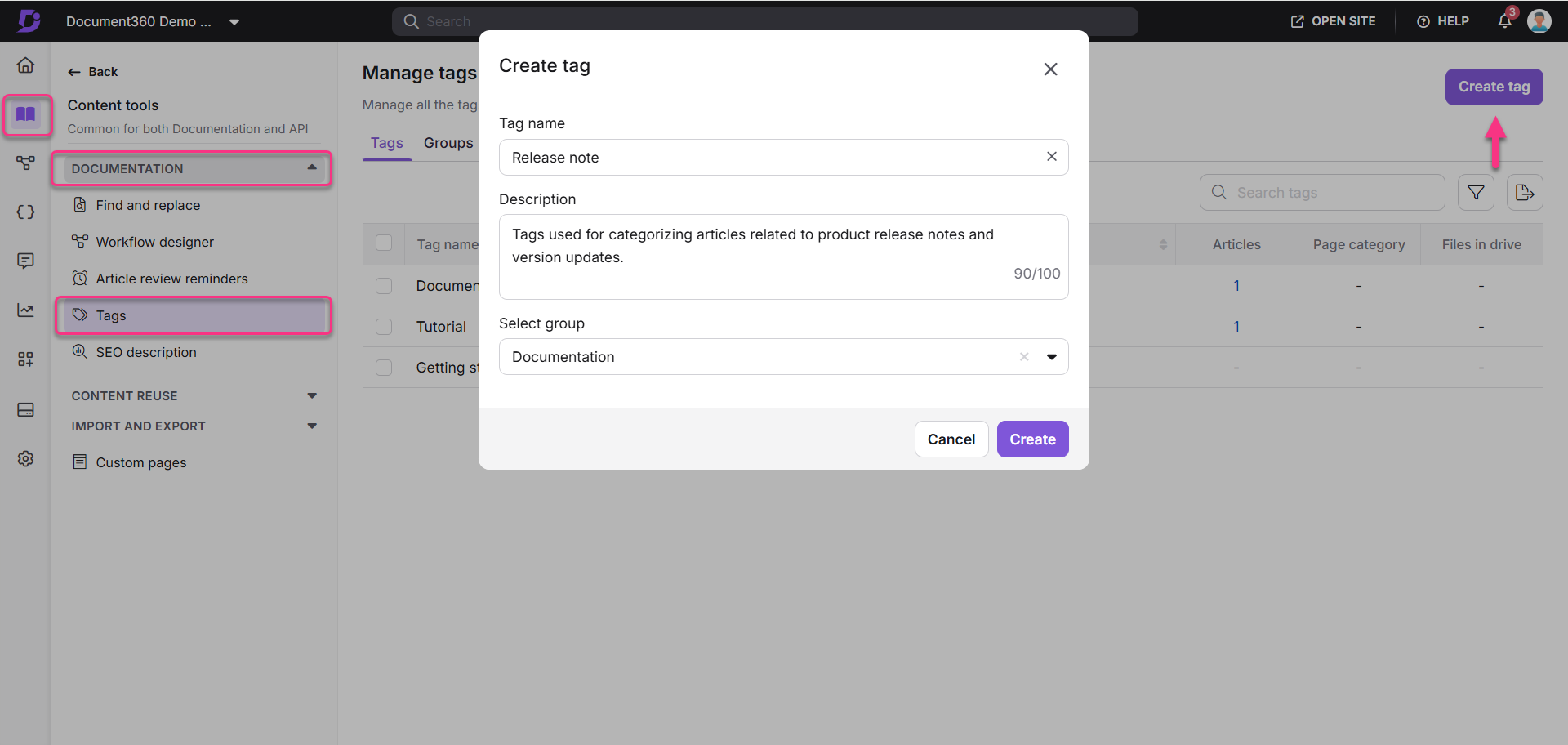
Adding tags from More article options in the editor
To add tags in the editor,
Click the More () icon in the article header of your documentation editor.
From the menu, select Tags to open the Article settings panel.
In the Tags field:
Click the field to open a dropdown of existing tags.
Type in the field to search for matching tags. The dropdown filters results as you type.
If the tag does not exist, the dropdown shows an option to create a new tag. Select this option to add the tag to your library.
Click Ask Eddy AI, and Eddy AI will generate tags based on the article.
After selecting or creating the desired tags, click Save to apply the changes.
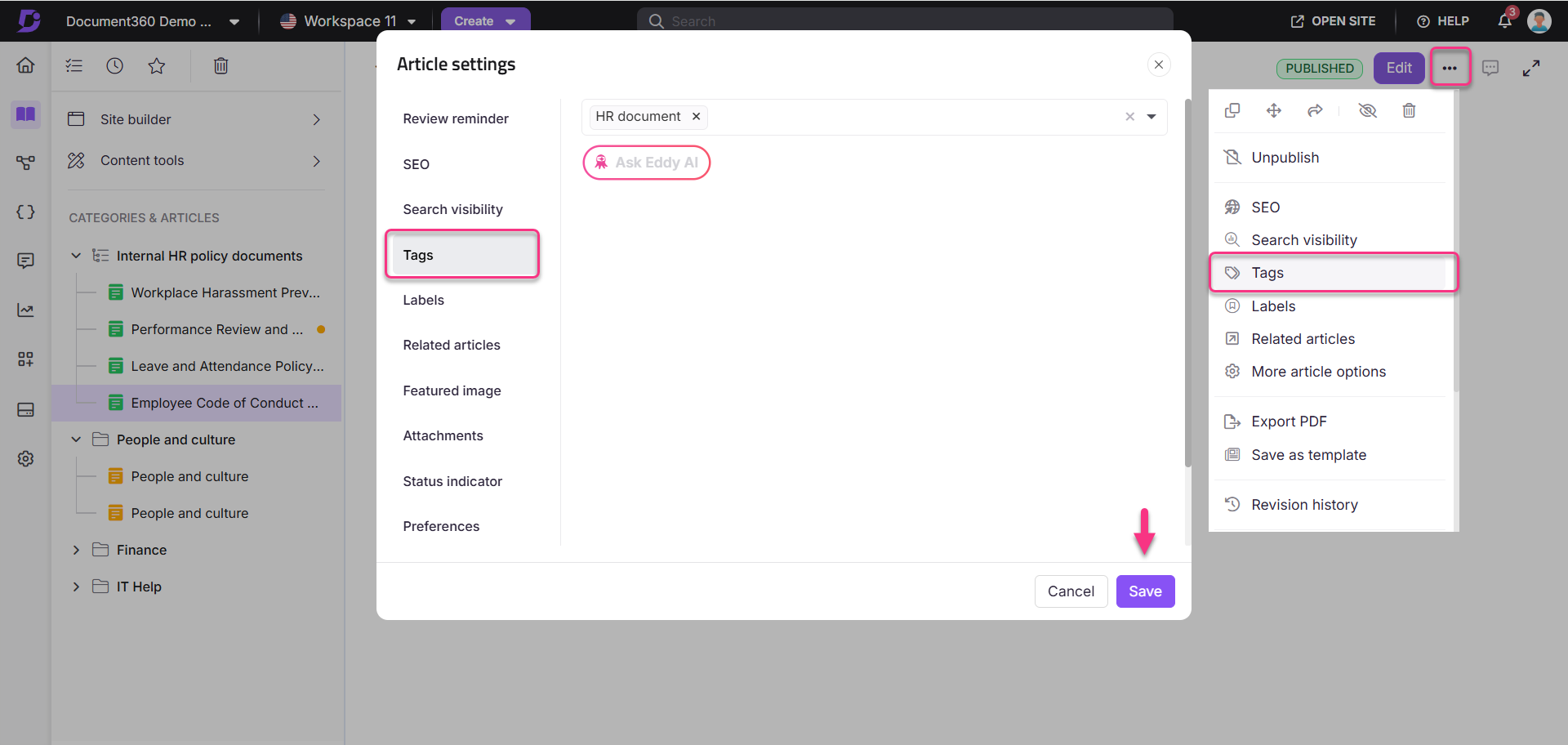
Adding tags to files in Drive
To add tags to files in Drive,
Navigate to the Drive () and click the desired file name.
Click the More () icon next to the file name and select either Add tags or View details to open the File details panel.
In the File details panel, locate the Tags field.
In the Tags field:
Click the field to open a dropdown of existing tags.
Type in the field to search for matching tags. The dropdown filters results based on your input.
If the tag does not exist, you will see an option to create a new tag. Click this option to add it.
After selecting or creating the desired tags, click the Update button to save the changes.
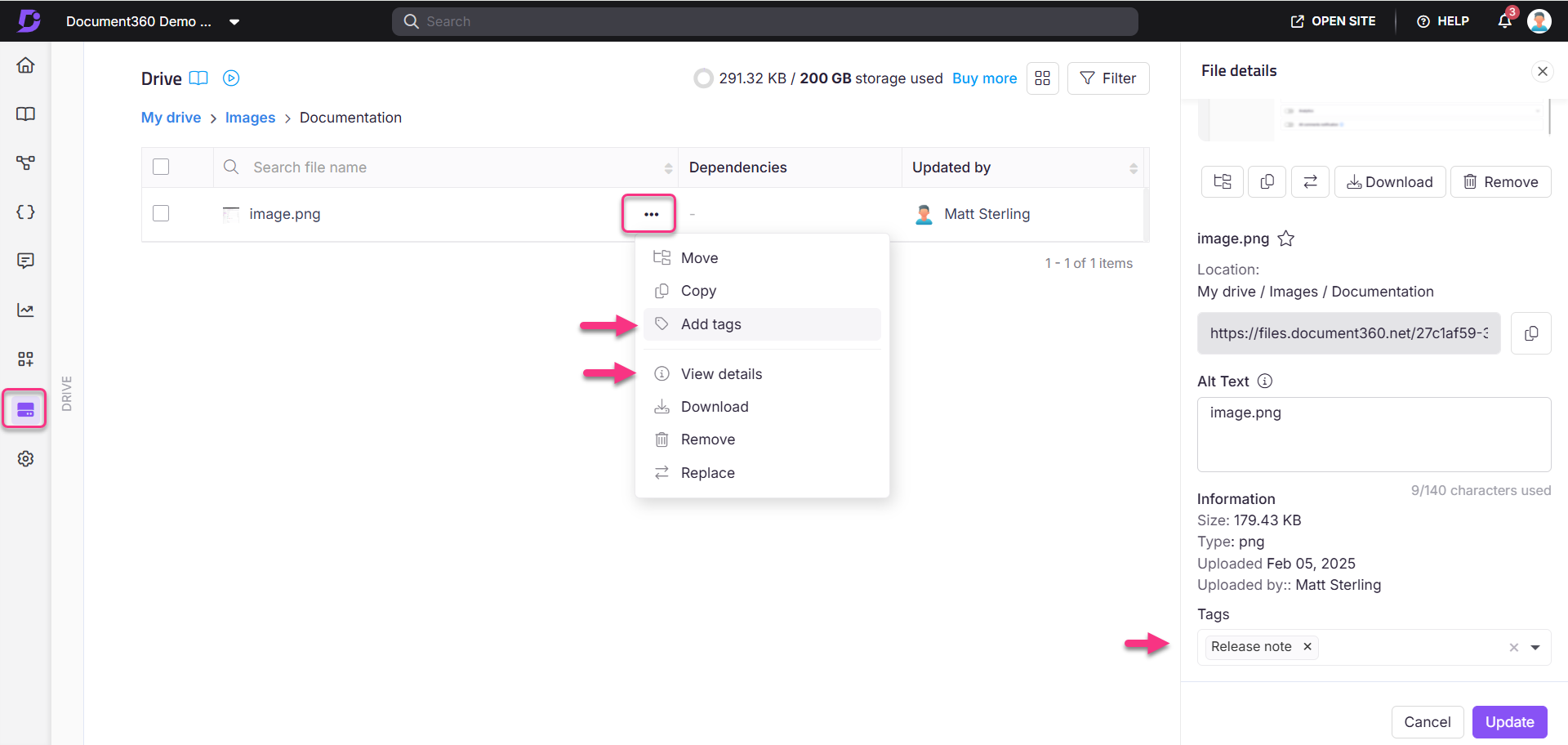
Adding tags to articles from the All articles page
From the Knowledge base portal, go to Documentation () > All articles ().
Select one or more articles from the list.
Select Create tags from the toolbar. This opens the Create tags panel.
In the Create tags panel:
Use the Tags field to select existing tags from the dropdown or type to search for tags.
If the tag you typed does not exist, select the option to create a new tag.
After selecting or creating the desired tags, click Save to apply the changes.
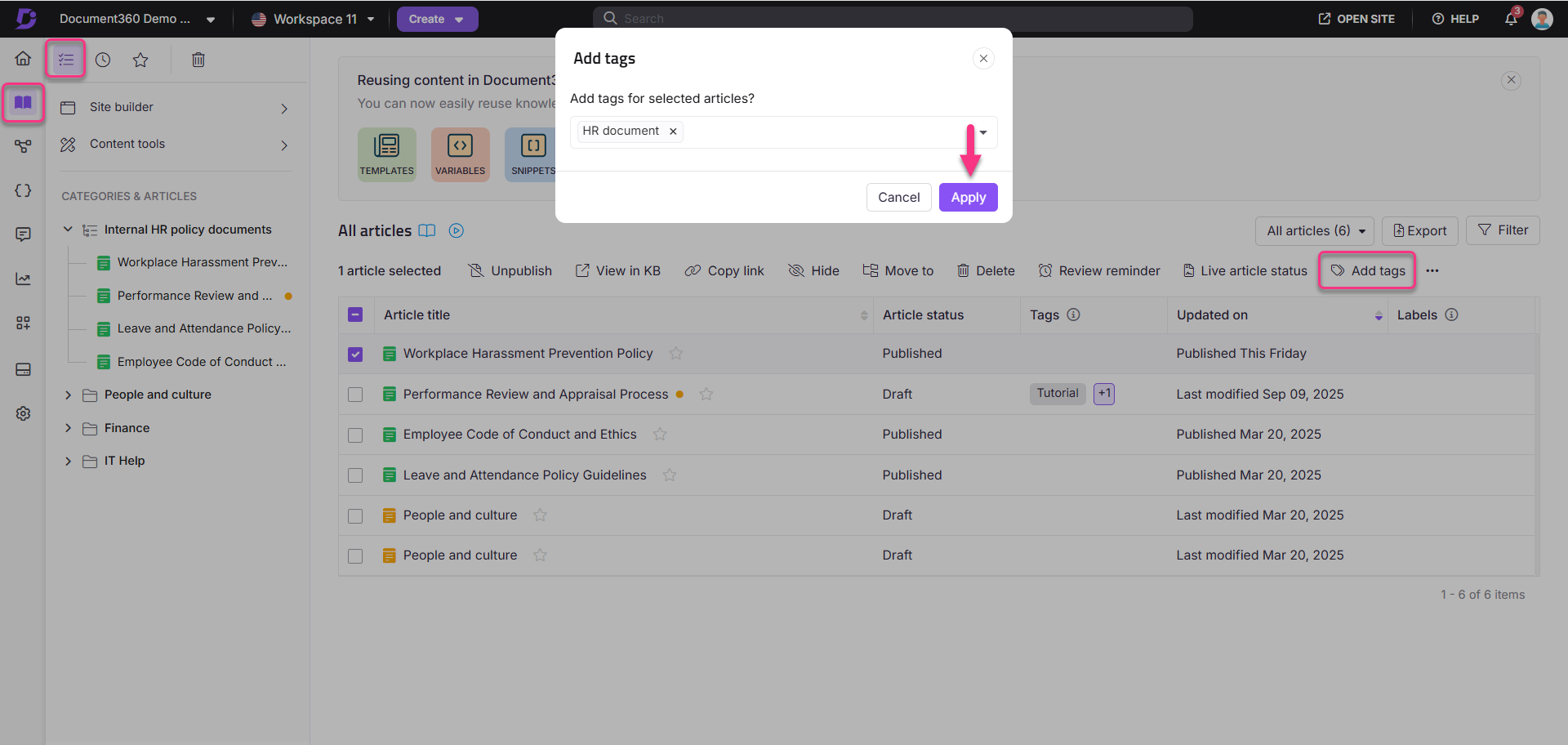
Tag limitations and details
Below are some of the details and limitations of tags in Document360.
Number of tags in a project
Team members can add up to 1,000 tags to a single project. Tags are listed on the Manage tags overview page, with pagination at the bottom for easier navigation.
Tag character limit
Tag name: The maximum character limit, including spaces, is 30.
Tag description: The maximum character limit, including spaces, is 100.
Tag description
When you hover over a tag in the Knowledge base portal or Knowledge base site, the tag's description appears as a tooltip.
The tag description appears below the tag title on the dedicated Tags page in the Knowledge base site.
Tag naming guidelines
Tags can include:
Uppercase and lowercase characters (with multi-language support)
Numbers
Spaces
Selective special characters
NOTE
Tag name cannot contain the following special characters + & \ / : * ? " <> |