Plans supporting this feature: Professional Business Enterprise
The AI tag recommender is a powerful tool that leverages Artificial Intelligence (AI) to suggest relevant tags for your article or category page content. By analyzing the content and identifying common keywords and topics, the AI recommends a set of tags. These tags help categorize and organize your content, making it easier for both team members and readers to find the right information within your Knowledge base.
Prerequisites
Preprocessed article content must be more than 50 words.
You must have the relevant access permissions to generate tags.
NOTE
To know more about the languages supported by Eddy AI, click here.
Accessing the recommended tags for an article
Go to the desired article in the {{glossary.Knowledge base portal}}.
Click the More (•••) icon in the article header.
Select Tags to open the Article settings page.
Click the Ask Eddy AI button.
.png)
You will find a set of AI-suggested tags based on the article content in the Eddy AI recommends section.
NOTE
To use the AI tag generator, your article must have a word count of at least 200 words.
Click to choose the suitable tags to add them to the article and click Save.
Reopen the article settings to regenerate tags.
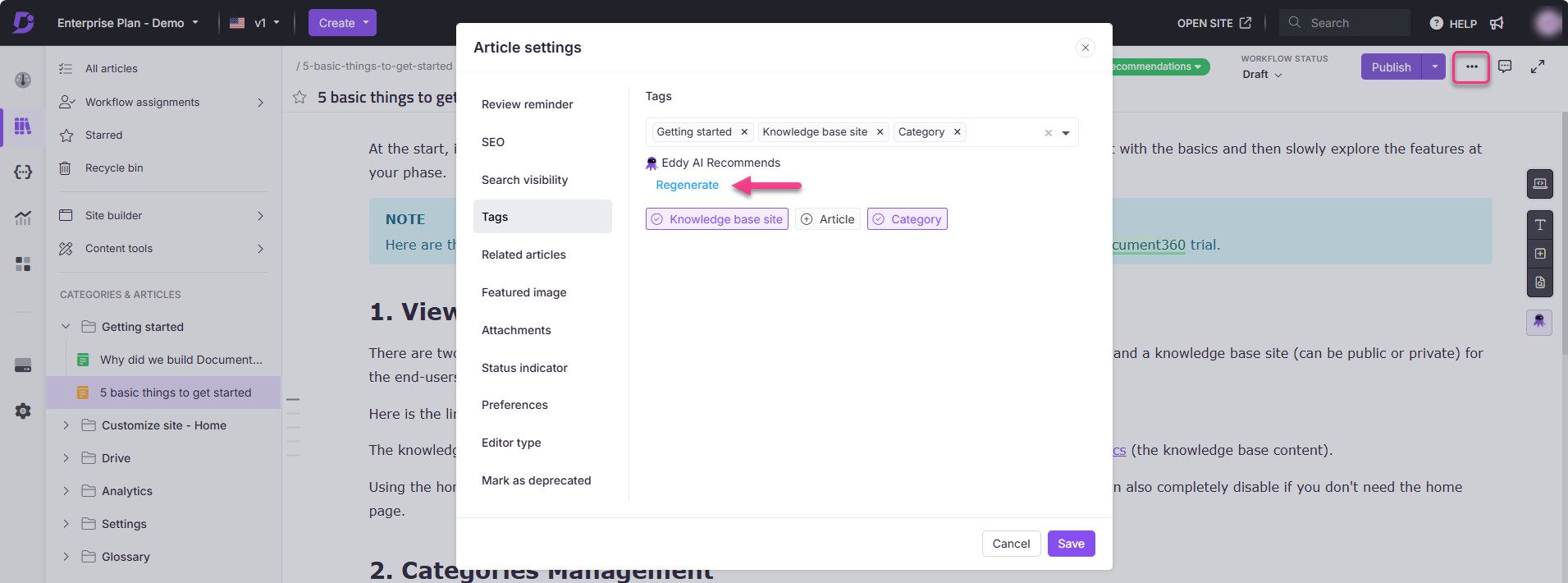
NOTE
The recommended tags also appear in the confirmation prompt when publishing an article. In the Publish confirmation prompt. Expand the Configure article settings section and click Ask Eddy AI in the Tags section for tag recommendations. Select the suitable tags to add it before publishing the article.
What does preprocessing mean?
Preprocessing refers to the filtering of specific elements in the article or category page content. The following elements are excluded when generating tags:
HTML tags
Images
URL/links
Code blocks
For example, if your article shows 80 words at the bottom of the Document360 editor, this number includes HTML tags, links, and code blocks. After preprocessing, the word count might be reduced. Ensure the preprocessed article contains more than 50 words to generate tags.
Why is tagging important?
Adding tags to your articles is essential for effective content management, especially when dealing with a large volume of information. Tags categorize articles based on themes or topics, making them easier to locate through searches. Proper tagging improves search precision, enhances content discoverability, and ensures that related articles are grouped together, benefiting both your internal team and external users.
Best practices for content management
To make the most out of tagging, follow these best practices to ensure your knowledge base is well-organized and easy to navigate:
Create a consistent tagging structure: Establish clear guidelines for how tags should be used across all articles. Consistency is key to making sure similar content is grouped appropriately. For instance, decide in advance whether to tag articles based on topics, products, or user roles and follow this approach throughout.
Use specific and relevant tags: Avoid broad or vague tags that don't provide enough context. Focus on tags that directly relate to the article's core content. For example, instead of using a general tag like "Update," specify "Security Update" or "Feature Update."
Limit the number of tags: While tags are important, applying too many can be counterproductive. Aim to use 3-5 key tags per article that best describe the content. This keeps searches focused and avoids cluttering the tagging system.
Review and update tags regularly: As your content evolves, review and update your tags to ensure they remain relevant. Retire or modify tags that are outdated or no longer applicable to ensure efficient content retrieval.
Group content using tags: Tags allow you to group related content, improving navigation. For example, you could tag all articles related to "Onboarding," "Troubleshooting," or "Product Features" to create clusters of related content, helping users easily find what they need.
Leverage the AI tag recommender: Use the AI Tag Recommender feature to ensure consistent and relevant tagging across your articles. The AI's suggestions will help maintain uniformity, which is especially useful when different team members are managing content.
FAQs
Who can generate the Tags?
Team accounts with the following permission combinations can generate the tags:
Update article settings + Manage Tags
Publish article + Manage Tags
Update article settings + Publish article + Manage Tags
Can I generate the tags for multiple articles in one go?
Currently, you can generate the tags for one article at a time.
Does using the AI tag recommender feature spend credits?
No, the AI tag recommender feature does not consume any Eddy AI credits. This feature currently offers unlimited usage without any credit limitations.
Can I still add the Tags manually?
Yes, you can add the Tags manually.
Can I turn off the Tag recommendations?
No, you cannot turn off the Tag recommendations.