Plans supporting this feature: Business Enterprise
Document360 makes it easy to integrate third-party apps and services into your knowledge base, offering over 25 integration options. These integrations provide specialized solutions in the following categories:
Analytics
Chat
Comments
Marketing automation
Adding a new integration
Follow these steps to add a third-party app or service to your Document360 project:
Navigate to Settings () in the left navigation bar in the Knowledge base portal.
In the left navigation pane, navigate to Knowledge base site > Integrations.
In the Installed integrations section, you’ll see a list of any existing integrations. You can turn each one on or off directly from this section.
Scroll down to view more apps available for integration.
Find the app or service you want to integrate and click Add.
In the Add new integration panel, choose either Basic configuration or Custom configuration.
Enter the required information, such as the Description and App ID.
Click Add.
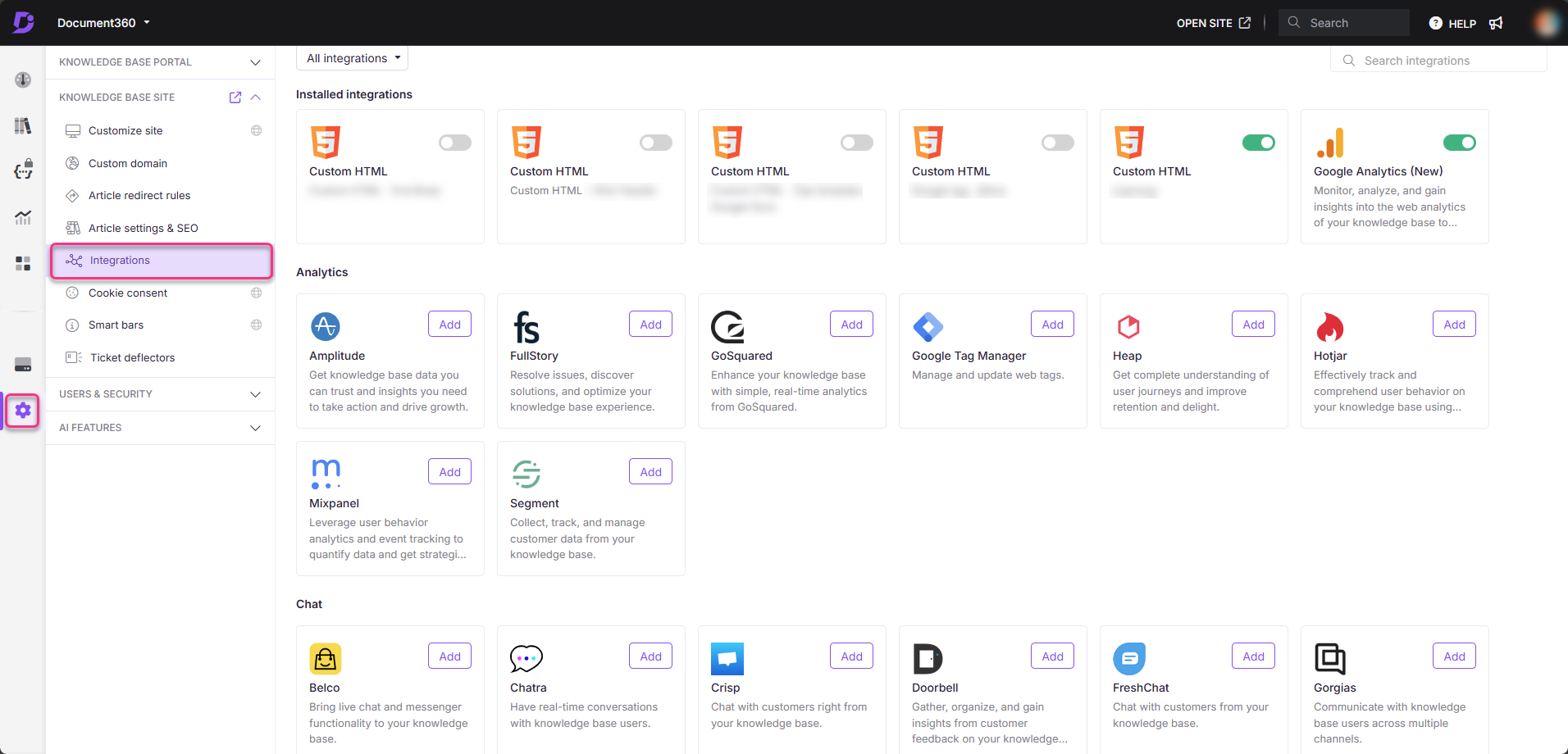
NOTE
The required information (ID or URL) may vary depending on the integration.
For detailed setup instructions for a specific app, click the Learn more link in the popup.
Once added, the integration will appear in the Installed integrations list.
Integration controls
You can control your integrations from the Integration overview settings page ( Settings()> Knowledge base site > Integrations). Here, you can:
Status: Turn integrations on or off without deleting them. Green indicates active, while Gray indicates inactive.
Type: The name and icon of the integration
Description: The custom description given by the user
Updated on: The last log date the integration was added or updated
Users: The team members who added or updated the integration
Integrations available
Analytics | Chat | Comments | Marketing automation |
|---|---|---|---|
|
|
|
|
Custom HTML
Some integrations require adding code snippets to your site. The Custom HTML integration setting allows you to embed multiple third-party widgets into your Knowledge Base.
Use this setting to create and manage your custom integrations.
Adding Custom HTML code for integrations
Navigate to Settings () in the left navigation bar in the Knowledge base portal.
In the left navigation pane, navigate to Knowledge base site > Integrations.
Under Custom HTML, select Add.
Choose where to insert the custom HTML code:
Header
Begin Body
End Body
Paste your code snippet into the provided field, then click Add.
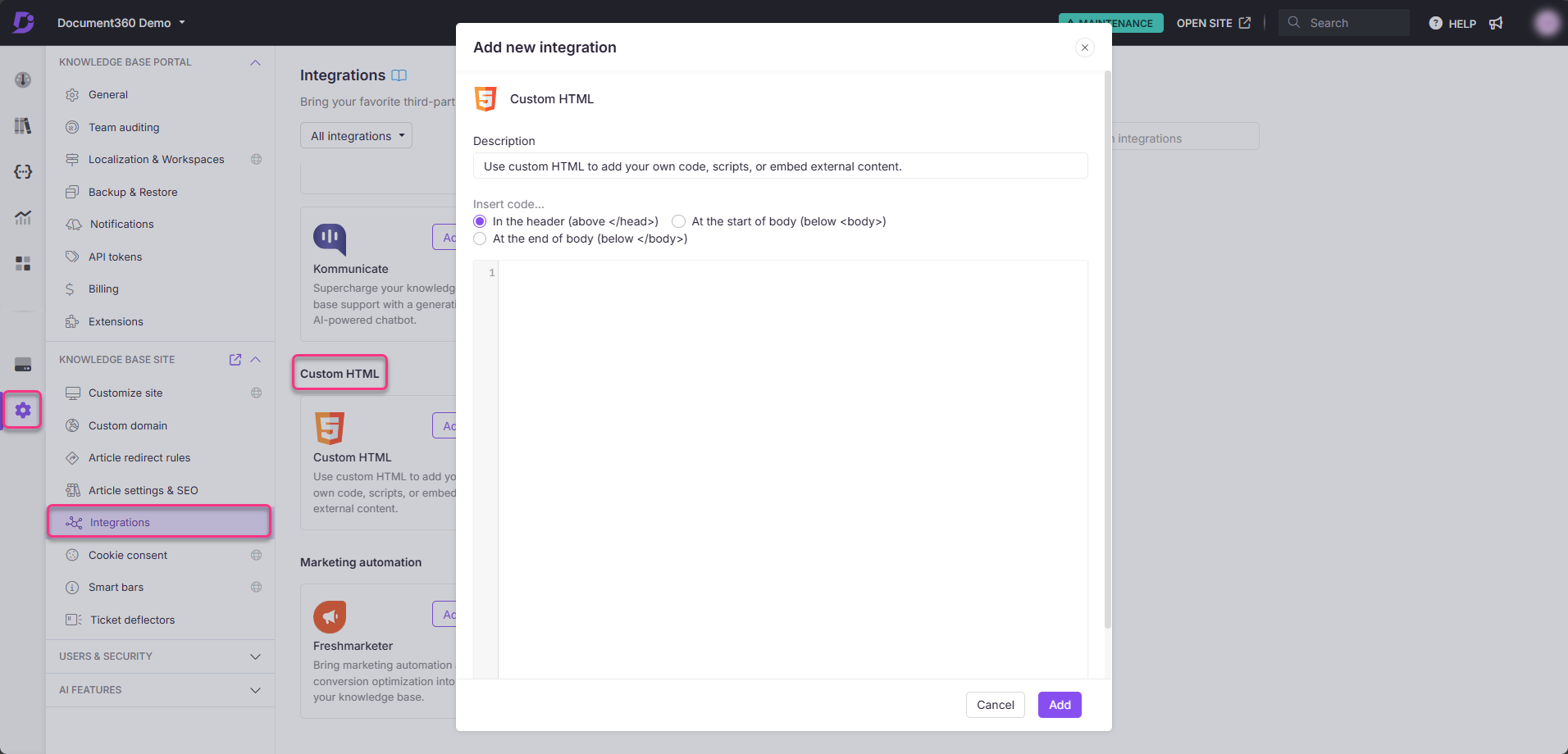
Your code snippet is now active and will appear on the Integrations overview page.
Editing or deleting an integration
You can update the already added integration credentials at any time on the Integrations overview page.
To edit an integration:
Hover over the integration and click the Edit () icon.
Update the Status (on/off), Description, or App ID/URL.
Click Update to save the changes.
To delete an integration:
Hover over the integration and click the Delete () icon.
Confirm the deletion by clicking Delete in the prompt.
FAQs
What should I do if my integration isn’t working or the toggle button is unresponsive?
First, double-check that the App ID and URL for the integration are correct. If the toggle button is unresponsive, ensure you have a stable internet connection. For app-specific errors, click the Learn more link in the setup panel for detailed instructions.
What are the best practices for managing my integrations?
Periodically review your active integrations to ensure they remain relevant to your business needs. Additionally, keep your integrations up to date to avoid any interruptions in functionality.
What is the best practice for installing a script to capture analytics on my documentation site?
The recommended approach is to use the Custom HTML option in the Integrations section available in the Knowledge base site settings. Add the script in the code space and save your changes. This allows you to seamlessly add your analytics script, ensuring it functions correctly within your documentation site.
Can I add different Custom HTML (e.g., third-party chatbot scripts) to each workspace in my project?
No, the Custom HTML block in Document360 is applied at the project level, so it is reflected across all workspaces within the project. It is not possible to add separate HTML or JavaScript for individual workspaces within the platform.
If you're trying to implement different third-party chatbots for each workspace, this setup is currently not supported in Document360. We recommend checking with your chatbot provider to see if they offer URL-based configuration options to handle such scenarios.