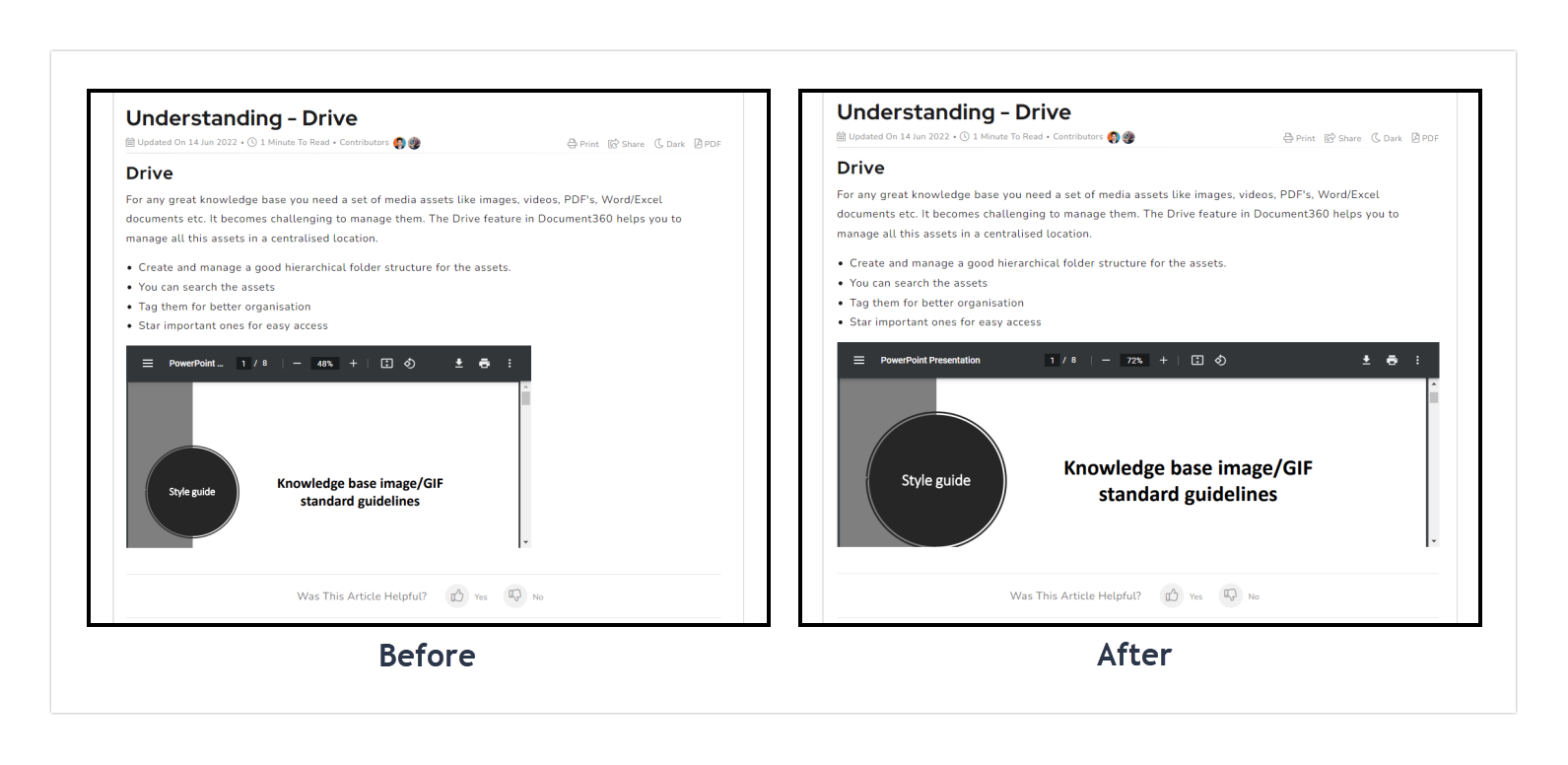Plans supporting this feature: Professional Business Enterprise
Preview size of the PDF files in the article would vary for browsers. However, you can configure the desired width of the PDF file.
NOTE
This workaround is useful only for articles created using the WYSIWYG editor.
Solution
To enlarge the pdf preview:
Navigate to Settings (
) > Knowledge base site > Customize site > Custom CSS & JavaScript in the Knowledge base portal. The CSS tab is the default selection.
Paste the below CSS snippet in the panel.
.content_block .content_container .content_block_text p * {width: 100%;}article p object {
width: 100% !important;
}Click Save.
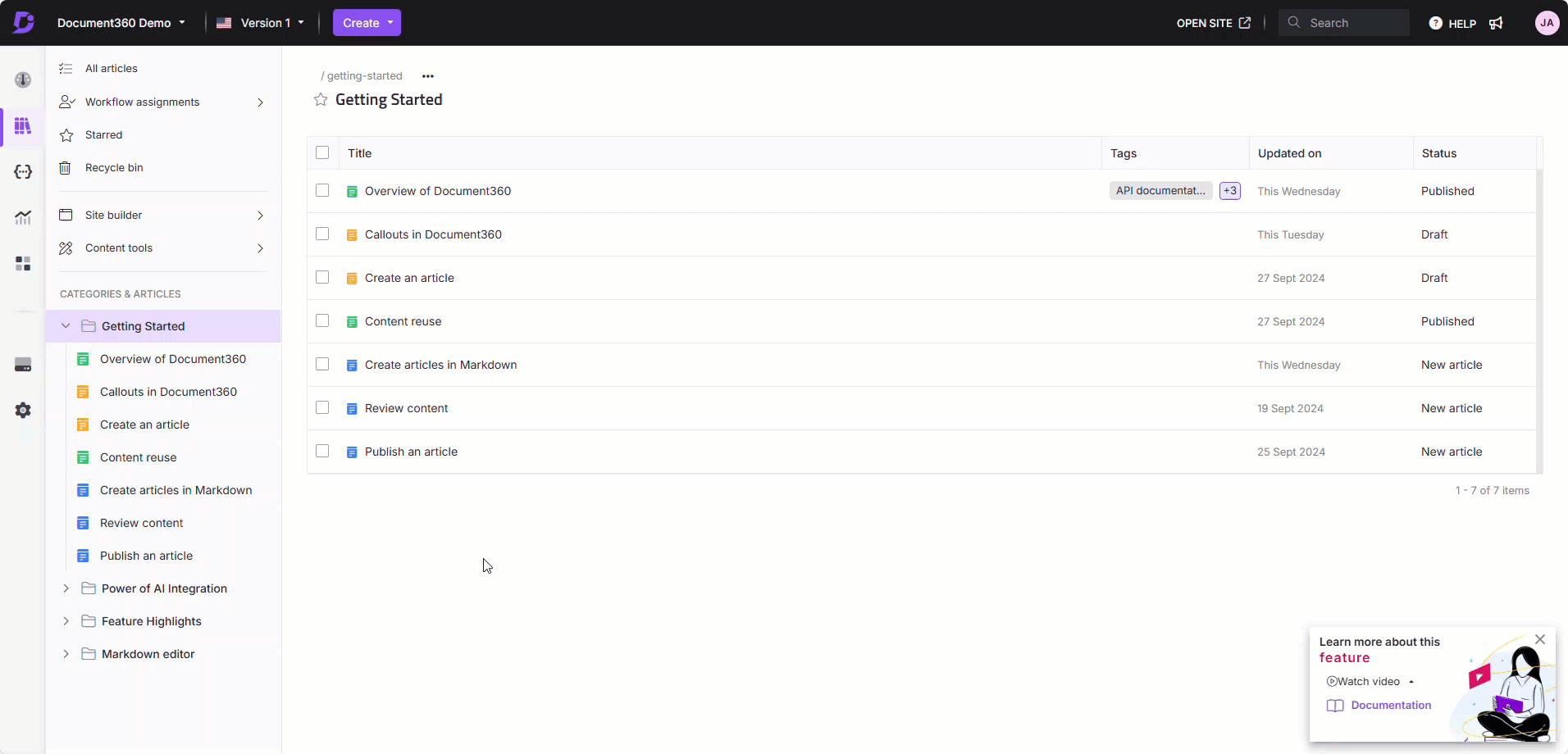
Outcome