Plans supporting this feature: Enterprise
Single Sign-On (SSO) allows you to access Document360's Knowledge base site using your existing credentials from another identity provider (IdP). This eliminates the need to remember multiple passwords.
Logging in using SSO
To log in to the Knowledge base site using SSO:
Open your web browser and enter the URL of the Document360 Knowledge base site you want to access.
You'll be presented with a list of available SSO login buttons (e.g., "Login using Google," "Login using Azure AD"). Choose the one that matches your IdP.
You will be redirected to your IdP's login page. Enter your credentials to authenticate.
NOTE
The specific SSO login buttons may vary depending on the available configurations.
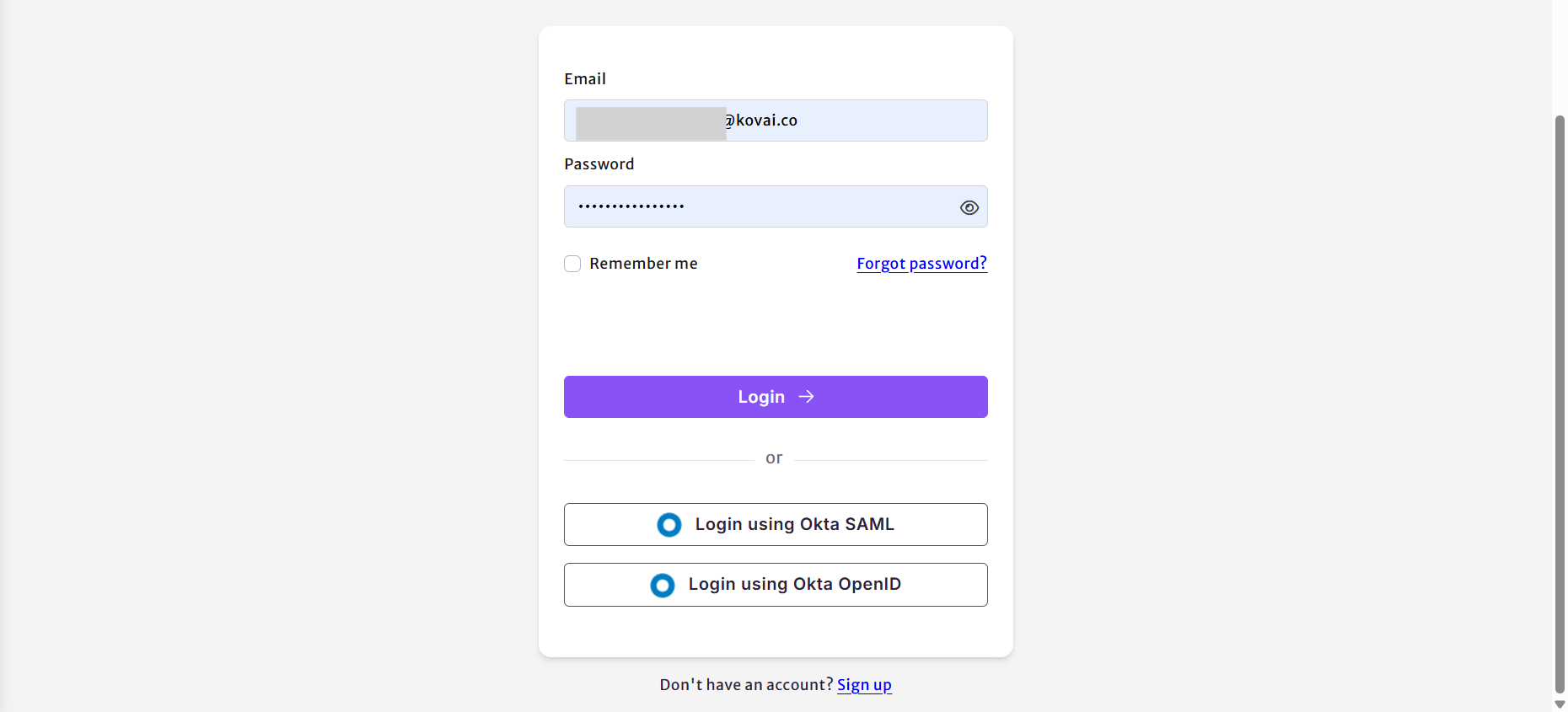
After successful authentication, you'll be automatically logged into Document360's Knowledge base site.
IdP Initiated Sign-In
If the Allow IdP initiated Sign-In option was enabled during the SSO configuration process, you can also log in directly from your IdP's dashboard. This means you don't need to visit the Document360 Knowledge base site first. Simply navigate to your IdP's dashboard and look for the Document360 application. Click on it to initiate the login process.
By following these steps, you can easily and securely access Document360's Knowledge base site using your existing SSO credentials.