Plans supporting access to notification settings in knowledge base portal
Plans supporting this feature: Professional Business Enterprise
Document360 tracks the history of notifications sent to your configured channels, making it easy to monitor delivery statuses and troubleshoot any failures. This ensures your team can stay on top of important alerts, like system updates or error notifications.
For example, if your team uses Slack for real-time alerts, you can check the Notification history to verify whether critical updates were successfully delivered. In case of failure, you can quickly identify and resolve the issue.
Managing Notification history
To access and manage the Notification history:
Navigate to Settings () in the left navigation bar in the Knowledge base portal.
In the left navigation pane, navigate to Knowledge base portal > Notifications.
Click the Notification history tab.
A list of past notifications will appear.
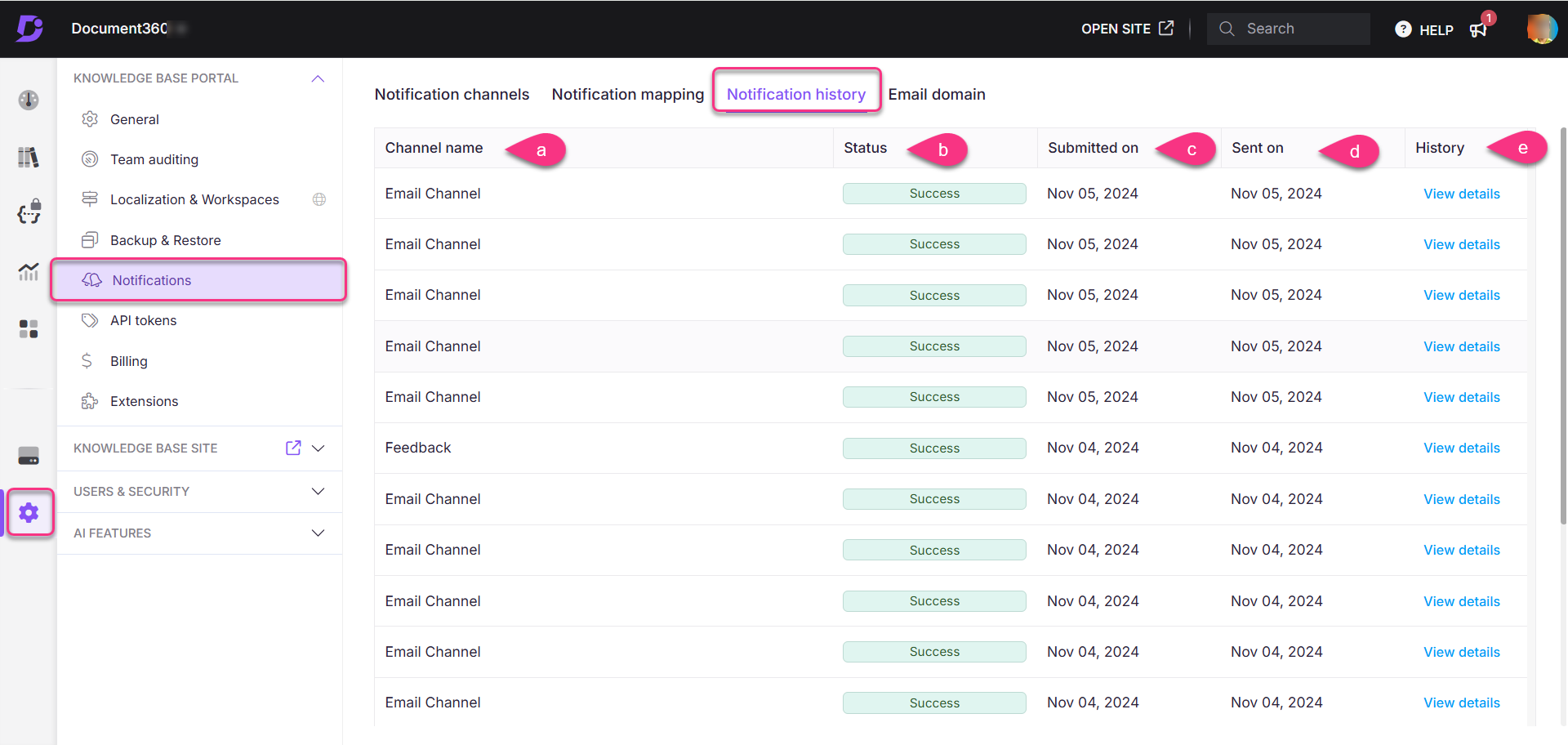
Understanding the Notification history
The Notification history provides a detailed breakdown of each notification sent. Here’s what you’ll see:
Channel name: The channel through which the notification was sent, such as Slack, Webhook, SMTP, or Microsoft Teams.
Status: The delivery status of the notification, either Success or Failure.
Submitted on: The date the notification event was triggered.
Sent on: The date the notification was actually sent.
History: Click View details to see the email or message that was sent to the user.
Each notification shows details like the channel it was sent to, its delivery status, the submission and sent dates, and event details, enabling you to track notification delivery within a specific timeframe.