Plans supporting this feature: Business Enterprise
Olark combines live chat functionality with customer data collection to help you improve communication with your users. By integrating Olark with Document360, you can customize and manage your customers' live chat experience effectively.
Key Features of Olark
Visitor Cobrowsing PowerUp
Assist customers directly by navigating their screen in real-time, making troubleshooting and guidance easier.Visitor Geolocation
Gain insights into your customers' locations to provide a more personalized and relevant support experience.Visitor Insights PowerUps
Access detailed customer information, including browsing behavior and interaction history, to enhance your support quality.Transcripts
Maintain a complete record of chat conversations for reference, training, and quality assurance.
Integrating Document360 and Olark
To integrate Olark and Document360,
Navigate to Settings () in the left navigation bar in the Knowledge base portal.
In the left navigation pane, navigate to Knowledge base site > Integrations.
Select Olark from the list of integrations and click Add. The Add new integration panel appears.
Add a Description and enter your Olark ID.
NOTE
The Olark ID is a unique code snippet obtained from the Olark application, which is necessary for integrating Olark and Document360 in the Knowledge Base portal.
If required, you can use the Code inclusion/exclusion conditions feature to insert the code based on certain conditions such as the IP address, Workspace, and Language.
Once done, click Add.
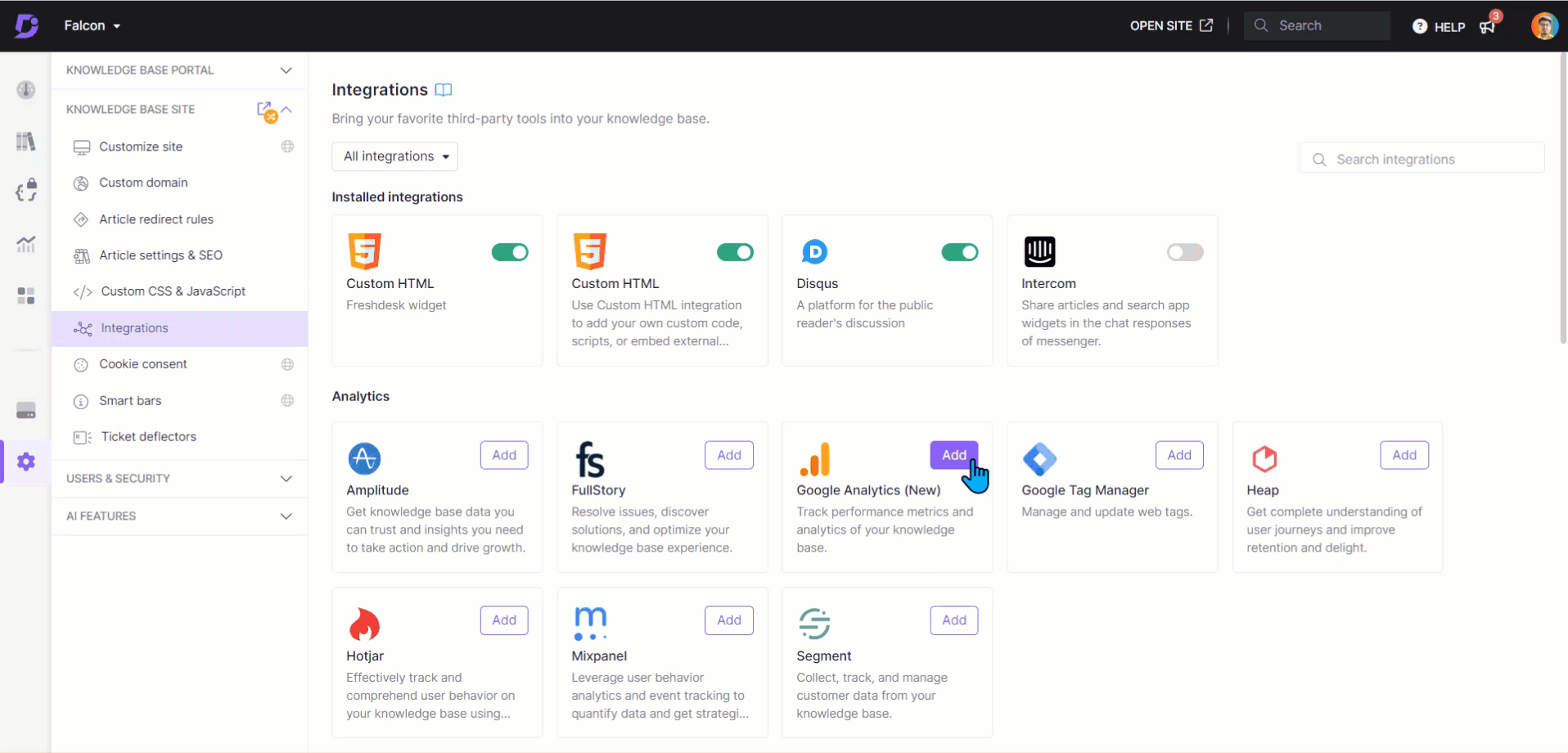
Obtaining the Olark ID
Sign in to your Olark account, navigate to Settings, and select Channels.
In the Installation Code section, click Copy to Clipboard to copy the entire code.
In the copied code, locate the
olark.identify()function. The ID is the thirteen-digit number (including dashes) following this function.Copy the Olark ID. Use this ID for the integration setup in Document360.
Once you complete the Olark integration with your Document360 knowledge base, you can view and reply to your customer chats.
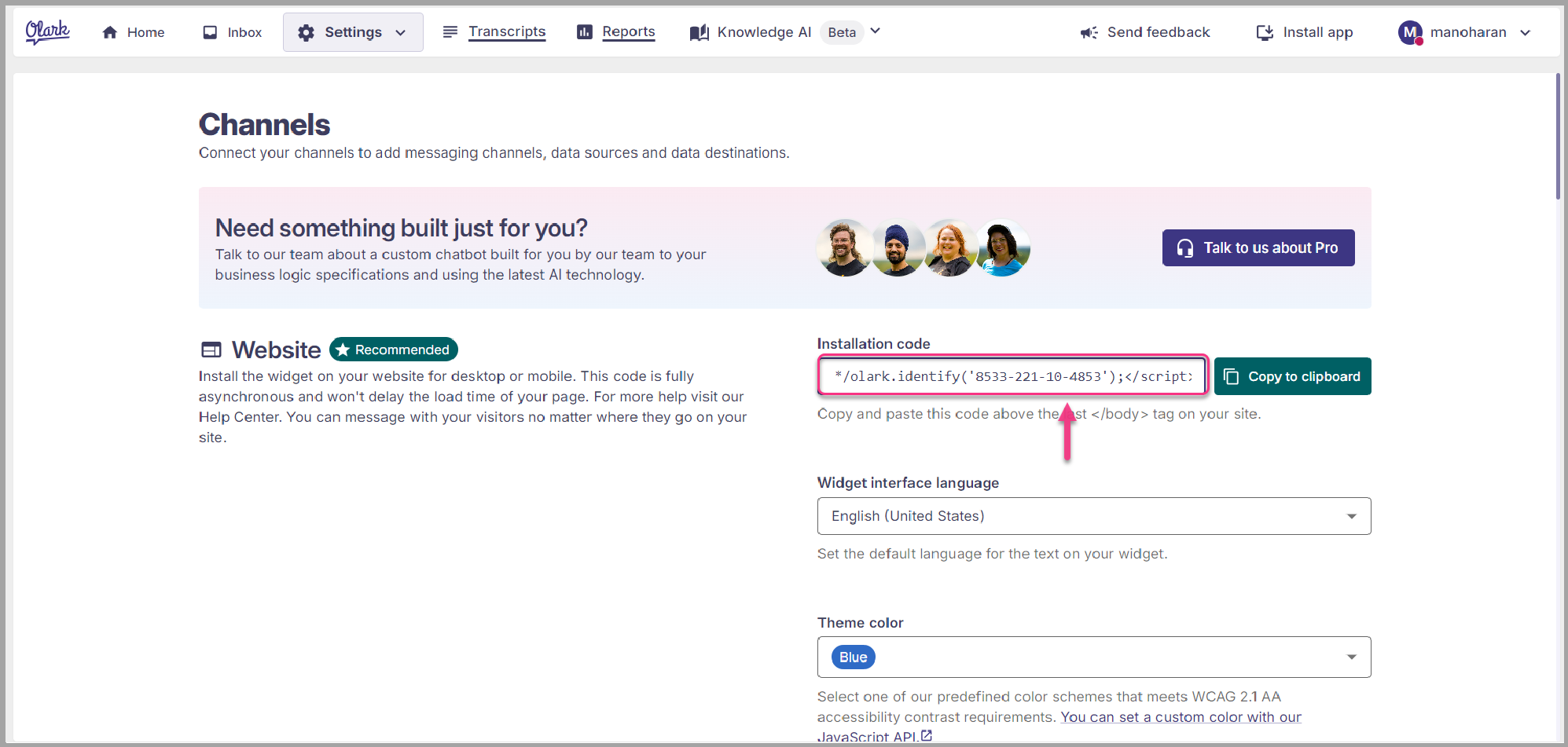
NOTE
You can integrate Olark, if you want a lightweight, customizable chat box on your site with built-in automation rules.