Plans supporting this feature: Professional Business Enterprise
Table style is an important element in Document360 or in any possible avenue for creating a rich design layout for a document. Document360 has better layout options for tables and table elements.
Arranging information in a specific arrangement, typically with rows and columns, can help in understanding the complex structures of data.
Style the tables using CSS Snippets in Document360
To style the tables using CSS Snippets,
Navigate to Settings () in the left navigation bar in the Knowledge base portal.
In the left navigation pane, navigate to Knowledge base site > Customize site > Custom CSS & JavaScript .
From the left navigation pane, click on the CSS tab.
Click Add code snippets on the top right of the code space.
A panel appears, preloaded with seven basic snippets that you can use to customize your knowledge base site.
Click the Change table styles (the snippet appears on the Custom CSS code block).
Click Ctrl+S or Save on the top right to save the change.
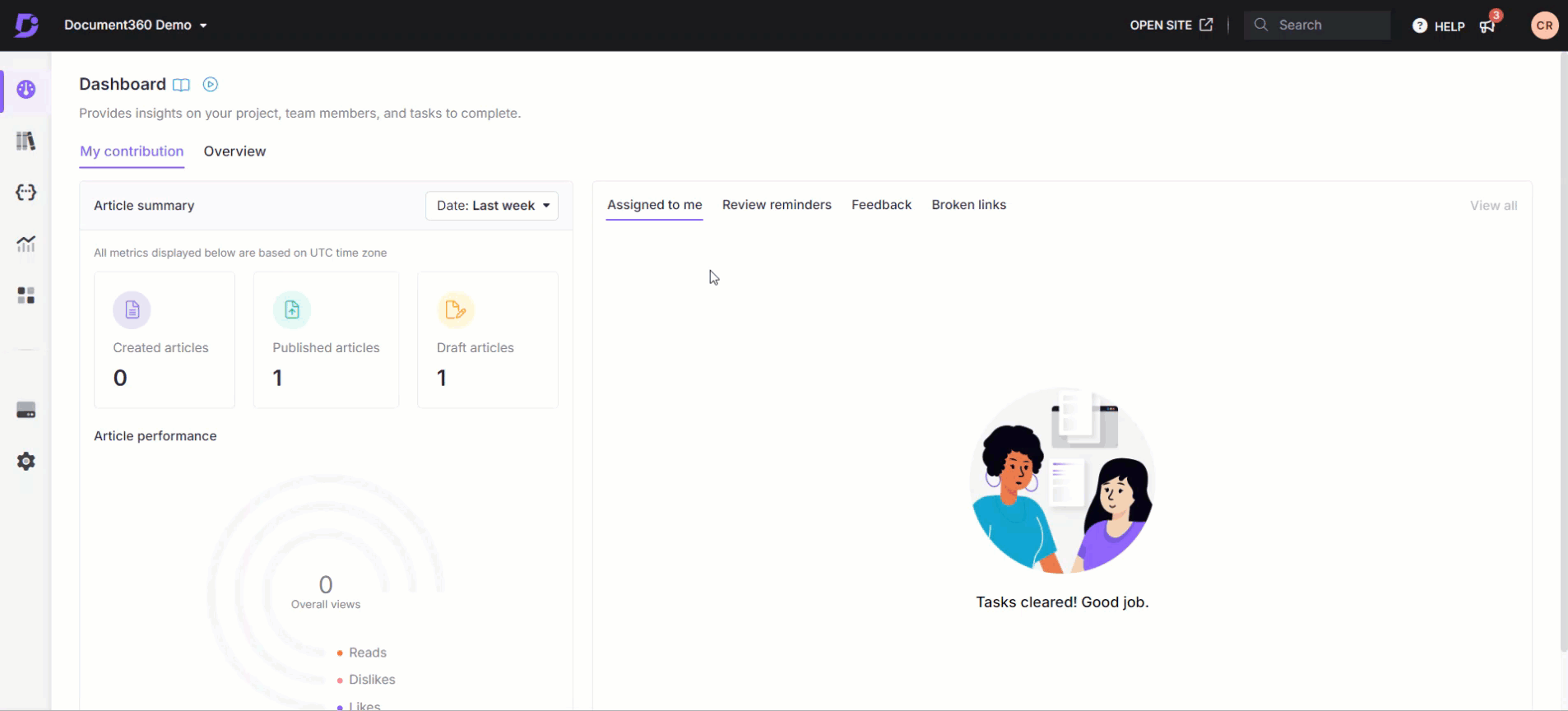
Adding custom CSS
You can also add custom CSS styling to your table, apart from the default snippet provided.
For example,
table th, table td{
border: 1px solid #67cfbf;
padding: 2px 10px;
}
table th {
background: #fcf8c0;
font-weight: 600;
}
table th:empty {
display:none;
}
tbody tr:nth-child(odd) {
background-color: #f2f2f2;
}If you input this custom CSS code in the code space in the CSS tab, your output will appear as follows: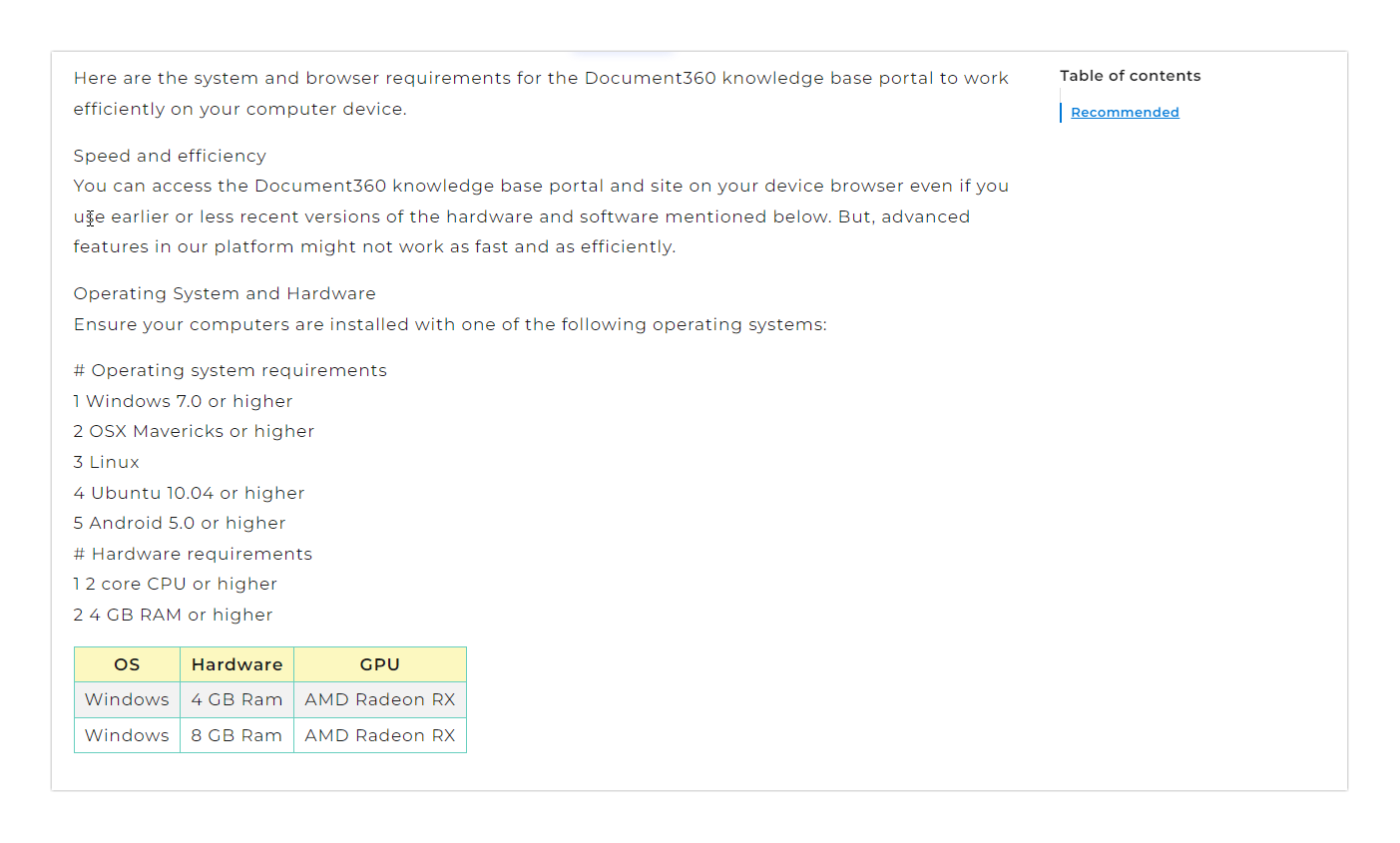
FAQ
How can I remove table grids or borders in Document360?
To remove table borders or grids, follow these steps:
Navigate to Settings () in the left navigation bar in the Knowledge base portal.
In the left navigation pane, navigate to Knowledge base site > Customize site > Custom CSS & JavaScript .
In the CSS tab, paste the following code:
.no-border-table table tr,
.no-border-table table th,
.no-border-table table td {
border: none;
}Here, the class name is no-border-table. You can customize the code based on your preferred class name.
NOTE
Make sure the class names in your HTML (
no-border-table) exactly match the class names you defined in your CSS. Otherwise, the layout won’t be applied. Mention if any changes must be made specific to Markdown or Advanced WYSIWYG.