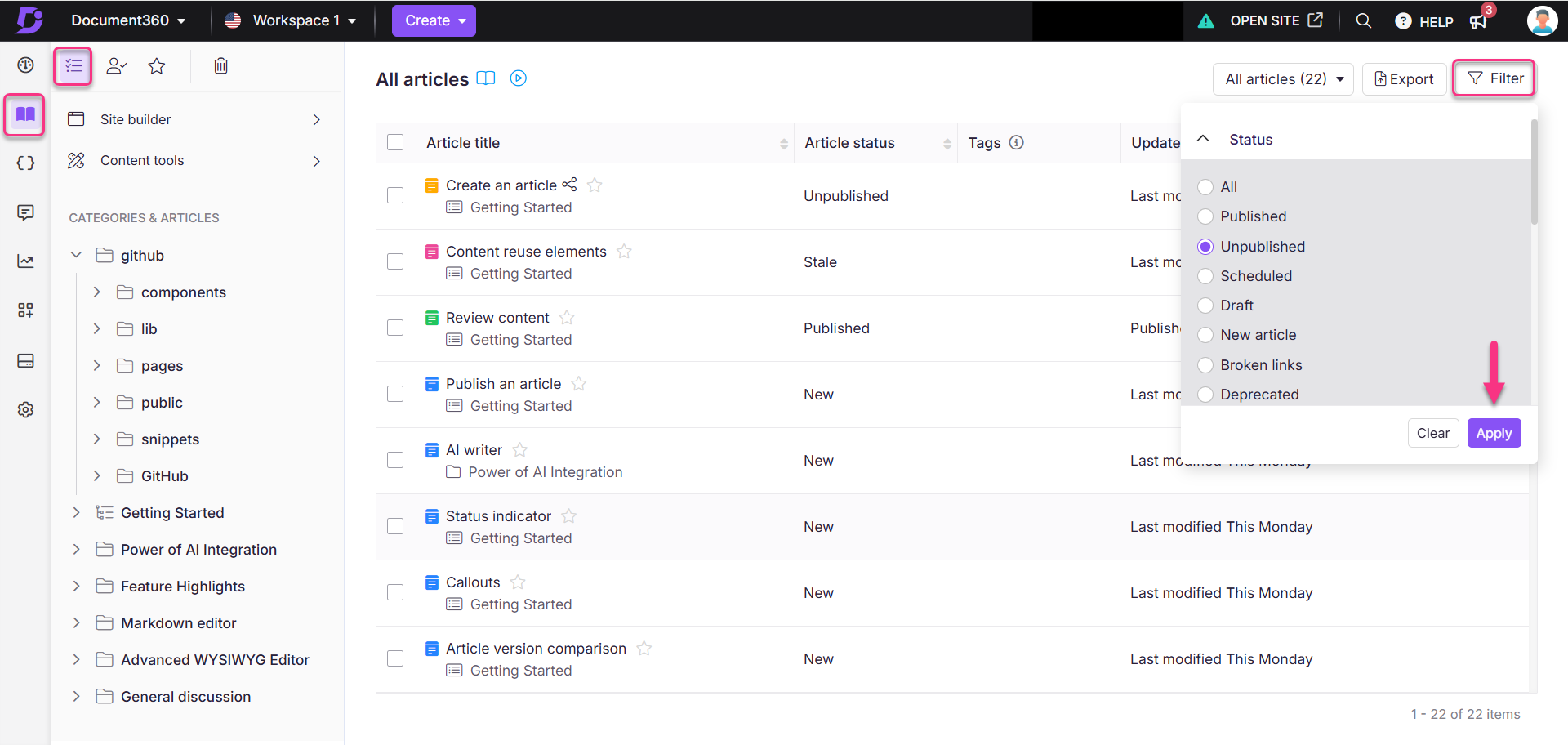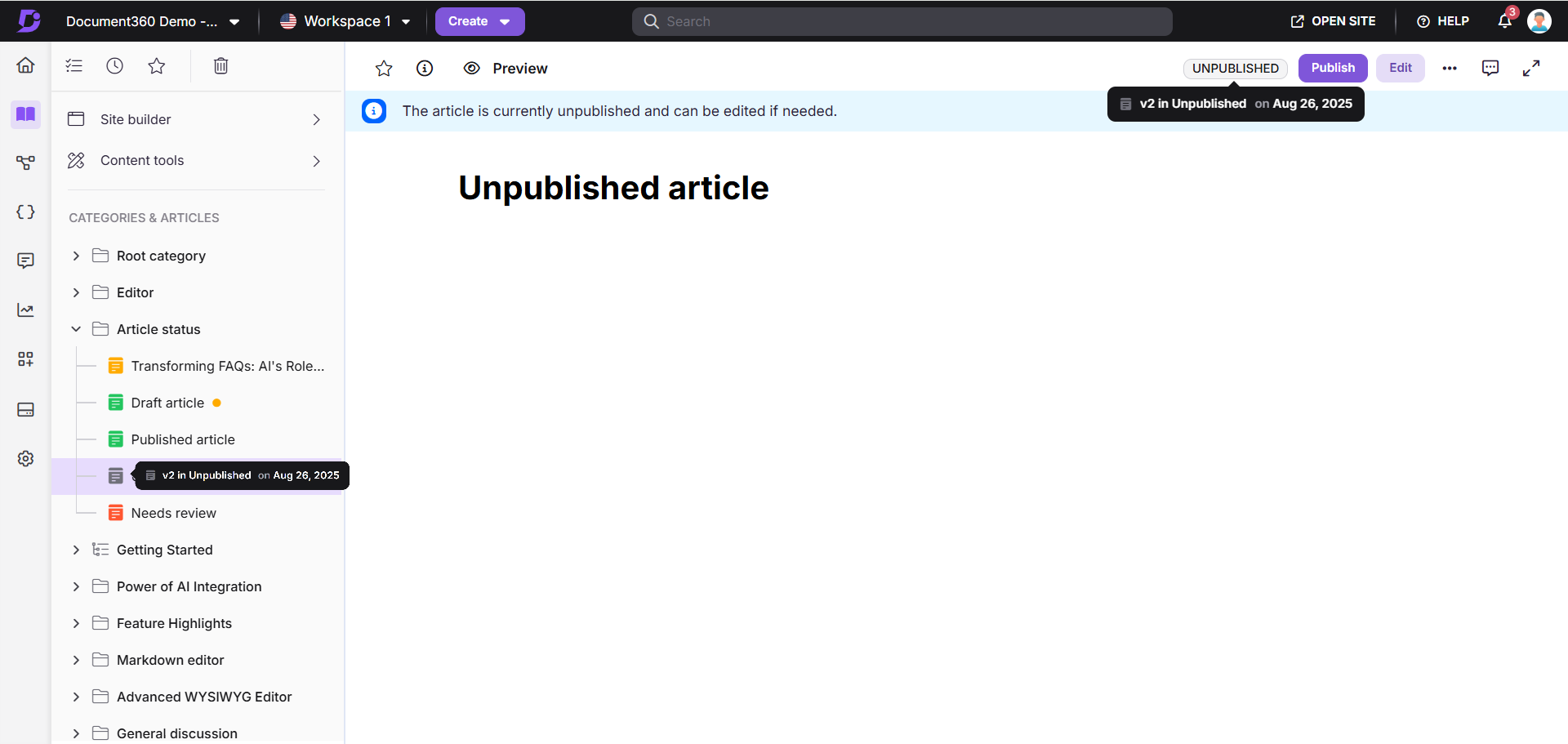Plans supporting this feature: Professional Business Enterprise
Sometimes, an article may be published prematurely or require updates after going live. The Unpublish feature allows contributors to remove a published article from public view and revert it to draft status. This ensures that only accurate and up-to-date content remains accessible in the knowledge base.
For instance, consider a situation where a product release was scheduled for a specific date, and the related documentation was published accordingly. However, due to unforeseen delays in the release, the article should no longer be publicly available. Instead of deleting it, the technical writer can use the Unpublish feature to revert the article to draft mode. Once the product release is rescheduled, they can make necessary updates and republish the article without affecting its original publish date or breaking existing links.
NOTE
Only team accounts with Publish permissions can unpublish articles.
Understanding the Unpublish feature
When you unpublish an article:
It will no longer be visible on the Knowledge base site.
In the Knowledge base portal, you will see two options located at the top-right corner in the article editor:
Publish
Edit
If you click Publish without making edits:
The last published version of the article will be republished exactly as it was.
The article status will still appear as "New" in the Knowledge base site.
The published date will remain the same as the last published date (before unpublishing).
If you click Edit before publishing:
A new article version will be created (forked).
You can update the article before publishing.
When you publish the edited version, the article status will be updated to "Updated", and the published date will reflect the current date.
NOTE
Once an article is unpublished, it will remain unavailable on the Knowledge base site until you republish it.
Unpublishing an article
You can unpublish an article in four ways:
Method 1: From the Categories & Articles section
Method 2: From the Folder/Index category
Method 3: From the All articles () section
Method 4: From the Article editor
To unpublish an article from the Categories & Articles section:
Navigate to Documentation () in the left navigation bar in the Knowledge base portal.
In the Categories & Articles pane, hover over the published article and click the More () icon.
Select Unpublish ().
The Confirm unpublishing panel will appear.
Enter the Reason for unpublishing. This is an optional field.
Click Unpublish.
To edit or republish the article, navigate to the article:
Click Edit to modify the article content.
Click Publish to republish the article without making any changes.
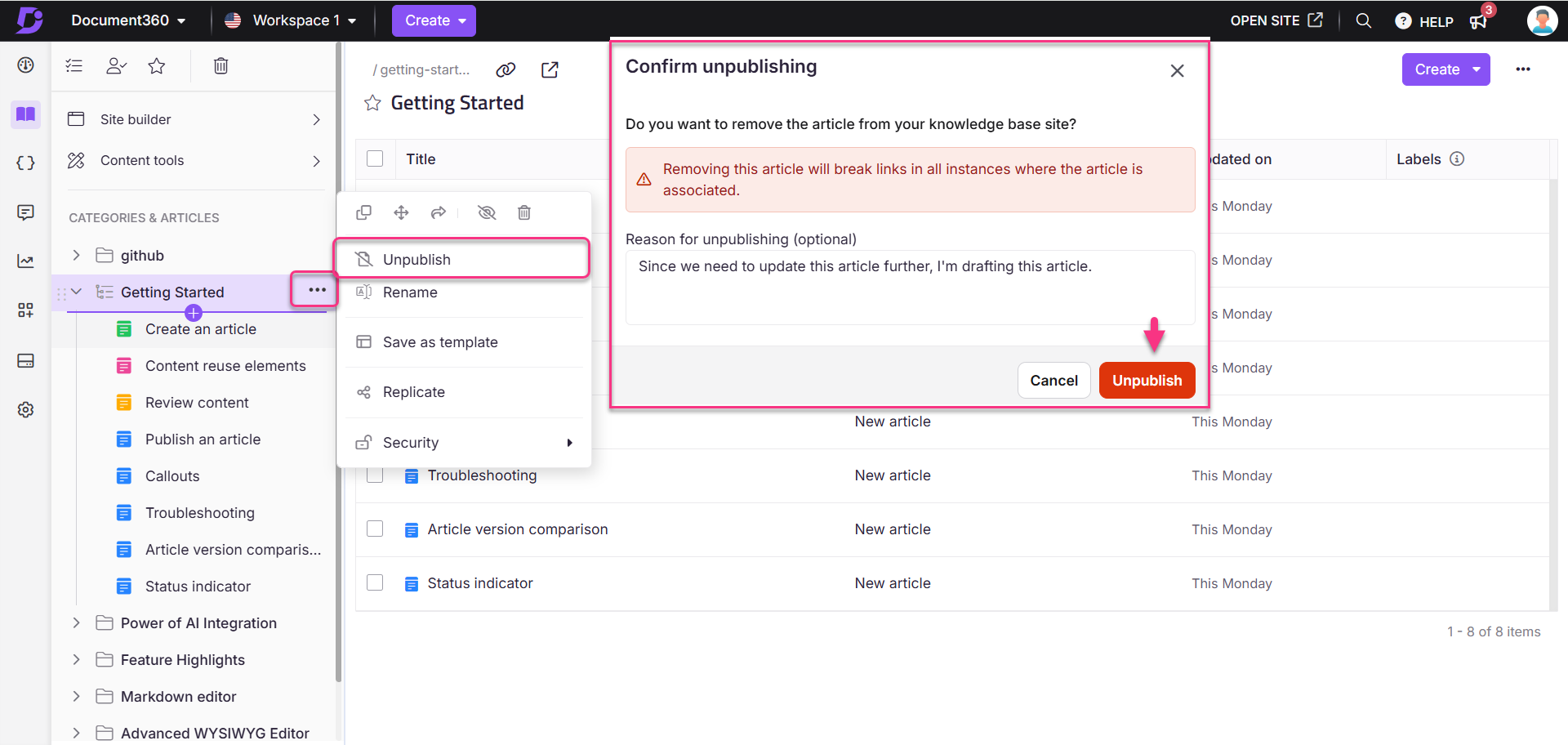
To unpublish an article from the Folder/Index category:
Navigate to the desired category in the Documentation () section.
Hover over the published article in the left navigation pane and click the More () icon.
Select Unpublish ().
Alternatively, to unpublish multiple articles, select the desired published articles and click Unpublish () at the top.
The Confirm unpublishing panel will appear.
Enter the Reason for unpublishing. This is an optional field.
Click Unpublish.
To edit or republish the article, navigate to the article:
Click Edit to modify the article content.
Click Publish to republish the article without making any changes.
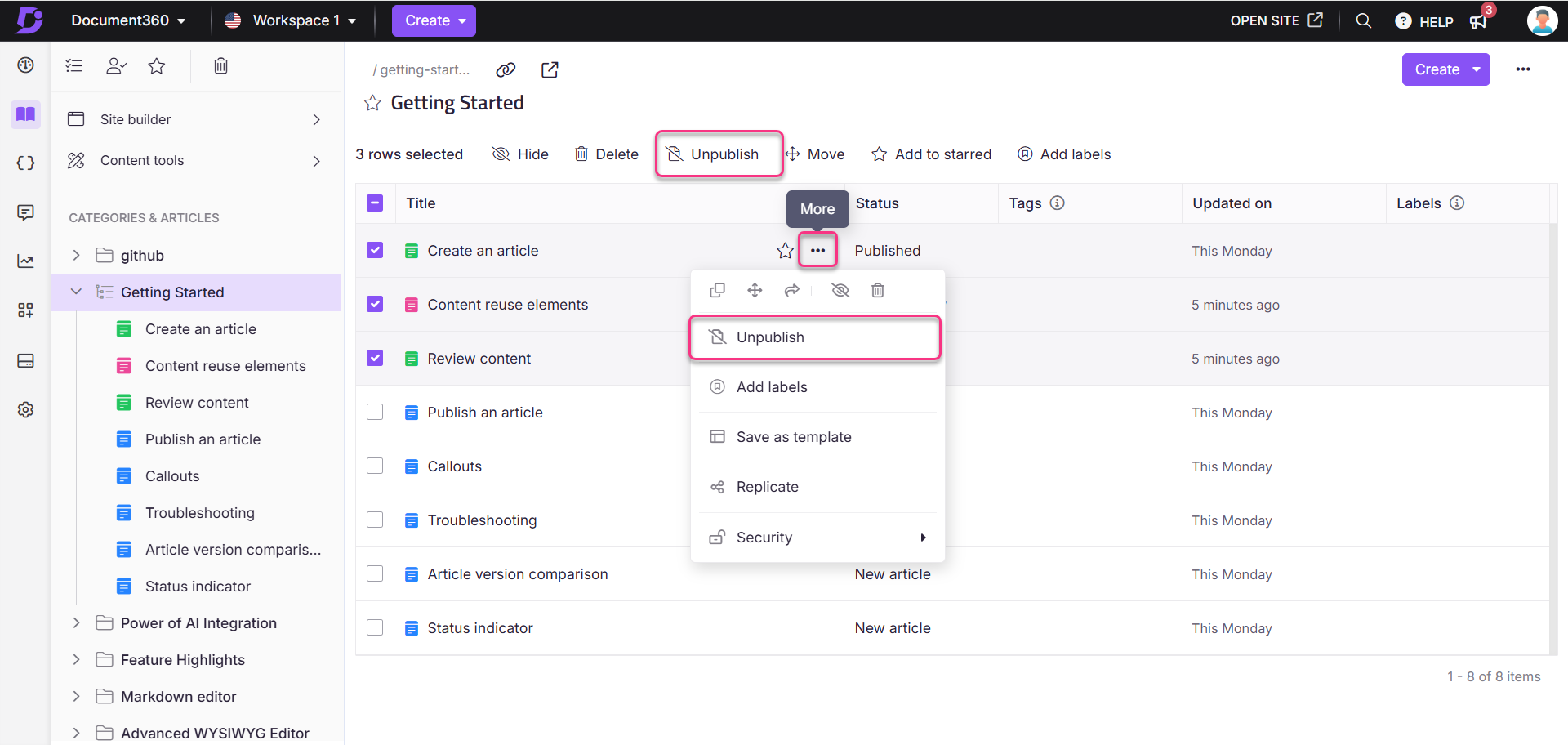
To unpublish articles from the All articles section:
Navigate to Documentation () in the left navigation bar in the Knowledge base portal.
In the left navigation pane, navigate to All articles ().
Select the desired one or more published articles.
Click Unpublish () at the top.
The Confirm unpublishing panel will appear.
Enter the Reason for unpublishing. This is an optional field.
Click Unpublish.
To edit or republish the article, navigate to the article:
Click Edit to modify the article content.
Click Publish to republish the article without making any changes.
NOTE
You can also Unpublish articles from the Recent and Starred pages.
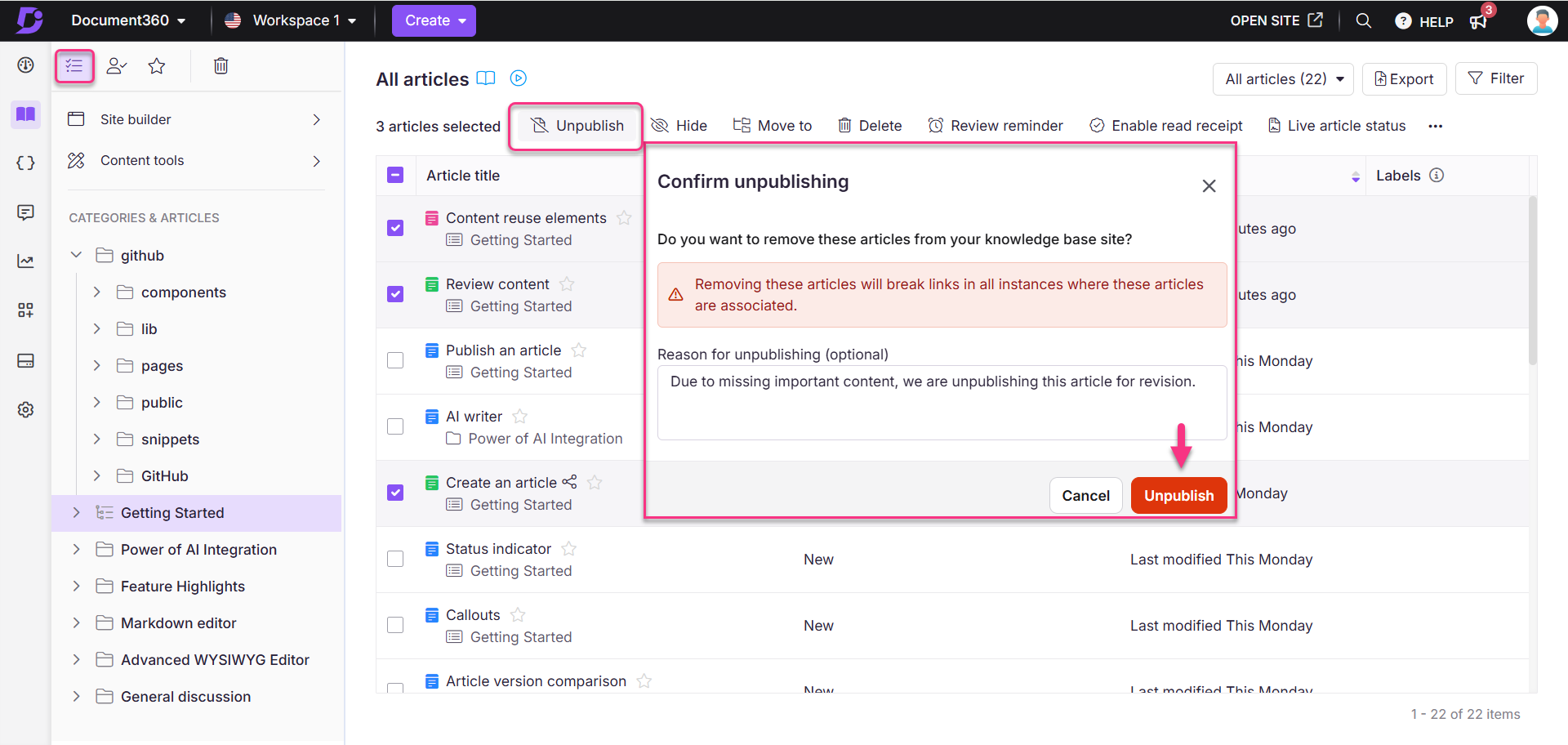
To unpublish an article from the Article editor:
Navigate to Documentation () in the left navigation bar in the Knowledge base portal.
Open the desired published article and click the More () icon at the top right.
Select Unpublish ().
The Confirm unpublishing panel will appear.
Enter the Reason for unpublishing. This is an optional field.
Click Unpublish.
Click Edit to edit the article content.
Click Publish to publish the article.
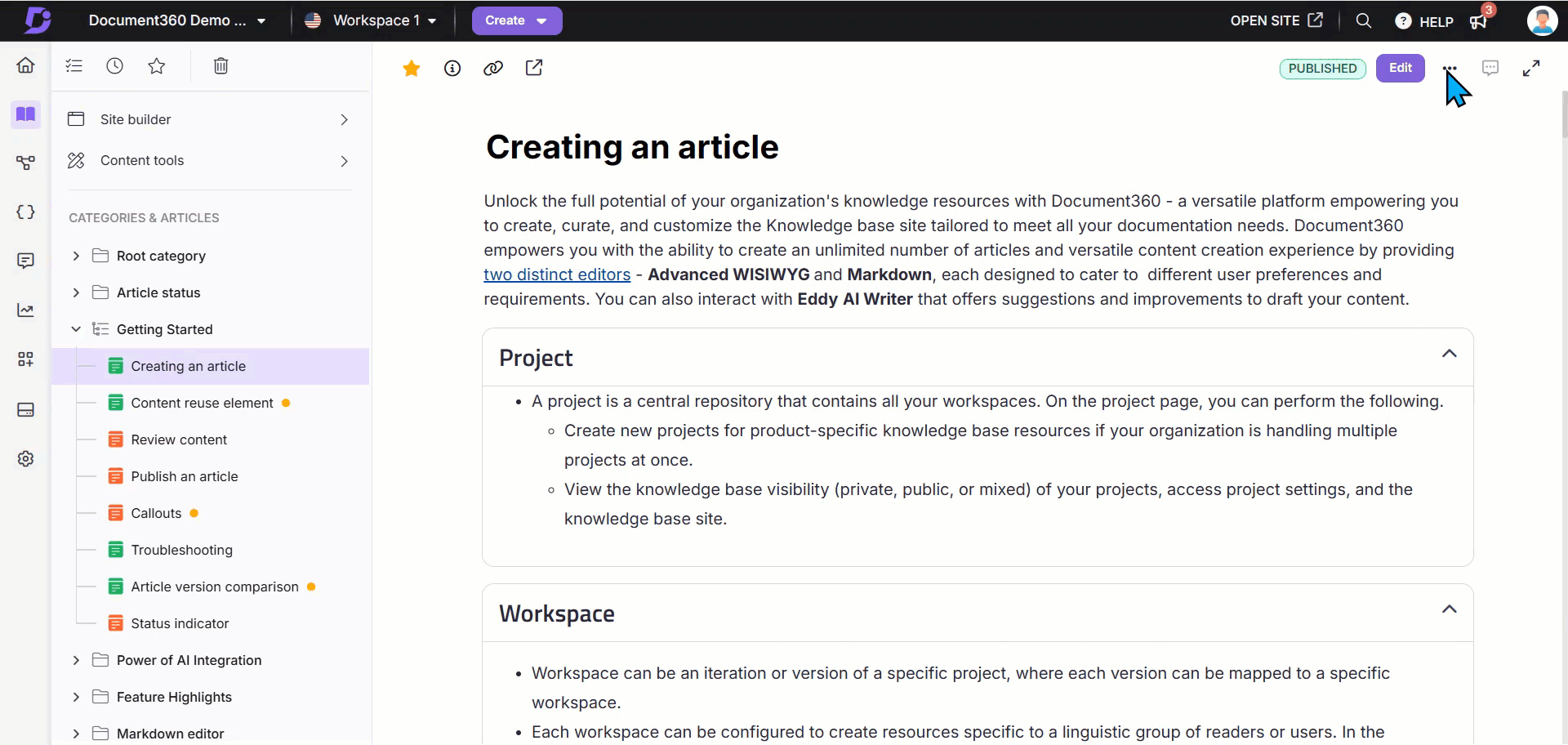
NOTE
Unpublishing an article will break all links associated with it and the article status will change from Published to Draft.
If the article is unpublished:
It will be hidden from the Knowledge base site.
The article’s status icon will appear in gray ().
In the Knowledge base portal, its status will update to Unpublished.
A banner appears stating: “The article is currently unpublished and can be edited if needed.”
Filtering unpublished articles in your knowledge base
To view only unpublished articles in your knowledge base:
Navigate to Documentation () in the left navigation bar in the Knowledge base portal.
In the left navigation pane, navigate to All articles ().
Click Filter at the top right and expand the Status dropdown.
Select Unpublished and click Apply.