NOTE
Only the team account with Owner access can access the billing section.
You can view and download past invoices for your project subscription from the Invoice history tab in the Billing section.
Navigate to Settings () in the left navigation bar in the Knowledge base portal.
In the left navigation pane, navigate to Knowledge base portal > Billing.
Click the Invoice history tab.
In this section, you can view all invoices related to your project subscription.
Each invoice entry includes the Invoice ID, status, date, and amount.
You can click Download next to an invoice to save a PDF copy.
You can also add additional recipients for invoice emails:
Enter the email addresses in the Invoice recipients section.
Click Update to save the changes.
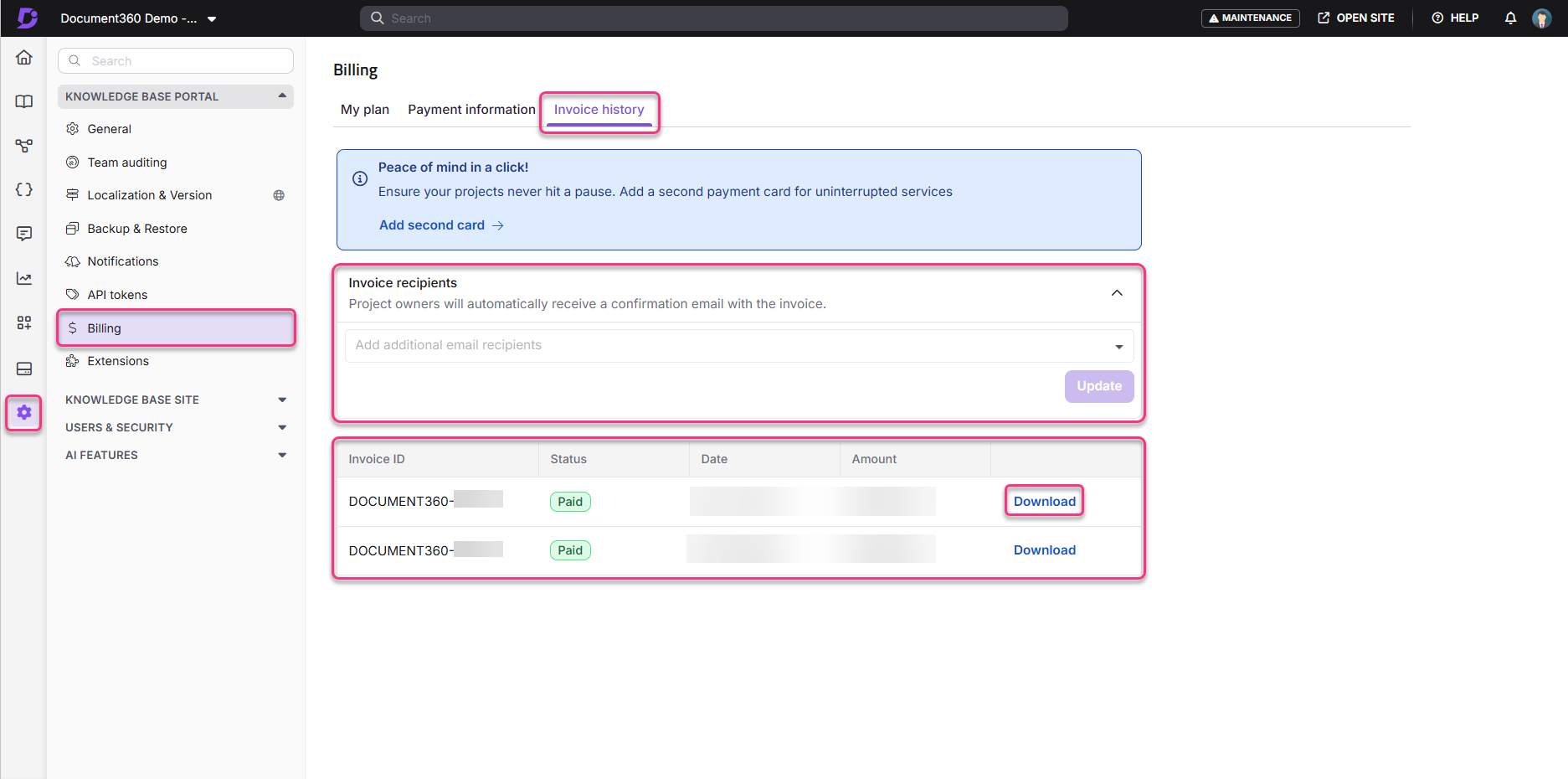
FAQ
Who can access the Invoice history tab?
Only team accounts with owner access can view and download invoices in the Billing section.
Can I change the recipients who receive invoice emails?
Yes. By default, the project owner receives invoice confirmation emails. You can add additional recipients in the Invoice recipients section.
Can I delete an invoice from the history?
No. Invoices cannot be deleted. All invoices are stored for record-keeping purposes and can only be viewed or downloaded.