Plans supporting this feature: Professional Business Enterprise
The Access denied page appears when a reader with limited permissions in your knowledge base tries to access a URL they are not authorized to view.
For example, if a reader has access to only certain categories in a mixed knowledge base and attempts to access a restricted URL outside of their permissions, they will be redirected to the Access denied page.
Customize the Access denied page of your knowledge base to provide a more helpful experience by including a clear reason and solution, such as: "You don’t have permission to access this page. Contact your admin to request access." Customizing this page helps readers understand why they can’t access certain content and how to resolve the issue.
NOTE
The Access denied page is available only for Private and Mixed projects.
Once a custom page is configured, you cannot revert to the default Access denied page. It's recommended to have a custom access denied page to enhance the user experience.
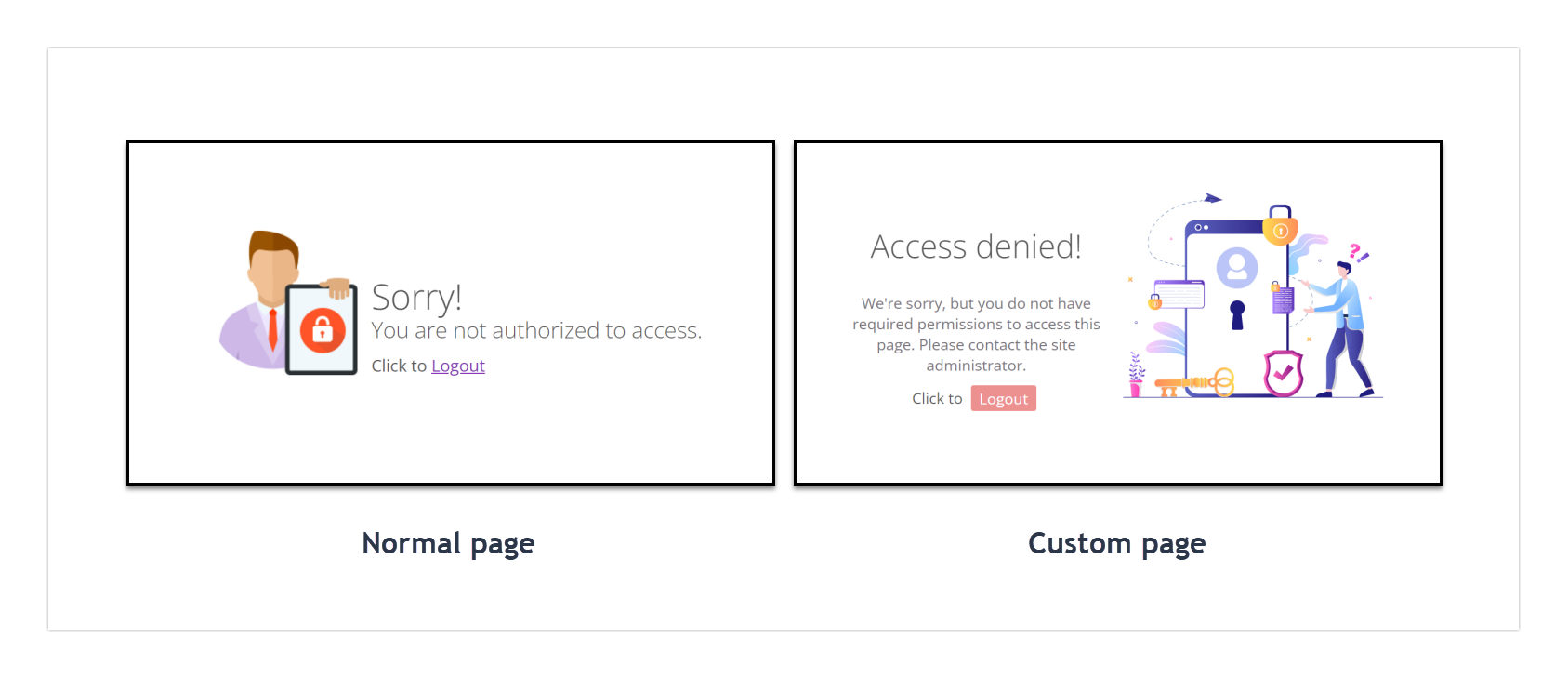
Customizing the Access denied page
To customize the Access denied page, follow the steps below:
Navigate to Settings () in the left navigation bar in the Knowledge base portal.
In the left navigation pane, navigate to Knowledge base site > Customize site.
The Customize site page contains all the basic site design configurations.
Click Customize site.
From the left dropdown menu, select Access denied page.
Customize the page using one of two options:
Basic style: Allows customization of the default image.
Custom style: Add custom HTML and CSS. Use the Preview toggle to switch between code view and rendered view.
Click Save to save your changes without applying them immediately.
Click Preview to see how your changes will appear on the knowledge base site.
Click Publish to make your recent changes visible to readers.
Click the More () icon and select Reset to published version to discard all saved and unsaved customizations and revert to the last published version.
NOTE
The Reset to published version feature is available only for new Knowledge base site 2.0 projects created after March 29, 2025.
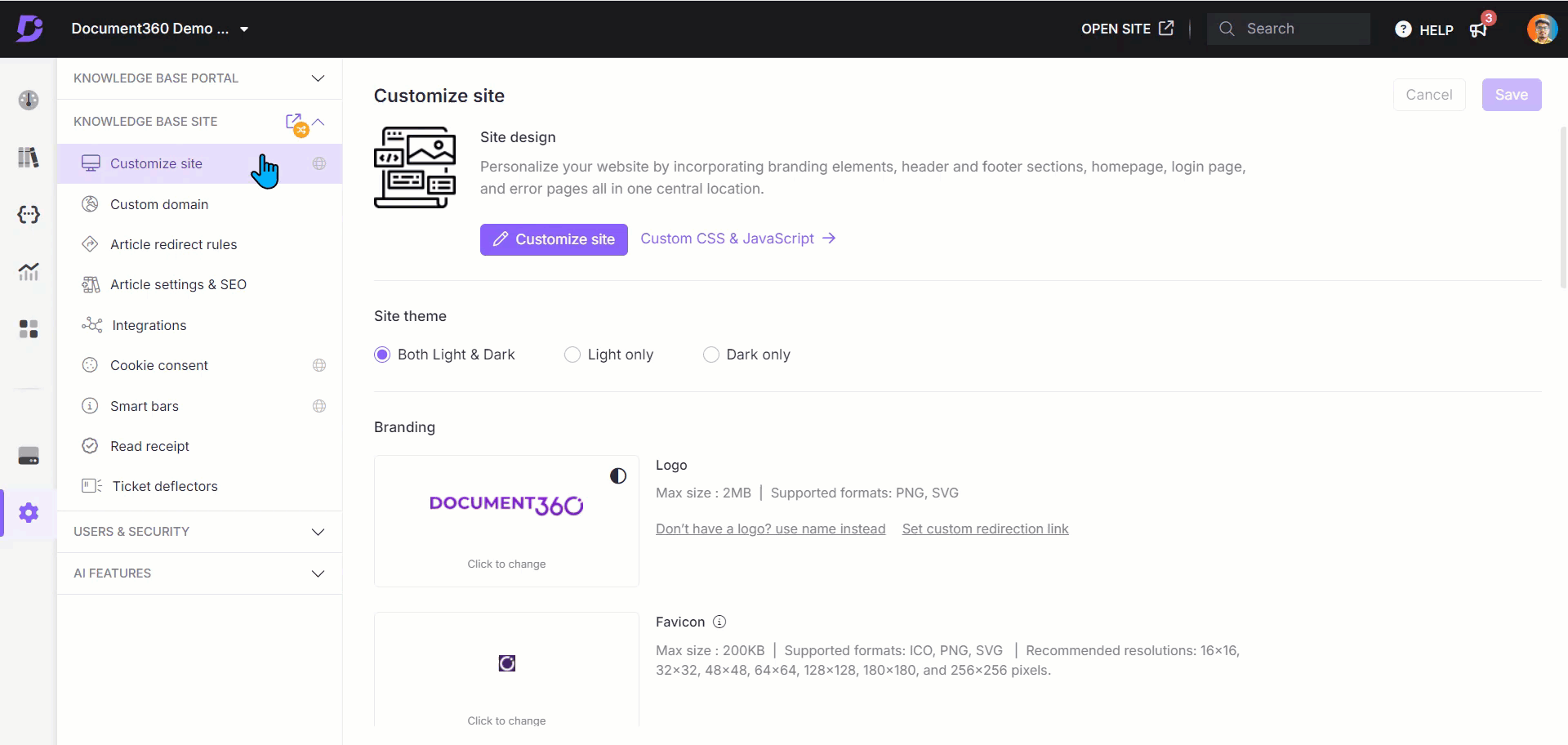
Basic style
Adding an image
You can upload an image to make the Access Denied page more engaging.
Click Image.
The Image panel will appear.
Click Change and choose between two options:
a. Default images: Select from the default images and click Save.
b. Image: Either provide a URL or upload an image from your drive.
To upload from URL: Enter the image URL in the URL field and click Save.
To upload from your drive: Click Upload an image, select the file, and click Save.
Set the image alignment (left, center, or right) as needed.
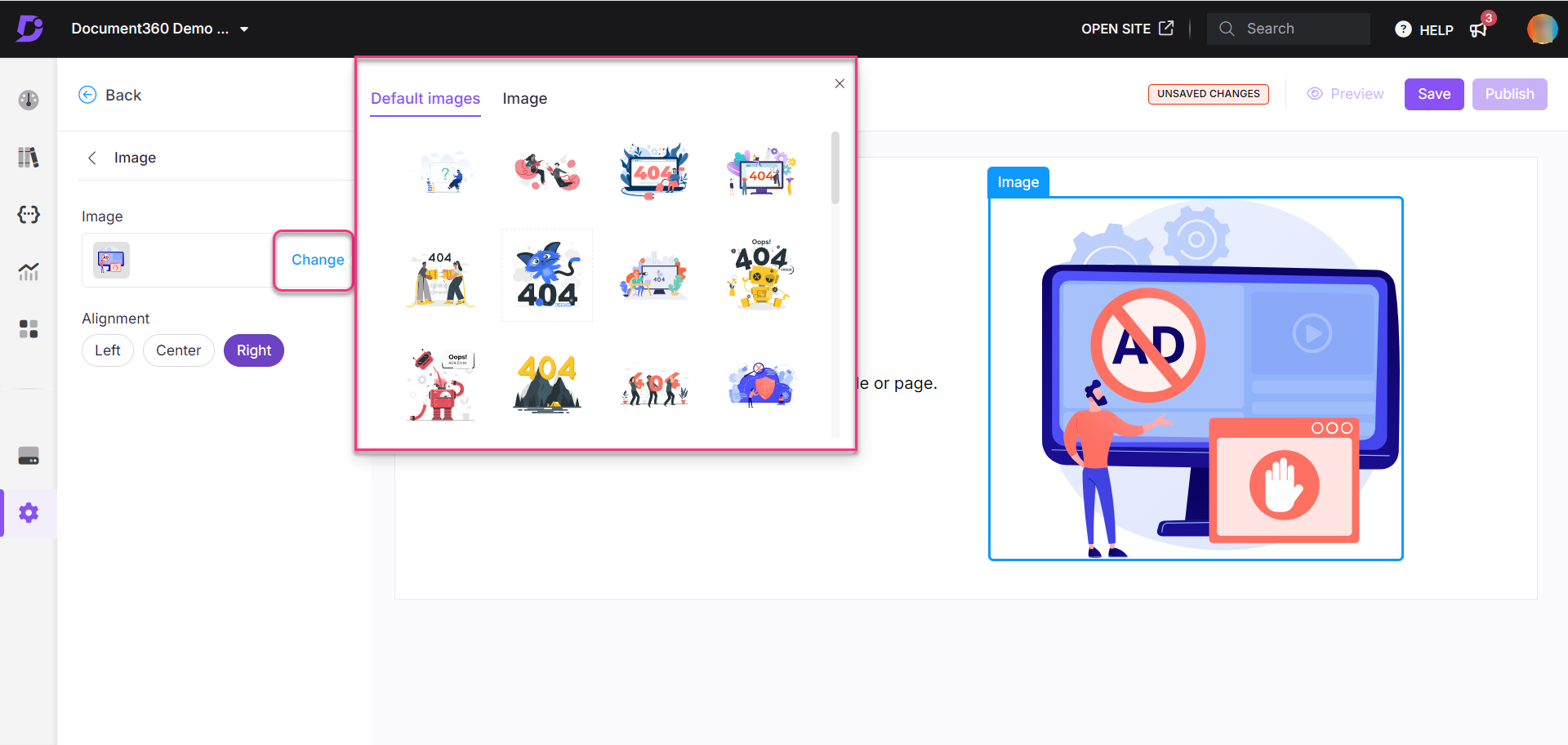
Adding a heading
Click Heading.
The Heading panel will appear.
Enter the desired heading text.
Select a color from the text color palette.
The default heading will be "Sorry!".
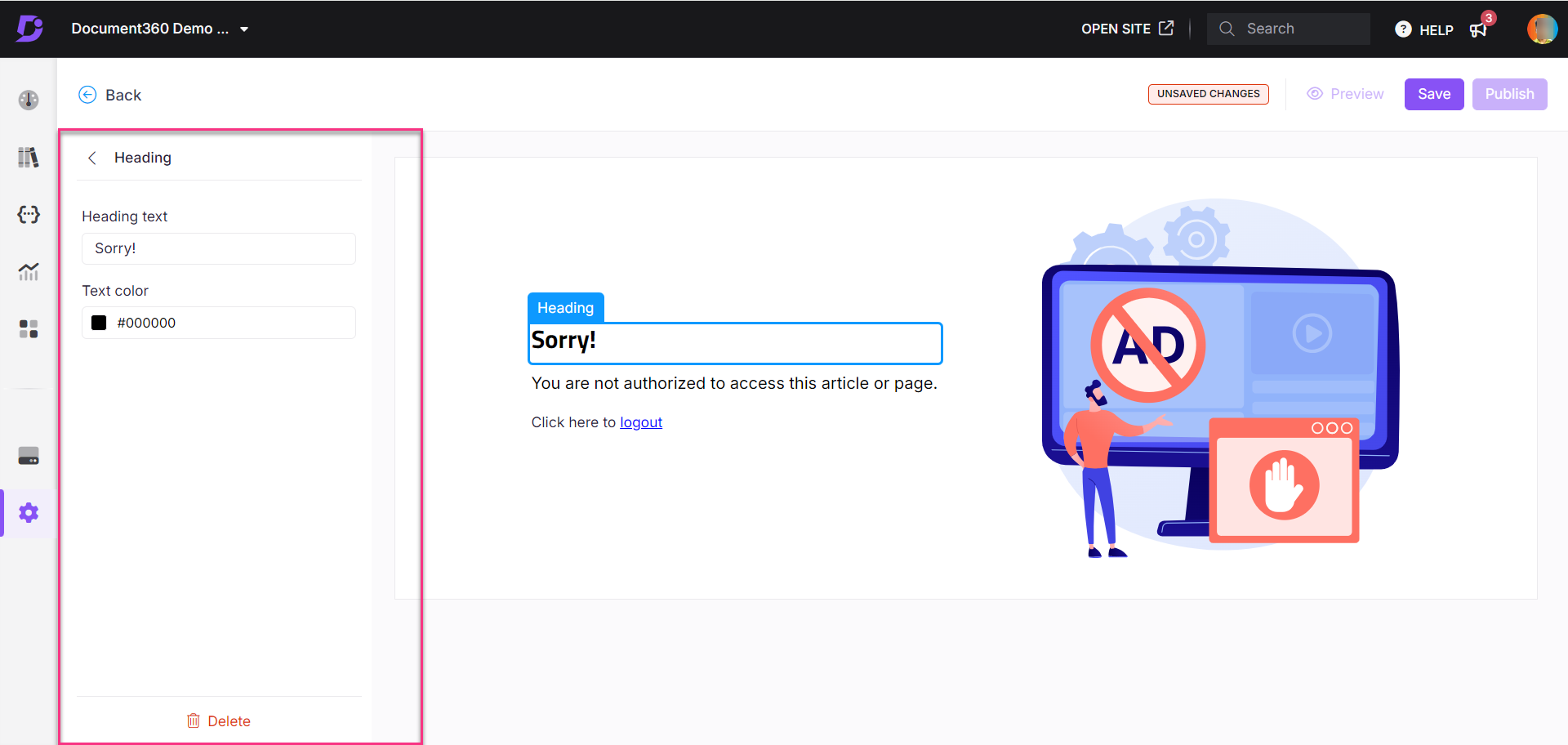
Adding a paragraph
Click Paragraph.
The Paragraph panel will appear.Enter a description for the page. This will help readers understand the context.
Select a color from the text color palette.
The default paragraph will be “You are not authorized to access this article or page.”
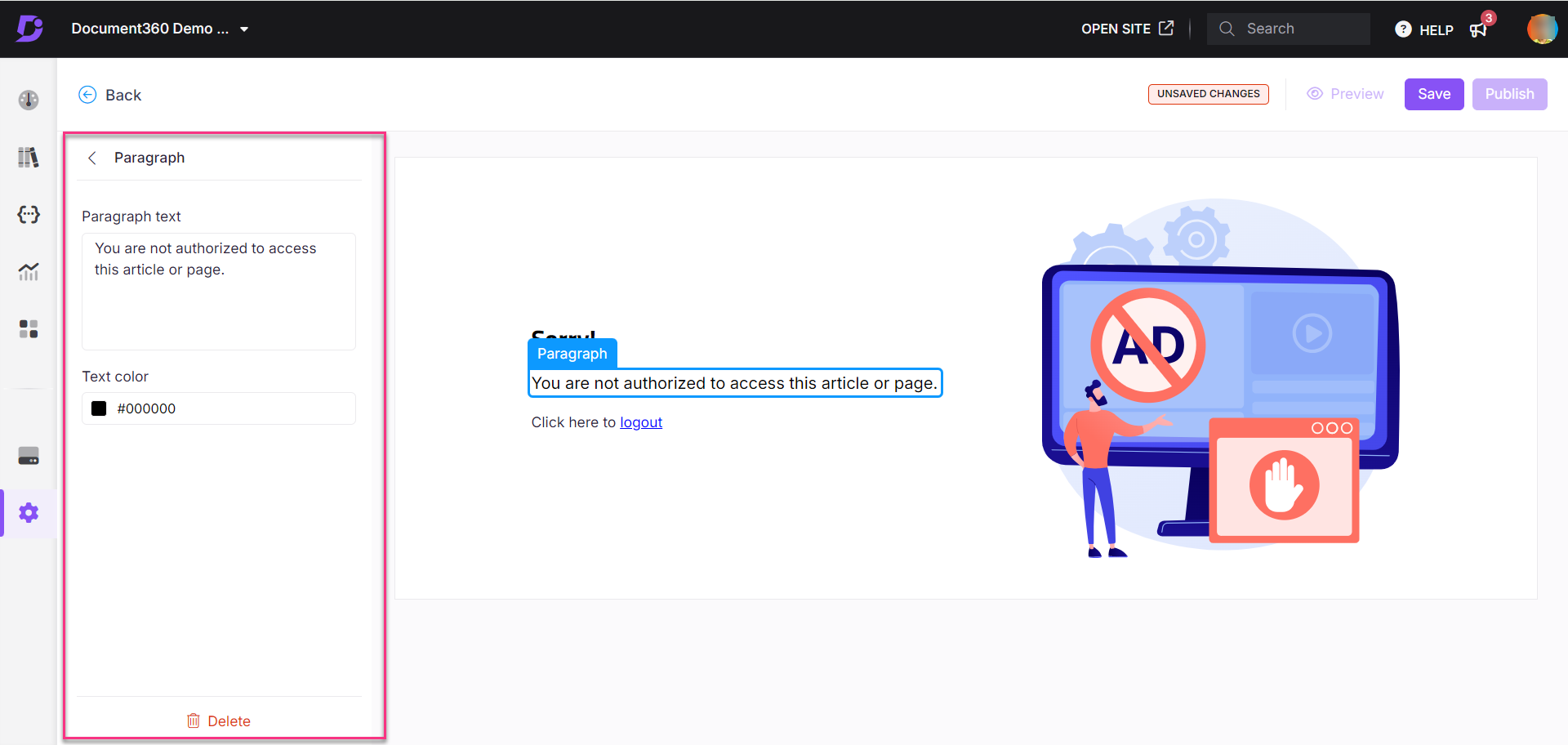
Custom style
Customize the Access denied page with HTML or CSS section.
Select Custom style and switch between the HTML and CSS sections.
Update the code as required in each section.
Turn on the Preview toggle to view the updated page.
Once done, click Save and Publish.
Click the More () icon and select Reset to published version to discard all saved and unsaved customizations and revert to the last published version.
NOTE
The Reset to published version feature is available only for new Knowledge base site 2.0 projects created after March 29, 2025.
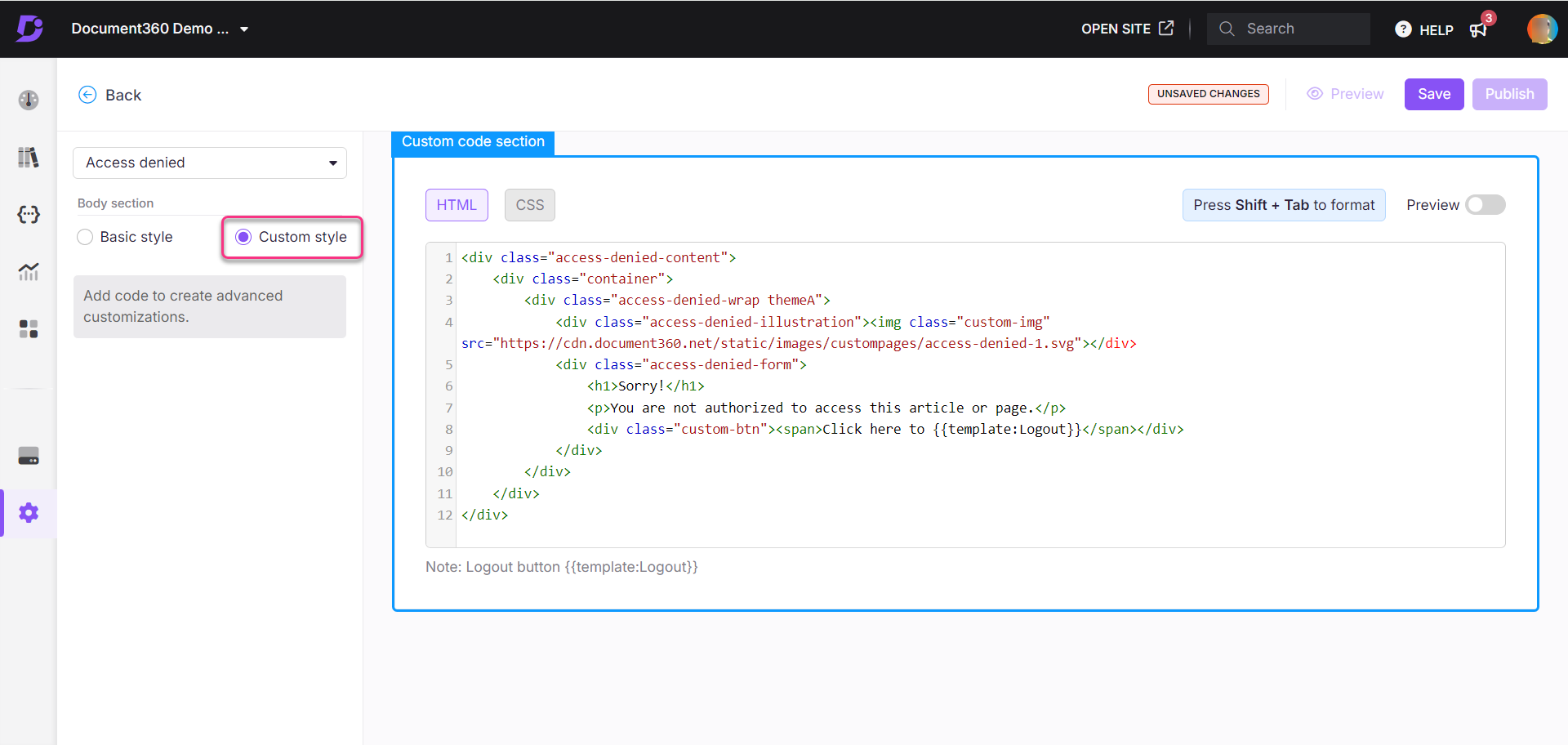
FAQs
Is the Access denied page available for all project types?
No, the Access denied page is only available for Private and Mixed projects.
Can I revert to the default Access denied page after customizing it?
No, once a custom page is configured, you cannot revert to the default Access denied page.
How do I hide heading and paragraph elements on the Access denied page?
To hide the Heading or Paragraph elements on the Access Denied page, follow these steps:
Navigate to Settings () in the left navigation bar in the Knowledge base portal.
In the left navigation pane, navigate to Knowledge base site > Customize site.
The Customize site page will display all the basic site design configurations.
Click Customize site.
From the left dropdown menu, select Access denied page.
Hover over the Heading or Paragraph and click the Hide () icon.
To unhide these elements, click the Unhide () icon.
NOTE
You cannot unhide or delete the image element in the Access denied page.
Can I upload my own image for the Access denied page?
Yes, you can upload your own image or select from default images for the Access denied page.
What are the best practices while customizing the Access denied page?
Use clear language: Ensure the message is simple and instructive. Example: “You don’t have permission to access this page. Contact the admin for help.”
Link to help resources: Consider adding a link to a FAQ section or a Contact support button for a better user experience.
Responsive design: Ensure the page looks good on both desktop and mobile devices. Test your customizations to confirm that images and text are displayed correctly on all screen sizes.