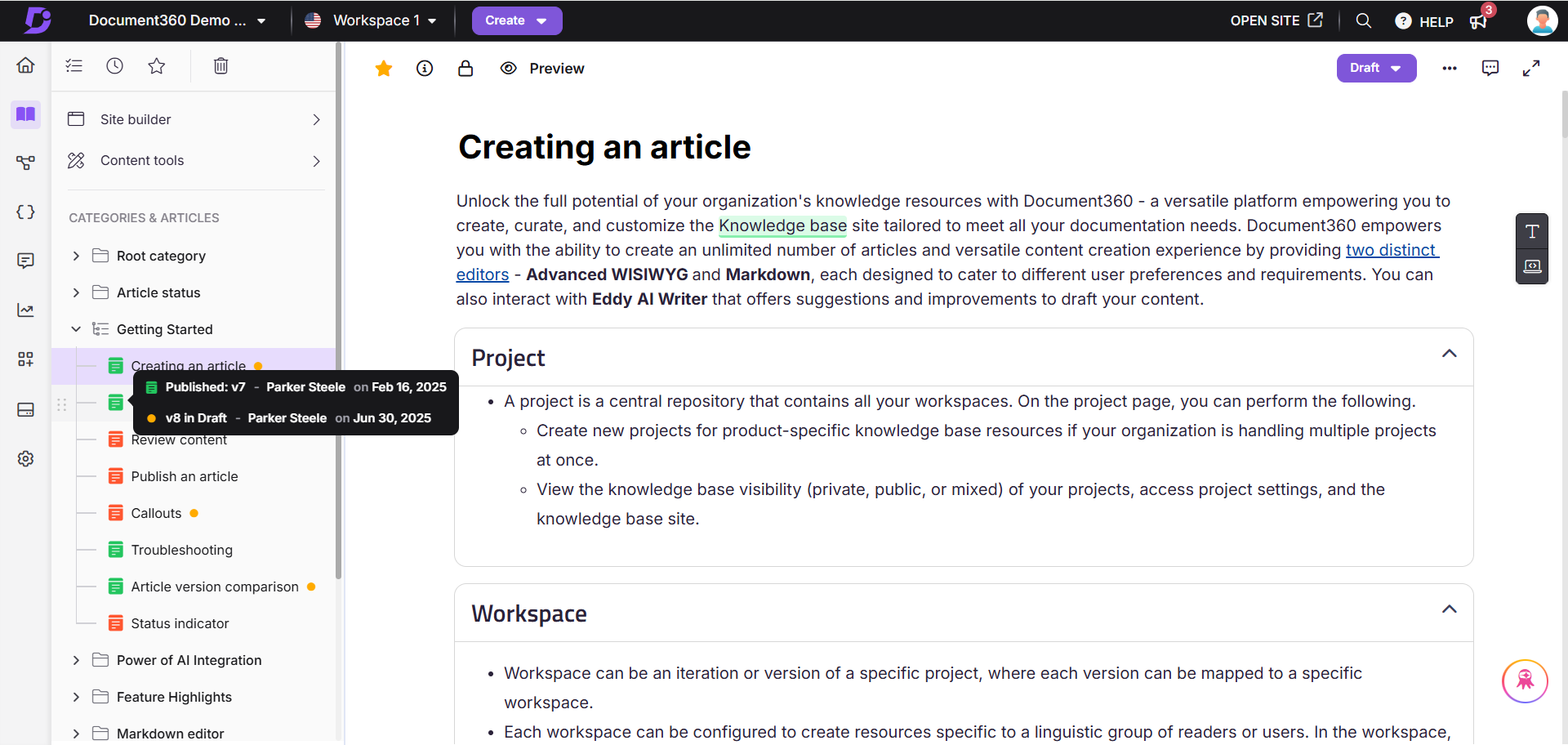Plans supporting this feature: Professional Business Enterprise
Article status helps you easily identify the current status of articles in the Knowledge base portal, eliminating the need to check each article individually.
For instance, a content manager can quickly identify Draft articles that need editing before publishing or spot Needs review articles flagged for review by contributors. This helps streamline the process of updating and maintaining the knowledge base efficiently without manually checking each article's progress.
NOTE
An article or category page will display article statuses (New/Updated/Custom) on the Knowledge base site, helping readers to know when content has been added or updated. For more information, read the article on Status indicator.
Article status in the Knowledge base portal
In the Knowledge base portal, articles can have one of the following statuses, each indicated by a unique color-coded icon next to the article in the left secondary navigation pane.
NOTE
The article status also applies to category pages.
Hover over the article status icon to view the article version (published or draft), the contributor details, and the date of each action.
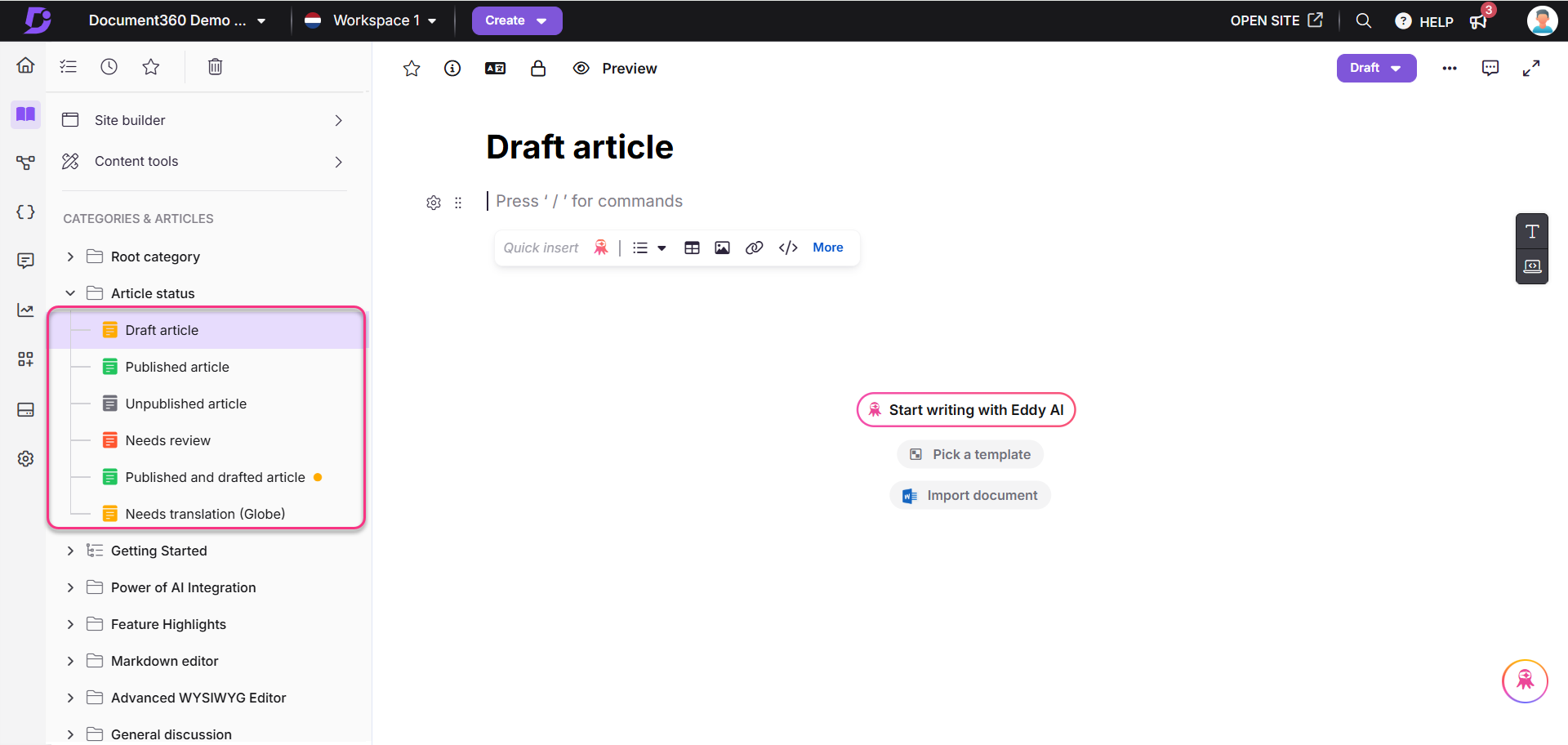
Draft ( )
The article is in draft mode and has not yet been published. It is only accessible to team members within the portal.
Published ( )
The article is live and publicly available on your Knowledge base site.
Unpublished ( )
The article is in an Unpublished state. It will not be visible on your Knowledge base site.
Needs review ( )
The article has been flagged for review, either by a contributor or through an automated review reminder.
Published icon with yellow dot ( Article name )
Indicates that a published article is currently being forked to update its content in draft form, while the original version remains live on the Knowledge base site.
Globe icon ()
This icon appears only for articles in languages other than the main language. It indicates that the article requires translation.
NOTE
The Needs review status takes precedence over all other article statuses. For example, if an article is in Unpublished state, its status will normally display the Unpublished () icon. However, if the same article is marked as Needs review, the status will display the Needs review () icon instead.
Article status of hidden articles
Hidden articles are shown with a strikethrough and will not be available on the Knowledge base site. These articles are only accessible through the Knowledge base portal. You can hide articles in any status. For more information, read the article on Hiding an article.
NOTE
Articles in a hidden category are also hidden on the Knowledge base site
FAQ
What is the purpose of the article status in the Knowledge base portal?
Article status helps you easily identify the current status of articles, streamlining the process of updating and maintaining the knowledge base.
What happens to articles flagged as Needs review?
Articles flagged as Needs review have been marked for review by a contributor or through an automated reminder.
Do category pages also display article statuses?
Yes, the article status also applies to category pages.
What happens when I hover over an article status icon in the Knowledge base portal?
When you hover over an article status icon, a pane appears showing details about the article’s version, contributor, and date of action. The information displayed depends on the article’s status:
Draft: Shows the draft version, the contributor who created it, and the draft date.
Published: Shows the published version, the contributor who published it, and the published date.
Unpublished: Shows the Unpublished version, the contributor who published it, and the published date.
Needs review: Shows the last published version (if available) with its contributor and date. If a draft exists, it also shows the draft version, contributor, and drafted date.
Published (with yellow dot): Indicates the article is live but being updated in draft. Hovering shows the last published version details as well as the draft version details.
Globe icon: This icon appears only for articles in languages other than the main language. The article may be in a published or draft state. Hovering shows the version details, contributor, and corresponding dates. The globe icon indicates that translation is still required.