Plans supporting this feature: Professional Business Enterprise
When you try to log in with an incorrect password five times in a row, your account will be temporarily locked for 30 minutes due to security reasons.
If this happens, you will see the following message: Account locked due to multiple failed attempts! Please try again after 30 minutes.
Resetting your password
If you forgot your password, follow these steps to reset it:
On the Document360 login page, click Forgot password?
Enter your associated email address and click Send.
Check your inbox for a password reset email.
Click Reset Password in the email. You will be redirected to the password reset page.
Enter your new password in the Password field and confirm it by typing it again in the Confirm password field.
Click Reset to complete the process. Your password has now been successfully reset.
NOTE
Password changes apply to your entire account and are not project-specific.
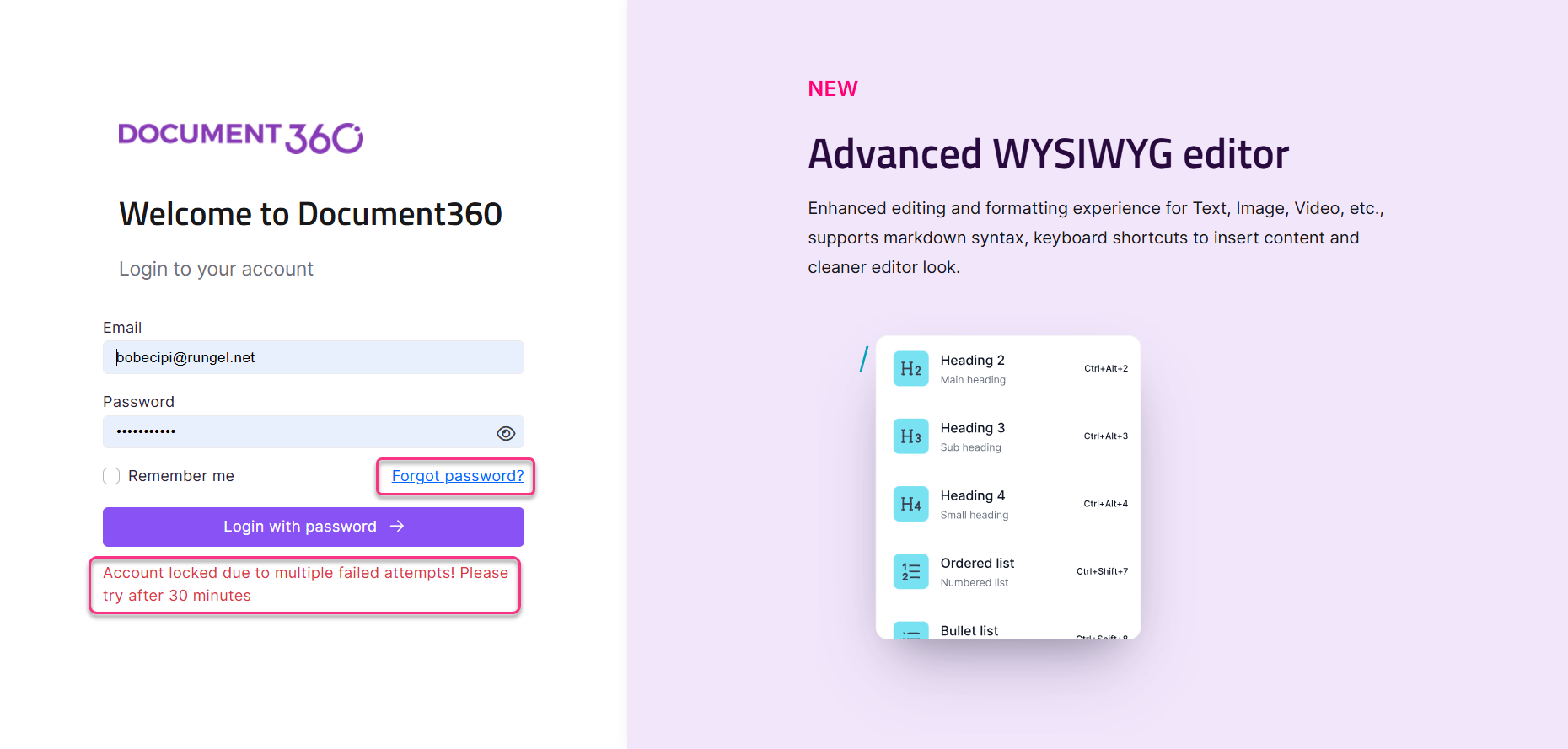
New password requirements
Your new password must meet the following criteria:
At least 8 characters long.
Contains at least 1 uppercase letter.
Contains at least 1 lowercase letter.
Contains at least 1 number.
Contains at least 1 special character.
Changing your current password
If you know your current password and wish to change it, visit the Change password article for instructions.