Plans supporting this feature: Enterprise
The Sign out idle SSO team account feature enhances security in Document360 projects by automatically signing out Single Sign-On (SSO) team accounts that are idle.
A team account is considered idle when no actions are performed within the Knowledge base portal for a predefined duration. This proactive setting helps prevent unauthorized access and safeguards sensitive information.
NOTE
This setting applies only to SAML and OpenID configurations.
Key benefits
Enhanced security: Automatically sign out idle SSO team accounts to reduce the risk of unauthorized access.
Effortless management: Define idle timeout durations that suit your project’s needs for improved account control.
Enabling the 'Sign out idle SSO team account' toggle
You can enable the Sign out idle SSO team account option on the SSO settings page.
Navigate to Settings () in the left navigation bar in the Knowledge base portal.
In the left navigation pane, go to Users & security > SAML/OpenID.
Hover over an existing SSO configuration and click the Edit () icon.
In the configuration panel, go to the More settings tab.
Turn on the Sign out idle SSO team account toggle.
In the Timeout duration field, enter the desired idle timeout in hours:minutes format.
After making changes, click Save.
NOTE
This setting applies only to SSO team accounts. It does not affect Document360 team accounts.
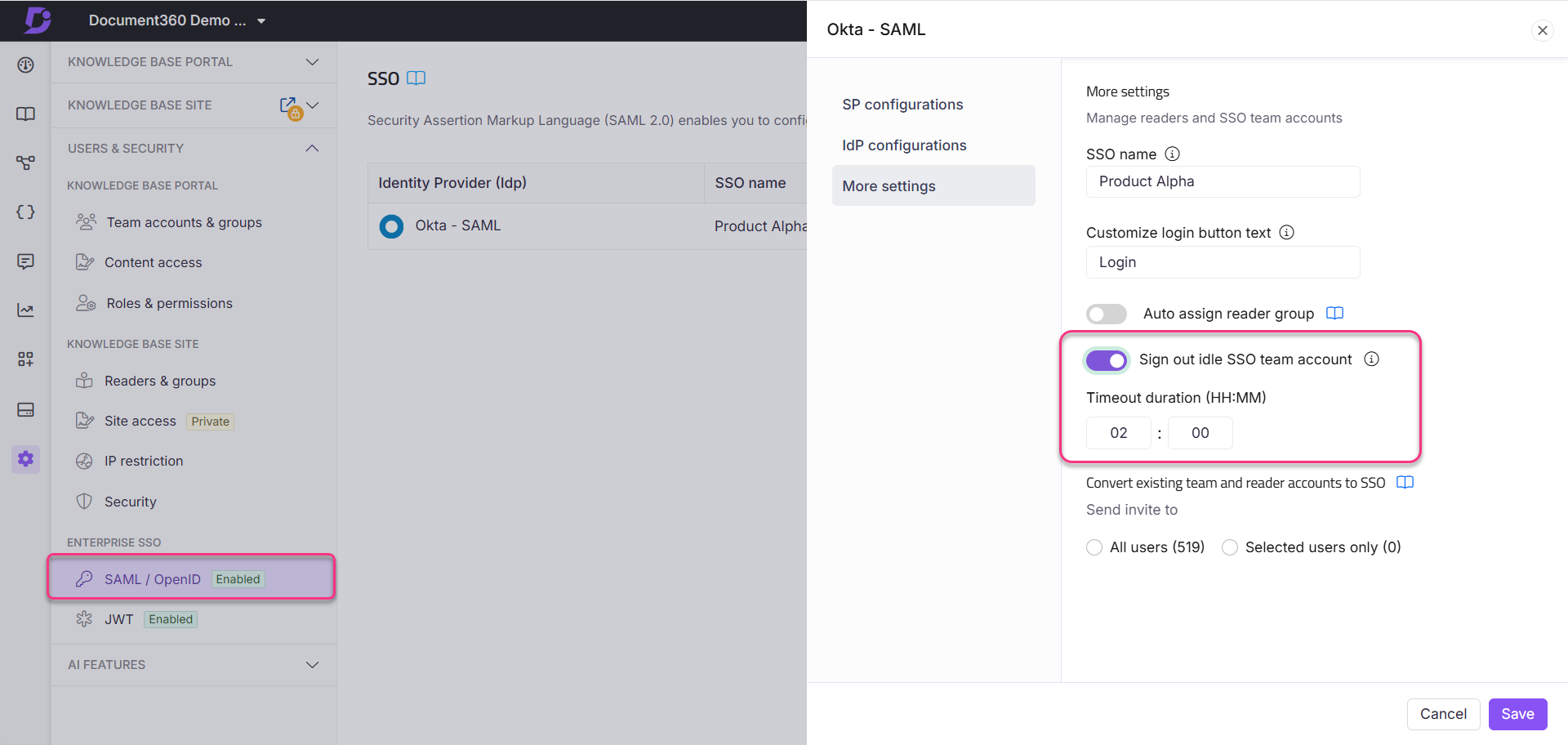
FAQ
What happens if a user is logged out due to inactivity?
Idle SSO team accounts will be required to log in again to access the Knowledge base portal.
Is there a default idle timeout duration?
Yes, the default duration is 2 hours, but it can be adjusted to suit your project's requirements.