Plans supporting this feature: Enterprise
SSO configurations can be deleted easily with a single click from Document360 settings.
Choose your desired project and go to the Knowledge base portal.
Navigate to Settings > Users & security > SAML/OpenID.
Click the Delete () icon which appears when you hover over an existing SSO configuration.
![]()
Once you click Delete, a Delete SSO confirmation dialog will appear.
Click Proceed to successfully delete the SSO configuration.
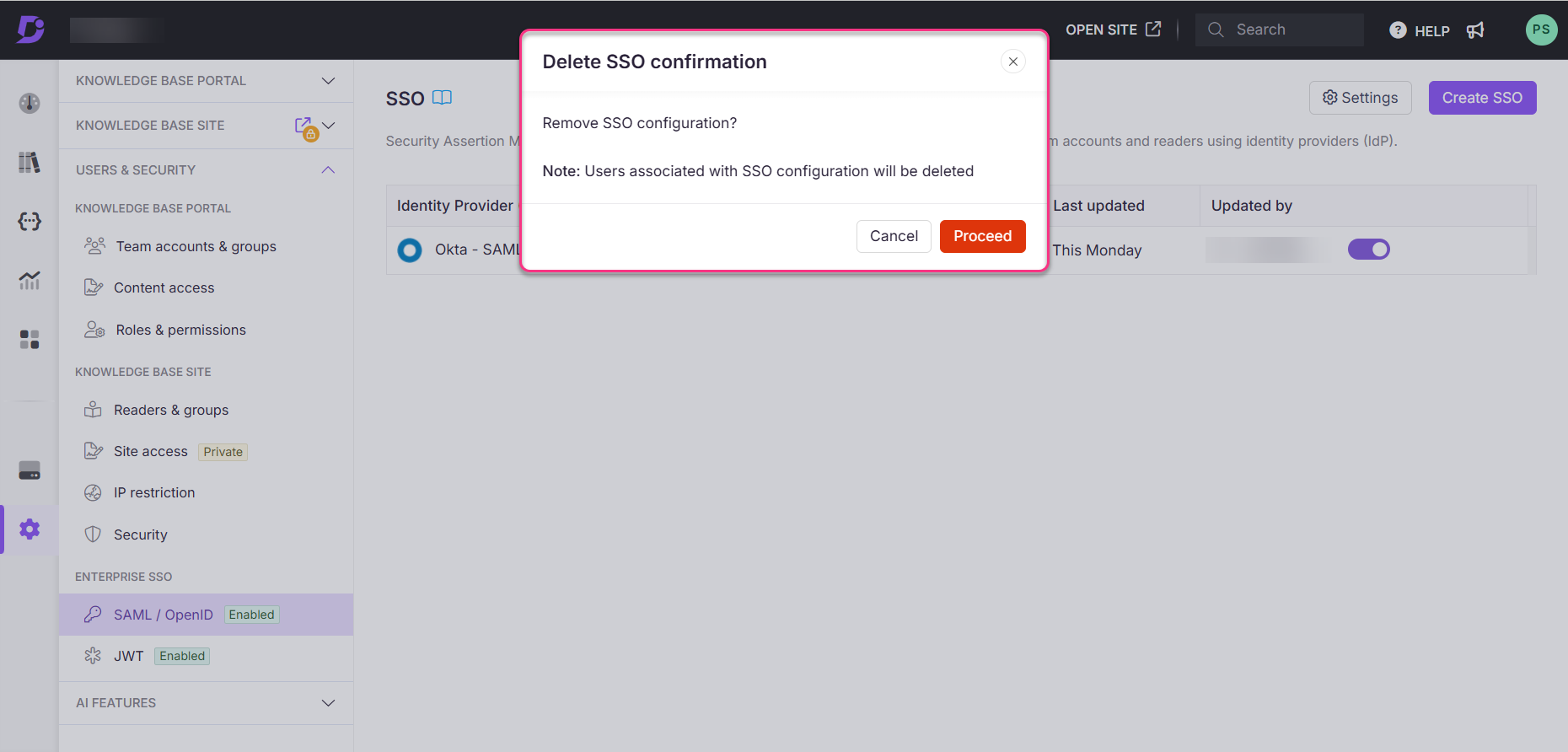
NOTE
When you delete an existing SSO configuration, any users associated with the SSO configuration will also be deleted.