Plans supporting this feature: Enterprise
If you have created an SSO configuration (SAML or OpenID) for your project, you can map the same to other Document360 projects you manage from your account.
Log in to your Document360 account and navigate to the project in which you want to map the existing SSO configuration.
Navigate to Settings () in the left navigation bar in the Knowledge base portal.
In the left navigation pane, navigate to Users & security > SAML/OpenID.
Click Create SSO.
Select the appropriate identity provider in the Choose your Identity Provider (IdP) page.
NOTE
The identity provider of the new SSO configuration should be the same as the identity provider of the existing SSO configuration.
Select either SAML or OpenID based on your existing configuration in the Configure the Service Provider (SP) page and click Next.
NOTE
The SSO protocol (SAML/OpenID) of the new SSO configuration should be the same as the SSO protocol of the existing SSO configuration.
Select the existing configuration from the Configure an existing connection (Optional) dropdown and click Next.
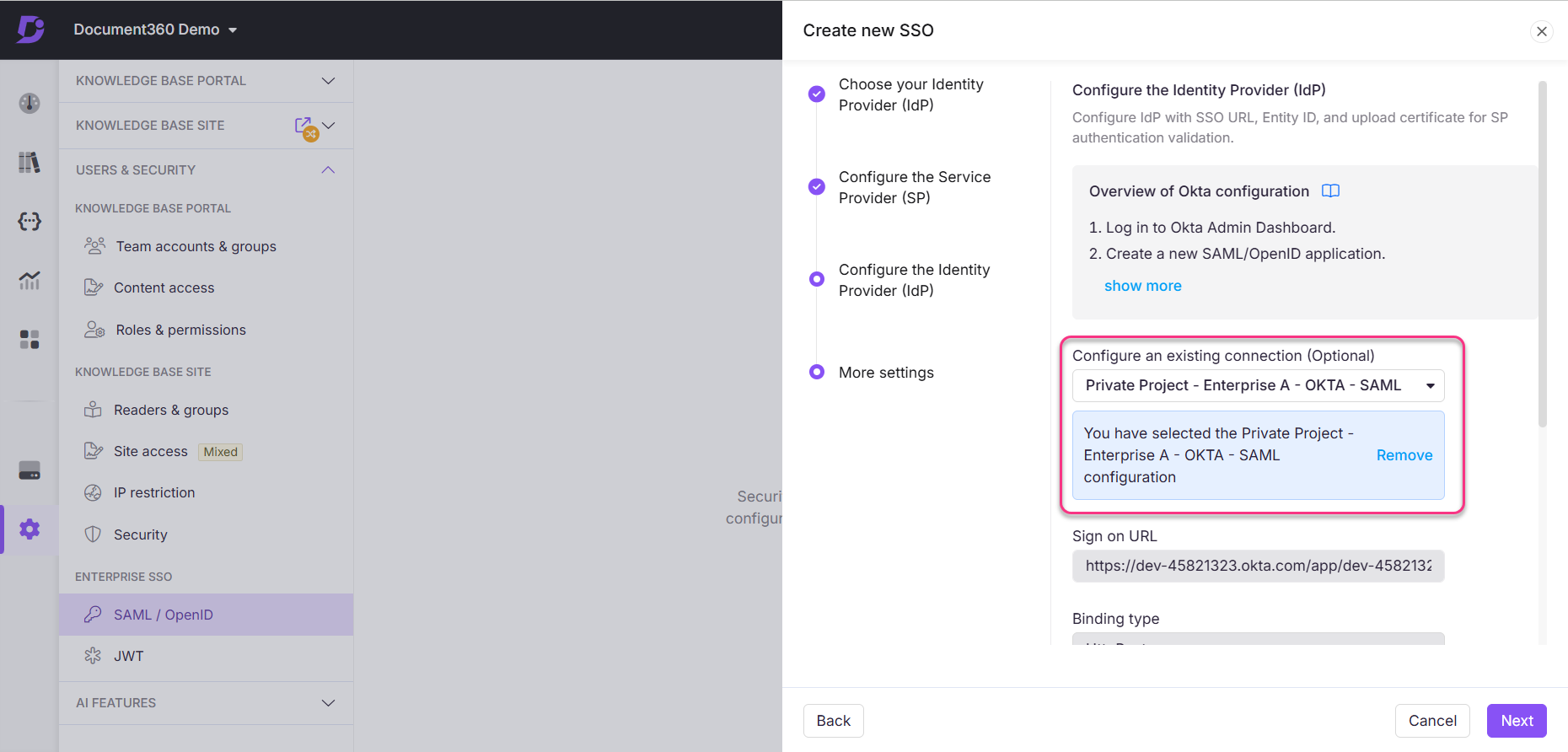
Finish setting up the SSO in the More settings page and click Create.
The new SSO configuration will be created based on the existing SSO configuration selected from the dropdown.