Plans supporting this feature: Business Enterprise
Google Analytics helps you monitor your website’s performance by tracking metrics like conversions, traffic sources, bounce rates, and exit rates. Google Analytics (New) integration in Document360 is supports only Google Analytics 4 (GA4).
NOTE
GA4 is the latest version of Google Analytics. It uses a Measurement ID (starting with
G-) instead of the Tracking ID used in GA3 (starting withUA-).GA3 - Tracking ID begins with the 'UA-'
GA4 - Measurement ID starts with the 'G-'To learn more, visit the help article.
Watch: How to integrate Document360 and Google analytics
Integrating Document360 and Google Analytics (GA4)
You can integrate Google Analytics (GA4) with your Document360 knowledge base to track how users interact with your site, view popular articles, and analyze user locations.
To get started, you’ll need:
A Google Analytics account
A Measurement ID (Google Analytics ID)
NOTE
You must have administrative access to your Google Analytics account to retrieve the Measurement ID.
Navigate to Settings () in the left navigation bar in the Knowledge base portal.
In the left navigation pane, navigate to Knowledge base site > Integrations.
Select Google Analytics (New) from the list of integrations and click Add.
The Add new integration panel will appear.
You can either configure with Basic configuration or Custom configuration.
Basic configuration: Configure a standard integration of Google Analytics with your Knowledge base.
To configure with Basic configuration:
Description: Enter the desired description.
Google Analytics ID: Type your Google Analytics ID.
NOTE
Google Analytics ID is the Measurement ID of your desired property in Google Analytics (GA4). The Google Analytics ID is a unique code snippet obtained from the Google Analytics application.
Custom configuration - Configure an advanced integration of Google Analyticss with your Knowledge base by adding custom events in the snippet code.
To configure with Custom configuration:
Description: Enter the desired description.
Snippet code: Type the desired snippet code.
You can also use the Code inclusion/exclusion conditions feature to run the snippet based on specific criteria such as IP address, Workspace, and Language.
After entering the required information, click Add to complete the setup.
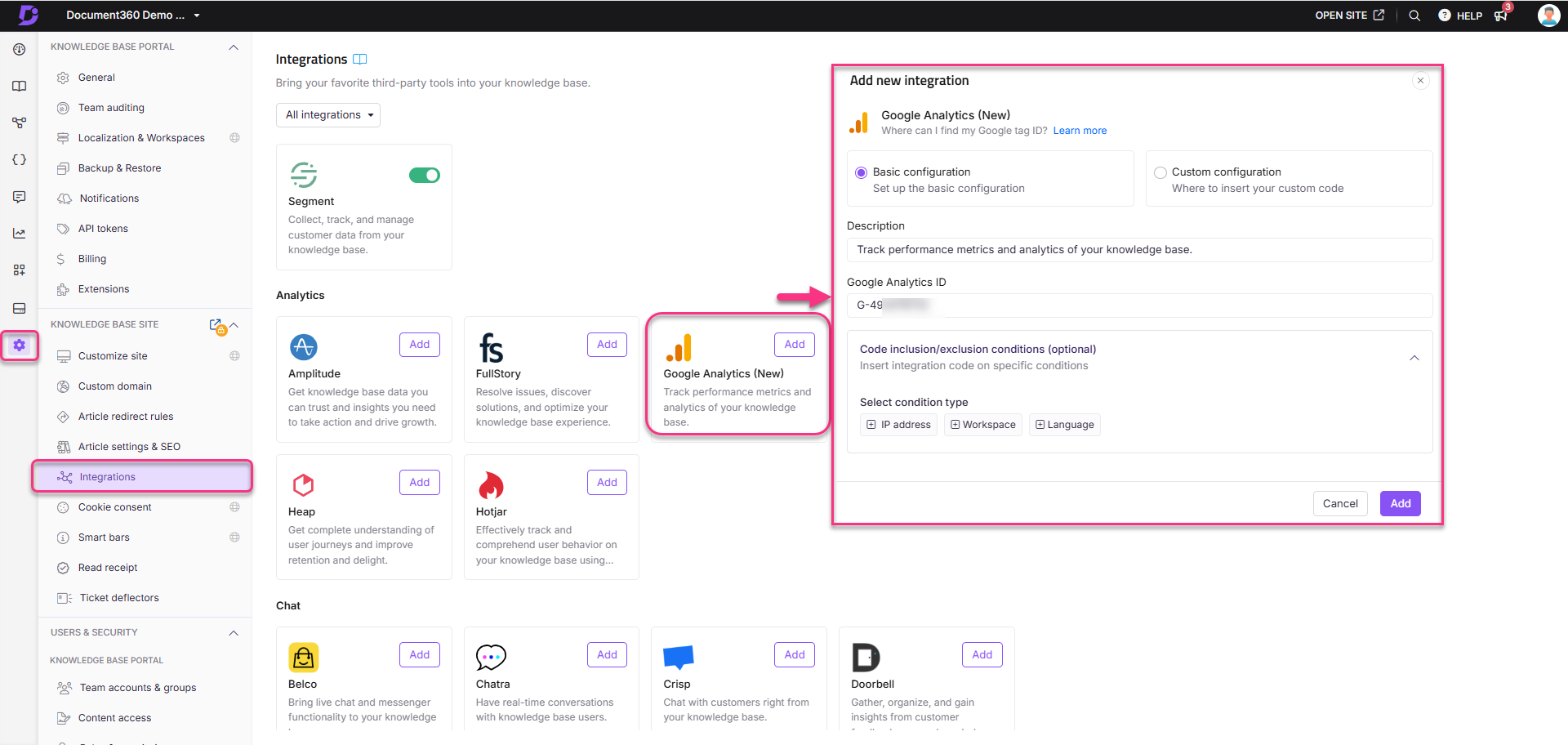
Obtaining Google Analytics ID (Measurement ID)
To obtain your Measurement ID:
From the Google Analytics account, go to Admin () > Property settings > Data streams.
Click the desired data stream for which you need the Measurement ID.
In the Web stream details panel, locate the Measurement ID (begins with
G-).Copy the Measurement ID and paste it into the Google Analytics ID field in Document360.
NOTE
For more information, see Google Analytics support article.
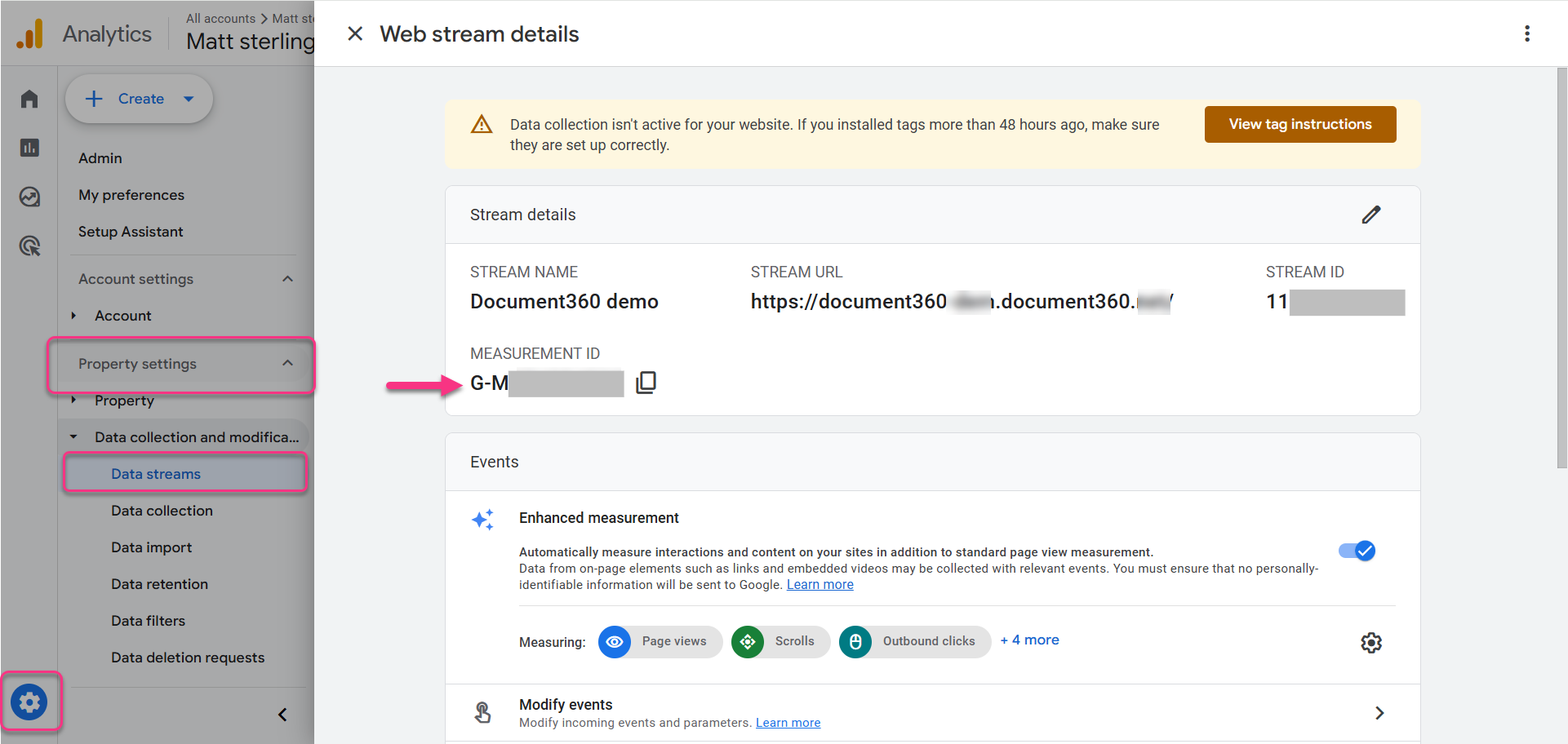
After completing the Google Analytics integration setup in your Document360 knowledge base portal, you can track your knowledge base site performance and get visitor insights.
NOTE
You can integrate Google Analytics to track user insights like view counts, geolocation, device-wise metrics, behavioural flow, and more. For information on migration from GA3 to GA4, see Google Analytics help.