Plans supporting this feature: Enterprise
Interactive decision trees in Document360 simplify complex processes by providing interactive, step-by-step guidance. These decision trees help users to complete tasks and understand processes in a clear, easy-to-follow way. They are flexible and user-friendly, ensuring consistent and accurate information is shared for a seamless user experience.
This article introduces interactive decision trees, showing how to access them, their benefits, and practical uses. Links to detailed articles give further help on creating, managing, and analyzing them.
Accessing the Interactive decision tree module
To access Interactive decision tree,
Log in to the Knowledge base portal and select your project.
From the left navigation bar, select Interactive decision tree ().
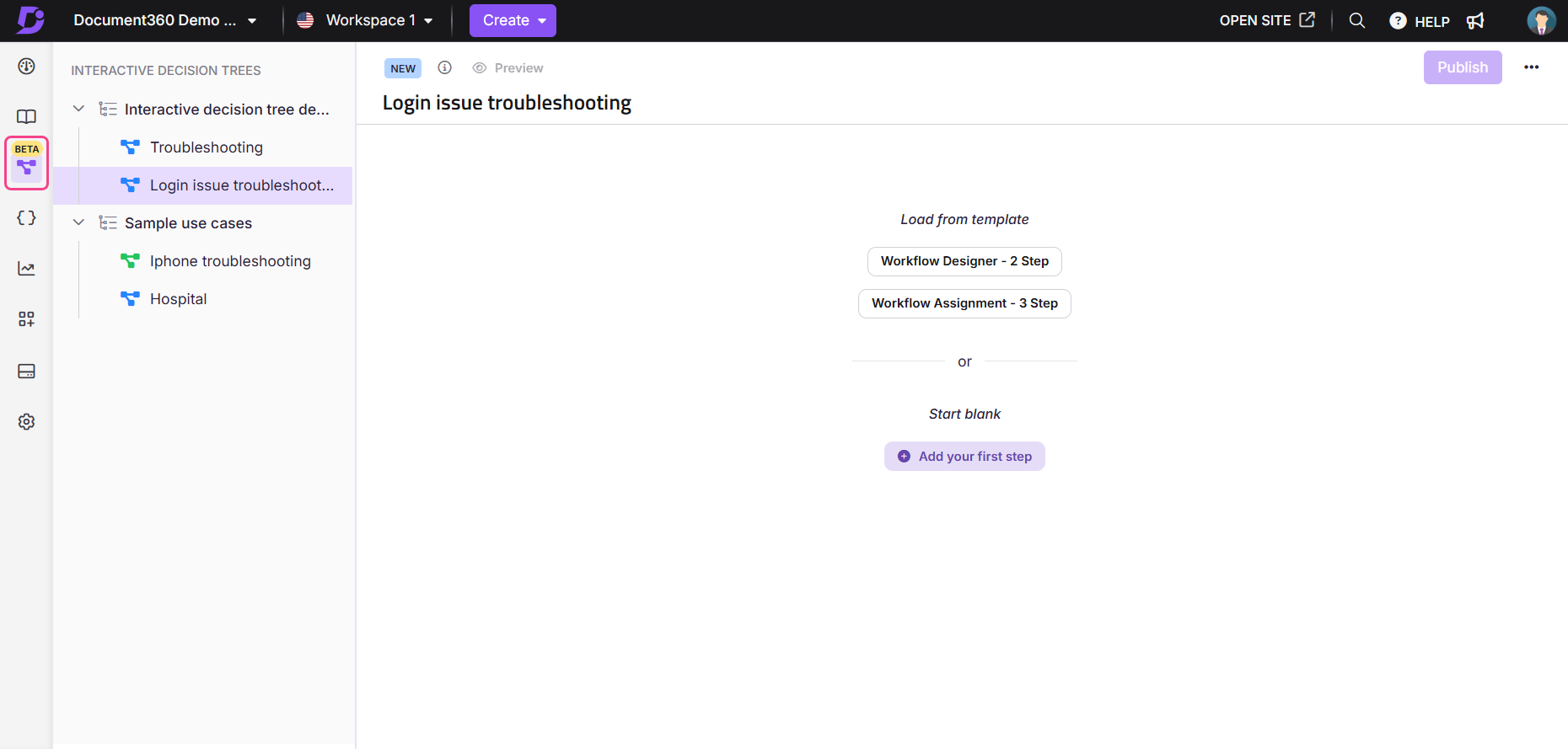
Benefits of using interactive decision trees
Simplify complex tasks: Break down complex tasks into smaller, manageable steps.
Keep users engaged: Add videos, images, and interactive elements to make your interactive decision trees more engaging.
Resolve issues faster: Provide clear, decision-based steps for troubleshooting.
Adapt to various needs: Customize interactive decision trees for onboarding, tutorials, or technical documentation.
Work on any device: Interactive decision trees are fully responsive and optimized for all screen sizes.
Examples and use cases for interactive decision trees
Onboarding: Create step-by-step instructions to introduce new users to your product or processes. Use visuals to make it easier.
Troubleshooting: Build decision trees that guide users through common problems and link to helpful resources for complex issues.
Product tutorials: Teach users how to use specific features or tools with interactive steps like dropdowns or checklists.
Internal processes: Standardize and streamline internal processes by using interactive decision trees to guide teams through consistent steps and reduce errors.
Learn more about interactive decision trees
Check out these detailed articles to get the most out of interactive decision trees:
Creating interactive decision trees: Learn how to create interactive decision trees using templates, start from scratch, link with articles or URLs, and configure settings.
Managing interactive decision trees: Find out how to edit, delete, clone, and organize interactive decision trees.
Viewing interactive decision trees in the Knowledge base site: See how interactive decision trees appear to users and how they interact with them.
By using these resources, you can make Interactive decision tree a powerful tool in your knowledge base and create a better experience for your users.