Plans supporting this feature: Enterprise
Interactive decision trees in Document360 simplify navigation and help end-users complete tasks more efficiently. They assist users in navigating workflows, troubleshooting issues, or understanding processes.
Accessing decision trees in the Knowledge base site
Interactive decision trees overview page:
End-users can find interactive decision trees in the knowledge base under the Interactive decision trees page.
The dedicated page displays all available interactive decision trees, categorized for easy browsing.
The page appears in the knowledge base header after it has been added to the site’s primary navigation.
To learn about configuring decision trees in the header, read the section on viewing interactive decision trees in the knowledge base site.
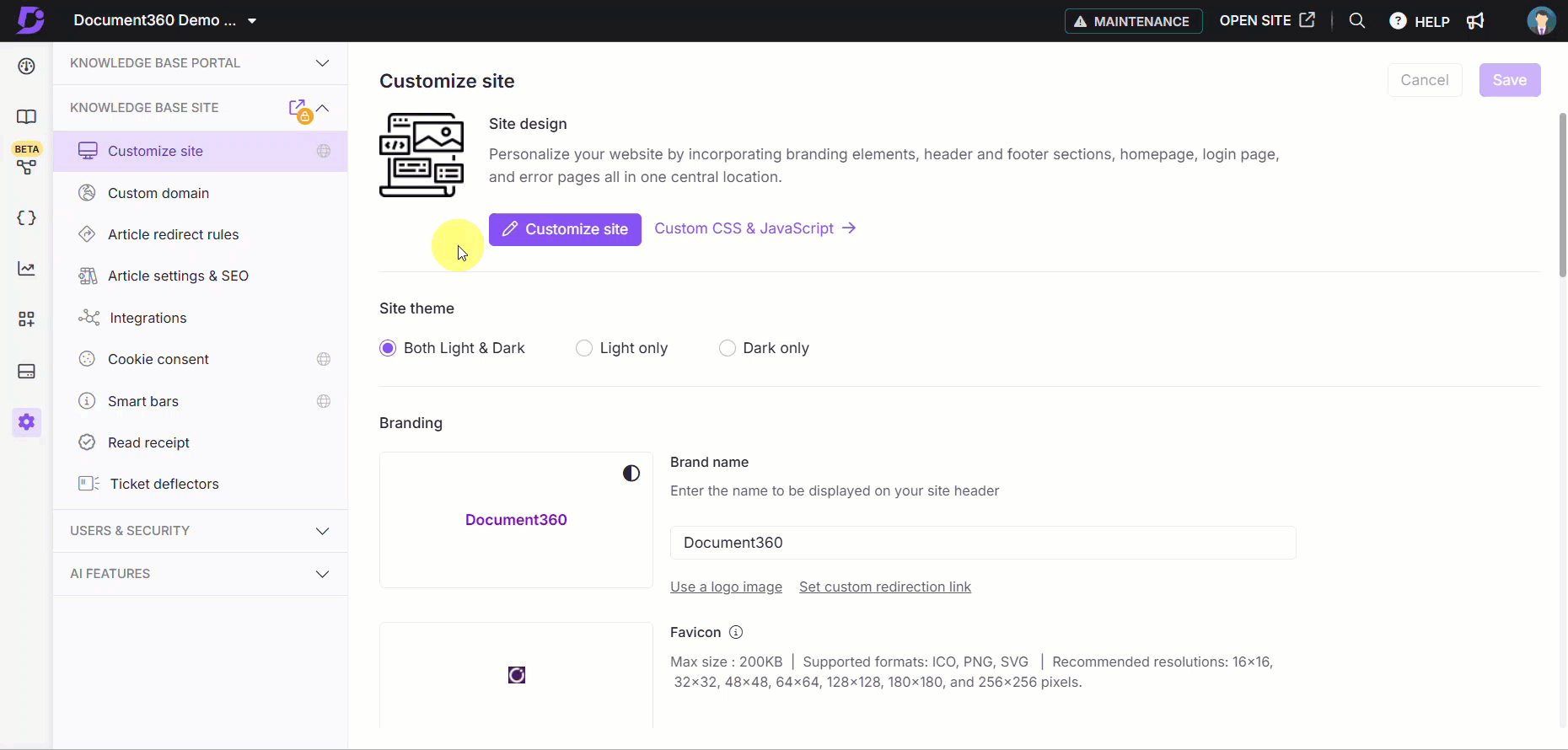
Search functionality:
Interactive decision trees are included in the knowledge base’s global search.
Enter relevant keywords in the search bar to locate interactive decision trees.
Search results display decision trees alongside articles, with clear differentiation.
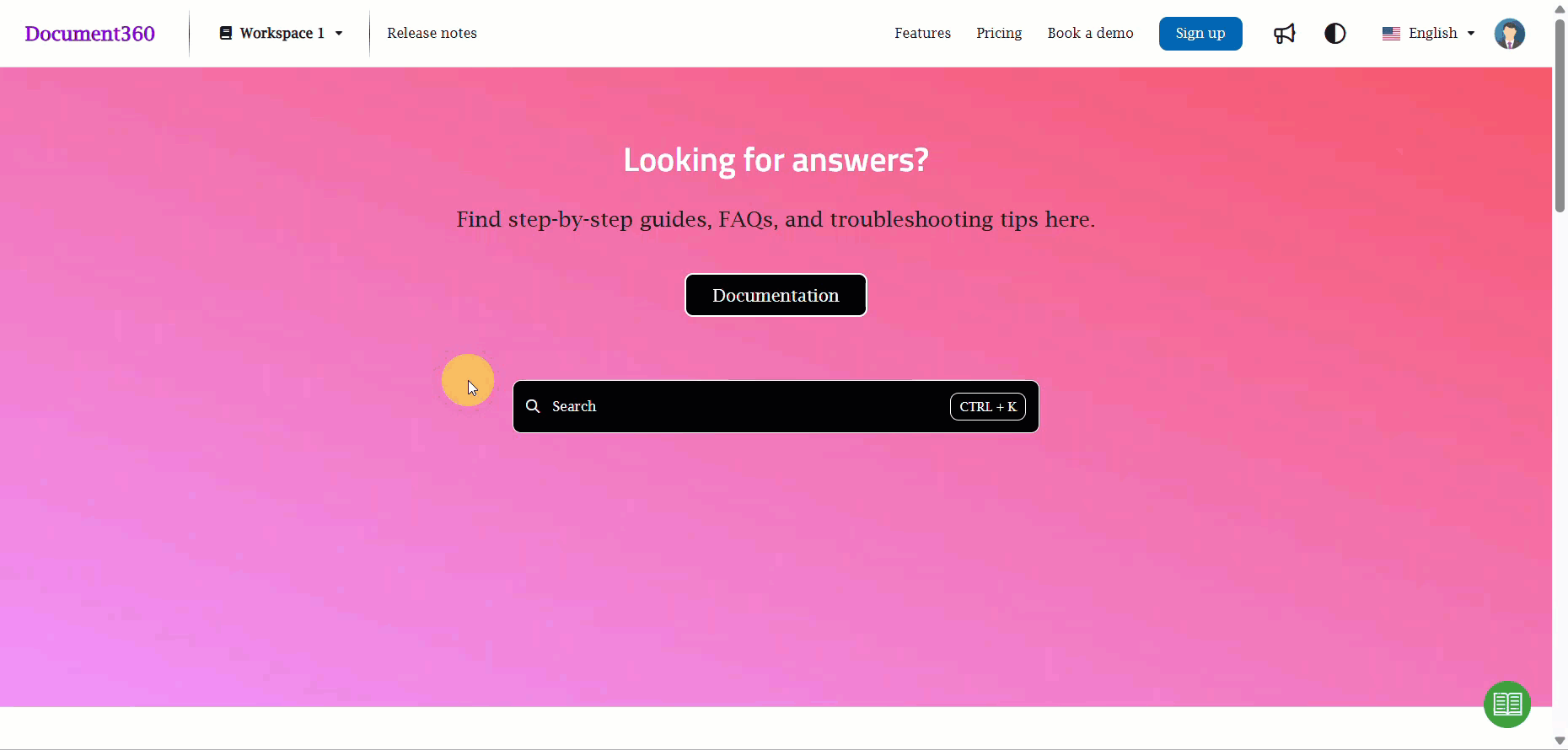
Direct links:
Interactive decision trees can also be accessed through direct links.
These links open the interactive decision tree in a dedicated page within the knowledge base.
Navigating Interactive decision trees
Step-by-step interaction:
Interactive decision trees present a step-by-step pathway to assist users in completing tasks or resolving issues.
Each step can include text, images, videos, or interactive elements such as buttons and dropdowns.
Interactive options:
Users can interact with elements such as:
Buttons: Navigate to the next step or specific pathways.
Radio buttons: Make selections to customize the pathway.
Dropdown menus: Choose from a list of options.
Using breadcrumbs and top navigation:
Interactive decision trees include breadcrumbs to display the user's current location within the decision tree.
A top navigation bar allows users to exit or restart the interactive decision tree at any time.
Jumping between steps:
Click the step navigation dropdown on the left side of the decision tree to view a list of steps.
Select any step from the dropdown to jump directly to that point in the flow.
Restarting the decision tree:
Click the More options () menu in the top-right corner.
Select Restart to return to the first step of the decision tree.
Sharing the decision tree:
Click the More options () menu and select Share.
Choose from the available options (e.g., social media platforms or email) to share the decision tree.
Full-screen view:
Click the Expand icon next to the More options menu to open the decision tree in full-screen mode.
Exiting the decision tree:
Click the Back link in the top-left corner to exit the decision tree and return to the previous page.
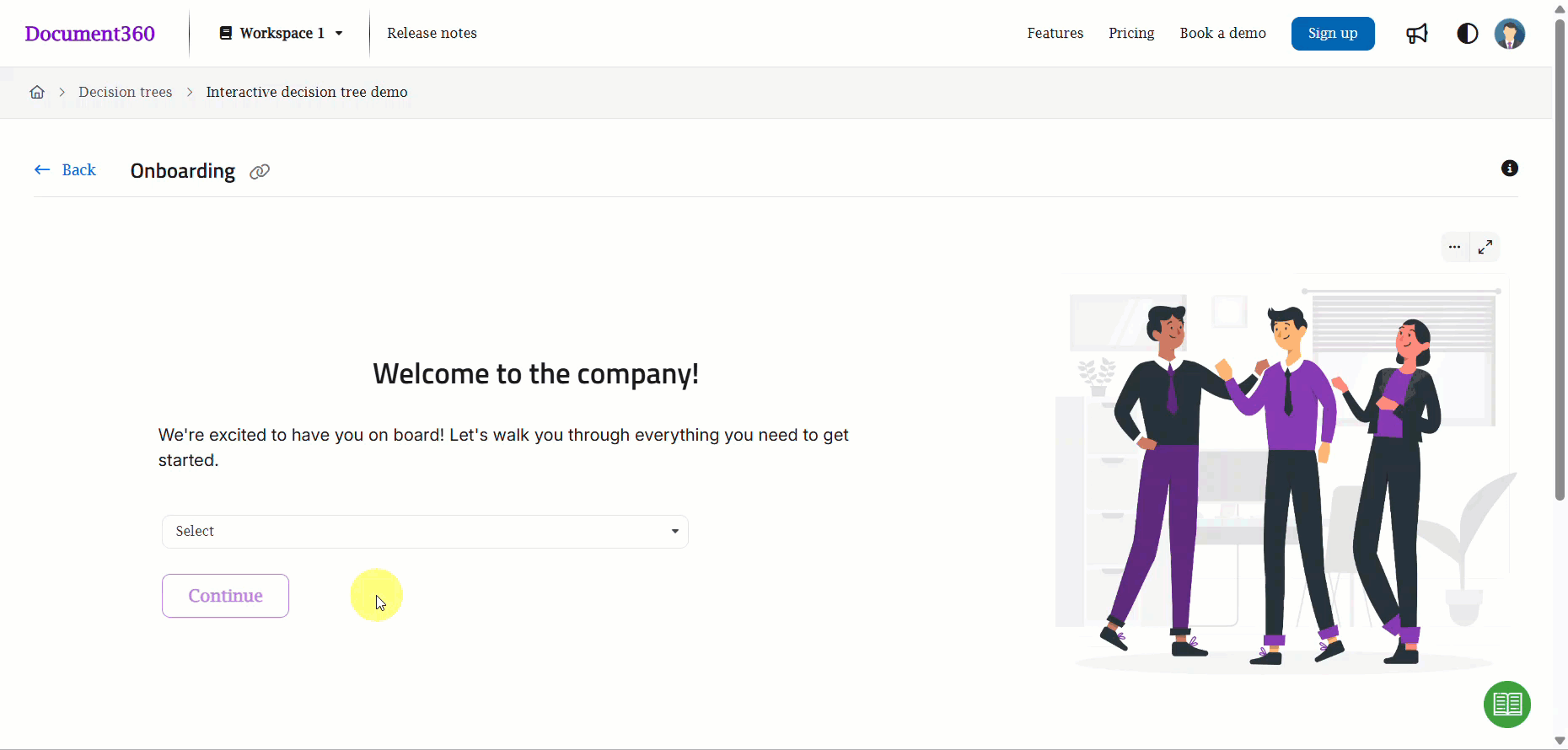
Embedding Interactive decision trees in the knowledge base site
Interactive decision trees in Document360 enhance knowledge base usability by guiding users through step-by-step workflows, solutions, and actions.
Adding Interactive decision trees to headers or footers
Once created, interactive decision trees can be added to your Knowledge base site’s navigation. You can integrate an interactive decision tree into the site’s header or footer, making it visible across your knowledge base.
To add an interactive decision tree to the header or footer, navigate to Customize Site in the Knowledge Base Site settings, where you can choose the location and display options.
To add an interactive decision tree to a header, select Interactive decision trees from the list of navigation menus under Primary navigation/Secondary navigation.
To add an interactive decision tree to a footer, enter your desired title, and a link to the interactive decision tree while adding a new link to the footer.
Accessibility and compatibility
Mobile-friendly design:
Interactive decision trees are fully responsive and function seamlessly on mobile devices.
Users can interact with all interactive decision tree elements, such as buttons and dropdowns, on smaller screens.
Accessibility standards:
Interactive decision trees adheres to accessibility standards, ensuring they are usable for all individuals.
Features include keyboard navigation and screen reader compatibility.
All embedded media should include alt text and/or transcripts where applicable for accessibility.
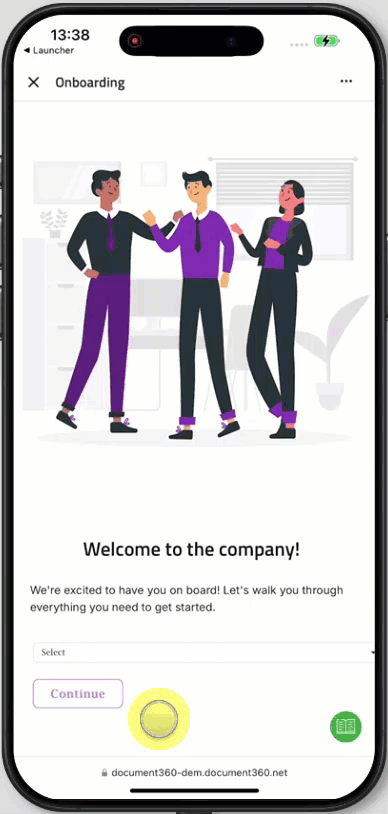
FAQ
Can I track user interactions with decision trees?
Tracking user interactions with interactive decision trees is not currently supported. However, this feature is in the pipeline and expected to be available in a future update.
Can I hide the Decision Tree tab in the search results?
The Decision tree feature is available only in the Enterprise plan. If your project is on the Enterprise plan, the Decision tree tab will be visible in the search results by default. Currently, there is no option to hide or disable this tab.
Can I view decision trees in other languages? Is it possible to localize or customize the text in the Interactive decision tree in the knowledge base site?
Interactive decision trees are supported in a variety of languages. You can not translate the decision trees using Machine translation, however, you can still customize the UI text that appears in the knowledge base site using the Localization variables feature. To customize this text,
Navigate to Settings () in the left navigation bar in the Knowledge base portal.
In the left navigation pane, navigate to Knowledge base portal > Localization & Workspaces.
In the Localization variables tab, expand the Interactive decision trees accordion.
You can update elements such as Updated on, Published on, and Contributors.Click Save.