Abonnementen die deze functie ondersteunen: Professional Business Enterprise
Document360 ondersteunt de migratie van 100+ kennisbankplatforms. Document360 biedt migratieondersteuning als add-on in alle abonnementen.
Het migreren van documentatie van het ene kennisbankplatform naar het andere kan lastig en overweldigend zijn. Met Document360 is het echter een eenvoudig proces.
Het Document360-migratieteam heeft klanten geholpen bij het migreren van andere platforms, zoals Zendesk, Freshdesk, HelpDocs, WordPress, KnowledgeOwl, GitHub, Intercom, Drift, Confluence en nog veel meer.
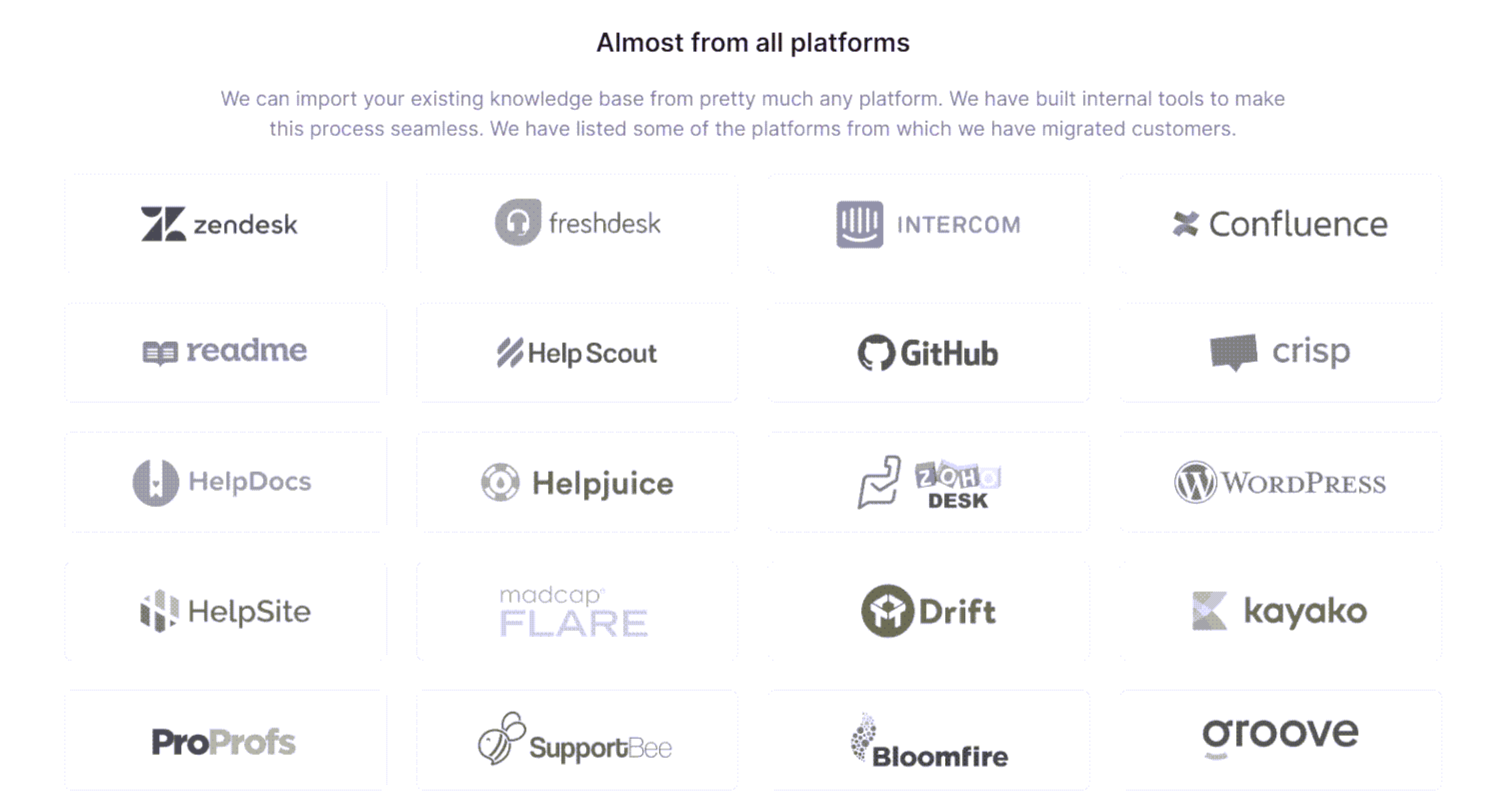
Een migratieaanvraag initiëren
Op de pagina Migratie op onze website vindt u de meest recente informatie over de migratie naar Document360. U kunt een migratieverzoek starten vanaf de website via het formulier Migratieverzoek.
Als u momenteel een proefversie van Document360 gebruikt, volgt u deze stappen om uw bestaande knowledge base-inhoud te migreren naar Document360.
Navigeer naar Documentation () in de linkernavigatiebalk van de Knowledge base portal.
Navigeer in het linkernavigatiedeelvenster naar Inhoudshulpprogramma's > Importeren en exporteren > Migreren van inhoud.
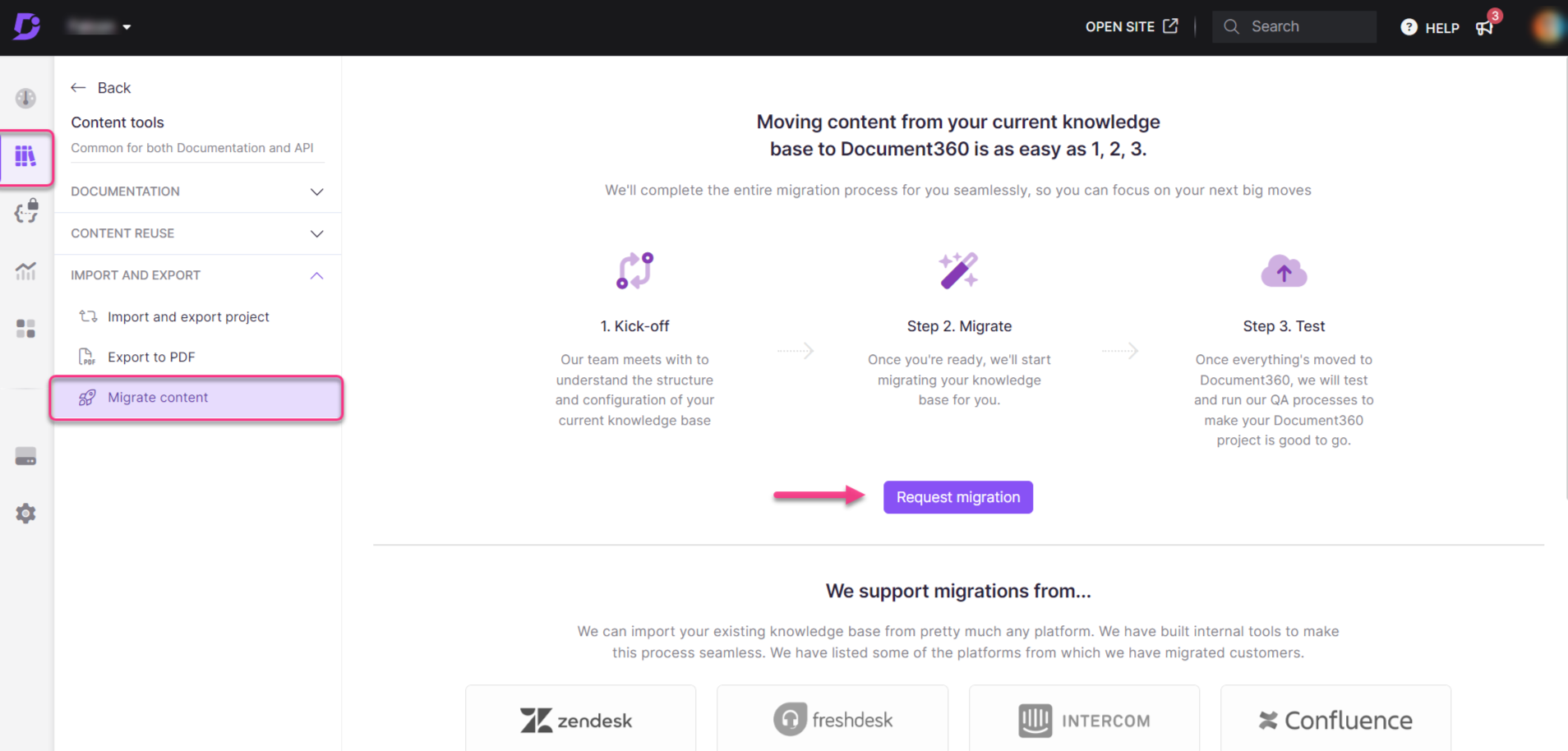
Klik op de knop Migratie starten en er verschijnt een dialoogvenster.
Voer de hyperlink naar uw bestaande externe kennisbank of productdocumentatiesite in het veld Koppeling naar externe kennisbank in.
Dit verwijst naar de link waarop uw inhoud momenteel wordt gehost.
Bijvoorbeeld, docs.yourcompany.comVoer het kennisbankplatform in dat wordt gebruikt in het veld Huidig platform .
Dit verwijst naar het platform dat momenteel uw documentatie host.
Bijvoorbeeld Zendesk, Intercom, Confluence, etc.Klik op de knop Verzenden .
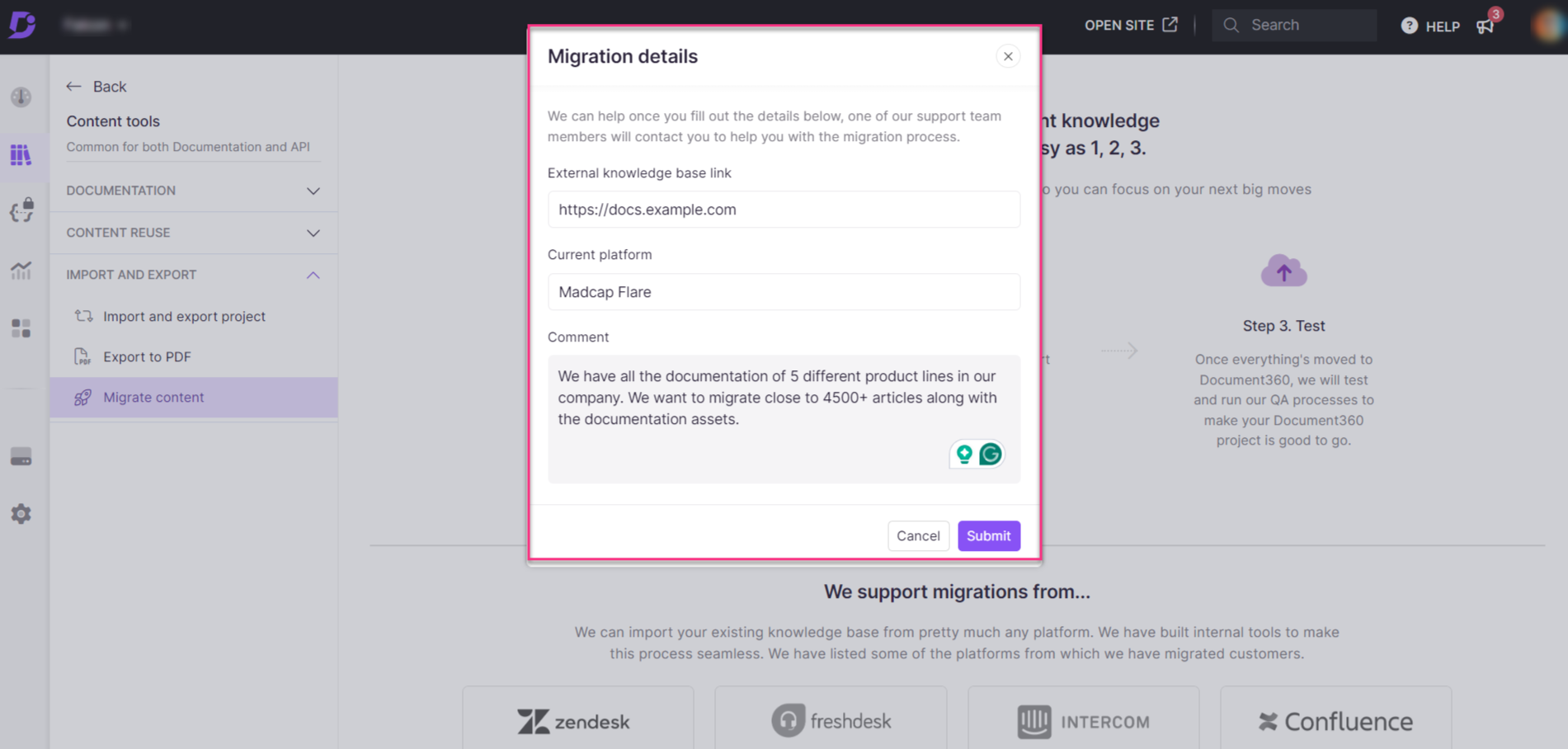
Zodra u de informatie heeft ingediend, neemt een van de migratie-experts van Document360 contact met u op om u te helpen bij het migratieproces.
Document360 migratie - Wat gebeurt er nu?
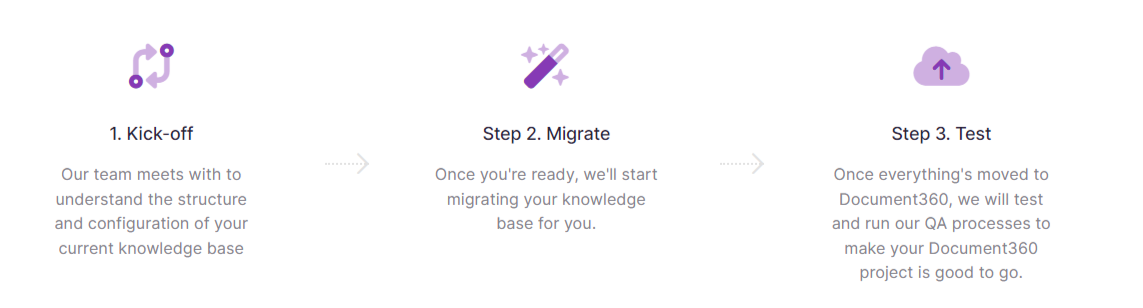
Stap 1: Aftrap
De migratie-expert van Document360 neemt contact met u op om inzicht te krijgen in uw huidige kennisbanksysteem en een schatting te maken. We kunnen migreren vanuit vrijwel elk bestaand kennisbanksysteem of platform.
Stap 2: Migreren
Het migratieteam gebruikt vervolgens geautomatiseerde tools en handmatige processen om uw kennisbank te migreren. Dit zal een iteratief proces zijn met regelmatige updates en synchronisaties.
Stap 3: Testen
We voeren een grondig QA-proces (Quality Assurance) uit, stellen omleidingsregels op en zorgen ervoor dat uw nieuwe Document360-kennisbank live is zonder uw bestaande SEO-verkeer (Search Engine Optimization) te verliezen.
Een omleidingsregel instellen voor het URL-pad van de submap
Wanneer u migreert van een ander platform naar Document360, moet u een omleidingsregel instellen op submapniveau. Hierdoor kunnen alle URL's van uw vorige platform doorverwijzen naar documentatie in uw huidige kennisbank in Document360.
Volg de onderstaande stappen om een omleidingsregel in te stellen voor het URL-pad van de submap:
Ga naar Instellingen > Knowledge Base-site > Artikel omleidingsregels > Nieuwe omleiding.
Selecteer het type Omleiding als Vervangen door.
Voer het pad van de oude submap in het veld Bronpad in.
Voer het pad van de submap in waarnaar u wilt omleiden in het veld Bestemmings-URL .
Klik op Opslaan.
U wilt bijvoorbeeld het pad van
/help/customer/de submap omleiden naar/docs/en/in de URL'shttps://docs.turbo360.com/help/customer/article_slug.
Typ
/help/customer/in het veld Bronpad .Typ
/docs/en/in het veld Bestemmings-URL.Met de bovenstaande omleidingsregel worden alle URL's met het pad naar
/help/customer/de submap in het geconfigureerde Knowledge Base-domein (https://docs.turbo360.com/) omgeleid naar het pad van/docs/ende submap .
FAQ
Waarom zou ik een omleidingsregel instellen als ik het pad van de submap wijzig?
Uw lezers zouden een bladwijzer hebben gemaakt voor de artikelen in uw oude kennisbank en uw artikelen zouden worden gebacklinked in interne en externe artikelen als referenties. Dus als u geen omleidingsregel voor deze URL's instelt, leidt dit tot een 404-foutpagina. 404-foutpagina's spelen een negatieve rol in de zoekindex van Google, waardoor zoekresultaten naar beneden worden gehaald en vooral een slechte lezerservaring ontstaat.