Plans supporting this feature: Business Enterprise
The Page not found analytics page displays a list of URLs that return a 404 error when accessed. This helps you identify and replace broken or unknown URLs with redirecting URLs. You can view all URLs that returned a 404 error within your knowledge base domain.
Accessing Page not found analytics page
To access the Page not found analytics page, from the Knowledge base portal,
Navigate to Analytics () in the left navigation bar in the Knowledge base portal.
In the left navigation pane, click Page not found.
Using filters to customize data
By default, the data shows metrics for the last week. You can adjust this using filters:
Click the Date filter dropdown.
Select a predefined range (e.g., This month, Last month) or choose Custom to specify a date range.
Click the All user agent dropdown to filter the URL data based on the following options:
All user agents: Total URLs showing a 404 error across all user agents.
Browser: All URLs accessed through a browser that returned a 404 error.
Unknown: All URLs returning a 404 error from an unknown user-agent type. User agents that do not come under All user agents, Browser, or Bot, are considered to be unknown.
Bot: All URLs returning a 404 error when accessed by bots, such as search engine crawlers (e.g., Google, Bing, Yahoo).
NOTE
The page refreshes when the Date filter is applied. Hence, while applying filters, apply the Date filter first, and then the URL status filter (All user agent). Analytics data is available starting from July 7, 2023, when applying custom date filter to view reports from previous months.
Page not found analytics page overview
The Page not found overview page shows the below four metric tiles:
Field | Description |
|---|---|
Total pages | Number of pages that returned 404 error. |
Browser | Number of URLs accessed through a browser that returned a 404 error. |
Unknown | URLs returning a 404 error from an unknown user-agent type (neither Browser nor Bot). |
Bot | URLs returning a 404 error when accessed by bots, such as search engine crawlers (e.g., Google, Bing, Yahoo). |
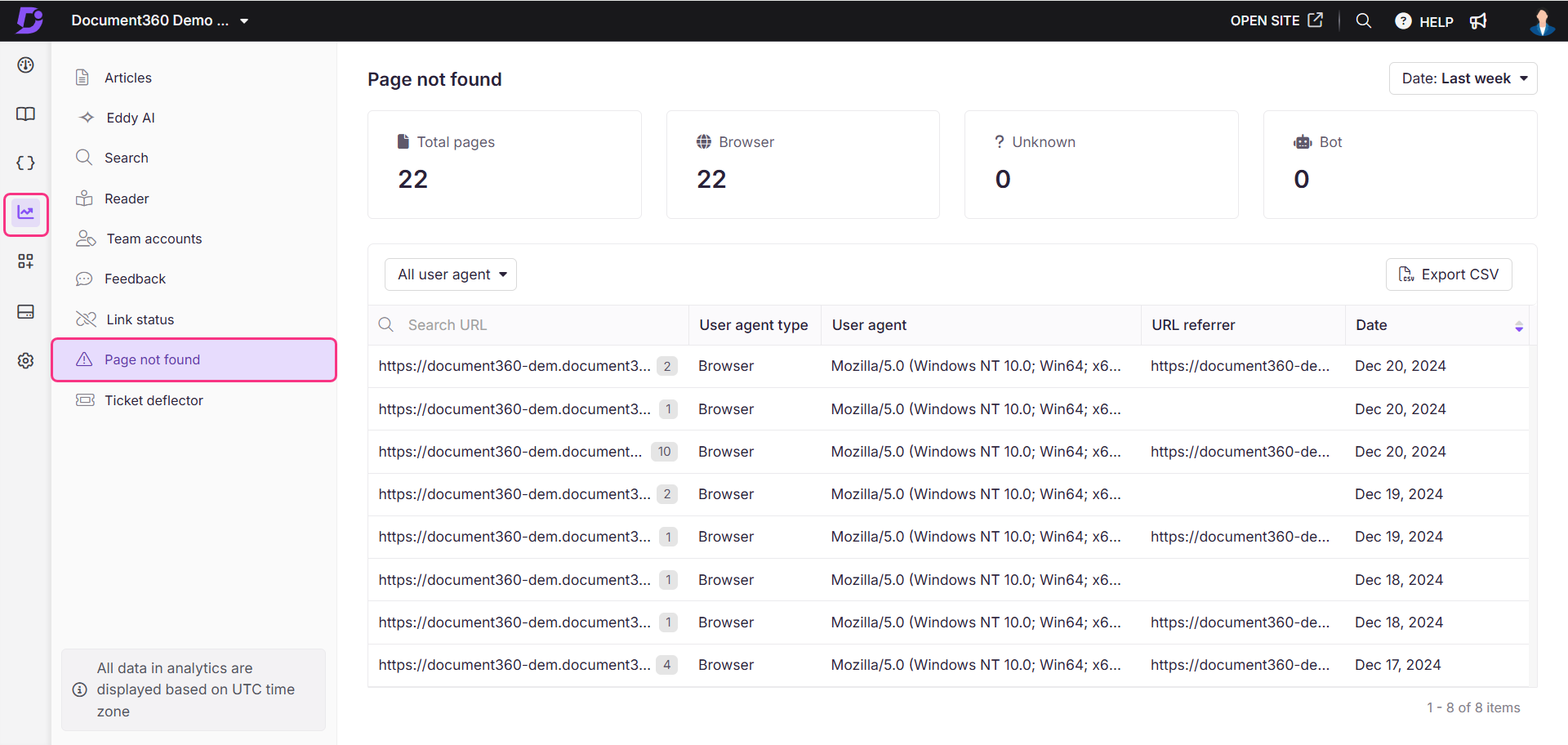
URL report
The Page not found analytics page shows details about URLs with 404 errors.
Field | Description |
|---|---|
URL | The URL that returned the 404 error. The count represents how many times it was accessed. |
User agent type | The type of user-agent that accessed the URL. |
User agent | The hierarchical level of access type for the URL. |
URL referrer | The URL that is linked to the 404 error page. |
Date (UTC) | The date on which the URL was accessed. |
Hover over a URL to reveal the Copy () icon, allowing you to copy the URL as needed.
Export Page not found analytics data
Click Export CSV to export and download the page not found analytics in .csv format to your local storage.
FAQs
What is a 404-page error?
A 404 error occurs when a webpage cannot be found. This typically happens if the URL has been deleted or changed without proper redirection.
What are the reasons for the 404-page error?
The possible reasons for a 404-page error could be:
Deleted URL: The page no longer exists.
Changed URL: The URL was changed, but a redirect wasn't set up. For more information on article redirection, read the article on Article redirect rule.
Incorrect URL: The URL was mistyped or linked incorrectly.
Server issues: A server problem prevented the page from loading.
Why is it important to remove 404 errors?
User experience: A large number of 404 errors negatively affects user experience.
Search Engine optimization (SEO): Search engines like Google and Bing may penalize sites with many 404 errors.
How do you identify the 404 errors on your Knowledge base?
To identify the 404 errors,
Navigate to Analytics () in the left navigation bar in the Knowledge base portal.
In the left navigation pane, click Links Status.
The Links status overview page will appear.
Click the Filter button and from the Status dropdown select Broken links to view the list of URLs with errors.
How to avoid the 404-page error?
To avoid 404 errors,
Navigate to Analytics () in the left navigation bar in the Knowledge base portal.
In the left navigation pane, click Links Status.
The Links status overview page will appear.
Click the Filter button and from the Status dropdown select Broken links to view the list of URLs with errors.
Click Export to export the list of broken links.
Navigate to Settings () > Knowledge Base Site > Article Redirect Rules.
Add a redirection rule for each broken link, or import rules in bulk. For more information on article redirection, read the article on Article redirect rule.
By setting up redirect rules, you can improve website health and reduce 404 errors.
What are the best practices to avoid 404-page?
Always add a redirect rule when deprecating, deleting, or hiding articles.
Change URLs only when necessary, and ensure you add a redirection rule when you do.
Double-check URLs when adding hyperlinks to prevent linking to non-existent pages.