Plans supporting this feature: Professional Business Enterprise
The Users & groups - Full portal search page serves as a dedicated space to search team accounts, team account groups, readers, and reader groups in the knowledge base project.
Accessing the Users & Groups - Full portal search page
Click the Search () field in the top navigation bar.
NOTE
Press the Escape button to retract this screen.
From the All dropdown available to the left of the search bar, select Users & Groups.
Type in the search keyword in the search bar.
The search results will display two tabs: Team accounts & groups and Readers & groups.
In the Team accounts & groups tab, you can find the Name, Portal role, and Login activity of the team accounts and groups relevant to your search term.
Team account
Click the desired team account to open the View access permissions panel to view the portal role and content role.
Click Manage permissions at the top to open the Team account page.
Team account groups
Click the desired team account group to open the View access permissions panel to view the portal role and content role.
Click View associated team members to open the Team account group page.
In the Readers & groups tab, you can find the Name and login activity of the reader and the reader group relevant to your search term.
Readers
Click the desired reader, and it will navigate to the Readers page.
Readers & groups
To view and manage the readers associated with the reader group and the content access, click on the View associated readers.
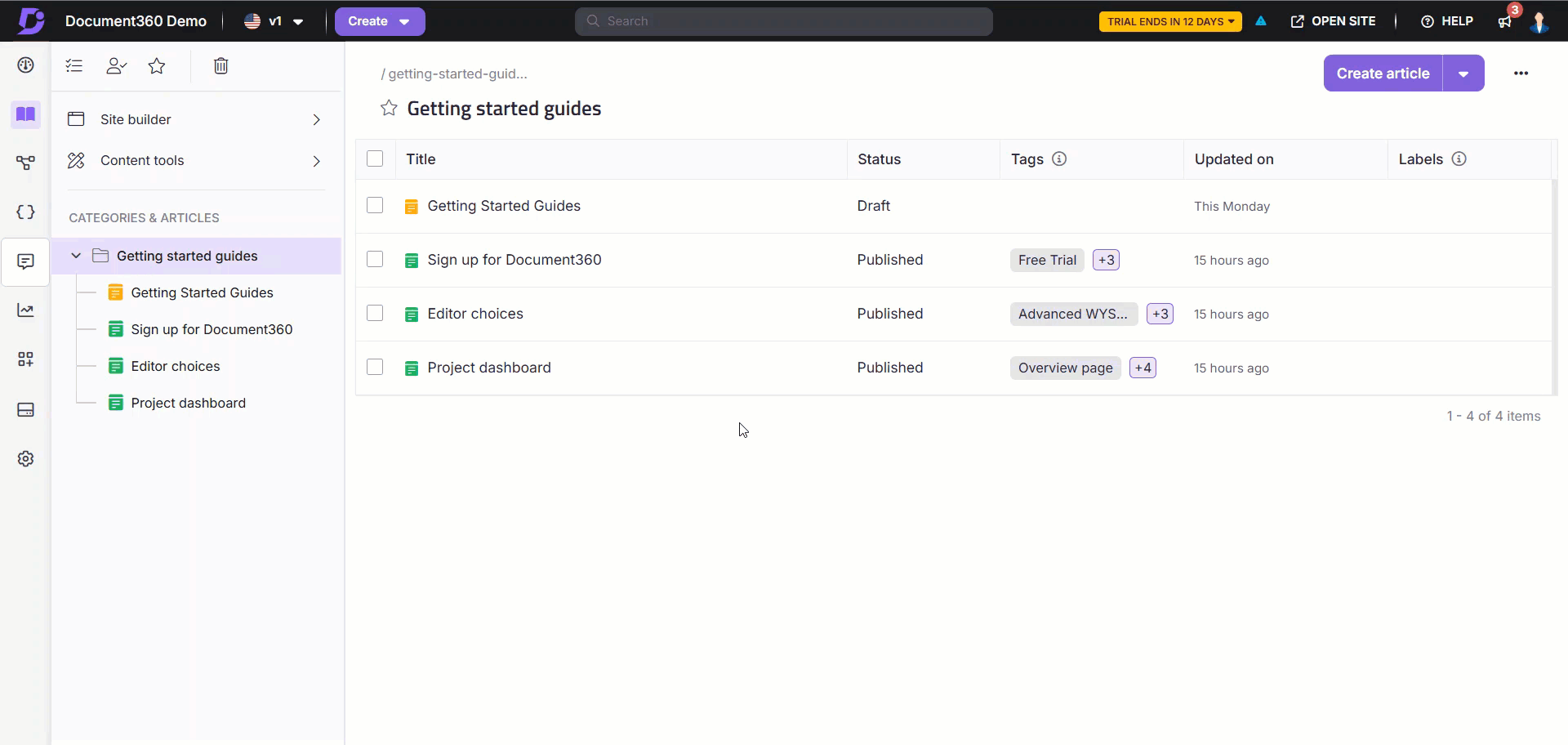
Filters
1. Type
You can filter your search based on the type of team account. The options available are All entity, Team account, Team account groups, Reader, and Reader Groups. The default selection would be All entity.
2. Last logged in
You can filter your search based on the last login date. The options available are All, 7 days, 30 days, 3 months, 1 year, and Custom date. The default selection would be All.
After selecting filters, select Apply. To clear any applied filters and reset the search, select Clear.