Plans supporting this feature: Professional Business Enterprise
The Block inheritance feature allows you to restrict content access for team accounts, even if they have inherited permissions from a higher content level. With this, you can prevent users or teams from accessing certain content, regardless of their inherited access rights. This would allow only specific team accounts and team account groups to access a content level (workspace/language/category/article).
Content access at Workspace level
For example, you have six inherited team accounts in workspace V1 and want to provide access only to one team account and yourself.
Navigate to Settings () in the left navigation bar in the Knowledge base portal.
In the left navigation pane, navigate to Users & security > Content access.
Click on the respective workspace.
Turn on the Block inherited account toggle in the Manage content access tab.
Now, all the other inherited team accounts that cannot access workspace V1, will not be displayed and only those team accounts that have content access will be displayed.
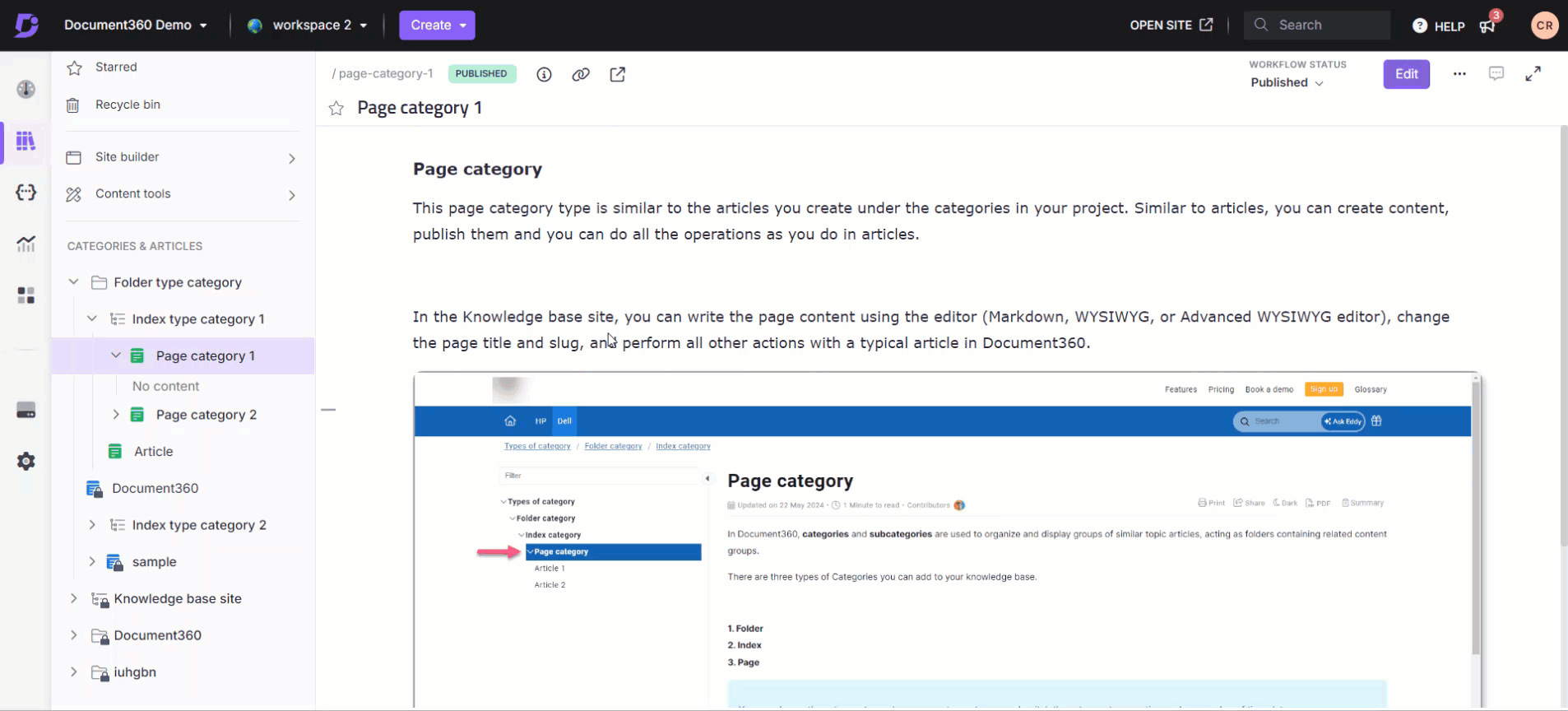
Deactivate inheritance for a category or an article
Navigate to Documentation () and hover the mouse pointer over the desired category/article in the Articles & categories pane.
Click on the More () icon that appears next to the category/article name.
Click on Security, then choose Knowledge base portal Access control.
The Assign control access: Knowledge base portal panel appears with the list of team accounts and team account groups that have access to the selected content level.
Turn on the Block inherited account toggle and only the accounts which are not inherited will display.
By default, the team account performing this action would be selected and cannot be removed.
Click on the Assign article access to provide content access to a specific team account.
Select one or more team accounts and click Apply.
Once you have made changes, click Close.
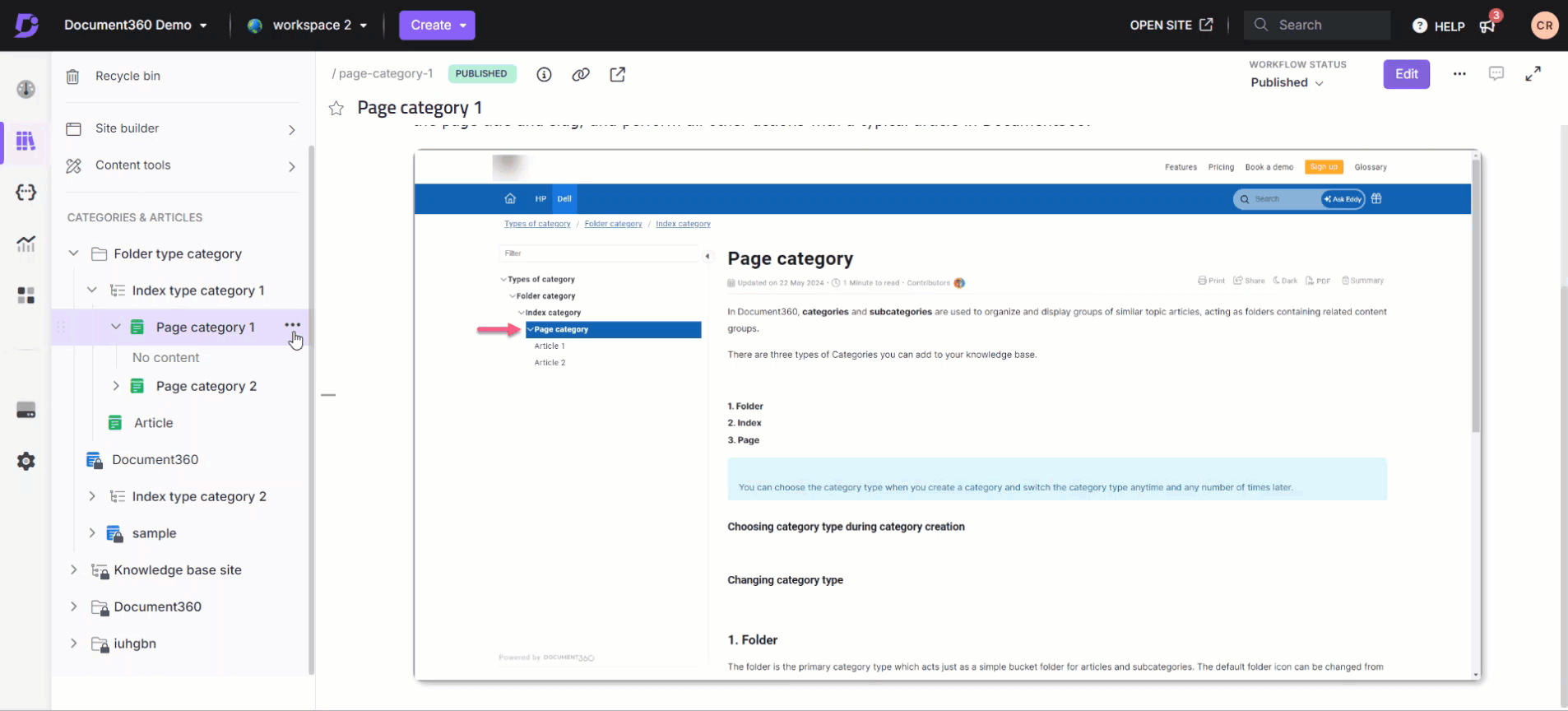
What happens after removing inheritance?
After removing inheritance for a content level, only the team accounts and team account groups in the content access list can access that content level (workspace/language/category/article). Later, you can also provide access to the desired team accounts and team account groups.
Allow inheritance
If you want to provide access to all the inherited team accounts and team account groups, turn off the Block inherited account toggle.
Enable inheritance for a category or an article
Navigate to Documentation () and hover the mouse pointer over the desired category/article in the category manager.
Click on the More () icon that appears next to the category/article name.
Click on Security, then choose Knowledge base portal Access control.
The Assign control access : Knowledge base portal panel appears with the list of team accounts and team account groups that have access to the selected content level.
Turn off the Block inherited account toggle and click Yes in the Allow inheritance prompt.
Once you have made changes, click Close.
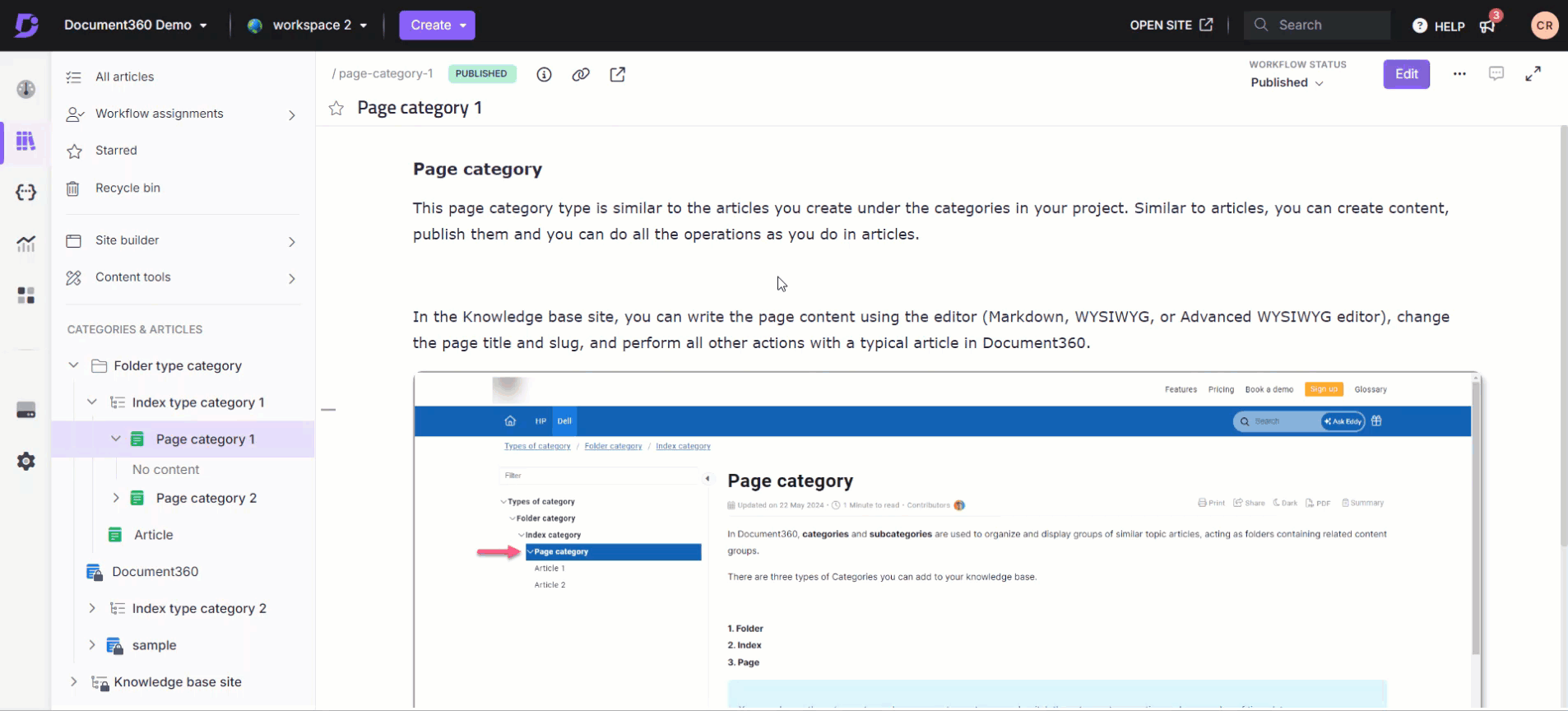
FAQs
What happens when I deactivate inheritance for a category or article?
When you deactivate inheritance, only the team accounts and groups listed in the content access list can access that category or article.
Is the team account performing the action automatically selected when blocking inheritance?
Yes, the team account performing the action will be automatically selected and cannot be removed.