Plans supporting this feature: Professional Business Enterprise
Notification mapping in Document360 helps your team stay in the loop on critical events, ensuring seamless collaboration and prompt actions. By configuring notifications, you can alert team members about specific updates, reviews, or changes across various modules like documentation, user security, and analytics. This setup keeps everyone aligned without needing to check manually for updates.
Mapping Notification channels to events
To map notification channels to event, follow the steps below:
Navigate to Settings () in the left navigation bar in the Knowledge base portal.
In the left navigation pane, navigate to Knowledge base portal > Notifications.
Click the Notification mapping tab.
NOTE
By default, all events are turned off.
Turn on the All events toggle to enable notifications for all events.
To receive notifications for a specific module, turn on its corresponding toggle.
Expand the module and enable individual events to receive notifications for only those selected events.
Example: Turn on the Documentation editor module to receive all editor related notifications. Alternatively, expand the module and turn on the Article published toggle alone to receive notifications specifically when an article is published.
Click Map to channel to map each event to their respective channels individually.
Click the icon next to each individual event to map a notification channel.
NOTE
If an event notification is enabled, it must have at least one channel assigned.
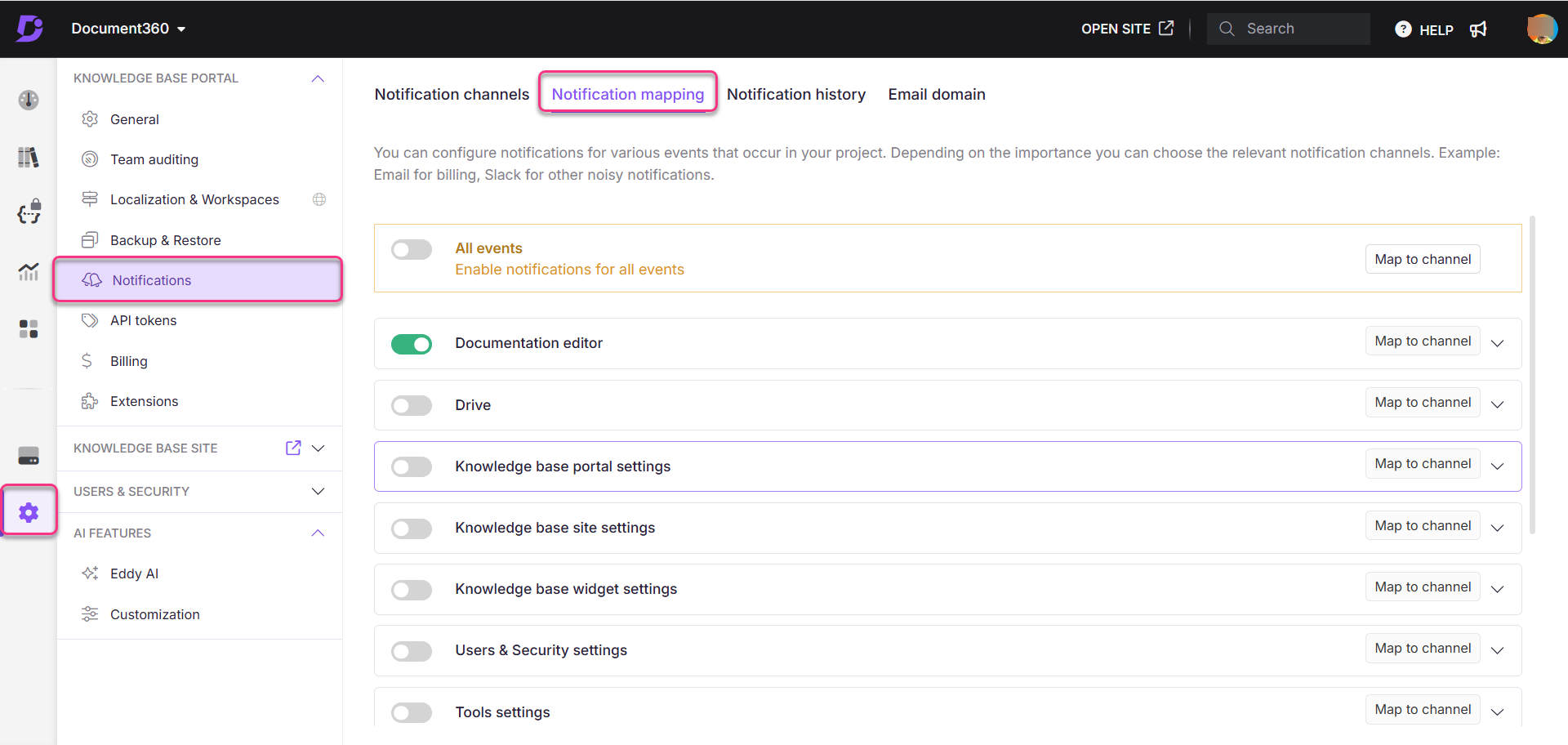
Analytics weekly report mail
The project owners can enable the Analytics toggle to receive a weekly analytical report for their project. To set this up:
Navigate to Settings () in the left navigation bar in the Knowledge base portal.
In the left navigation pane, navigate to Knowledge base portal > Notifications.
Click the Notification mapping tab.
Expand the Analytics accordion and enable the Analytics weekly mail toggle.
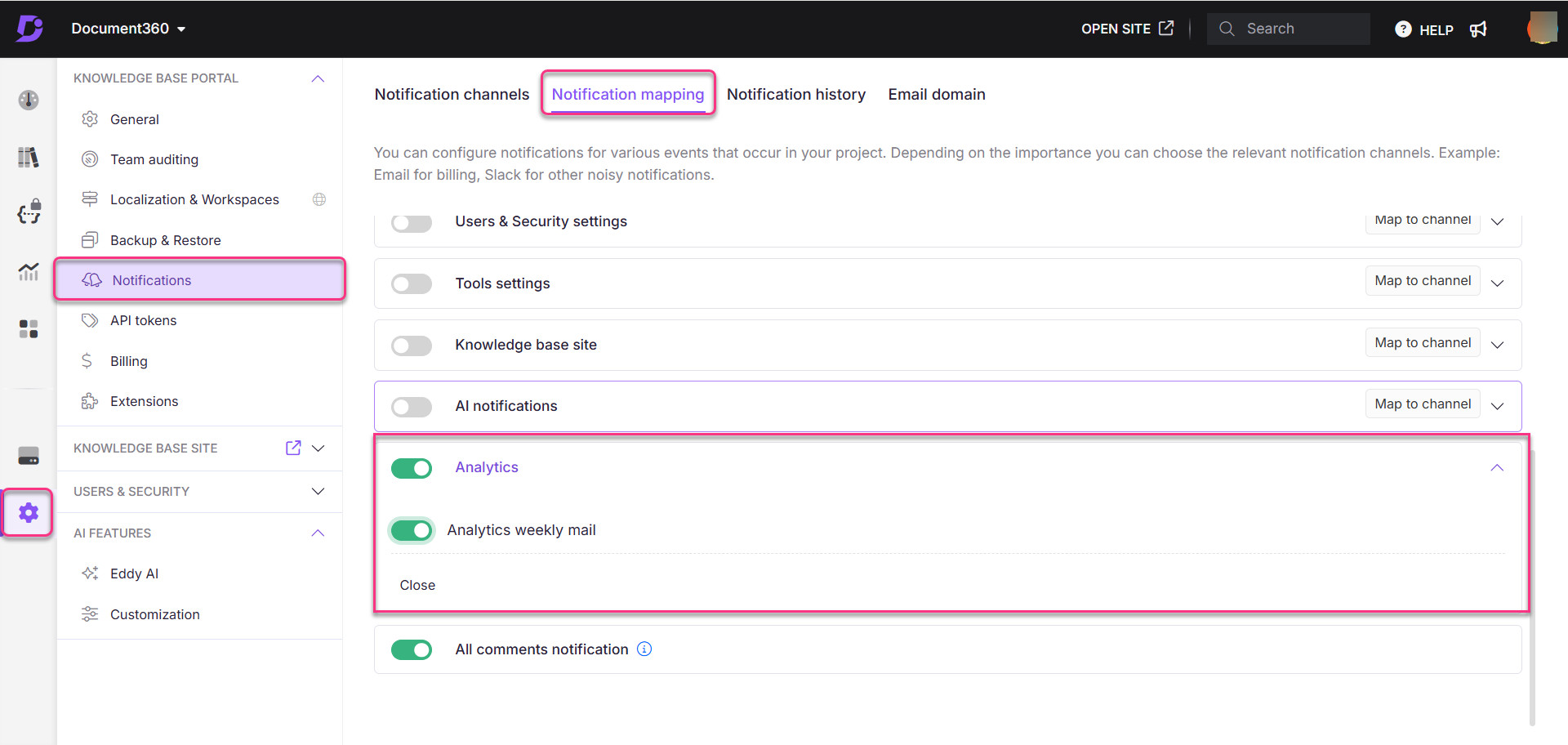
Notification events
You can choose to receive notifications for the following events.
Documentation editor
The Documentation editor module includes several key events that trigger notifications based on changes within articles. These events include:
Event | Function and use |
|---|---|
Article visibility changed | Notifies users when the visibility settings of an article are altered, affecting who can see it. |
Article settings updated | Alerts when the settings of an article are modified, ensuring the article is configured correctly. |
Article slug updated | Signals when the URL-friendly name (slug) of an article is changed, impacting how it is accessed. |
Article title updated | Notifies users when the title of an article is changed, ensuring the title reflects the content. |
Article published | Alerts users when an article is published, making it available for readers. |
Article created | Signals when a new article is created, allowing users to start adding content. |
Article renamed | Notifies users when an article is renamed, reflecting changes in its title. |
Article deleted | Alerts when an article is deleted, indicating it is no longer available. |
Article forked | Alerts when an article is forked, creating a new version based on the original. |
Article version deleted | Notifies users when a specific version of an article is deleted, affecting version history. |
Bulk delete article versions | Alerts when multiple article versions are deleted at once, streamlining version management. |
Updated translation status | Signals when the status of an article's translation is updated, ensuring accurate localization. |
Articles reordered | Notifies users when the order of articles is changed, affecting how they are displayed. |
Article contributors updated | Alerts when the contributors for an article are modified, ensuring accurate credit. |
Article workflow status updated | Signals when the status of an article’s workflow is changed, affecting its review process. |
Article workflow due date updated | Notifies users when the due date for an article’s workflow is modified, keeping deadlines clear. |
Article workflow assignee updated | Alerts when the person assigned to an article’s workflow changes, ensuring proper accountability. |
Category created | Signals when a new category is created, helping organize articles effectively. |
Category type updated | Notifies users when the type of a category is changed, affecting how articles are classified. |
Category settings updated | Alerts when settings for a category are modified, ensuring proper organization and visibility. |
Category slug changed | Signals when the URL-friendly name (slug) of a category is altered, impacting how it is accessed. |
Category contributors updated | Notifies users when contributors for a category are changed, ensuring proper credit is given. |
Category deleted | Alerts when a category is deleted, indicating that it and its articles are no longer available. |
Category renamed | Signals when a category is renamed, reflecting changes in its title. |
Categories reordered | Notifies users when the order of categories is changed, affecting their display in the interface. |
Category published | Alerts when a category is published, making it available for use with articles. |
Category forked | Signals when a category is forked, creating a new version based on the original category. |
Category version deleted | Notifies users when a specific version of a category is deleted, affecting version history. |
Bulk delete category versions | Alerts when multiple category versions are deleted at once, streamlining version management. |
Category workflow status updated | Signals when the status of a category's workflow is changed, impacting its review process. |
Category workflow due date updated | Notifies users when the due date for a category’s workflow is modified, keeping deadlines clear. |
Category workflow assignee updated | Alerts when the person assigned to a category's workflow changes, ensuring proper accountability. |
Category visibility changed | Notifies users when the visibility settings of a category are altered, affecting who can see it. |
Article review reminder status updated | Signals when the status of an article review reminder is updated, ensuring reviews are tracked. |
Article pushed to Crowdin | Alerts users when an article is sent to Crowdin extension for translation, facilitating localization efforts. |
Categories/Articles restored | Notifies users when categories or articles are restored from deletion, making them available again. |
Categories/Articles permanently deleted | Signals when categories or articles are permanently deleted, indicating they are no longer retrievable. |
Recycle bin emptied | Alerts users when the recycle bin is cleared, permanently removing all deleted items. |
Shared article created | Notifies users when a shared article is created, allowing collaboration on content. |
Clone article created | Signals when a clone of an article is created, enabling users to duplicate and modify content easily. |
Removed reference article | Alerts users when a reference article is removed, indicating changes in linked content. |
Multiple shared articles created | Notifies users when several shared articles are created at once, enhancing collaboration. |
Article publish later canceled | Signals when a previously scheduled article publish is canceled, affecting its availability. |
Article scheduled for publish | Alerts users when an article is scheduled for future publishing, ensuring timely releases. |
Share link deleted | Notifies users when a private share link for an article is deleted, impacting access for collaborators. |
Share link generated | Signals when a new private share link for an article is created, facilitating collaboration on content. |
Drive
The Drive module includes several key events that trigger notifications based on changes within drive. These events include:
Event | Function and use |
|---|---|
Folder added | Notifies users when a new folder is created, keeping the team updated on resource organization. |
Folder renamed | Alerts users when a folder's name is changed, helping them locate files easily. |
Folder deleted | Notifies users when a folder is deleted, so they understand changes in organization. |
File(s) added | Alerts users when new files are added, keeping them informed about available resources. |
File(s) updated | Notifies users when existing files are changed, important for tracking updates. |
File(s) deleted | Alerts users when files are removed, ensuring they know about missing resources. |
Knowledge base portal settings
The Knowledge base portal settings module includes several key events that trigger notifications based on changes within Knowledge base portal. These events include:
Event | Function and use |
|---|---|
Workspace updated | Notifies users when changes are made to the settings or details of a workspace, keeping everyone informed. |
Workspace deleted | Alerts users when a workspace is deleted, indicating it is no longer available for use. |
Workspace created | Signals when a new workspace is created, providing a new area for organizing projects and content. |
Workspace display order changed | Notifies users when the order of workspaces in the interface is changed, affecting how they are organized visually. |
Plan tier changed | Alerts users when the subscription plan for a workspace is upgraded or downgraded, affecting features and limits. |
Payment details updated | Signals when the payment information for a workspace is updated, ensuring billing is accurate. |
Project general settings updated | Notifies users when general settings for a project within a workspace are changed, ensuring proper configuration. |
Backup created | Alerts users when a backup of the workspace is created, allowing for data recovery if needed. |
Backup restored | Signals when a backup of the workspace is restored, recovering previous data and settings. |
Notification channel deleted | Notifies users when a notification channel is deleted, affecting how updates are communicated. |
Notification channel created | Alerts users when a new notification channel is created, providing a way to receive updates and alerts. |
Notification channel updated | Signals when an existing notification channel is modified, ensuring communication preferences are current. |
Addons purchased | Notifies users when additional features or addons are purchased for a workspace, enhancing functionality. |
Subscription created | Alerts users when a new subscription is created for a workspace, enabling access to services and features. |
API token added | Signals when a new API token is added, allowing for secure access to workspace resources through integrations. |
API token deleted | Notifies users when an API token is deleted, removing access for integrations linked to that token. |
Extension token generated | Alerts users when an extension token is created, enabling additional functionality or integrations. |
Extension token deleted | Signals when an extension token is deleted, affecting the associated features or integrations. |
Crowdin token added | Notifies users when a Crowdin token is added, facilitating translation and localization processes. |
Crowdin token deleted | Alerts users when a Crowdin token is removed, affecting translation access and capabilities. |
Display workspaces as menu | Signals when the workspaces are set to be displayed in a menu format, enhancing navigation and organization. |
Knowledge base site settings
The Knowledge base site settings module includes several key events that trigger notifications based on changes within Knowledge base site. These events include:
Event | Function and use |
|---|---|
Site design settings updated | Notifies users when the design settings of the site are changed, affecting its appearance and layout. |
Custom JavaScript updated | Alerts users when custom JavaScript code is updated, allowing for enhanced site functionality. |
Custom CSS updated | Signals when custom CSS styles are updated, changing the visual presentation of the site. |
Article settings updated | Notifies users when settings related to articles are changed, impacting how content is displayed. |
Project sub-domain updated | Alerts users when the sub-domain for the project is updated, changing the website’s URL structure. |
Integration created | Signals when a new integration is established with another service, enhancing capabilities. |
Integration deleted | Notifies users when an integration is removed, stopping data sharing with that service. |
Integration updated | Alerts users when an existing integration is modified, ensuring connections remain effective. |
Home page builder restored | Notifies users when the home page builder is restored to a previous version, allowing for revisions. |
Home page builder settings updated | Signals when settings for the home page builder are updated, affecting layout and content display. |
Robots.txt updated | Alerts users when the robots.txt file is updated, impacting how search engines crawl the site. |
Site domain updated | Notifies users when the main domain of the site is changed, affecting the site's accessibility. |
Cookie consent enabled | Signals when cookie consent is enabled, indicating compliance with privacy regulations. |
Cookie consent disabled | Notifies users when cookie consent is turned off, impacting user privacy preferences. |
Cookie consent updated | Alerts users when cookie consent settings are modified, changing user consent options. |
Smart bar added | Notifies users when a smart bar is added to the site, providing quick access to features. |
Smart bar updated | Signals when the smart bar's settings or content are updated, improving user interaction. |
Smart bar enabled | Alerts users when the smart bar is enabled, making it visible on the site for user access. |
Smart bar disabled | Notifies users when the smart bar is turned off, removing it from the site view. |
Smart bar deleted | Signals when the smart bar is permanently removed, discontinuing its functionality. |
Ticket deflector deleted | Alerts users when a ticket deflector feature is deleted, impacting support request management. |
Ticket deflector added | Notifies users when a new ticket deflector is added, helping to manage support queries effectively. |
Ticket deflector updated | Signals when an existing ticket deflector is modified, ensuring it works as intended. |
Ticket deflector helpdesk added | Notifies users when a helpdesk is added to the ticket deflector, providing users with support options. |
Ticket deflector helpdesk updated | Alerts users when the helpdesk settings in the ticket deflector are updated for better support. |
Ticket deflector helpdesk deleted | Notifies users when a helpdesk is removed from the ticket deflector, changing support options. |
Article redirection rule added | Signals when a new article redirection rule is created, guiding users to the correct content. |
Article redirect rule updated | Alerts users when an existing article redirect rule is modified, ensuring proper content navigation. |
Article redirection rule(s) deleted | Notifies users when article redirection rules are deleted, potentially affecting content access. |
Redirect rule(s) exported to CSV | Signals when redirect rules are exported to a CSV file, allowing for data analysis or backup. |
Redirect rules import requested | Notifies users when a request is made to import redirect rules, updating site navigation. |
Meta description generated | Alerts users when a meta description for articles is generated, improving SEO visibility. |
Meta details updated | Signals when meta details for articles are updated, enhancing search engine optimization. |
Knowledge base builder updated | Notifies users when updates are made to the knowledge base builder, affecting content creation tools. |
Knowledge base builder published | Alerts users when the knowledge base builder is published, making it available for users. |
Read receipt rule created | Notifies users when a read receipt rule is created, tracking when articles are viewed. |
Read receipt rule updated | Signals when an existing read receipt rule is modified, adjusting tracking settings. |
Read receipt rule deleted | Alerts users when a read receipt rule is deleted, ceasing tracking of article views. |
Knowledge base widget settings
The Knowledge base widget settings module includes several key events that trigger notifications based on changes within Knowledge base widget. These events include:
Event | Function and use |
|---|---|
Knowledge base widget settings updated | Notifies users when the settings for the knowledge base widget are changed, affecting its behavior. |
URL mapping created | Alerts users when a new URL mapping is created, enabling specific links to direct to content correctly. |
URL mapping updated | Signals when an existing URL mapping is modified, ensuring links direct users to the intended content. |
URL mapping deleted | Notifies users when a URL mapping is removed, which may affect how certain links function. |
Knowledge base widget settings deleted | Alerts users when the settings for the knowledge base widget are deleted, stopping its functionality. |
Knowledge base widget settings created | Notifies users when new settings for the knowledge base widget are established, enabling its use. |
Users & Security settings
The Users & Security settings module includes several key events:
Event | Function and use |
|---|---|
Site visibility changed | Notifies when the visibility settings of the site are altered, affecting who can access the site. |
Role added | Signals when a new user role is created, allowing for better management of user permissions. |
Role updated | Alerts users when an existing role's permissions are modified, ensuring up-to-date access control. |
Role deleted | Notifies when a user role is removed, indicating changes in the available roles for users. |
Security group added | Alerts when a new security group is created, enabling better organization of users and permissions. |
Security group updated | Notifies users when an existing security group's settings are changed, ensuring current access control. |
Security group deleted | Signals when a security group is removed, clarifying the organization of user permissions. |
Content access added | Notifies when new permissions for accessing specific content are granted, enhancing content security. |
Site access added | Alerts users when access to the site is granted to new users or groups, facilitating collaboration. |
Content access updated | Notifies users when existing content access permissions are modified, keeping access controls current. |
Site access updated | Alerts when site access permissions are changed for users or groups, ensuring proper access management. |
Content access removed | Signals when permissions to access specific content are revoked, helping maintain content security. |
Site access removed | Notifies users when site access is revoked for users or groups, ensuring security and control. |
Team account added | Alerts when a new team account is created, facilitating collaborative work within the organization. |
Team account updated | Notifies users when changes are made to an existing team account, ensuring accurate team management. |
Team account deleted | Signals when a team account is removed, clarifying available team structures. |
IP restrictions updated | Notifies users when the IP address restrictions are modified, enhancing site security. |
IP restriction added | Alerts when a new IP restriction is added, controlling which IPs can access the site. |
IP restriction deleted | Signals when an IP restriction is removed, indicating a change in access control for specific IPs. |
Self sign-up settings updated | Notifies users when the settings for self-sign-up are changed, affecting how users register. |
Import readers requested | Signals when a request to import new readers is made, helping manage reader access. |
Import team account requested | Alerts when a request to import team accounts is initiated, facilitating user management. |
Export team account(s) to CSV | Notifies users when team account data is exported to CSV, providing an easy way to analyze account details. |
Export reader(s) to CSV | Signals when reader data is exported to CSV, making it easier to manage reader information. |
SSO configuration added | Notifies users when a new Single Sign-On (SSO) configuration is created, streamlining user authentication. |
SSO configuration updated | Alerts users when an existing SSO configuration is modified, ensuring up-to-date authentication settings. |
SSO configuration deleted | Signals when an SSO configuration is removed, indicating a change in authentication options. |
SSO users invited | Notifies users when invitations are sent to users for SSO access, facilitating user onboarding. |
JWT created | Alerts when a new JSON Web Token (JWT) is generated, enabling secure user sessions. |
JWT regenerated | Signals when an existing JWT is regenerated, ensuring continued secure access. |
JWT saved | Notifies users when a JWT is saved for future use, maintaining secure authentication processes. |
JWT updated | Alerts users when an existing JWT is modified, keeping authentication secure. |
JWT deleted | Signals when a JWT is removed, indicating a change in authentication status. |
Inheritance settings updated | Notifies users when inheritance settings for permissions are modified, ensuring proper access control. |
Convert to reader | Alerts when a user account is converted to a reader, changing their access level. |
Convert to SSO team account | Notifies when a user is converted to an SSO team account, allowing for easier authentication. |
Convert to SSO reader | Signals when a user is converted to an SSO reader, streamlining their access to content. |
Convert to team account | Alerts when a user is converted to a team account, changing their permissions and access levels. |
Tools settings
The Tools settings module includes several key events:
Event | Function and use |
|---|---|
Project exported | Notifies when a project is successfully exported, allowing tracking of project backups. |
Project imported | Alerts when a project is imported, indicating that external content has been successfully integrated. |
External project import requested | Notifies the team when a request is made to import an external project, helping them manage incoming content. |
Export PDF requested | Signals when a request to export project content as a PDF is initiated, keeping the team informed of document outputs. |
Export PDF content template added | Notifies when a new PDF content template is added, allowing for consistent document formatting. |
Export PDF content template updated | Alerts users when an existing PDF content template is modified, ensuring everyone uses the latest format. |
Export PDF content template deleted | Signals when a PDF content template is removed, helping maintain clarity on available document formats. |
Export PDF design template added | Notifies when a new design template for PDFs is created, aiding in visual consistency for exported documents. |
Export PDF design template deleted | Alerts users when a PDF design template is deleted, ensuring they know which formats are no longer available. |
Export PDF design template updated | Signals when a PDF design template is changed, keeping the team informed of design updates. |
Article review reminder created | Notifies when a reminder for reviewing an article is set, helping ensure timely content evaluations. |
Article review reminder updated | Alerts users when an existing review reminder is changed, keeping the team updated on review schedules. |
Article review reminder deleted | Signals when a review reminder is removed, indicating a change in the article evaluation process. |
Content reuse variable added | Notifies when a new content reuse variable is created, enabling the team to streamline content management. |
Content reuse variable updated | Alerts users when a content reuse variable is modified, ensuring the latest variables are in use. |
Content reuse variable deleted | Signals when a content reuse variable is removed, keeping the team informed about available content management options. |
Content reuse snippet added | Notifies when a new content reuse snippet is created, helping enhance content consistency and efficiency. |
Content reuse snippet updated | Alerts users when an existing snippet is modified, ensuring everyone has access to the latest content. |
Content reuse snippet deleted | Signals when a content reuse snippet is removed, clarifying available content management tools. |
Article template added | Notifies when a new article template is created, promoting consistent article formatting. |
Article template updated | Alerts users when an article template is modified, ensuring that the latest formatting is used. |
Article template deleted | Signals when an article template is removed, indicating changes in available formatting options. |
Tag added | Notifies when a new tag is created, helping in organizing content for easier searching and filtering. |
Tag updated | Alerts users when an existing tag is modified, keeping the tagging system current and effective. |
Tag deleted | Signals when a tag is removed, clarifying the tagging system's available categories. |
Article imported | Notifies when an article is successfully imported, indicating that new content is added to the knowledge base. |
Workflow status added | Alerts users when a new workflow status is created, providing more options for managing content workflows. |
Workflow status updated | Notifies when an existing workflow status is modified, ensuring users are aware of the latest workflow options. |
Workflow status deleted | Signals when a workflow status is removed, keeping the workflow management system clear and up to date. |
Workflow status reordered | Notifies users when workflow statuses are reordered, helping them understand the new workflow sequence. |
Update feedback assignee | Alerts users when feedback is reassigned to a different team member, ensuring accountability in content review. |
Update feedback status | Notifies when the status of feedback is changed, keeping the team updated on the review process. |
Find and replace | Alerts users when the find and replace function is executed, ensuring changes in content are tracked. |
Content reuse glossary suggested | Notifies users when a suggestion for a content reuse glossary is made, promoting efficient content management. |
Export PDF password removed | Signals when the password protection on an exported PDF is removed, indicating changes in document security. |
Knowledge base site
The Knowledge base site module includes several key events:
Event | Function and use |
|---|---|
Feedback received | Notifies the team when feedback is submitted by users, helping them understand user opinions. |
Reader email updated | Alerts users when a reader's email address is changed, ensuring that communication remains effective. |
Reader self-registration | Notifies the team when a new reader registers themselves, keeping them updated on the growing user base. |
Like received | Alerts users when an article receives a "like," indicating positive feedback and popularity. |
Dislike received | Notifies users when an article receives a "dislike," signaling areas for improvement based on user feedback. |
AI notifications
The AI notifications module includes a key event:
Event | Function and use |
|---|---|
Credit usage alert | Notifies users when their AI credits are low, important for keeping the service running smoothly. |
Analytics
The Analytics module includes a key event:
Event | Function and use |
|---|---|
Analytics weekly metrics | Notifies users when weekly analytics reports are available, useful for tracking performance. |
All comments notification
Event | Function and use |
|---|---|
All comments notifications | Alerts contributors whenever inline comments are added to articles they have contributed to, ensuring feedback is communicated promptly. |
FAQ
How do I get notified in Microsoft Teams whenever articles are published?
To get notified in Microsoft Teams whenever articles are published, follow the step below:
Navigate to Settings () in the left navigation bar in the Knowledge base portal.
In the left navigation pane, navigate to Knowledge base portal > Notifications.
Click the Notification mapping tab.
Expand the Documentation editor accordion and enable the Article published toggle.
Ensure Microsoft Teams is configured as a Notification channel.
If not, click the icon next to the Article published toggle and enable the Microsoft Teams channel.
NOTE
For more information, read the article on Microsoft Team notification channel.
How do I get notified when my project is exported to Slack?
To get notified when your project is exported to Slack, follow the step below:
Navigate to Settings () in the left navigation bar in the Knowledge base portal.
In the left navigation pane, navigate to Knowledge base portal > Notifications.
Click the Notification mapping tab.
Expand the Tools settings accordion and enable the Project exported toggle.
Ensure Slack is configured as a Notification channel.
If not, click the icon next to Project exported and enable the Slack channel.
NOTE
For more information, read the article on Slack notification channel.
How do I get notified when a new team account is added via email?
To get notified when a new team account is added via email, follow the steps below:
Navigate to Settings () in the left navigation bar in the Knowledge base portal.
In the left navigation pane, navigate to Knowledge base portal > Notifications.
Click the Notification mapping tab.
Expand the Users & Security settings accordion and enable the Team account added toggle.
Ensure your SMTP channel is configured as a Notification channel.
If not, click the icon next to Team account added and enable the SMTP channel.
NOTE
For more information, read the article on SMTP notification channel.
How do I get notified when Eddy AI credit usage decreases?
To receive alerts for your Eddy AI credit usage, follow these steps:
Navigate to Settings () in the left navigation bar in the Knowledge base portal.
In the left navigation pane, navigate to Knowledge base portal > Notifications.
Click the Notification mapping tab.
In the Eddy AI notifications accordion, enable the Credit usage alert toggle.
Once enabled, Document360 will notify your configured channels when the credit balance falls to 20%, 10%, or when the balance expires.
How can contributors be notified of inline comments on articles?
Navigate to Settings () in the left navigation bar in the Knowledge base portal.
In the left navigation pane, navigate to Knowledge base portal > Notifications.
Click the Notification mapping tab.
Enable the All comments notification toggle.
Now, all contributors will receive email notifications whenever inline comments are added to articles they have contributed to.
Why am I not receiving email notifications for article creation?
If you're not receiving email notifications when a new article is created, please ensure that the Article created notification toggled is enabled in your Knowledge base portal. To verify and activate this setting:
Navigate to Settings () in the left navigation bar in the Knowledge base portal.
In the left navigation pane, navigate to Knowledge base portal > Notifications.
Click the Notification mapping tab.
In the Notification mapping tab, expand the Documentation editor section.
Turn on the Article created toggle.
Once this setting is enabled, the designated email addresses configured should receive notifications upon the creation of new articles.
If the issue persists after following these steps, please contact the Document360 support team for further assistance: Contact Document360 Support
NOTE
If an article is created using the Word import feature, the Article created email notification will not be triggered.
Can I receive notifications when a reader leaves feedback on the Knowledge base site?
Yes, you can receive email notifications when a reader leaves feedback on an article in your Knowledge base site.
To enable this:
Navigate to Settings () in the left navigation bar in the Knowledge base portal.
In the left navigation pane, navigate to Knowledge base portal > Notifications.
Select the Notification mapping tab and expand the Knowledge base site accordion.
Turn on the following toggles:
Like received: Sends a notification when a reader gives a like to an article.
Dislike received: Sends a notification when a reader gives a dislike to an article.
Feedback received: Sends a notification when a reader leaves written feedback on an article.
Make sure the desired team members are mapped to receive these notifications in the same section.