Plans supporting this feature: Professional Business Enterprise
Search Engine Optimization (SEO) is crucial for ensuring your articles gain visibility and reach the right audience. Adding an SEO title and description improves article discoverability on the web and helps search engines index your content effectively.
Adding SEO title and description
To add an SEO title and description, follow these steps:
Navigate to the desired article in the Knowledge base portal.
Click on the More () icon in the article header and click SEO.
The Article settings panel will appear.
Go to the SEO tab.
Select the Exclude from external search engine results checkbox to prevent the article from appearing in search engines like Google, Yahoo, and Bing.
Enter the desired Meta title (up to 70 characters). It will appear as the webpage title in the browser tab.
NOTE
A Meta title is a concise, impactful title displayed in search engine results (SERPs) that summarizes a webpage’s content. For optimal visibility, keep it between 50 and 60 characters.
The Slug is auto-generated when the article is created. If needed, you can edit the slug.
Enter the desired Meta Description.
NOTE
A Meta description is a brief summary shown beneath the Meta title in search results.
To improve click-through rates, ensure it is compelling, informative, and between 150-160 characters.
Use Ask Eddy AI, an AI-powered SEO description generator, to create the description.
NOTE
To use Ask Eddy AI for generating an SEO description, the article must have at least 200 words.
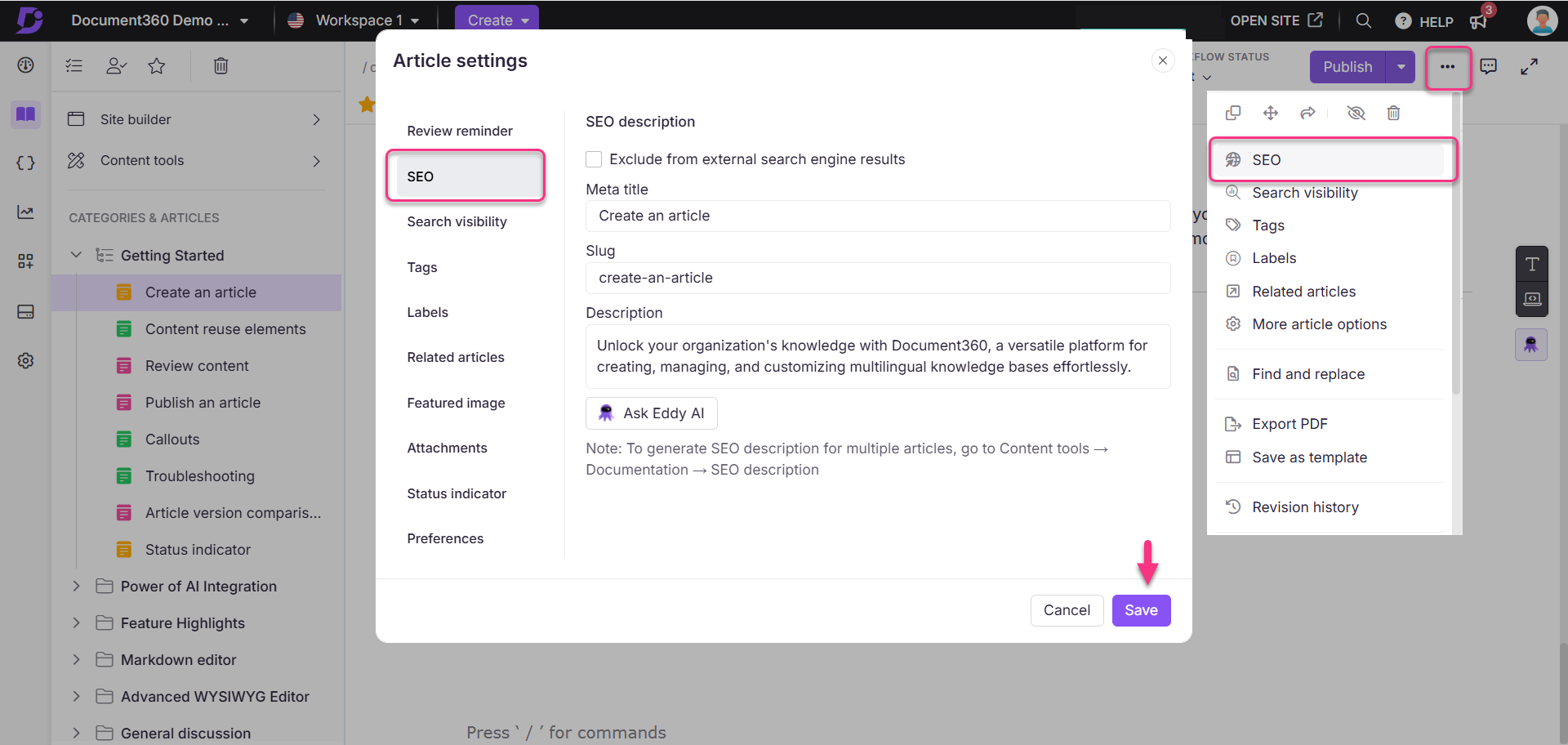
NOTE
To manage SEO descriptions for all articles, navigate to Documentation () > Content tools > Documentation > SEO description in the Knowledge base portal.
For more information, read the article on SEO description.
Editing the Meta title
The Meta title, also called as title tag is a key HTML element that defines the title of a webpage. It plays an important role in SEO, helps with search engine rankings, and appears as the clickable title in search results and browser tabs.
To edit the Meta title, follow these steps:
Navigate to the desired article in the Knowledge base portal.
Click on the More () icon in the article header and select SEO.
Click on the Meta title field in the Article settings panel.
Click Save.
The updated Meta title will appear as the article’s webpage title in the Knowledge base site.
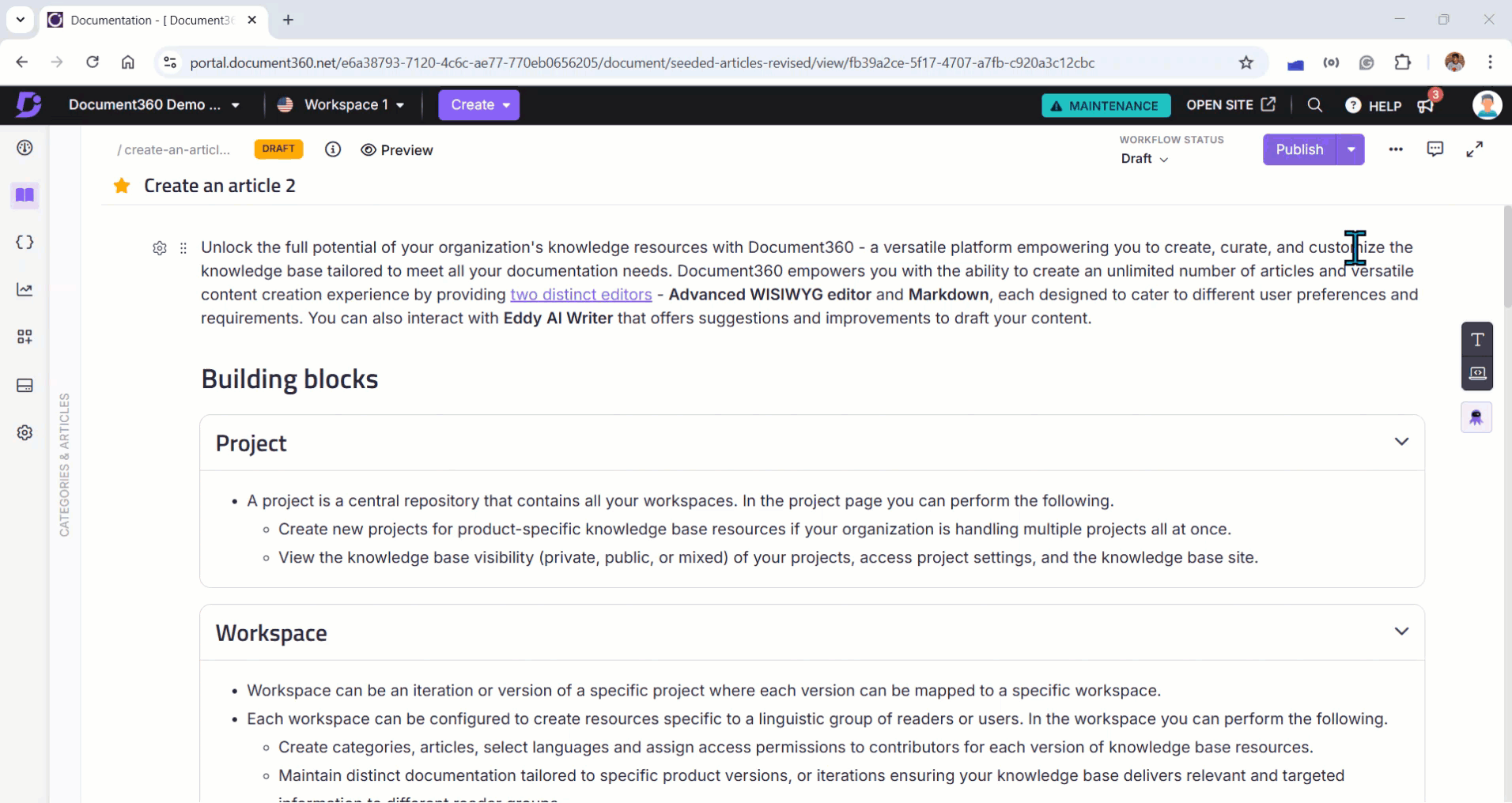
FAQ
If I update an SEO description for a document in English, will it automatically translate to other languages?
No, updating the SEO description for a document in one language will not automatically translate it into other languages. You must manually update the SEO description in each language to ensure accuracy and relevance.
Why is my AI SEO description generator inactive even though I have Eddy credits?
To use Ask Eddy AI for generating an SEO description, the article must have at least 200 words.
Why is the article title not updating in the Knowledge base site after renaming it in the portal?
If you rename an article in the Knowledge base portal, the changes will not be reflected on the Knowledge base site until you republish the article.
Are the Article title and Meta title the same?
No, the Article title and Meta title are different:
The Article title appears in the article header section in the Knowledge base site.
The Meta title appears as the webpage title in the browser tab.
Can I disable SEO for a particular category?
Yes, you can disable SEO for a specific category, but it depends on the type of category:
For an Index or Page category:
Click the More () icon in the article header.
Select SEO from the dropdown.
In the Article settings dialog, select the Exclude from external search engine results checkbox.
Click Save.
For a Folder category:
You cannot directly disable SEO for folder categories. However, you can use the following workaround:
Convert the folder category to an Index or Page category.
Follow the steps above to exclude it from search engine results.
NOTE
Disabling SEO for a category will only exclude that specific category from search engine indexing. Articles and sub-categories within it will not be excluded automatically.