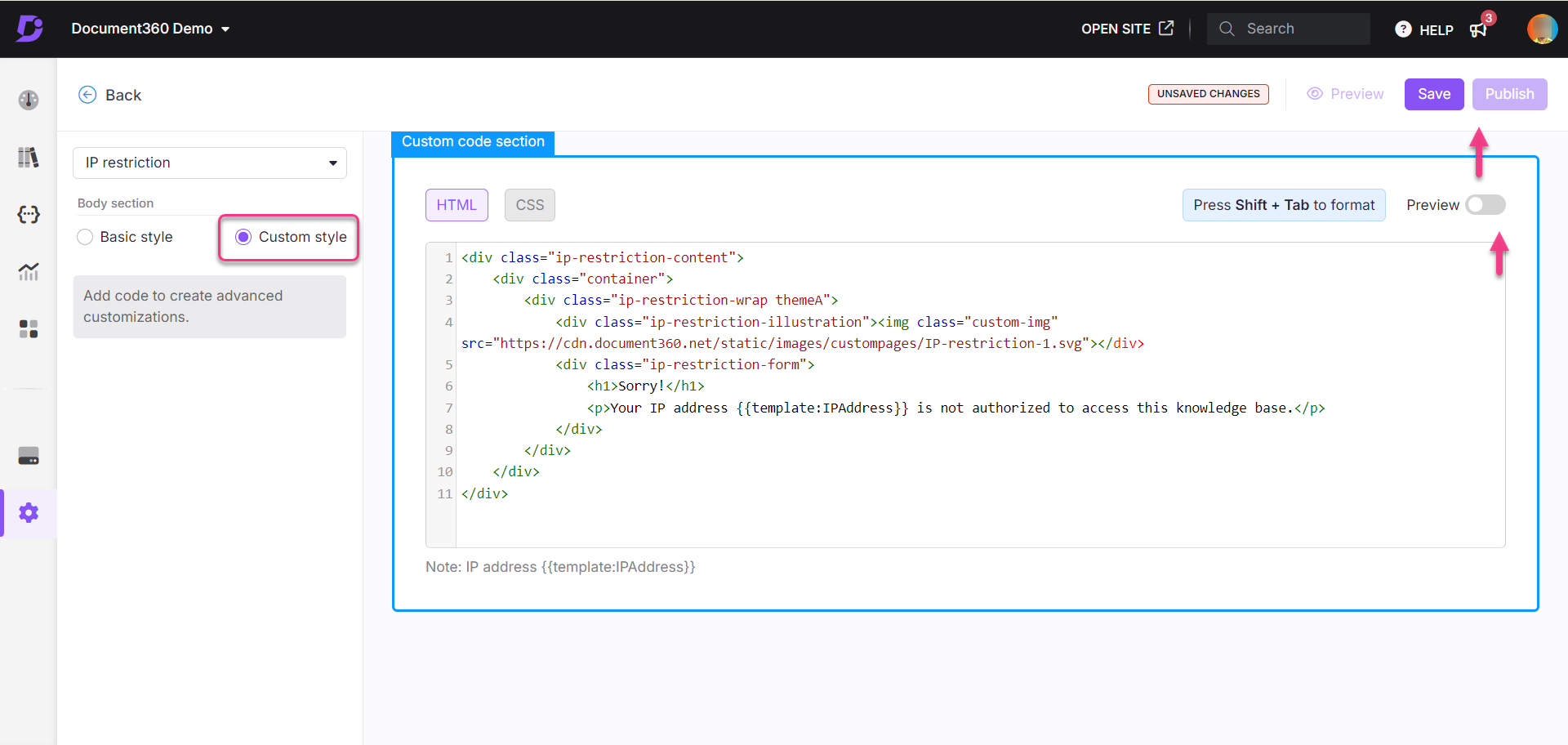Plans supporting error page
| Professional | Business | Enterprise |
|---|---|---|
IP restriction page
The IP restriction page appears when a reader attempts to access the Knowledge base site URL from a restricted IP address.
For example, if you've limited access to your knowledge base to a specific IP range, and a reader attempts to access the site from an IP address outside that range, they will see the IP Restriction page.
You can customize this page and provide a clear message with instructions, such as: “Your IP address is not authorized. Please contact your admin for access.” This helps users understand why they’re being restricted and how to resolve the issue.
NOTE
IP restriction page is available only for the Enterprise plan projects.
Once a custom IP restriction page is configured, you cannot revert to the default version. It is recommended to create a custom page to enhance the reader experience.
Customizing the IP restriction page
Follow these steps to customize the IP restriction page:
Navigate to Settings ()> Knowledge base site > Customize site in the Knowledge base portal.
The Customize site page contains all the basic site design configurations.
Click Customize site.
From the left dropdown menu, select IP restriction page.
Customize the page using one of two options:
Basic style: Modify the default image and text.
Custom style: Add your own HTML and CSS for advanced customization. Use the Preview toggle to switch between code view and rendered view.
Click Save to save your changes without applying them immediately.
Click Preview to see how your changes will appear on the knowledge base site.
Click Publish to make your recent changes visible to readers.
Click the More () icon and select Reset to published version to discard all saved and unsaved customizations and revert to the last published version.
NOTE
The Reset to published version feature is available only for new Knowledge base site 2.0 projects created after March 29, 2025.
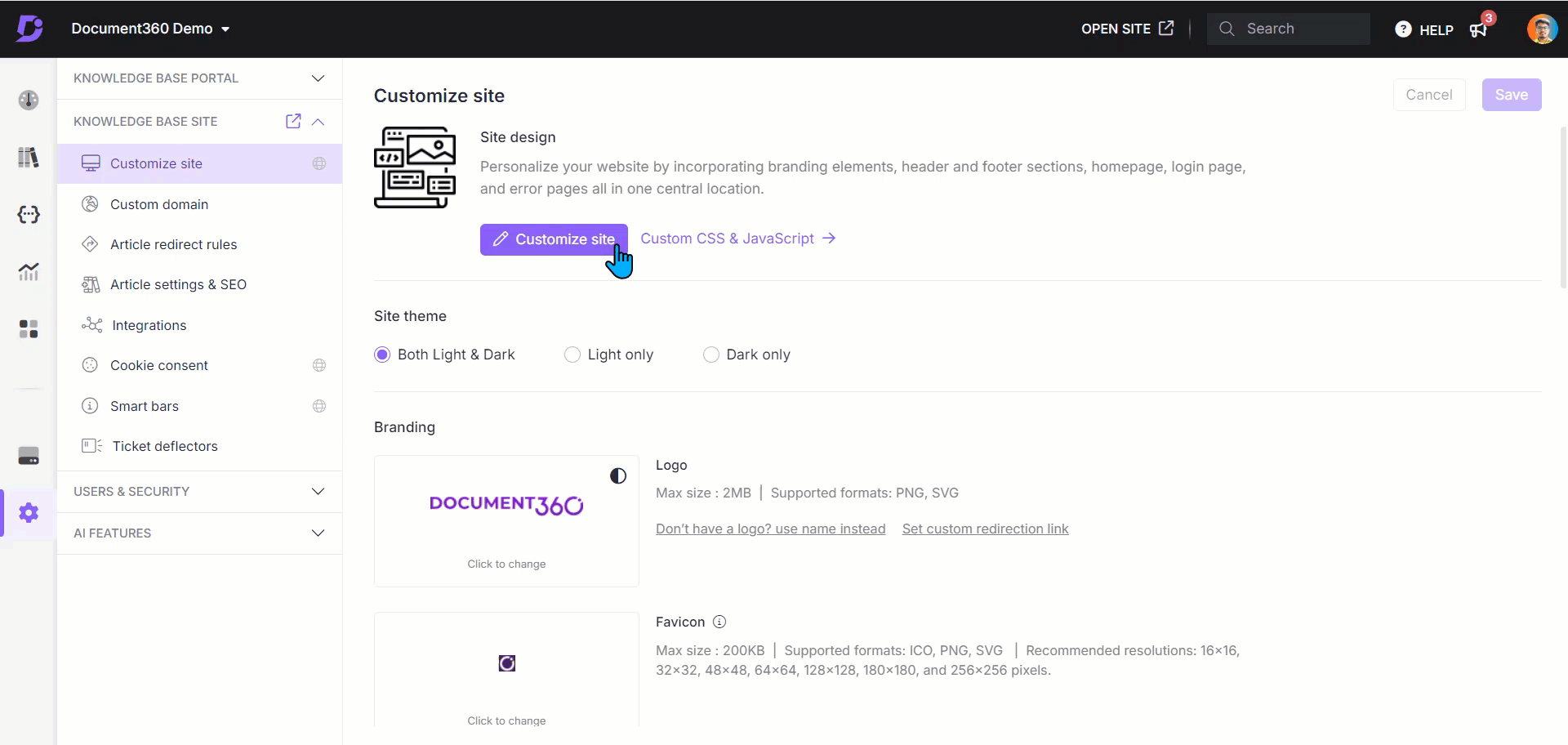
Basic style
Adding an image
Upload a related image to enhance the page.
Click Image.
The Image panel will appear.
Click Change and choose between two options:
a. Default images: Select from the default images and click Save.
b. Image: Either provide a URL or upload an image from your drive.
To upload from URL: Enter the image URL in the URL field and click Save.
To upload from your drive: Click Upload an image, select the file, and click Save.
Set the image alignment (left, center, or right) as needed.
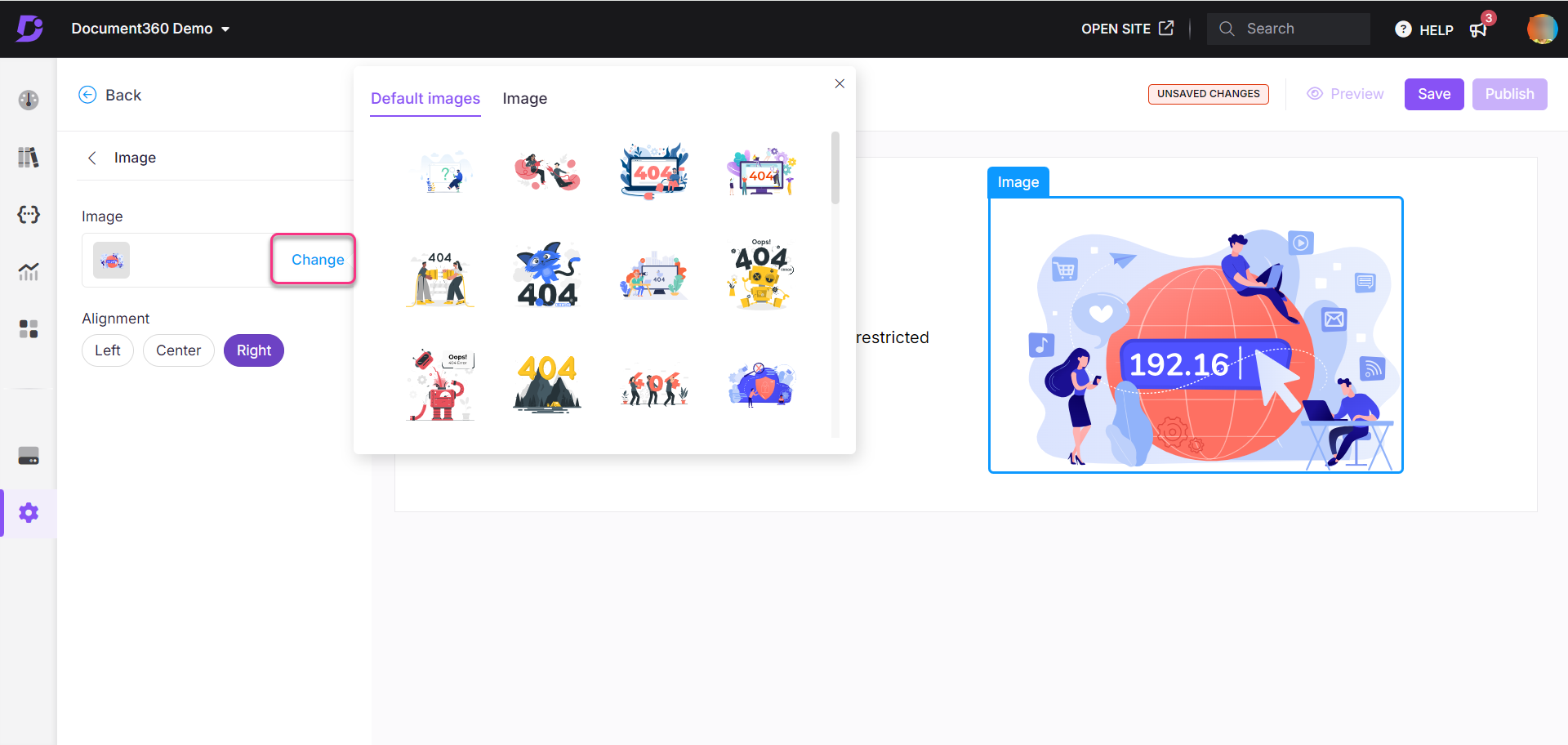
Customizing the heading
Click Heading.
The Heading panel will appear.
Enter the desired heading text.
Select a color from the text color palette.
The default heading will be "Sorry!".
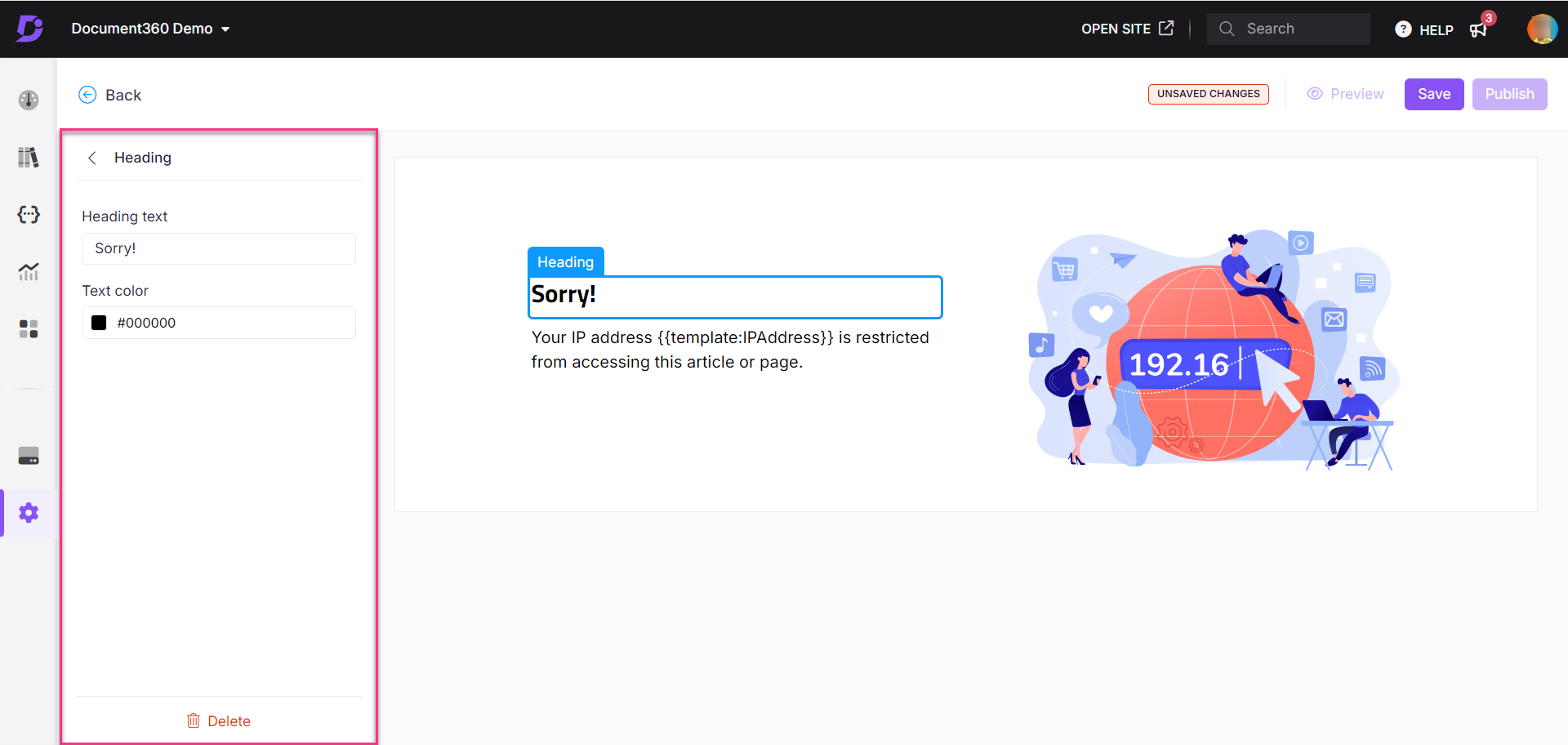
Customizing the paragraph
Click Paragraph.
The Paragraph panel will appear.Enter a description for the page. This will help readers understand the context.
Select a color from the text color palette.
The default paragraph will be “Your IP address {{template:IPAddress}} is restricted from accessing this article or page.”
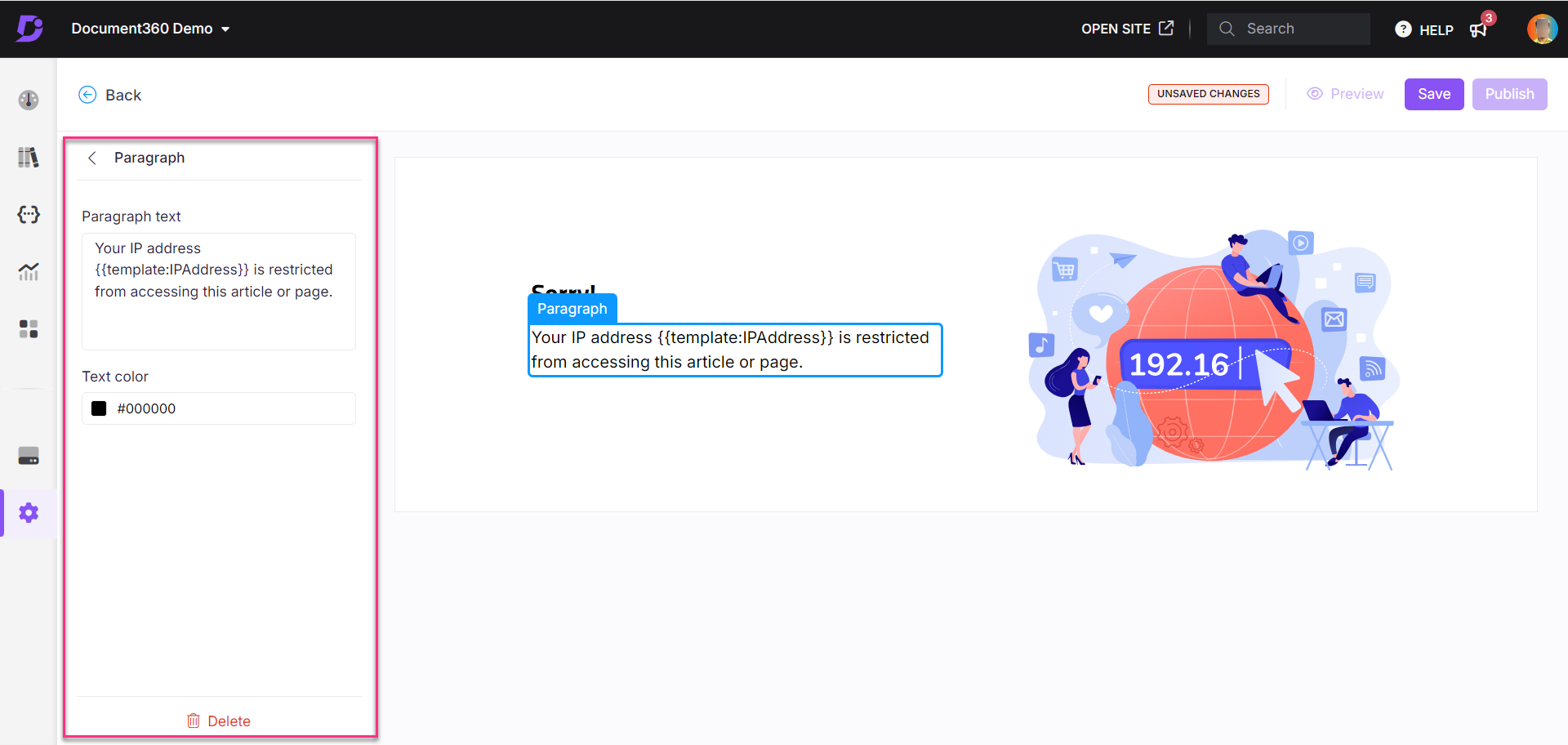
Custom style
Customize the IP restriction page with HTML or CSS section.
Select Custom style and switch between the HTML and CSS sections.
Update the code as required in each section.
Turn on the Preview toggle to view the updated page.
Once done, click Save and Publish.
Click the More () icon and select Reset to published version to discard all saved and unsaved customizations and revert to the last published version.
NOTE
The Reset to published version feature is available only for new Knowledge base site 2.0 projects created after March 29, 2025.