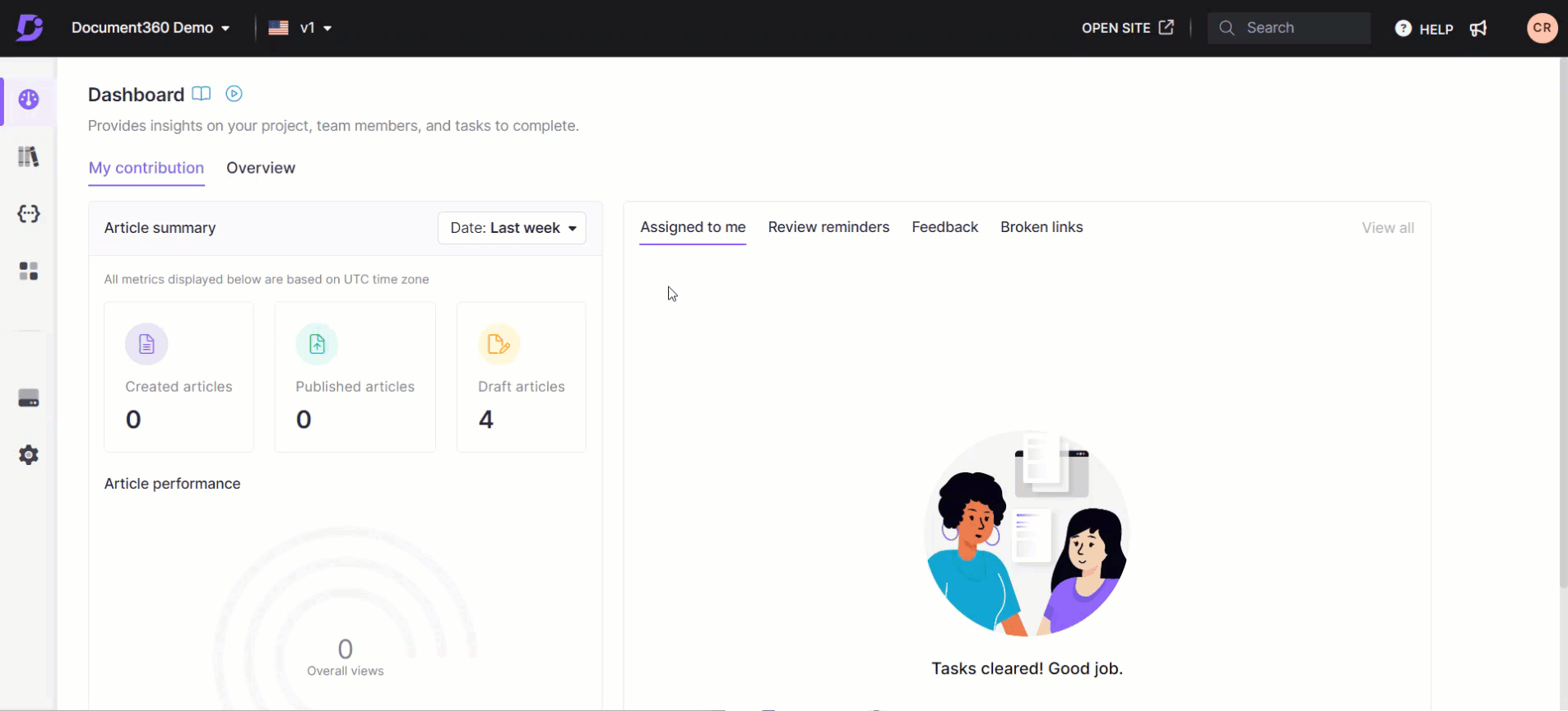Plans supporting portal search
| Professional | Business | Enterprise |
|---|---|---|
The Settings - Full portal search page serves as a dedicated space to search through various features and settings available on the knowledge base portal.
Accessing the Settings - Full portal search page
Click on the Search () icon to the right of the top navigation bar.
NOTE
Press the Escape button to retract this screen.
From the All dropdown available to the left of the search bar, select Settings.
All settings your team account can access will be displayed.
The settings are grouped under
Knowledge base portal
Knowledge base site
Users & Security
Type the search keyword in the search bar.
The results will be displayed in Grid view.
The search results will display the following information
Setting/feature name
Feature icon
Short description of the setting/feature
Click on the intended setting and it will navigate to the respective settings page.